The “We couldn’t activate Windows” scam is a misleading advertising that created in order to trick you into calling the fake Microsoft Support service. If your internet browser gets rerouted to an unrequested website titled with “We couldn’t activate Windows” or a large amount of ads are displayed where they should not be then this might be a sign that your system is affected by an obnoxious potentially unwanted application (PUA) from the ‘ad-supported’ software (also known as adware) group.
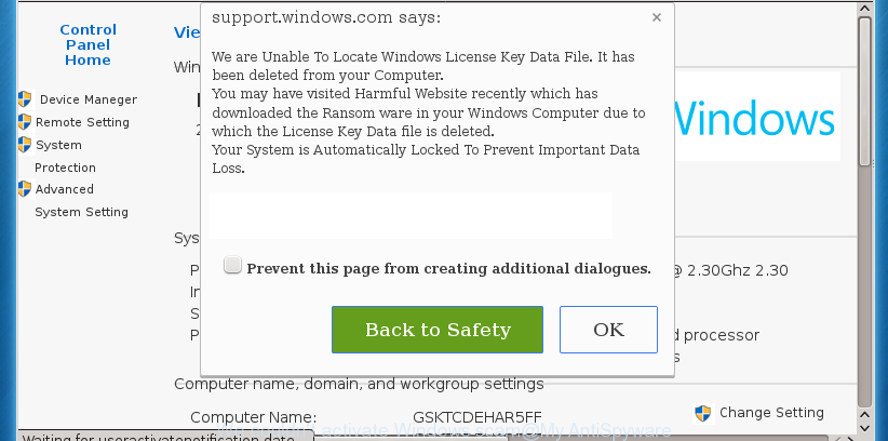
Adware is a part of malicious software whose motive is to earn money for its developer. It have different methods of earning by displaying the advertisements forcibly to its victims. Ad-supported software can generate pop-ups, display unsolicited advertisements, change the victim’s web browser settings, or reroute the victim’s web-browser to unknown web pages. Below we are discussing the ways which are very effective in removing adware. The steps will also allow you to remove We couldn’t activate Windows pop up from your web browser.
It’s not a good idea to have an undesired application such as the ad-supported software which displays misleading “We couldn’t activate Windows” popup scam on your system. The reason for this is simple, it doing things you don’t know about. And of course you completely do not know what will happen when you click on the “We couldn’t activate Windows” scam.
Even worse, the ad-supported software can gather marketing-type data about you that can be later transferred to third parties. You don’t know if your home address, account names and passwords are safe.
The adware usually hijacks only the Edge, Firefox, Google Chrome and Internet Explorer by modifying the internet browser’s settings or installing a malicious extensions. Moreover, possible situations, when any other internet browsers will be hijacked too. The adware will perform a scan of the PC for browser shortcuts and change them without your permission.
We suggest to get rid of the ad-supported software that causes misleading “We couldn’t activate Windows” pop-up scam on your web-browser, as soon as you found this problem, as it can redirect your web-browser to web-resources which may load other malicious software on your system.
How to remove “We couldn’t activate Windows” pop-up scam
In the guidance below we will have a look at the adware and how to delete “We couldn’t activate Windows” from MS Edge, Internet Explorer, Google Chrome and Mozilla Firefox web-browsers for Windows OS, natively or by using a few free removal tools. Read this manual carefully, bookmark or print it, because you may need to close your internet browser or restart your computer.
To remove “We couldn’t activate Windows”, execute the steps below:
- How to delete “We couldn’t activate Windows” pop-up warnings without any software
- How to remove “We couldn’t activate Windows” pop up warnings with freeware
- How to stop “We couldn’t activate Windows” pop-up warnings
- Do not know how your internet browser has been hijacked by “We couldn’t activate Windows” pop-up warnings?
- To sum up
How to delete “We couldn’t activate Windows” pop-up warnings without any software
To get rid of “We couldn’t activate Windows” fake alerts, adware and other unwanted apps you can try to do so manually. Unfortunately some of the adware won’t show up in your program list, but some adware may. In this case, you may be able to get rid of it through the uninstall function of your PC. You can do this by following the steps below.
Uninstall potentially unwanted apps through the MS Windows Control Panel
Some potentially unwanted apps, browser hijacking programs and adware may be removed by uninstalling the free applications they came with. If this way does not succeed, then looking them up in the list of installed software in Microsoft Windows Control Panel. Use the “Uninstall” command in order to get rid of them.
Windows 10, 8.1, 8
Click the Windows logo, and then press Search ![]() . Type ‘Control panel’and press Enter as on the image below.
. Type ‘Control panel’and press Enter as on the image below.

After the ‘Control Panel’ opens, click the ‘Uninstall a program’ link under Programs category like below.

Windows 7, Vista, XP
Open Start menu and select the ‘Control Panel’ at right as displayed in the following example.

Then go to ‘Add/Remove Programs’ or ‘Uninstall a program’ (Microsoft Windows 7 or Vista) as displayed on the image below.

Carefully browse through the list of installed applications and remove all questionable and unknown software. We recommend to click ‘Installed programs’ and even sorts all installed apps by date. Once you’ve found anything suspicious that may be the ad supported software that made to show misleading “We couldn’t activate Windows” pop up scam within your web browser or other PUP (potentially unwanted program), then select this application and click ‘Uninstall’ in the upper part of the window. If the questionable application blocked from removal, then run Revo Uninstaller Freeware to completely get rid of it from your personal computer.
Remove “We couldn’t activate Windows” fake alerts from Internet Explorer
By resetting IE web-browser you return your browser settings to its default state. This is basic when troubleshooting problems that might have been caused by adware which displays misleading “We couldn’t activate Windows” pop-up on your system.
First, launch the IE, then click ‘gear’ icon ![]() . It will display the Tools drop-down menu on the right part of the web-browser, then press the “Internet Options” as displayed on the screen below.
. It will display the Tools drop-down menu on the right part of the web-browser, then press the “Internet Options” as displayed on the screen below.

In the “Internet Options” screen, select the “Advanced” tab, then click the “Reset” button. The IE will open the “Reset Internet Explorer settings” prompt. Further, click the “Delete personal settings” check box to select it. Next, click the “Reset” button as shown on the screen below.

When the procedure is finished, click “Close” button. Close the IE and restart your computer for the changes to take effect. This step will help you to restore your web-browser’s home page, search provider and newtab page to default state.
Delete “We couldn’t activate Windows” fake alerts from Mozilla Firefox
The Firefox reset will remove redirects to undesired “We couldn’t activate Windows” web site, modified preferences, extensions and security settings. When using the reset feature, your personal information like passwords, bookmarks, browsing history and web form auto-fill data will be saved.
First, open the Mozilla Firefox and click ![]() button. It will show the drop-down menu on the right-part of the web-browser. Further, click the Help button (
button. It will show the drop-down menu on the right-part of the web-browser. Further, click the Help button (![]() ) as shown in the following example.
) as shown in the following example.

In the Help menu, select the “Troubleshooting Information” option. Another way to open the “Troubleshooting Information” screen – type “about:support” in the internet browser adress bar and press Enter. It will open the “Troubleshooting Information” page as displayed in the figure below. In the upper-right corner of this screen, click the “Refresh Firefox” button.

It will display the confirmation dialog box. Further, press the “Refresh Firefox” button. The Firefox will begin a process to fix your problems that caused by the adware that cause misleading “We couldn’t activate Windows” pop up scam to appear. Once, it is finished, click the “Finish” button.
Remove “We couldn’t activate Windows” popup from Chrome
If you have ad-supported software problem or the Chrome is running slow, then reset Chrome settings can help you. In the steps below we’ll show you a solution to reset your Chrome settings to default state without reinstall. This will also allow to remove “We couldn’t activate Windows” pop up scam from your web-browser.
First run the Chrome. Next, click the button in the form of three horizontal dots (![]() ).
).
It will show the Chrome menu. Select More Tools, then press Extensions. Carefully browse through the list of installed extensions. If the list has the add-on signed with “Installed by enterprise policy” or “Installed by your administrator”, then complete the following guide: Remove Google Chrome extensions installed by enterprise policy.
Open the Google Chrome menu once again. Further, click the option named “Settings”.

The browser will show the settings screen. Another solution to open the Chrome’s settings – type chrome://settings in the internet browser adress bar and press Enter
Scroll down to the bottom of the page and press the “Advanced” link. Now scroll down until the “Reset” section is visible, as shown below and click the “Reset settings to their original defaults” button.

The Chrome will display the confirmation prompt like below.

You need to confirm your action, click the “Reset” button. The browser will run the task of cleaning. After it’s finished, the web browser’s settings including newtab, startpage and search engine by default back to the values that have been when the Chrome was first installed on your PC.
How to remove “We couldn’t activate Windows” pop up warnings with freeware
The adware may hide its components which are difficult for you to find out and remove completely. This can lead to the fact that after some time, the ad-supported software that causes multiple misleading “We couldn’t activate Windows” alerts and pop-ups once again infect your personal computer. Moreover, We want to note that it’s not always safe to get rid of ad-supported software manually, if you don’t have much experience in setting up and configuring the Microsoft Windows operating system. The best way to scan for and remove adware is to use free malicious software removal software.
Run Zemana Free to remove “We couldn’t activate Windows”
We recommend using the Zemana. You may download and install Zemana Anti-Malware to search for and remove “We couldn’t activate Windows” pop-up from the Microsoft Edge, Chrome, IE and Firefox internet browsers. When installed and updated, the malware remover will automatically check and detect all threats present on your system.

- Click the following link to download Zemana Anti Malware. Save it to your Desktop.
Zemana AntiMalware
165516 downloads
Author: Zemana Ltd
Category: Security tools
Update: July 16, 2019
- At the download page, click on the Download button. Your web-browser will display the “Save as” prompt. Please save it onto your Windows desktop.
- Once the downloading process is done, please close all applications and open windows on your personal computer. Next, launch a file called Zemana.AntiMalware.Setup.
- This will run the “Setup wizard” of Zemana AntiMalware onto your PC system. Follow the prompts and do not make any changes to default settings.
- When the Setup wizard has finished installing, the Zemana Anti-Malware will open and open the main window.
- Further, click the “Scan” button for checking your machine for the ad-supported software that causes web-browsers to display misleading “We couldn’t activate Windows” fake alerts. A system scan can take anywhere from 5 to 30 minutes, depending on your PC system. While the utility is checking, you can see how many objects and files has already scanned.
- After Zemana Free has finished scanning your computer, Zemana Free will show a list of all threats found by the scan.
- Review the report and then press the “Next” button. The tool will remove ad supported software that causes internet browsers to open misleading “We couldn’t activate Windows” fake alerts and add threats to the Quarantine. After the cleaning procedure is complete, you may be prompted to reboot the PC system.
- Close the Zemana Free and continue with the next step.
Scan your PC and remove “We couldn’t activate Windows” pop up warnings with Hitman Pro
If Zemana AntiMalware (ZAM) cannot delete this adware, then we suggests to use the HitmanPro. Hitman Pro is a free removal utility for browser hijackers, PUPs, toolbars and ad-supported software which cause misleading “We couldn’t activate Windows” fake alerts to appear. It’s specially created to work as a second scanner for your machine.

- Download HitmanPro from the following link. Save it to your Desktop.
- Once the download is finished, double click the Hitman Pro icon. Once this utility is started, press “Next” button for scanning your machine for the adware that causes misleading “We couldn’t activate Windows” fake alerts on your browser. A scan can take anywhere from 10 to 30 minutes, depending on the count of files on your personal computer and the speed of your personal computer. While the HitmanPro is scanning, you may see count of objects it has identified either as being malicious software.
- Once HitmanPro has completed scanning, you will be shown the list of all found threats on your computer. You may remove threats (move to Quarantine) by simply click “Next” button. Now click the “Activate free license” button to start the free 30 days trial to remove all malware found.
Run Malwarebytes to delete “We couldn’t activate Windows” popup warnings
We suggest using the Malwarebytes Free which are completely clean your computer of the ad-supported software. The free tool is an advanced malicious software removal application created by (c) Malwarebytes lab. This program uses the world’s most popular anti-malware technology. It is able to help you remove unwanted “We couldn’t activate Windows” fake alerts from your web browsers, potentially unwanted apps, malware, hijackers, toolbars, ransomware and other security threats from your computer for free.

- Installing the MalwareBytes AntiMalware (MBAM) is simple. First you’ll need to download MalwareBytes AntiMalware (MBAM) from the link below.
Malwarebytes Anti-malware
327737 downloads
Author: Malwarebytes
Category: Security tools
Update: April 15, 2020
- Once downloading is finished, close all programs and windows on your system. Open a directory in which you saved it. Double-click on the icon that’s named mb3-setup.
- Further, click Next button and follow the prompts.
- Once installation is finished, click the “Scan Now” button to perform a system scan with this tool for the adware which cause misleading “We couldn’t activate Windows” popup scam to appear. This process may take some time, so please be patient. While the MalwareBytes is checking, you can see how many objects it has identified either as being malicious software.
- When the scan is finished, MalwareBytes will prepare a list of unwanted programs adware. Review the report and then click “Quarantine Selected”. After the task is finished, you may be prompted to restart your system.
The following video offers a instructions on how to delete browser hijacker infections, adware and other malware with MalwareBytes.
How to stop “We couldn’t activate Windows” pop-up warnings
It’s important to run ad-blocker software like AdGuard to protect your personal computer from harmful webpages. Most security experts says that it is okay to block advertisements. You should do so just to stay safe! And, of course, the AdGuard can to block “We couldn’t activate Windows” and other unwanted websites.
Download AdGuard by clicking on the link below. Save it directly to your Microsoft Windows Desktop.
27038 downloads
Version: 6.4
Author: © Adguard
Category: Security tools
Update: November 15, 2018
After the download is finished, start the downloaded file. You will see the “Setup Wizard” screen as shown below.

Follow the prompts. After the installation is done, you will see a window as shown below.

You can press “Skip” to close the install application and use the default settings, or click “Get Started” button to see an quick tutorial which will help you get to know AdGuard better.
In most cases, the default settings are enough and you don’t need to change anything. Each time, when you start your PC system, AdGuard will run automatically and block unwanted popup advertisements, stop “We couldn’t activate Windows” scam, as well as other harmful or misleading websites. For an overview of all the features of the program, or to change its settings you can simply double-click on the AdGuard icon, that is located on your desktop.
Do not know how your internet browser has been hijacked by “We couldn’t activate Windows” pop-up warnings?
In many cases, free software setup file includes bundled apps like this adware that causes multiple misleading “We couldn’t activate Windows” alerts and popups. So, be very careful when you agree to install anything. The best way – is to select a Custom, Advanced or Manual setup type. Here disable all additional applications in which you are unsure or that causes even a slightest suspicion. The main thing you should remember, you don’t need to install any third-party applications which you don’t trust!
To sum up
Now your PC system should be free of the adware that causes multiple misleading “We couldn’t activate Windows” alerts and pop ups. We suggest that you keep AdGuard (to help you stop unwanted pop up advertisements and undesired harmful sites) and Zemana Anti-Malware (ZAM) (to periodically scan your computer for new malware, browser hijacker infections and ad supported software). Make sure that you have all the Critical Updates recommended for Windows OS. Without regular updates you WILL NOT be protected when new browser hijackers, harmful programs and ad-supported software are released.
If you are still having problems while trying to remove “We couldn’t activate Windows” pop-up scam from your web browser, then ask for help here.



















