If you are receiving Newsupdatesky.info popups, ads or notifications when you use your web-browser to surf the Internet then that’s a clear sign that your system has become a victim of the ‘ad-supported’ software (also known as adware).
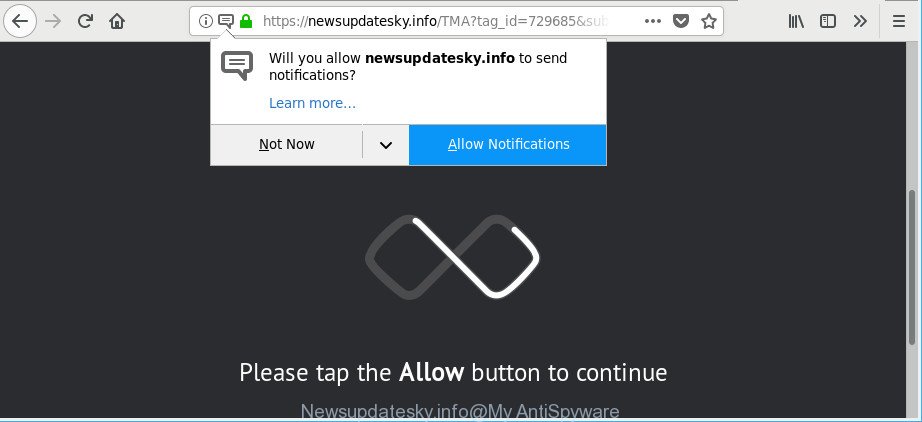
https://newsupdatesky.info/ …
Adware is a form of harmful software that created to open a ton of unwanted pop up ads. Unlike viruses, the adware will not delete or infect your files, but its actions will cause some problems with your internet browser. This is because, it’ll affect your computer, get full access to your internet browsers like Chrome, MS Edge, Firefox and IE and has the ability to alter their settings. Of course, it did not ask you for permission and do it secretly as possible. Once your web-browser settings will be modified, you will be redirected to unwanted advertisements, some of which can lead to malicious or misleading web pages. For this reason, we suggest that you begin the clean up of your personal computer as quickly as possible and thus remove Newsupdatesky.info pop-ups from your web-browser.
The worst is, it can be used to gather your browsing history and privacy data, including passwords and credit card numbers. In the future, confidential information about you can be sold to third party companies.
If you are unfortunate have adware or malicious software running on your PC, you can follow the step-by-step guide here to remove Newsupdatesky.info pop-ups from your browser.
How to remove Newsupdatesky.info pop-ups, ads, notifications
The following step-by-step tutorial will help you to remove Newsupdatesky.info pop ups from the Chrome, Firefox, Microsoft Internet Explorer and MS Edge. Moreover, the steps below will help you to remove malicious software, browser hijacker infections, potentially unwanted programs and toolbars that your system may be infected. Please do the guidance step by step. If you need assist or have any questions, then ask for our assistance or type a comment below. Certain of the steps below will require you to close this web page. So, please read the guidance carefully, after that bookmark or print it for later reference.
To remove Newsupdatesky.info, use the following steps:
- How to remove Newsupdatesky.info redirect without any software
- Scan your computer and remove Newsupdatesky.info pop-ups with free utilities
- How to block Newsupdatesky.info popup ads
- Where the Newsupdatesky.info popups comes from
- To sum up
How to remove Newsupdatesky.info redirect without any software
The useful removal steps for the Newsupdatesky.info popup ads. The detailed procedure can be followed by anyone as it really does take you step-by-step. If you follow this process to delete Newsupdatesky.info pop-up advertisements let us know how you managed by sending us your comments please.
Uninstall Newsupdatesky.info related applications through the Control Panel of your system
Some potentially unwanted software, browser hijacking software and ad-supported software may be removed by uninstalling the free applications they came with. If this way does not succeed, then looking them up in the list of installed applications in Windows Control Panel. Use the “Uninstall” command in order to remove them.
Windows 8, 8.1, 10
First, press Windows button

After the ‘Control Panel’ opens, press the ‘Uninstall a program’ link under Programs category like below.

You will see the ‘Uninstall a program’ panel as on the image below.

Very carefully look around the entire list of programs installed on your system. Most probably, one of them is the adware which causes undesired Newsupdatesky.info pop up advertisements. If you’ve many programs installed, you can help simplify the search of harmful applications by sort the list by date of installation. Once you have found a suspicious, unwanted or unused program, right click to it, after that click ‘Uninstall’.
Windows XP, Vista, 7
First, click ‘Start’ button and select ‘Control Panel’ at right panel as displayed on the screen below.

Once the Windows ‘Control Panel’ opens, you need to click ‘Uninstall a program’ under ‘Programs’ as displayed on the screen below.

You will see a list of applications installed on your PC. We recommend to sort the list by date of installation to quickly find the software that were installed last. Most likely, it’s the adware that created to redirect your web browser to various ad web-pages like Newsupdatesky.info. If you’re in doubt, you can always check the program by doing a search for her name in Google, Yahoo or Bing. When the program which you need to uninstall is found, simply press on its name, and then press ‘Uninstall’ as on the image below.

Delete Newsupdatesky.info popup advertisements from Firefox
If your Firefox internet browser is rerouted to Newsupdatesky.info without your permission or an unknown search engine displays results for your search, then it may be time to perform the browser reset. However, your saved passwords and bookmarks will not be changed, deleted or cleared.
First, start the Firefox. Next, click the button in the form of three horizontal stripes (![]() ). It will open the drop-down menu. Next, click the Help button (
). It will open the drop-down menu. Next, click the Help button (![]() ).
).

In the Help menu click the “Troubleshooting Information”. In the upper-right corner of the “Troubleshooting Information” page press on “Refresh Firefox” button as displayed in the figure below.

Confirm your action, click the “Refresh Firefox”.
Get rid of Newsupdatesky.info redirect from Internet Explorer
If you find that Internet Explorer browser settings like search provider, home page and newtab page had been modified by ad-supported software that redirects your web browser to undesired Newsupdatesky.info web-page, then you may restore your settings, via the reset browser procedure.
First, launch the IE, then click ‘gear’ icon ![]() . It will open the Tools drop-down menu on the right part of the browser, then click the “Internet Options” like below.
. It will open the Tools drop-down menu on the right part of the browser, then click the “Internet Options” like below.

In the “Internet Options” screen, select the “Advanced” tab, then press the “Reset” button. The Internet Explorer will display the “Reset Internet Explorer settings” prompt. Further, click the “Delete personal settings” check box to select it. Next, press the “Reset” button as shown below.

After the process is done, click “Close” button. Close the Internet Explorer and restart your computer for the changes to take effect. This step will help you to restore your web-browser’s homepage, default search provider and newtab to default state.
Remove Newsupdatesky.info pop-ups from Google Chrome
Reset Chrome settings to get rid of Newsupdatesky.info pop up advertisements. If you are still experiencing issues with Newsupdatesky.info popup advertisements, you need to reset Chrome browser to its original state. This step needs to be performed only if adware has not been removed by the previous steps.
Open the Google Chrome menu by clicking on the button in the form of three horizontal dotes (![]() ). It will display the drop-down menu. Select More Tools, then click Extensions.
). It will display the drop-down menu. Select More Tools, then click Extensions.
Carefully browse through the list of installed extensions. If the list has the extension labeled with “Installed by enterprise policy” or “Installed by your administrator”, then complete the following steps: Remove Google Chrome extensions installed by enterprise policy otherwise, just go to the step below.
Open the Google Chrome main menu again, press to “Settings” option.

Scroll down to the bottom of the page and click on the “Advanced” link. Now scroll down until the Reset settings section is visible, as displayed in the figure below and click the “Reset settings to their original defaults” button.

Confirm your action, press the “Reset” button.
Scan your computer and remove Newsupdatesky.info pop-ups with free utilities
Manual removal instructions does not always allow to completely remove the adware, as it’s not easy to identify and remove components of adware and all malicious files from hard disk. Therefore, it is recommended that you run malicious software removal tool to completely delete Newsupdatesky.info off your internet browser. Several free malicious software removal utilities are currently available that can be used against the adware. The optimum way would be to run Zemana Anti-Malware, MalwareBytes and HitmanPro.
Use Zemana Anti Malware to delete Newsupdatesky.info ads
Zemana is a free program for Microsoft Windows operating system to detect and remove potentially unwanted apps, adware, harmful web browser extensions, browser toolbars, and other unwanted apps such as adware that developed to redirect your internet browser to various ad pages like Newsupdatesky.info.

- Installing the Zemana is simple. First you’ll need to download Zemana Free by clicking on the link below.
Zemana AntiMalware
165517 downloads
Author: Zemana Ltd
Category: Security tools
Update: July 16, 2019
- When downloading is done, close all apps and windows on your computer. Open a file location. Double-click on the icon that’s named Zemana.AntiMalware.Setup.
- Further, press Next button and follow the prompts.
- Once installation is complete, click the “Scan” button . Zemana AntiMalware (ZAM) application will scan through the whole system for the adware responsible for Newsupdatesky.info pop-up advertisements. A system scan can take anywhere from 5 to 30 minutes, depending on your computer. While the Zemana is scanning, you can see number of objects it has identified either as being malware.
- When the scan get completed, Zemana will show a screen which contains a list of malicious software that has been detected. Review the results once the tool has finished the system scan. If you think an entry should not be quarantined, then uncheck it. Otherwise, simply click “Next”. After the procedure is done, you can be prompted to reboot your machine.
Remove Newsupdatesky.info pop-ups from web browsers with HitmanPro
HitmanPro frees your PC system from hijackers, potentially unwanted applications, unwanted toolbars, web browser extensions and other undesired software such as ad-supported software that responsible for web browser redirect to the intrusive Newsupdatesky.info page. The free removal tool will help you enjoy your machine to its fullest. Hitman Pro uses advanced behavioral detection technologies to search for if there are undesired programs in your machine. You can review the scan results, and select the threats you want to remove.
Download HitmanPro from the following link.
Once the download is complete, open the folder in which you saved it. You will see an icon like below.

Double click the Hitman Pro desktop icon. Once the tool is opened, you will see a screen as shown on the image below.

Further, press “Next” button for scanning your system for the adware that cause undesired Newsupdatesky.info popup advertisements to appear. A scan can take anywhere from 10 to 30 minutes, depending on the number of files on your PC and the speed of your PC. When HitmanPro has completed scanning your computer, you may check all threats detected on your machine as displayed below.

Once you’ve selected what you want to get rid of from your personal computer click “Next” button. It will open a prompt, click the “Activate free license” button.
Scan and free your system of adware with Malwarebytes
We suggest using the Malwarebytes Free which are completely clean your machine of the adware. The free tool is an advanced malicious software removal program developed by (c) Malwarebytes lab. This program uses the world’s most popular anti-malware technology. It’s able to help you get rid of intrusive Newsupdatesky.info pop ups from your web-browsers, potentially unwanted applications, malware, browser hijacker infections, toolbars, ransomware and other security threats from your computer for free.
Click the following link to download MalwareBytes Anti-Malware (MBAM). Save it to your Desktop so that you can access the file easily.
327739 downloads
Author: Malwarebytes
Category: Security tools
Update: April 15, 2020
When downloading is complete, close all software and windows on your computer. Open a directory in which you saved it. Double-click on the icon that’s called mb3-setup as shown on the image below.
![]()
When the setup begins, you will see the “Setup wizard” which will help you install Malwarebytes on your PC.

Once installation is finished, you will see window as displayed on the screen below.

Now click the “Scan Now” button to search for adware that redirects your web browser to undesired Newsupdatesky.info webpage. This procedure can take some time, so please be patient. While the MalwareBytes is checking, you can see count of objects it has identified either as being malware.

Once that process is done, you will be opened the list of all found threats on your machine. In order to get rid of all items, simply click “Quarantine Selected” button.

The Malwarebytes will now delete ad-supported software which created to redirect your web browser to various ad sites such as Newsupdatesky.info. After disinfection is done, you may be prompted to reboot your computer.

The following video explains few simple steps on how to remove hijacker infection, adware and other malicious software with MalwareBytes Free.
How to block Newsupdatesky.info popup ads
By installing an ad-blocking application such as AdGuard, you’re able to block Newsupdatesky.info, autoplaying video ads and remove a ton of distracting and undesired ads on web pages.
Please go to the following link to download the latest version of AdGuard for Microsoft Windows. Save it directly to your MS Windows Desktop.
27039 downloads
Version: 6.4
Author: © Adguard
Category: Security tools
Update: November 15, 2018
After the downloading process is done, double-click the downloaded file to start it. The “Setup Wizard” window will show up on the computer screen as displayed in the figure below.

Follow the prompts. AdGuard will then be installed and an icon will be placed on your desktop. A window will show up asking you to confirm that you want to see a quick instructions as shown below.

Press “Skip” button to close the window and use the default settings, or click “Get Started” to see an quick tutorial which will allow you get to know AdGuard better.
Each time, when you start your personal computer, AdGuard will start automatically and stop pop up advertisements, Newsupdatesky.info pop-ups, as well as other harmful or misleading web-pages. For an overview of all the features of the program, or to change its settings you can simply double-click on the AdGuard icon, that is located on your desktop.
Where the Newsupdatesky.info popups comes from
Usually, adware gets into your machine as part of a bundle with freeware, sharing files and other unsafe programs which you downloaded from the World Wide Web. The developers of this adware pays software developers for distributing adware within their apps. So, optional programs is often included as part of the installation package. In order to avoid the installation of any adware that causes web-browsers to open intrusive Newsupdatesky.info popups: select only Manual, Custom or Advanced installation mode and uncheck all third-party applications in which you are unsure.
To sum up
Now your computer should be clean of the ad-supported software related to Newsupdatesky.info ads. We suggest that you keep AdGuard (to help you stop unwanted pop up advertisements and intrusive malicious sites) and Zemana Free (to periodically scan your machine for new adwares and other malware). Probably you are running an older version of Java or Adobe Flash Player. This can be a security risk, so download and install the latest version right now.
If you are still having problems while trying to remove Newsupdatesky.info ads from the Edge, IE, Mozilla Firefox and Chrome, then ask for help here here.




















