If you find that your Firefox, Edge, Internet Explorer and Google Chrome occasionally displays the Notpush.com pop-ups, ads or notifications then may be possible that ‘ad-supported’ software (also known as adware) was installed on your PC system.
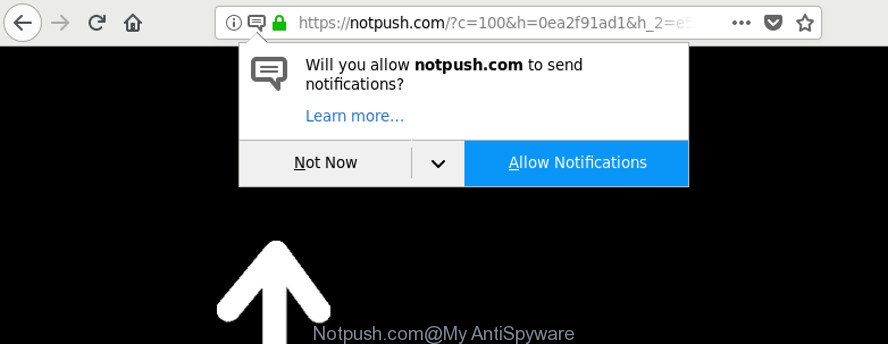
https://notpush.com/?c= …
Ad supported software is an advertising malware. It is created just that: show undesired ads using intrusive and at times dangerous methods. Adware can cause annoying Notpush.com ads to appear. You should get rid of this adware without a wait. Here, in this article below, you can found the effective instructions on How to delete Notpush.com pop-ups from your PC system for free.
Adware can install a component which enables its author to track which web-sites you visit, which products you look at upon those pages. They are then able to select the type of ads they show you. So, if you had adware on your PC, there is a good chance you have another that is collecting and sharing your personal information with third parties, without your say-so.
So, if you happen to encounter undesired Notpush.com pop-ups, then be quick and take effort to get rid of adware related to Notpush.com redirect without a wait. Follow the guide below to remove Notpush.com pop up advertisements. Let us know how you managed by sending us your comments please.
How to remove Notpush.com pop-ups, ads, notifications
In order to get rid of Notpush.com redirect from the Google Chrome, Microsoft Edge, Mozilla Firefox and Internet Explorer, you need to reset the web-browser settings. Additionally, you should look up for other questionable entries, such as files, programs, browser plugins and shortcuts. However, if you want to remove Notpush.com pop up ads easily, you should run reputable anti-malware utility and let it do the job for you.
To remove Notpush.com, execute the following steps:
- Manual Notpush.com popup ads removal
- Run free malware removal tools to completely delete Notpush.com redirect
- Use AdBlocker to stop Notpush.com and stay safe online
- Method of adware intrusion into your personal computer
- To sum up
Manual Notpush.com popup ads removal
The useful removal guide for the Notpush.com pop-ups. The detailed procedure can be followed by anyone as it really does take you step-by-step. If you follow this process to delete Notpush.com popups let us know how you managed by sending us your comments please.
Uninstalling the Notpush.com, check the list of installed apps first
First, you should try to identify and uninstall the program that causes the appearance of undesired ads or web-browser redirect, using the ‘Uninstall a program’ which is located in the ‘Control panel’.
Press Windows button ![]() , then click Search
, then click Search ![]() . Type “Control panel”and press Enter. If you using Windows XP or Windows 7, then press “Start” and select “Control Panel”. It will show the Windows Control Panel as shown on the screen below.
. Type “Control panel”and press Enter. If you using Windows XP or Windows 7, then press “Start” and select “Control Panel”. It will show the Windows Control Panel as shown on the screen below.

Further, click “Uninstall a program” ![]()
It will show a list of all applications installed on your computer. Scroll through the all list, and delete any suspicious and unknown programs.
Remove Notpush.com pop-ups from Chrome
Like other modern web browsers, the Chrome has the ability to reset the settings to their default values and thereby restore the web browser’s settings such as default search engine, new tab page and startpage that have been replaced by the adware which developed to redirect your browser to various ad webpages like Notpush.com.

- First, run the Google Chrome and click the Menu icon (icon in the form of three dots).
- It will display the Chrome main menu. Select More Tools, then click Extensions.
- You’ll see the list of installed plugins. If the list has the plugin labeled with “Installed by enterprise policy” or “Installed by your administrator”, then complete the following instructions: Remove Chrome extensions installed by enterprise policy.
- Now open the Google Chrome menu once again, click the “Settings” menu.
- Next, click “Advanced” link, that located at the bottom of the Settings page.
- On the bottom of the “Advanced settings” page, press the “Reset settings to their original defaults” button.
- The Google Chrome will display the reset settings dialog box as shown on the screen above.
- Confirm the browser’s reset by clicking on the “Reset” button.
- To learn more, read the blog post How to reset Chrome settings to default.
Remove Notpush.com pop up advertisements from Internet Explorer
If you find that Microsoft Internet Explorer internet browser settings such as startpage, newtab page and search provider by default had been replaced by adware which reroutes your internet browser to undesired Notpush.com web site, then you may revert back your settings, via the reset internet browser procedure.
First, start the IE, then click ‘gear’ icon ![]() . It will open the Tools drop-down menu on the right part of the web-browser, then press the “Internet Options” as displayed below.
. It will open the Tools drop-down menu on the right part of the web-browser, then press the “Internet Options” as displayed below.

In the “Internet Options” screen, select the “Advanced” tab, then click the “Reset” button. The Internet Explorer will show the “Reset Internet Explorer settings” dialog box. Further, press the “Delete personal settings” check box to select it. Next, click the “Reset” button as displayed in the figure below.

After the process is finished, click “Close” button. Close the IE and restart your PC for the changes to take effect. This step will help you to restore your browser’s home page, search engine and new tab to default state.
Remove Notpush.com popup advertisements from Firefox
If your Mozilla Firefox web-browser is re-directed to Notpush.com without your permission or an unknown search engine opens results for your search, then it may be time to perform the web-browser reset. Essential information such as bookmarks, browsing history, passwords, cookies, auto-fill data and personal dictionaries will not be removed.
Run the Mozilla Firefox and click the menu button (it looks like three stacked lines) at the top right of the internet browser screen. Next, click the question-mark icon at the bottom of the drop-down menu. It will display the slide-out menu.

Select the “Troubleshooting information”. If you are unable to access the Help menu, then type “about:support” in your address bar and press Enter. It bring up the “Troubleshooting Information” page as displayed in the following example.

Click the “Refresh Firefox” button at the top right of the Troubleshooting Information page. Select “Refresh Firefox” in the confirmation prompt. The Mozilla Firefox will start a process to fix your problems that caused by the ad-supported software which reroutes your web-browser to unwanted Notpush.com page. Once, it is done, click the “Finish” button.
Run free malware removal tools to completely delete Notpush.com redirect
It is not enough to delete Notpush.com popups from your web browser by completing the manual steps above to solve all problems. Some the adware related files may remain on your computer and they will recover the adware even after you get rid of it. For that reason we suggest to use free anti malware utility like Zemana, MalwareBytes Free and Hitman Pro. Either of those applications should can be used to search for and get rid of ad-supported software which causes annoying Notpush.com pop up advertisements.
How to get rid of Notpush.com advertisements with Zemana Free
Zemana Anti-Malware (ZAM) is free full featured malware removal utility. It can scan your files and MS Windows registry in real-time. Zemana Free can help to get rid of Notpush.com redirect, other potentially unwanted applications, malware and ad-supported software. It uses 1% of your PC system resources. This utility has got simple and beautiful interface and at the same time best possible protection for your PC system.
Visit the page linked below to download the latest version of Zemana Anti Malware for Microsoft Windows. Save it on your MS Windows desktop or in any other place.
165033 downloads
Author: Zemana Ltd
Category: Security tools
Update: July 16, 2019
Once downloading is complete, close all windows on your computer. Further, open the install file called Zemana.AntiMalware.Setup. If the “User Account Control” dialog box pops up as shown below, press the “Yes” button.

It will show the “Setup wizard” that will help you install Zemana on the PC. Follow the prompts and do not make any changes to default settings.

Once setup is complete successfully, Zemana will automatically launch and you may see its main window as shown on the screen below.

Next, press the “Scan” button to perform a system scan for the adware that responsible for web-browser reroute to the intrusive Notpush.com web-site. This process can take quite a while, so please be patient. During the scan Zemana Anti Malware (ZAM) will scan for threats present on your machine.

After the system scan is done, you will be opened the list of all found threats on your PC system. Next, you need to click “Next” button.

The Zemana Anti Malware (ZAM) will start to delete ad-supported software that causes tons of unwanted Notpush.com pop-up advertisements. Once finished, you may be prompted to restart your PC system.
Run HitmanPro to remove Notpush.com pop-up ads
Hitman Pro is a free removal utility that can be downloaded and run to delete adware responsible for Notpush.com advertisements, browser hijackers, malware, potentially unwanted programs, toolbars and other threats from your system. You can use this tool to detect threats even if you have an antivirus or any other security application.
Please go to the following link to download HitmanPro. Save it on your Windows desktop.
Once the download is complete, open the file location. You will see an icon like below.

Double click the HitmanPro desktop icon. When the tool is started, you will see a screen as shown below.

Further, press “Next” button . Hitman Pro application will scan through the whole machine for the adware that causes undesired Notpush.com popup ads. A scan may take anywhere from 10 to 30 minutes, depending on the number of files on your computer and the speed of your PC. As the scanning ends, you can check all threats found on your system as shown in the following example.

When you’re ready, press “Next” button. It will show a dialog box, click the “Activate free license” button.
How to delete Notpush.com with Malwarebytes
We advise using the Malwarebytes Free which are completely clean your computer of the adware. The free tool is an advanced malicious software removal application developed by (c) Malwarebytes lab. This application uses the world’s most popular anti-malware technology. It is able to help you remove unwanted Notpush.com ads from your browsers, potentially unwanted apps, malicious software, browser hijackers, toolbars, ransomware and other security threats from your PC system for free.

- Installing the MalwareBytes AntiMalware (MBAM) is simple. First you will need to download MalwareBytes Free from the following link. Save it on your Windows desktop.
Malwarebytes Anti-malware
327260 downloads
Author: Malwarebytes
Category: Security tools
Update: April 15, 2020
- After the download is finished, close all software and windows on your computer. Open a file location. Double-click on the icon that’s named mb3-setup.
- Further, click Next button and follow the prompts.
- Once installation is finished, click the “Scan Now” button . MalwareBytes Free utility will begin scanning the whole PC to find out adware related to Notpush.com advertisements. Depending on your computer, the scan can take anywhere from a few minutes to close to an hour.
- After that process is done, MalwareBytes will display a list of detected items. Next, you need to click “Quarantine Selected”. After that process is finished, you may be prompted to reboot your computer.
The following video offers a instructions on how to remove hijacker infections, ad-supported software and other malicious software with MalwareBytes.
Use AdBlocker to stop Notpush.com and stay safe online
By installing an ad-blocker program like AdGuard, you are able to stop Notpush.com, autoplaying video ads and remove lots of distracting and undesired ads on websites.
Installing the AdGuard is simple. First you will need to download AdGuard from the link below.
26897 downloads
Version: 6.4
Author: © Adguard
Category: Security tools
Update: November 15, 2018
After the downloading process is finished, launch the downloaded file. You will see the “Setup Wizard” screen as on the image below.

Follow the prompts. Once the install is finished, you will see a window as shown in the figure below.

You can press “Skip” to close the installation program and use the default settings, or press “Get Started” button to see an quick tutorial that will allow you get to know AdGuard better.
In most cases, the default settings are enough and you don’t need to change anything. Each time, when you start your machine, AdGuard will run automatically and block unwanted ads, Notpush.com pop-ups, as well as other malicious or misleading sites. For an overview of all the features of the program, or to change its settings you can simply double-click on the AdGuard icon, which can be found on your desktop.
Method of adware intrusion into your personal computer
The adware usually come bundled with various free programs. Most often, it can be bundled within the setup packages from Softonic, Cnet, Soft32, Brothersoft or other similar web-sites. So, you should run any files downloaded from the Web with great caution, read the User agreement, Software license and Terms of use. In the process of installing a new application, you should select a Manual, Advanced or Custom installation method to control what components and third-party applications to be installed, otherwise you run the risk of infecting your machine with an ad supported software that responsible for the appearance of Notpush.com pop up ads.
To sum up
Now your machine should be free of the adware responsible for redirects to Notpush.com. We suggest that you keep AdGuard (to help you block unwanted popup ads and unwanted harmful sites) and Zemana Anti Malware (ZAM) (to periodically scan your machine for new malicious software, browser hijackers and adware). Make sure that you have all the Critical Updates recommended for MS Windows operating system. Without regular updates you WILL NOT be protected when new hijackers, malicious applications and ad-supported software are released.
If you are still having problems while trying to remove Notpush.com advertisements from your internet browser, then ask for help here.



















