Every time, when you surf the World Wide Web with your internet browser the My.search-www.info pop-ups keeps annoying you? Then most probably that you are a victim of malicious software from the adware (also known as ‘ad-supported’ software) family.
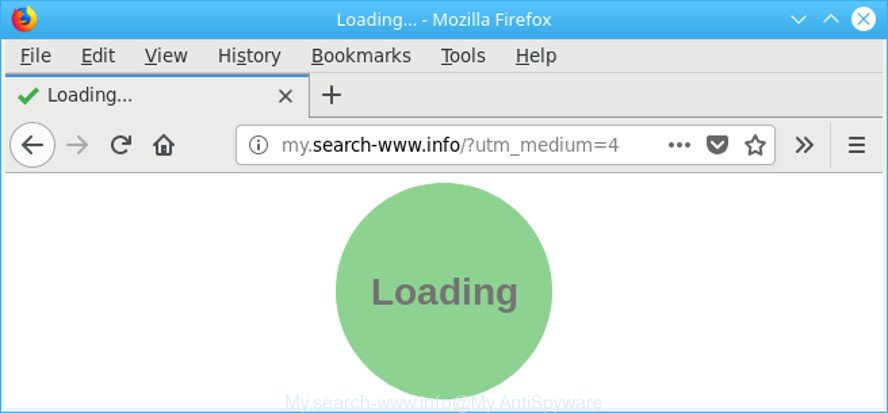
http://my.search-www.info/?utm_medium= …
The ad supported software can end up on your PC system in various methods. In many cases is when you download and install free applications and forget to uncheck the box for the additional applications installation. Don’t panic because we have got the solution. Here’s a guide on how to get rid of annoying My.search-www.info redirect from the Edge, Firefox, Chrome and Internet Explorer and other browsers.
It’s not a good idea to have an unwanted application such as the adware responsible for redirecting your browser to My.search-www.info website. The reason for this is simple, it doing things you do not know about. And of course you completely do not know what will happen when you click on any My.search-www.info pop-up advertisements.
When adware gets inside your system, it might carry out various malicious tasks. It can analyze the location and which Web sites you visit, and then show ads to the types of content, goods or services featured there. Adware makers can collect and sell your surfing information and behavior to third parties.
We recommend you to get rid of ad-supported software and clean your computer from My.search-www.info pop up advertisements sooner, until the presence of the adware has not led to even worse consequences. You need to follow the step-by-step tutorial below that will help you to completely remove the redirect to My.search-www.info unwanted page, using only the built-in MS Windows features and several free malicious software removal tools of well-known antivirus software companies.
Remove My.search-www.info redirect (removal steps)
In most cases adware requires more than a simple uninstall with the help of Windows Control panel in order to be fully uninstalled. For that reason, our team created several removal methods which we have summarized in a detailed instructions. Therefore, if you have the undesired My.search-www.info ads on your system and are currently trying to have it removed then feel free to follow the steps below in order to resolve your problem. Some of the steps will require you to reboot your machine or close this web site. So, read this guide carefully, then bookmark or print it for later reference.
To remove My.search-www.info, complete the steps below:
- How to remove My.search-www.info pop-ups without any software
- Scan your PC and get rid of My.search-www.info advertisements with free utilities
- How to block My.search-www.info advertisements
- How to adware get installed onto PC
- To sum up
How to remove My.search-www.info pop-ups without any software
Most common adware may be deleted without any antivirus software. The manual adware removal is guide that will teach you how to remove the My.search-www.info pop-up ads.
Remove potentially unwanted software using MS Windows Control Panel
Some of potentially unwanted apps, adware and browser hijacker infections can be deleted using the Add/Remove programs tool which can be found in the Microsoft Windows Control Panel. So, if you’re running any version of Microsoft Windows and you have noticed an unwanted program, then first try to remove it through Add/Remove programs.
Press Windows button ![]() , then press Search
, then press Search ![]() . Type “Control panel”and press Enter. If you using Windows XP or Windows 7, then click “Start” and select “Control Panel”. It will open the Windows Control Panel as displayed in the following example.
. Type “Control panel”and press Enter. If you using Windows XP or Windows 7, then click “Start” and select “Control Panel”. It will open the Windows Control Panel as displayed in the following example.

Further, click “Uninstall a program” ![]()
It will display a list of all software installed on your PC system. Scroll through the all list, and remove any questionable and unknown software.
Delete My.search-www.info from Firefox by resetting web browser settings
If the Mozilla Firefox internet browser is redirected to My.search-www.info and you want to recover the Mozilla Firefox settings back to their original state, then you should follow the few simple steps below. Essential information like bookmarks, browsing history, passwords, cookies, auto-fill data and personal dictionaries will not be removed.
Run the Firefox and click the menu button (it looks like three stacked lines) at the top right of the web-browser screen. Next, click the question-mark icon at the bottom of the drop-down menu. It will show the slide-out menu.

Select the “Troubleshooting information”. If you are unable to access the Help menu, then type “about:support” in your address bar and press Enter. It bring up the “Troubleshooting Information” page as displayed on the image below.

Click the “Refresh Firefox” button at the top right of the Troubleshooting Information page. Select “Refresh Firefox” in the confirmation dialog box. The Firefox will begin a process to fix your problems that caused by the adware that causes multiple unwanted popup ads. When, it is finished, press the “Finish” button.
Remove My.search-www.info pop ups from Google Chrome
Reset Google Chrome settings will delete My.search-www.info pop-up ads from internet browser and disable malicious plugins. It will also clear cached and temporary data (cookies, site data and content). It’ll save your personal information such as saved passwords, bookmarks, auto-fill data and open tabs.

- First, start the Google Chrome and click the Menu icon (icon in the form of three dots).
- It will display the Chrome main menu. Select More Tools, then click Extensions.
- You will see the list of installed extensions. If the list has the addon labeled with “Installed by enterprise policy” or “Installed by your administrator”, then complete the following guide: Remove Chrome extensions installed by enterprise policy.
- Now open the Chrome menu once again, press the “Settings” menu.
- Next, click “Advanced” link, that located at the bottom of the Settings page.
- On the bottom of the “Advanced settings” page, press the “Reset settings to their original defaults” button.
- The Chrome will display the reset settings prompt as on the image above.
- Confirm the web browser’s reset by clicking on the “Reset” button.
- To learn more, read the post How to reset Chrome settings to default.
Remove My.search-www.info ads from IE
In order to restore all browser default search engine, startpage and newtab you need to reset the Microsoft Internet Explorer to the state, that was when the Microsoft Windows was installed on your PC system.
First, start the Internet Explorer. Next, click the button in the form of gear (![]() ). It will display the Tools drop-down menu, click the “Internet Options” as shown below.
). It will display the Tools drop-down menu, click the “Internet Options” as shown below.

In the “Internet Options” window click on the Advanced tab, then click the Reset button. The Internet Explorer will open the “Reset Internet Explorer settings” window as displayed on the image below. Select the “Delete personal settings” check box, then click “Reset” button.

You will now need to reboot your personal computer for the changes to take effect.
Scan your PC and get rid of My.search-www.info advertisements with free utilities
Use malware removal utilities to get rid of My.search-www.info redirect automatically. The free software utilities specially created for hijackers, adware and other potentially unwanted applications removal. These tools may remove most of adware from Internet Explorer, MS Edge, Mozilla Firefox and Google Chrome. Moreover, it can remove all components of adware from Windows registry and system drives.
Automatically delete My.search-www.info popup advertisements with Zemana
We recommend using the Zemana Free that are completely clean your PC of the adware. The tool is an advanced malware removal application made by (c) Zemana lab. It is able to help you remove PUPs, hijacker infections, malware, toolbars, ransomware and adware related to My.search-www.info advertisements.
Zemana AntiMalware can be downloaded from the following link. Save it to your Desktop.
165500 downloads
Author: Zemana Ltd
Category: Security tools
Update: July 16, 2019
Once the downloading process is finished, close all programs and windows on your PC system. Open a directory in which you saved it. Double-click on the icon that’s named Zemana.AntiMalware.Setup as shown on the screen below.
![]()
When the install starts, you will see the “Setup wizard” which will help you setup Zemana Free on your PC.

Once installation is finished, you will see window as displayed below.

Now click the “Scan” button . Zemana Free utility will start scanning the whole computer to find out adware responsible for redirecting your web browser to My.search-www.info page. When a malicious software, ad supported software or potentially unwanted programs are found, the number of the security threats will change accordingly.

When that process is done, Zemana Free will show a list of found threats. Next, you need to press “Next” button.

The Zemana Anti Malware will delete adware which designed to redirect your web browser to various ad websites such as My.search-www.info.
Use Hitman Pro to remove My.search-www.info advertisements
Hitman Pro is a completely free (30 day trial) tool. You do not need expensive solutions to get rid of adware which designed to reroute your web-browser to various ad web-sites like My.search-www.info and other unsafe apps. HitmanPro will uninstall all the undesired programs like adware and browser hijackers at zero cost.

- Visit the page linked below to download Hitman Pro. Save it on your MS Windows desktop.
- When downloading is complete, launch the HitmanPro, double-click the HitmanPro.exe file.
- If the “User Account Control” prompts, click Yes to continue.
- In the Hitman Pro window, click the “Next” . Hitman Pro utility will begin scanning the whole machine to find out ad supported software that causes a huge number of unwanted My.search-www.info pop-up advertisements. A scan can take anywhere from 10 to 30 minutes, depending on the number of files on your computer and the speed of your computer.
- Once that process is finished, you can check all items detected on your PC. Make sure all threats have ‘checkmark’ and click “Next”. Now, click the “Activate free license” button to begin the free 30 days trial to delete all malware found.
Automatically remove My.search-www.info advertisements with Malwarebytes
We recommend using the Malwarebytes Free. You can download and install Malwarebytes to look for adware and thereby remove My.search-www.info pop-ups from your browsers. When installed and updated, the free malware remover will automatically check and detect all threats exist on the personal computer.

- Click the following link to download the latest version of MalwareBytes Free for MS Windows. Save it directly to your MS Windows Desktop.
Malwarebytes Anti-malware
327718 downloads
Author: Malwarebytes
Category: Security tools
Update: April 15, 2020
- When the download is finished, close all software and windows on your personal computer. Open a file location. Double-click on the icon that’s named mb3-setup.
- Further, click Next button and follow the prompts.
- Once installation is complete, click the “Scan Now” button . MalwareBytes Free application will scan through the whole PC for the ad-supported software that designed to redirect your internet browser to various ad web-sites such as My.search-www.info. A system scan can take anywhere from 5 to 30 minutes, depending on your personal computer. While the MalwareBytes Free application is scanning, you can see number of objects it has identified as threat.
- After the scan is finished, a list of all items detected is prepared. Review the scan results and then click “Quarantine Selected”. After the procedure is complete, you can be prompted to reboot your computer.
The following video offers a steps on how to get rid of browser hijackers, adware and other malware with MalwareBytes Free.
How to block My.search-www.info advertisements
In order to increase your security and protect your computer against new intrusive advertisements and harmful web-sites, you need to use ad-blocking application that stops an access to harmful ads and websites. Moreover, the program can stop the open of intrusive advertising, which also leads to faster loading of web sites and reduce the consumption of web traffic.
Installing the AdGuard is simple. First you’ll need to download AdGuard on your Windows Desktop by clicking on the link below.
27035 downloads
Version: 6.4
Author: © Adguard
Category: Security tools
Update: November 15, 2018
Once downloading is complete, double-click the downloaded file to run it. The “Setup Wizard” window will show up on the computer screen as displayed on the screen below.

Follow the prompts. AdGuard will then be installed and an icon will be placed on your desktop. A window will show up asking you to confirm that you want to see a quick tutorial as shown below.

Press “Skip” button to close the window and use the default settings, or click “Get Started” to see an quick guidance which will allow you get to know AdGuard better.
Each time, when you start your computer, AdGuard will run automatically and block pop ups, web pages like My.search-www.info, as well as other harmful or misleading web-pages. For an overview of all the features of the program, or to change its settings you can simply double-click on the AdGuard icon, which is located on your desktop.
How to adware get installed onto PC
It is very important to pay attention to additional checkboxes during the setup of freeware to avoid installing of PUPs, ad-supported software, hijacker infections or other undesired software. Never install the additional applications that the program wants to install with it. Inattentive freeware download can result in installation of undesired program like this adware related to My.search-www.info pop-ups.
To sum up
Now your personal computer should be clean of the adware responsible for redirecting your web browser to My.search-www.info web-site. We suggest that you keep Zemana (to periodically scan your PC for new ad supported softwares and other malicious software) and AdGuard (to help you stop unwanted pop-up advertisements and malicious web-sites). Moreover, to prevent any adware, please stay clear of unknown and third party software, make sure that your antivirus program, turn on the option to scan for potentially unwanted applications.
If you need more help with My.search-www.info popup ads related issues, go to here.


















