Computer security experts from Malwarebytes Team have confirmed that the Safesearch.trustnav.com is a browser hijacker. What is a browser hijacker? The hijacker is a browser add-on or application that engages in behavior that is unexpected, or that negatively affects the user’s Internet surfing experience. Examples include software that switches web browser’s start page, search provider or other settings of a browser to ones you don’t want.
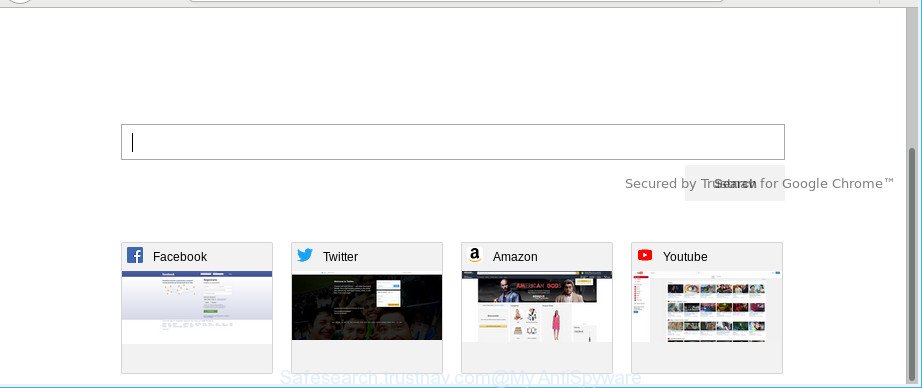
https://safesearch.trustnav.com/
When you are performing searches using the browser that has been affected with the Safesearch.trustnav.com, the search results will be returned from Bing, Yahoo or Google Custom Search. The devs behind the Safesearch.trustnav.com hijacker are most probably doing this to make advertisement profit from the advertisements shown in the search results.
And finally, the Safesearch.trustnav.com hijacker has the ability to collect lots of personal info about you like what websites you’re opening, what you’re looking for the Internet and so on. This information, in the future, can be sold to third parties.
As evident, the browser hijacker is quite dangerous. So, we suggest you remove it from your machine sooner. Follow the guide presented below to remove Safesearch.trustnav.com redirect from the IE, Mozilla Firefox, Microsoft Edge and Chrome.
How to remove Safesearch.trustnav.com from Chrome, Firefox, IE, Edge
In the guidance below we will have a look at the hijacker and how to delete Safesearch.trustnav.com from Mozilla Firefox, Microsoft Edge, Google Chrome and Internet Explorer web browsers for MS Windows OS, natively or by using a few free removal utilities. Read it once, after doing so, please print this page as you may need to exit your web-browser or reboot your personal computer.
To remove Safesearch.trustnav.com, perform the steps below:
- How to delete Safesearch.trustnav.com redirect without any software
- Use free malware removal utilities to completely delete Safesearch.trustnav.com startpage
- How to block Safesearch.trustnav.com redirect
- How to prevent Safesearch.trustnav.com browser hijacker from getting inside your PC system
- Finish words
How to delete Safesearch.trustnav.com redirect without any software
Read this section to know how to manually delete the Safesearch.trustnav.com browser hijacker. Even if the tutorial does not work for you, there are several free malware removers below that can easily handle such hijackers.
Delete dubious applications using MS Windows Control Panel
In order to delete potentially unwanted applications like this browser hijacker, open the Windows Control Panel and click on “Uninstall a program”. Check the list of installed apps. For the ones you do not know, run an Internet search to see if they are adware, browser hijacker infection or potentially unwanted applications. If yes, uninstall them off. Even if they are just a software which you do not use, then deleting them off will increase your personal computer start up time and speed dramatically.
Windows 8, 8.1, 10
First, press the Windows button
Windows XP, Vista, 7
First, click “Start” and select “Control Panel”.
It will show the Windows Control Panel like below.

Next, click “Uninstall a program” ![]()
It will open a list of all applications installed on your PC system. Scroll through the all list, and delete any questionable and unknown programs. To quickly find the latest installed programs, we recommend sort apps by date in the Control panel.
Delete Safesearch.trustnav.com startpage from Mozilla Firefox
If the Firefox web-browser home page, default search engine and new tab page are changed to Safesearch.trustnav.com and you want to restore the settings back to their default values, then you should follow the step-by-step guide below. However, your saved bookmarks and passwords will not be lost. This will not affect your history, passwords, bookmarks, and other saved data.
Click the Menu button (looks like three horizontal lines), and click the blue Help icon located at the bottom of the drop down menu as shown in the following example.

A small menu will appear, click the “Troubleshooting Information”. On this page, click “Refresh Firefox” button as displayed on the image below.

Follow the onscreen procedure to revert back your Mozilla Firefox web browser settings to their default values.
Remove Safesearch.trustnav.com from Microsoft Internet Explorer
By resetting Internet Explorer internet browser you revert back your browser settings to its default state. This is first when troubleshooting problems that might have been caused by browser hijacker infection like Safesearch.trustnav.com.
First, open the IE. Next, click the button in the form of gear (![]() ). It will display the Tools drop-down menu, click the “Internet Options” as displayed below.
). It will display the Tools drop-down menu, click the “Internet Options” as displayed below.

In the “Internet Options” window click on the Advanced tab, then click the Reset button. The IE will open the “Reset Internet Explorer settings” window as on the image below. Select the “Delete personal settings” check box, then click “Reset” button.

You will now need to restart your computer for the changes to take effect.
Delete Safesearch.trustnav.com from Google Chrome
The browser hijacker can alter your Chrome settings without your knowledge. You may see the Safesearch.trustnav.com as your search provider or home page, additional addons and toolbars. Reset Google Chrome web-browser will help you to get rid of Safesearch.trustnav.com and reset the unwanted changes caused by browser hijacker. It will save your personal information like saved passwords, bookmarks, auto-fill data and open tabs.
First open the Chrome. Next, click the button in the form of three horizontal dots (![]() ).
).
It will open the Chrome menu. Select More Tools, then click Extensions. Carefully browse through the list of installed add-ons. If the list has the addon signed with “Installed by enterprise policy” or “Installed by your administrator”, then complete the following guidance: Remove Google Chrome extensions installed by enterprise policy.
Open the Google Chrome menu once again. Further, click the option called “Settings”.

The web-browser will display the settings screen. Another way to show the Google Chrome’s settings – type chrome://settings in the web-browser adress bar and press Enter
Scroll down to the bottom of the page and press the “Advanced” link. Now scroll down until the “Reset” section is visible, as shown below and click the “Reset settings to their original defaults” button.

The Google Chrome will open the confirmation prompt as shown on the screen below.

You need to confirm your action, click the “Reset” button. The internet browser will launch the process of cleaning. After it’s done, the web browser’s settings including home page, default search engine and new tab back to the values that have been when the Google Chrome was first installed on your PC system.
Use free malware removal utilities to completely delete Safesearch.trustnav.com startpage
If you are not expert at computers, then we advise to run free removal tools listed below to get rid of Safesearch.trustnav.com redirect for good. The automatic solution is highly recommended. It has less steps and easier to implement than the manual way. Moreover, it lower risk of system damage. So, the automatic Safesearch.trustnav.com removal is a better option.
Use Zemana Anti-Malware (ZAM) to get rid of Safesearch.trustnav.com
Zemana AntiMalware (ZAM) is free full featured malware removal utility. It can check your files and Windows registry in real-time. Zemana can help to remove Safesearch.trustnav.com browser hijacker, other potentially unwanted apps and adware. It uses 1% of your machine resources. This utility has got simple and beautiful interface and at the same time effective protection for your computer.
Now you can set up and run Zemana Anti-Malware to remove Safesearch.trustnav.com from your web-browser by following the steps below:
Click the following link to download Zemana Anti Malware installer called Zemana.AntiMalware.Setup on your system. Save it on your MS Windows desktop or in any other place.
165548 downloads
Author: Zemana Ltd
Category: Security tools
Update: July 16, 2019
Start the installer after it has been downloaded successfully and then follow the prompts to set up this utility on your personal computer.

During install you can change certain settings, but we advise you don’t make any changes to default settings.
When setup is finished, this malware removal utility will automatically launch and update itself. You will see its main window as displayed in the figure below.

Now press the “Scan” button . Zemana Free program will scan through the whole computer for the hijacker infection which reroutes your web-browser to intrusive Safesearch.trustnav.com web site. This process can take some time, so please be patient. While the Zemana tool is scanning, you can see number of objects it has identified as being infected by malicious software.

Once that process is finished, the results are displayed in the scan report. You may remove threats (move to Quarantine) by simply click “Next” button.

The Zemana Free will get rid of hijacker that cause Safesearch.trustnav.com site to appear and move threats to the program’s quarantine. When that process is finished, you can be prompted to reboot your PC to make the change take effect.
Use HitmanPro to remove Safesearch.trustnav.com homepage
Hitman Pro is a free removal utility. It deletes PUPs, adware, browser hijackers and unwanted web browser extensions. It will search for and remove browser hijacker that cause Safesearch.trustnav.com website to appear. Hitman Pro uses very small computer resources and is a portable application. Moreover, Hitman Pro does add another layer of malware protection.
Download HitmanPro by clicking on the following link. Save it on your Desktop.
When the downloading process is finished, open the file location. You will see an icon like below.

Double click the HitmanPro desktop icon. Once the utility is started, you will see a screen as on the image below.

Further, press “Next” button to perform a system scan with this utility for the hijacker infection responsible for redirecting user searches to Safesearch.trustnav.com. A scan can take anywhere from 10 to 30 minutes, depending on the count of files on your system and the speed of your PC. Once the scan is complete, HitmanPro will open a screen which contains a list of malware that has been detected as shown on the image below.

Review the report and then press “Next” button. It will show a dialog box, press the “Activate free license” button.
Run Malwarebytes to remove hijacker
We recommend using the Malwarebytes Free which are completely clean your computer of the browser hijacker. The free tool is an advanced malicious software removal application made by (c) Malwarebytes lab. This program uses the world’s most popular anti-malware technology. It’s able to help you delete browser hijackers, potentially unwanted programs, malware, adware, toolbars, ransomware and other security threats from your personal computer for free.

- Download MalwareBytes by clicking on the link below.
Malwarebytes Anti-malware
327779 downloads
Author: Malwarebytes
Category: Security tools
Update: April 15, 2020
- At the download page, click on the Download button. Your web browser will display the “Save as” prompt. Please save it onto your Windows desktop.
- Once downloading is finished, please close all applications and open windows on your system. Double-click on the icon that’s called mb3-setup.
- This will start the “Setup wizard” of MalwareBytes onto your system. Follow the prompts and do not make any changes to default settings.
- When the Setup wizard has finished installing, the MalwareBytes will start and show the main window.
- Further, click the “Scan Now” button . MalwareBytes application will scan through the whole machine for the hijacker which redirects your web-browser to intrusive Safesearch.trustnav.com web site. Depending on your computer, the scan may take anywhere from a few minutes to close to an hour. While the MalwareBytes utility is checking, you may see count of objects it has identified as being infected by malware.
- When the system scan is finished, MalwareBytes Anti-Malware (MBAM) will prepare a list of undesired applications ad-supported software.
- In order to remove all items, simply press the “Quarantine Selected” button. After the process is complete, you may be prompted to reboot the system.
- Close the Anti Malware and continue with the next step.
Video instruction, which reveals in detail the steps above.
How to block Safesearch.trustnav.com redirect
We recommend to install an ad blocker program that can stop Safesearch.trustnav.com and other unwanted web sites. The ad-blocker tool like AdGuard is a program which basically removes advertising from the Web and stops access to malicious web-sites. Moreover, security experts says that using adblocker apps is necessary to stay safe when surfing the Web.
- Visit the following page to download the latest version of AdGuard for Microsoft Windows. Save it on your Desktop.
Adguard download
27050 downloads
Version: 6.4
Author: © Adguard
Category: Security tools
Update: November 15, 2018
- When downloading is finished, run the downloaded file. You will see the “Setup Wizard” program window. Follow the prompts.
- When the setup is finished, click “Skip” to close the install program and use the default settings, or click “Get Started” to see an quick tutorial that will assist you get to know AdGuard better.
- In most cases, the default settings are enough and you don’t need to change anything. Each time, when you start your computer, AdGuard will start automatically and block advertisements, Safesearch.trustnav.com redirect, as well as other harmful or misleading web pages. For an overview of all the features of the application, or to change its settings you can simply double-click on the icon called AdGuard, which is located on your desktop.
How to prevent Safesearch.trustnav.com browser hijacker from getting inside your PC system
Many apps used to hijack a PC’s internet browser. So, when you installing free programs, carefully read the disclaimers, select the Custom or Advanced install mode to watch for third-party software that are being installed, because some of the programs are adware and PUPs.
Finish words
Once you have complete the tutorial shown above, your personal computer should be clean from this browser hijacker infection and other malware. The Edge, Internet Explorer, Google Chrome and Mozilla Firefox will no longer display annoying Safesearch.trustnav.com web-page on startup. Unfortunately, if the instructions does not help you, then you have caught a new hijacker infection, and then the best way – ask for help.
Please create a new question by using the “Ask Question” button in the Questions and Answers. Try to give us some details about your problems, so we can try to help you more accurately. Wait for one of our trained “Security Team” or Site Administrator to provide you with knowledgeable assistance tailored to your problem with the undesired Safesearch.trustnav.com .




















