If you are reading this post, then it means that you are seeing the PoliticalNewsCenter page instead of your start page or when you open a new tab or perform an internet search. All of these problems with your PC caused by hijacker, which is often installs on the system with certain free software. You probably want to know solutions to remove PoliticalNewsCenter as well as to restore your web browser’s home page, search provider by default and new tab page. In the steps below we will tell you about how to solve your problems.
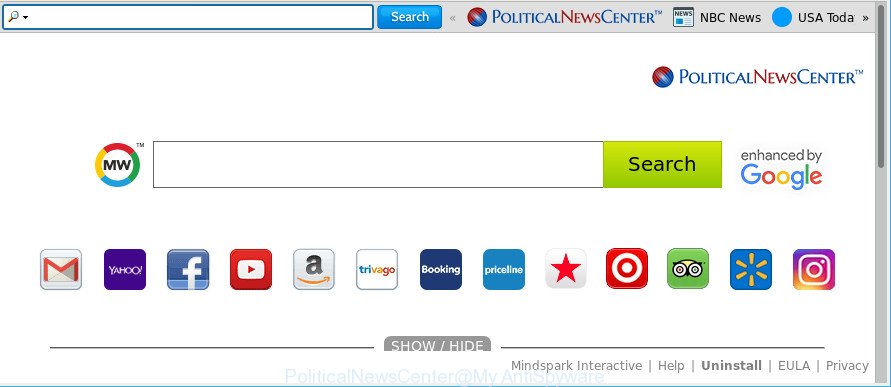
PoliticalNewsCenter makes unwanted changes to browser settings
When the PoliticalNewsCenter browser hijacker is installed on a PC system, it might:
- set PoliticalNewsCenter as default search provider, new tab page, and start page;
- prevent users from changing search provider or homepage address;
- redirect your queries to sponsored web-sites;
- provide altered search results;
- record your search queries;
- periodically redirects to questionable web-pages;
- show annoying advertisements;
- collect Web browsing habits and sell it to third parties.
As well as undesired browser redirects to PoliticalNewsCenter, the hijacker can collect your Internet surfing activity by recording URLs visited, IP addresses, web browser version and type, cookie information, Internet Service Provider (ISP) and websites visited. Such kind of behavior can lead to serious security problems or user information theft. This is another reason why the hijacker infection that redirects the internet browser to PoliticalNewsCenter, is categorized as PUP (potentially unwanted program).
The guide below explaining steps to remvoe PoliticalNewsCenter problem. Feel free to use it for removal of the hijacker that may attack Chrome, Internet Explorer, Firefox and Microsoft Edge and other popular web-browsers. The instructions will allow you revert back your some settings of all your typical web-browsers that previously changed by hijacker.
Remove PoliticalNewsCenter (removal guide)
There are several steps to uninstalling PoliticalNewsCenter , because it installs itself so deeply into MS Windows. You need to uninstall all suspicious and unknown applications, then remove harmful add-ons from the Firefox, Google Chrome, Internet Explorer and Microsoft Edge and other web browsers you’ve installed. Finally, you need to reset your browser settings to delete any changes PoliticalNewsCenter hijacker infection has made, and then scan your computer with Zemana Free, MalwareBytes AntiMalware or HitmanPro to ensure the hijacker is fully removed. It will take a while.
To remove PoliticalNewsCenter, complete the following steps:
- Remove PoliticalNewsCenter redirect without any tools
- Run free malware removal utilities to completely get rid of PoliticalNewsCenter redirect
- How to stop PoliticalNewsCenter redirect
- How to PoliticalNewsCenter hijacker get installed onto machine
- Finish words
Remove PoliticalNewsCenter redirect without any tools
The useful removal tutorial for the PoliticalNewsCenter start page. The detailed procedure can be followed by anyone as it really does take you step-by-step. If you follow this process to remove PoliticalNewsCenter redirect let us know how you managed by sending us your comments please.
Remove potentially unwanted software using MS Windows Control Panel
In order to remove PUPs like this browser hijacker, open the Microsoft Windows Control Panel and click on “Uninstall a program”. Check the list of installed programs. For the ones you do not know, run an Internet search to see if they are ad supported software, browser hijacker or PUPs. If yes, uninstall them off. Even if they are just a apps that you do not use, then deleting them off will increase your system start up time and speed dramatically.
Windows 8, 8.1, 10
First, click the Windows button
Windows XP, Vista, 7
First, click “Start” and select “Control Panel”.
It will show the Windows Control Panel as displayed in the figure below.

Next, press “Uninstall a program” ![]()
It will open a list of all applications installed on your PC system. Scroll through the all list, and remove any suspicious and unknown software. To quickly find the latest installed apps, we recommend sort applications by date in the Control panel.
Remove PoliticalNewsCenter from Chrome
If Google Chrome search engine, start page and newtab page were hijacked by PoliticalNewsCenter then ‘Reset Chrome’ is a way {which} helps to return the web-browser to its factory state. To reset Chrome to the original defaults, follow the step-by-step tutorial below.

- First, launch the Google Chrome and click the Menu icon (icon in the form of three dots).
- It will show the Chrome main menu. Select More Tools, then click Extensions.
- You will see the list of installed extensions. If the list has the plugin labeled with “Installed by enterprise policy” or “Installed by your administrator”, then complete the following guidance: Remove Chrome extensions installed by enterprise policy.
- Now open the Chrome menu once again, press the “Settings” menu.
- Next, press “Advanced” link, which located at the bottom of the Settings page.
- On the bottom of the “Advanced settings” page, click the “Reset settings to their original defaults” button.
- The Google Chrome will show the reset settings dialog box as on the image above.
- Confirm the internet browser’s reset by clicking on the “Reset” button.
- To learn more, read the article How to reset Google Chrome settings to default.
Remove PoliticalNewsCenter from Firefox by resetting browser settings
If the Mozilla Firefox browser new tab page, startpage and search provider by default are changed to PoliticalNewsCenter and you want to restore the settings back to their default state, then you should follow the step-by-step guidance below. When using the reset feature, your personal information such as passwords, bookmarks, browsing history and web form auto-fill data will be saved.
Click the Menu button (looks like three horizontal lines), and click the blue Help icon located at the bottom of the drop down menu as displayed below.

A small menu will appear, click the “Troubleshooting Information”. On this page, click “Refresh Firefox” button as on the image below.

Follow the onscreen procedure to revert back your Mozilla Firefox web browser settings to their original settings.
Remove PoliticalNewsCenter start page from Microsoft Internet Explorer
In order to recover all browser default search provider, new tab page and start page you need to reset the Internet Explorer to the state, that was when the MS Windows was installed on your personal computer.
First, launch the Microsoft Internet Explorer, click ![]() ) button. Next, click “Internet Options” as shown below.
) button. Next, click “Internet Options” as shown below.

In the “Internet Options” screen select the Advanced tab. Next, click Reset button. The Microsoft Internet Explorer will open the Reset Internet Explorer settings prompt. Select the “Delete personal settings” check box and press Reset button.

You will now need to restart your computer for the changes to take effect. It will delete browser hijacker responsible for changing your internet browser settings to PoliticalNewsCenter, disable malicious and ad-supported browser’s extensions and restore the Internet Explorer’s settings such as search engine by default, new tab and homepage to default state.
Run free malware removal utilities to completely get rid of PoliticalNewsCenter redirect
In order to completely remove PoliticalNewsCenter, you not only need to uninstall it from the web-browsers, but also remove all its components in your personal computer including Windows registry entries. We recommend to download and run free removal utilities to automatically free your personal computer of PoliticalNewsCenter browser hijacker.
Scan and clean your computer of PoliticalNewsCenter with Zemana AntiMalware
Zemana Anti Malware (ZAM) is extremely fast and ultra light weight malicious software removal tool. It will assist you remove PoliticalNewsCenter hijacker, ad supported software, PUPs and other malicious software. This program gives real-time protection which never slow down your system. Zemana Free is created for experienced and beginner computer users. The interface of this tool is very easy to use, simple and minimalist.

- Installing the Zemana is simple. First you’ll need to download Zemana AntiMalware (ZAM) from the link below.
Zemana AntiMalware
165474 downloads
Author: Zemana Ltd
Category: Security tools
Update: July 16, 2019
- Once the downloading process is complete, close all software and windows on your computer. Open a file location. Double-click on the icon that’s named Zemana.AntiMalware.Setup.
- Further, click Next button and follow the prompts.
- Once setup is finished, click the “Scan” button . Zemana AntiMalware tool will begin scanning the whole system to find out hijacker infection responsible for modifying your browser settings to PoliticalNewsCenter. A system scan can take anywhere from 5 to 30 minutes, depending on your system. During the scan Zemana Free will scan for threats exist on your system.
- When the scan is done, you can check all items detected on your machine. In order to delete all threats, simply click “Next”. After disinfection is done, you can be prompted to reboot your system.
Run Hitman Pro to get rid of PoliticalNewsCenter start page
HitmanPro is a portable tool that scans for and deletes undesired programs such as hijackers, adware, toolbars, other web browser add-ons and other malicious software. It scans your PC for hijacker which cause PoliticalNewsCenter web-site to appear and produces a list of items marked for removal. HitmanPro will only delete those unwanted applications that you wish to be removed.
Installing the Hitman Pro is simple. First you will need to download HitmanPro on your PC by clicking on the following link.
When downloading is done, open the file location. You will see an icon like below.

Double click the Hitman Pro desktop icon. After the utility is launched, you will see a screen as displayed below.

Further, click “Next” button to start scanning your system for the browser hijacker responsible for PoliticalNewsCenter redirect. Depending on your machine, the scan can take anywhere from a few minutes to close to an hour. After the checking is complete, HitmanPro will open a list of found items as displayed below.

When you are ready, click “Next” button. It will display a prompt, click the “Activate free license” button.
Get rid of PoliticalNewsCenter home page with Malwarebytes
Remove PoliticalNewsCenter hijacker infection manually is difficult and often the browser hijacker infection is not completely removed. Therefore, we suggest you to use the Malwarebytes Free which are completely clean your personal computer. Moreover, the free program will help you to get rid of malicious software, PUPs, toolbars and ad supported software that your PC system can be infected too.

Download MalwareBytes Anti Malware by clicking on the link below. Save it directly to your MS Windows Desktop.
327698 downloads
Author: Malwarebytes
Category: Security tools
Update: April 15, 2020
Once the downloading process is done, run it and follow the prompts. Once installed, the MalwareBytes Anti Malware (MBAM) will try to update itself and when this task is finished, click the “Scan Now” button . MalwareBytes Anti Malware application will scan through the whole PC system for the browser hijacker related to PoliticalNewsCenter startpage. All found threats will be marked. You can get rid of them all by simply press “Quarantine Selected” button.
The MalwareBytes Free is a free application that you can use to get rid of all detected folders, files, services, registry entries and so on. To learn more about this malware removal tool, we recommend you to read and follow the step-by-step instructions or the video guide below.
How to stop PoliticalNewsCenter redirect
The AdGuard is a very good ad-blocking program for the IE, Microsoft Edge, Chrome and Mozilla Firefox, with active user support. It does a great job by removing certain types of annoying ads, popunders, pop-ups, unwanted newtab pages, and even full page ads and page overlay layers. Of course, the AdGuard can block the PoliticalNewsCenter automatically or by using a custom filter rule.
- Installing the AdGuard is simple. First you’ll need to download AdGuard by clicking on the following link. Save it on your Microsoft Windows desktop.
Adguard download
27030 downloads
Version: 6.4
Author: © Adguard
Category: Security tools
Update: November 15, 2018
- After downloading it, start the downloaded file. You will see the “Setup Wizard” program window. Follow the prompts.
- When the installation is finished, click “Skip” to close the installation program and use the default settings, or click “Get Started” to see an quick tutorial which will allow you get to know AdGuard better.
- In most cases, the default settings are enough and you don’t need to change anything. Each time, when you start your computer, AdGuard will run automatically and stop pop up advertisements, PoliticalNewsCenter redirect, as well as other malicious or misleading web-pages. For an overview of all the features of the program, or to change its settings you can simply double-click on the icon named AdGuard, that is located on your desktop.
How to PoliticalNewsCenter hijacker get installed onto machine
Many hijacker infections like PoliticalNewsCenter come from browser toolbars, internet browser extensions, BHOs (browser helper objects) and optional apps. In many cases, these items claim itself as software that improve your experience on the Internet by providing a fast and interactive homepage or a search engine that does not track you. Remember, how to avoid the unwanted programs. Be cautious, launch only reputable applications which download from reputable sources. NEVER install an unknown and suspicious application.
Finish words
Now your system should be clean of the browser hijacker that responsible for browser redirect to the undesired PoliticalNewsCenter web site. We suggest that you keep Zemana Anti Malware (to periodically scan your PC system for new hijackers and other malware) and AdGuard (to help you stop intrusive ads and malicious webpages). Moreover, to prevent any browser hijacker, please stay clear of unknown and third party apps, make sure that your antivirus application, turn on the option to scan for potentially unwanted programs.
If you need more help with PoliticalNewsCenter startpage related issues, go to here.




















