Undesired Es-novosti.com pop-ups, ads or notifications, especially if those ads occur frequently and unexpectedly, can be indicative of ‘ad-supported’ software (also known as adware) installed on your PC.
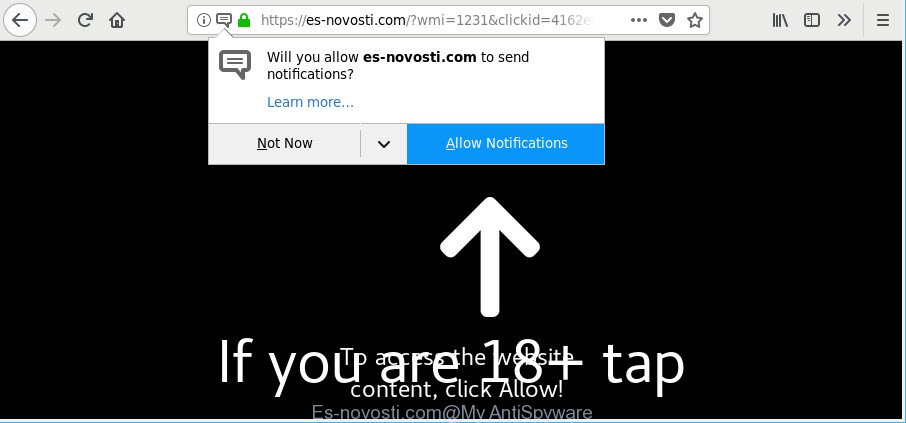
https://es-novosti.com/?wmi= …
Most likely that the adware was set on your computer without your consent. Because, the adware is designed to display a lot of unwanted pop up advertisements within the Google Chrome, MS Edge, Microsoft Internet Explorer and Mozilla Firefox’s screen. As, the advertisers don’t disdain to use any ways to promote their web-pages and attract new users. Below we explain how to remove adware and thus remove Es-novosti.com pop-up ads from your web-browser.
The adware responsible for redirections to Es-novosti.com, may add a large amount of advertisements directly to the web sites that you visit, creating a sense that the sponsored links have been added by the creators of the web-page. Moreover, a legal advertising banners may be replaced on the fake advertisements, that will offer to download and install various unnecessary and harmful applications.
Ad-supported software can install a component that enables its author to track which sites you visit, which products you look at upon those pages. They are then able to select the type of advertisements they show you. So, if you had ad-supported software on your PC system, there is a good chance you have another that is gathering and sharing your personal information with third parties, without your consent.
We suggest to remove the adware which cause undesired Es-novosti.com pop-up ads to appear, as soon as you found this problem, as it can reroute your web-browser to web-resources that may load other malicious software on your personal computer.
How to remove Es-novosti.com pop-ups, ads, notifications
In many cases adware requires more than a simple uninstall with the help of MS Windows Control panel in order to be fully uninstalled. For that reason, our team developed several removal methods which we’ve summarized in a detailed guide. Therefore, if you’ve the unwanted Es-novosti.com popup ads on your computer and are currently trying to have it removed then feel free to follow the steps below in order to resolve your problem. Read this manual carefully, bookmark or print it, because you may need to exit your internet browser or reboot your computer.
To remove Es-novosti.com, use the steps below:
- Delete Es-novosti.com popup advertisements without any utilities
- Remove Es-novosti.com advertisements with free programs
- Run AdBlocker to block Es-novosti.com and stay safe online
- How does your personal computer get infected with adware
- To sum up
Delete Es-novosti.com popup advertisements without any utilities
To get rid of Es-novosti.com advertisements, adware and other unwanted apps you can try to do so manually. Unfortunately some of the ad supported software won’t show up in your program list, but some ad-supported software may. In this case, you may be able to remove it via the uninstall function of your personal computer. You can do this by following the steps below.
Delete Es-novosti.com related software through the Control Panel of your computer
It is of primary importance to first identify and remove all potentially unwanted apps, adware apps and hijackers through ‘Add/Remove Programs’ (Windows XP) or ‘Uninstall a program’ (Windows 10, 8, 7) section of your Windows Control Panel.
- If you are using Windows 8, 8.1 or 10 then click Windows button, next click Search. Type “Control panel”and press Enter.
- If you are using Windows XP, Vista, 7, then click “Start” button and click “Control Panel”.
- It will display the Windows Control Panel.
- Further, click “Uninstall a program” under Programs category.
- It will display a list of all software installed on the machine.
- Scroll through the all list, and uninstall suspicious and unknown programs. To quickly find the latest installed applications, we recommend sort programs by date.
See more details in the video guidance below.
Remove Es-novosti.com pop-ups from Firefox
If your Firefox internet browser is redirected to Es-novosti.com without your permission or an unknown search engine opens results for your search, then it may be time to perform the internet browser reset. It will save your personal information such as saved passwords, bookmarks, auto-fill data and open tabs.
Run the Mozilla Firefox and click the menu button (it looks like three stacked lines) at the top right of the browser screen. Next, click the question-mark icon at the bottom of the drop-down menu. It will show the slide-out menu.

Select the “Troubleshooting information”. If you’re unable to access the Help menu, then type “about:support” in your address bar and press Enter. It bring up the “Troubleshooting Information” page like below.

Click the “Refresh Firefox” button at the top right of the Troubleshooting Information page. Select “Refresh Firefox” in the confirmation dialog box. The Firefox will start a procedure to fix your problems that caused by the adware that developed to redirect your web browser to various ad webpages like Es-novosti.com. Once, it is finished, click the “Finish” button.
Remove Es-novosti.com pop ups from Chrome
Reset Chrome will allow you to delete Es-novosti.com advertisements from your internet browser as well as to restore browser settings infected by ad supported software. All undesired, harmful and adware addons will also be uninstalled from the internet browser. However, your themes, bookmarks, history, passwords, and web form auto-fill information will not be deleted.

- First launch the Chrome and press Menu button (small button in the form of three dots).
- It will display the Google Chrome main menu. Select More Tools, then click Extensions.
- You’ll see the list of installed add-ons. If the list has the extension labeled with “Installed by enterprise policy” or “Installed by your administrator”, then complete the following tutorial: Remove Chrome extensions installed by enterprise policy.
- Now open the Google Chrome menu once again, click the “Settings” menu.
- You will see the Google Chrome’s settings page. Scroll down and click “Advanced” link.
- Scroll down again and press the “Reset” button.
- The Chrome will show the reset profile settings page as shown on the image above.
- Next press the “Reset” button.
- Once this procedure is finished, your web browser’s newtab page, search provider and home page will be restored to their original defaults.
- To learn more, read the article How to reset Chrome settings to default.
Delete Es-novosti.com pop-up ads from Internet Explorer
In order to recover all browser search engine by default, new tab page and start page you need to reset the IE to the state, which was when the MS Windows was installed on your computer.
First, open the Microsoft Internet Explorer, press ![]() ) button. Next, click “Internet Options” as displayed in the following example.
) button. Next, click “Internet Options” as displayed in the following example.

In the “Internet Options” screen select the Advanced tab. Next, click Reset button. The IE will open the Reset Internet Explorer settings dialog box. Select the “Delete personal settings” check box and press Reset button.

You will now need to restart your personal computer for the changes to take effect. It will remove adware responsible for redirecting your web-browser to Es-novosti.com web-site, disable malicious and ad-supported internet browser’s extensions and restore the Microsoft Internet Explorer’s settings like homepage, search provider and new tab page to default state.
Remove Es-novosti.com advertisements with free programs
There are not many good free anti malware applications with high detection ratio. The effectiveness of malicious software removal utilities depends on various factors, mostly on how often their virus/malware signatures DB are updated in order to effectively detect modern malicious software, adware, hijacker infections and other PUPs. We suggest to run several programs, not just one. These programs which listed below will allow you remove all components of the ad-supported software from your disk and Windows registry and thereby delete Es-novosti.com redirect.
Scan and clean your internet browser of Es-novosti.com pop ups with Zemana AntiMalware
Zemana Anti-Malware (ZAM) is a free application for Microsoft Windows operating system to detect and delete potentially unwanted software, ad supported software, harmful browser add-ons, browser toolbars, and other unwanted apps such as adware that causes a lot of undesired Es-novosti.com pop-ups.

- Visit the following page to download the latest version of Zemana Free for Microsoft Windows. Save it on your Microsoft Windows desktop or in any other place.
Zemana AntiMalware
165503 downloads
Author: Zemana Ltd
Category: Security tools
Update: July 16, 2019
- At the download page, click on the Download button. Your web browser will open the “Save as” dialog box. Please save it onto your Windows desktop.
- After the downloading process is complete, please close all software and open windows on your system. Next, run a file named Zemana.AntiMalware.Setup.
- This will open the “Setup wizard” of Zemana Free onto your personal computer. Follow the prompts and do not make any changes to default settings.
- When the Setup wizard has finished installing, the Zemana AntiMalware (ZAM) will run and open the main window.
- Further, press the “Scan” button to perform a system scan for the adware that responsible for the appearance of Es-novosti.com redirect. During the scan Zemana Anti Malware (ZAM) will search for threats exist on your machine.
- After that process is finished, you can check all items detected on your machine.
- Review the report and then click the “Next” button. The tool will start to delete ad-supported software related to Es-novosti.com ads. When finished, you may be prompted to reboot the machine.
- Close the Zemana Anti-Malware (ZAM) and continue with the next step.
Scan your PC and get rid of Es-novosti.com popups with Hitman Pro
Hitman Pro is a portable application which requires no hard install to identify and remove adware that responsible for web-browser redirect to the undesired Es-novosti.com website. The program itself is small in size (only a few Mb). Hitman Pro does not need any drivers and special dlls. It’s probably easier to use than any alternative malicious software removal tools you’ve ever tried. Hitman Pro works on 64 and 32-bit versions of Windows 10, 8, 7 and XP. It proves that removal tool can be just as useful as the widely known antivirus programs.

- Please go to the link below to download Hitman Pro. Save it to your Desktop.
- Once the downloading process is done, double click the HitmanPro icon. Once this utility is launched, press “Next” button . Hitman Pro utility will start scanning the whole personal computer to find out adware that responsible for the appearance of Es-novosti.com redirect. A system scan can take anywhere from 5 to 30 minutes, depending on your machine.
- As the scanning ends, HitmanPro will show you the results. Once you have selected what you wish to delete from your system press “Next” button. Now click the “Activate free license” button to start the free 30 days trial to remove all malicious software found.
How to automatically remove Es-novosti.com with Malwarebytes
Remove Es-novosti.com pop-up ads manually is difficult and often the ad supported software is not completely removed. Therefore, we advise you to use the Malwarebytes Free which are completely clean your PC. Moreover, the free program will help you to remove malicious software, potentially unwanted applications, toolbars and hijackers that your computer can be infected too.

Download MalwareBytes Free from the following link. Save it on your Microsoft Windows desktop.
327724 downloads
Author: Malwarebytes
Category: Security tools
Update: April 15, 2020
After the downloading process is finished, run it and follow the prompts. Once installed, the MalwareBytes Free will try to update itself and when this procedure is finished, click the “Scan Now” button . MalwareBytes AntiMalware (MBAM) program will scan through the whole computer for the adware that responsible for the appearance of Es-novosti.com popups. You may get rid of threats (move to Quarantine) by simply press “Quarantine Selected” button.
The MalwareBytes Free is a free application that you can use to remove all detected folders, files, services, registry entries and so on. To learn more about this malware removal utility, we advise you to read and follow the few simple steps or the video guide below.
Run AdBlocker to block Es-novosti.com and stay safe online
We recommend to install an ad-blocker application which can stop Es-novosti.com and other unwanted sites. The ad-blocking utility like AdGuard is a program which basically removes advertising from the Net and blocks access to malicious web pages. Moreover, security experts says that using ad-blocker programs is necessary to stay safe when surfing the Internet.
- Please go to the following link to download AdGuard. Save it directly to your Windows Desktop.
Adguard download
27036 downloads
Version: 6.4
Author: © Adguard
Category: Security tools
Update: November 15, 2018
- When downloading is done, launch the downloaded file. You will see the “Setup Wizard” program window. Follow the prompts.
- Once the setup is complete, press “Skip” to close the install application and use the default settings, or click “Get Started” to see an quick tutorial that will help you get to know AdGuard better.
- In most cases, the default settings are enough and you do not need to change anything. Each time, when you run your machine, AdGuard will start automatically and block unwanted ads, Es-novosti.com pop-ups, as well as other malicious or misleading web sites. For an overview of all the features of the application, or to change its settings you can simply double-click on the icon called AdGuard, which is located on your desktop.
How does your personal computer get infected with adware
The ad supported software is usually spreads along with free programs and install themselves, with or without your knowledge, on your PC system. This happens especially when you’re installing a free programs. The application installation package tricks you into accepting the install of additional apps, that you don’t really want. Moreover, certain paid software can also install bundled apps that you don’t want! Therefore, always download free software and paid software from reputable download pages. Use ONLY custom or manual setup method and never blindly click Next button.
To sum up
Now your computer should be clean of the ad-supported software that cause undesired Es-novosti.com ads to appear. We suggest that you keep AdGuard (to help you stop unwanted ads and undesired harmful webpages) and Zemana Anti Malware (ZAM) (to periodically scan your PC for new ad supported softwares and other malware). Probably you are running an older version of Java or Adobe Flash Player. This can be a security risk, so download and install the latest version right now.
If you are still having problems while trying to get rid of Es-novosti.com ads from the Chrome, MS Edge, Microsoft Internet Explorer and Firefox, then ask for help here here.


















