If you’re reading this article, it means that you’re seeing unwanted Livestream123.info pop-ups and your web browser began to show lots of annoying advertisements. All of these problems with your personal computer caused by ‘ad-supported’ software (also known as adware).
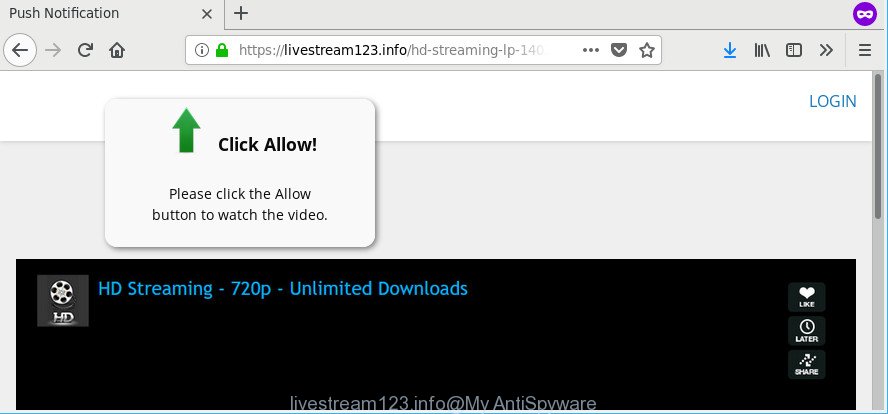
https://livestream123.info/hd-streaming …
Adware is something that you should be aware of even if you run Google Chrome or other modern browser. This is the name given to programs that have been developed to display annoying ads and pop up commercials onto your internet browser screen. The reason for adware’s existence is to earn profit for its developer.
The adware that causes multiple undesired popup ads, is not a virus, but the virus behaves similarly. It modifies web browser settings and blocks them from changing. Also the adware can install additional browser extensions and modules that will inject sponsored links within the Google Chrome, Mozilla Firefox, Internet Explorer and MS Edge’s screen. Moreover, the ad-supported software may install a internet browser add-on that once started, will modify the web browser’s home page and search provider.
Even worse, the ad supported software has the ability to gather a wide variety of your personal info (your ip address, what is a web-page you are viewing now, what you are looking for on the Net, which links you are clicking), which can later transfer to third parties.
We advise you to remove ad supported software and clean your computer from Livestream123.info ads ASAP, until the presence of the adware has not led to even worse consequences. You need to follow the steps below that will allow you to completely delete the redirect to Livestream123.info intrusive page, using only the built-in MS Windows features and several free malware removal tools of well-known antivirus software companies.
Remove Livestream123.info pop-ups, ads, notifications
The ad-supported software is a form of malicious software that you might have difficulty in removing it from your computer. Happily, you have found the effective Livestream123.info pop-up advertisements removal instructions in this blog post. Both the manual removal way and the automatic removal way will be provided below and you can just select the one that best for you. If you’ve any questions or need help then type a comment below. Some of the steps below will require you to shut down this web site. So, please read the instructions carefully, after that bookmark or print it for later reference.
To remove Livestream123.info, follow the steps below:
- How to manually remove Livestream123.info
- How to automatically remove Livestream123.info pop-up advertisements
- How to stop Livestream123.info pop-ups
- How to avoid installation of adware
- Finish words
How to manually remove Livestream123.info
Most common ad supported software may be deleted without any antivirus software. The manual adware removal is tutorial that will teach you how to delete the Livestream123.info redirect.
Remove Livestream123.info associated software by using MS Windows Control Panel
First of all, check the list of installed apps on your system and delete all unknown and recently installed software. If you see an unknown application with incorrect spelling or varying capital letters, it have most likely been installed by malware and you should clean it off first with malware removal utility such as Zemana Anti-malware.
Press Windows button ![]() , then click Search
, then click Search ![]() . Type “Control panel”and press Enter. If you using Windows XP or Windows 7, then press “Start” and select “Control Panel”. It will show the Windows Control Panel as shown in the following example.
. Type “Control panel”and press Enter. If you using Windows XP or Windows 7, then press “Start” and select “Control Panel”. It will show the Windows Control Panel as shown in the following example.

Further, press “Uninstall a program” ![]()
It will display a list of all software installed on your computer. Scroll through the all list, and uninstall any suspicious and unknown applications.
Remove Livestream123.info ads from Firefox
If the Mozilla Firefox web browser program is hijacked, then resetting its settings can help. The Reset feature is available on all modern version of Mozilla Firefox. A reset can fix many issues by restoring Firefox settings such as new tab page, search provider by default and start page to their original state. Essential information such as bookmarks, browsing history, passwords, cookies, auto-fill data and personal dictionaries will not be removed.
Click the Menu button (looks like three horizontal lines), and click the blue Help icon located at the bottom of the drop down menu as shown in the figure below.

A small menu will appear, click the “Troubleshooting Information”. On this page, click “Refresh Firefox” button like below.

Follow the onscreen procedure to return your Firefox browser settings to their original state.
Remove Livestream123.info pop-ups from Chrome
Like other modern internet browsers, the Chrome has the ability to reset the settings to their default values and thereby recover the web-browser’s settings such as start page, search engine by default and newtab page that have been changed by the adware that causes multiple unwanted advertisements.
Open the Chrome menu by clicking on the button in the form of three horizontal dotes (![]() ). It will display the drop-down menu. Choose More Tools, then click Extensions.
). It will display the drop-down menu. Choose More Tools, then click Extensions.
Carefully browse through the list of installed extensions. If the list has the extension labeled with “Installed by enterprise policy” or “Installed by your administrator”, then complete the following guidance: Remove Chrome extensions installed by enterprise policy otherwise, just go to the step below.
Open the Google Chrome main menu again, click to “Settings” option.

Scroll down to the bottom of the page and click on the “Advanced” link. Now scroll down until the Reset settings section is visible, as displayed in the figure below and press the “Reset settings to their original defaults” button.

Confirm your action, press the “Reset” button.
Delete Livestream123.info pop-up ads from IE
The IE reset is great if your web-browser is hijacked or you have unwanted addo-ons or toolbars on your internet browser, which installed by an malware.
First, start the IE, then click ‘gear’ icon ![]() . It will show the Tools drop-down menu on the right part of the web browser, then press the “Internet Options” as displayed on the image below.
. It will show the Tools drop-down menu on the right part of the web browser, then press the “Internet Options” as displayed on the image below.

In the “Internet Options” screen, select the “Advanced” tab, then click the “Reset” button. The Internet Explorer will show the “Reset Internet Explorer settings” prompt. Further, click the “Delete personal settings” check box to select it. Next, click the “Reset” button as on the image below.

After the task is finished, press “Close” button. Close the Internet Explorer and reboot your computer for the changes to take effect. This step will help you to restore your web browser’s search provider, homepage and newtab to default state.
How to automatically remove Livestream123.info pop-up advertisements
If you are unsure how to remove Livestream123.info redirect easily, consider using automatic adware removal software that listed below. It will identify the ad-supported software that causes internet browsers to display intrusive Livestream123.info pop ups and get rid of it from your personal computer for free.
Scan and clean your internet browser of Livestream123.info popup ads with Zemana Anti Malware
Download Zemana Free to get rid of Livestream123.info pop-up ads automatically from all of your browsers. This is a free program specially made for malware removal. This utility can remove adware, hijacker from Firefox, Chrome, Edge and IE and Microsoft Windows registry automatically.
Visit the following page to download the latest version of Zemana Anti Malware for Microsoft Windows. Save it to your Desktop so that you can access the file easily.
165506 downloads
Author: Zemana Ltd
Category: Security tools
Update: July 16, 2019
After downloading is finished, start it and follow the prompts. Once installed, the Zemana Free will try to update itself and when this process is complete, press the “Scan” button . Zemana AntiMalware (ZAM) program will scan through the whole personal computer for the adware that redirects your internet browser to undesired Livestream123.info web-site.

A scan can take anywhere from 10 to 30 minutes, depending on the number of files on your PC system and the speed of your machine. In order to remove all items, simply click “Next” button.

The Zemana will remove adware responsible for redirects to Livestream123.info.
Scan your machine and delete Livestream123.info pop up ads with Hitman Pro
Hitman Pro is a free removal tool that may be downloaded and use to remove adware responsible for redirects to Livestream123.info, browser hijacker infections, malicious software, PUPs, toolbars and other threats from your system. You may run this tool to search for threats even if you have an antivirus or any other security application.
Hitman Pro can be downloaded from the following link. Save it on your Desktop.
Download and use HitmanPro on your computer. Once started, click “Next” button to perform a system scan for the ad-supported software that causes a ton of annoying Livestream123.info pop ups. A scan can take anywhere from 10 to 30 minutes, depending on the number of files on your computer and the speed of your computer. When a malicious software, ad supported software or PUPs are detected, the count of the security threats will change accordingly. .

Once Hitman Pro completes the scan, HitmanPro will create a list of unwanted applications adware.

Next, you need to click Next button.
It will display a prompt, click the “Activate free license” button to begin the free 30 days trial to delete all malware found.
How to remove Livestream123.info with Malwarebytes
Remove Livestream123.info pop up ads manually is difficult and often the adware is not completely removed. Therefore, we suggest you to use the Malwarebytes Free that are completely clean your PC. Moreover, the free program will help you to get rid of malware, PUPs, toolbars and hijackers that your system can be infected too.
Click the link below to download MalwareBytes Free. Save it to your Desktop so that you can access the file easily.
327726 downloads
Author: Malwarebytes
Category: Security tools
Update: April 15, 2020
After downloading is complete, close all windows on your machine. Further, open the file named mb3-setup. If the “User Account Control” dialog box pops up like below, click the “Yes” button.

It will show the “Setup wizard” that will allow you setup MalwareBytes AntiMalware on the personal computer. Follow the prompts and do not make any changes to default settings.

Once installation is finished successfully, press Finish button. Then MalwareBytes will automatically start and you can see its main window as shown in the figure below.

Next, press the “Scan Now” button to perform a system scan for the adware which cause annoying Livestream123.info pop-up advertisements to appear. This task can take some time, so please be patient. When a malware, ad-supported software or potentially unwanted software are found, the number of the security threats will change accordingly.

Once the scan is done, you may check all threats found on your machine. When you are ready, click “Quarantine Selected” button.

The MalwareBytes Anti Malware will begin to remove adware responsible for redirects to Livestream123.info. When the cleaning procedure is finished, you can be prompted to restart your system. We suggest you look at the following video, which completely explains the procedure of using the MalwareBytes Free to remove browser hijackers, adware and other malware.
How to stop Livestream123.info pop-ups
Using an ad blocking program like AdGuard is an effective way to alleviate the risks. Additionally, adblocker apps will also protect you from malicious ads and web-pages, and, of course, block redirection chain to Livestream123.info and similar sites.
- Visit the following page to download AdGuard. Save it on your Microsoft Windows desktop.
Adguard download
27037 downloads
Version: 6.4
Author: © Adguard
Category: Security tools
Update: November 15, 2018
- After downloading it, start the downloaded file. You will see the “Setup Wizard” program window. Follow the prompts.
- After the setup is complete, click “Skip” to close the installation application and use the default settings, or click “Get Started” to see an quick tutorial which will help you get to know AdGuard better.
- In most cases, the default settings are enough and you do not need to change anything. Each time, when you run your PC system, AdGuard will start automatically and stop unwanted ads, Livestream123.info pop-ups, as well as other harmful or misleading pages. For an overview of all the features of the program, or to change its settings you can simply double-click on the icon called AdGuard, which can be found on your desktop.
How to avoid installation of adware
Probably adware get installed onto your machine when you’ve installed certain freeware such as E-Mail checker, PDF creator, video codec, etc. Because, most often, the adware may be bundled within the installers from Softonic, Cnet, Soft32, Brothersoft or other similar web-pages which hosts freeware. So, you should start any files downloaded from the Internet with great caution! Always carefully read the ‘User agreement’, ‘Software license’ and ‘Terms of use’. In the procedure of installing a new program, you need to select a ‘Manual’, ‘Advanced’ or ‘Custom’ install type to control what components and optional software to be installed. Nevertheless, even removing the program that contains adware, does not help you remove annoying Livestream123.info redirect from your web browser. Therefore, you must follow the few simple steps above to get rid of ad supported software and thereby remove all annoying advertisements and redirects to unwanted webpages.
Finish words
Now your PC system should be clean of the ad supported software responsible for redirecting your web-browser to Livestream123.info webpage. We suggest that you keep Zemana Free (to periodically scan your PC for new adwares and other malware) and AdGuard (to help you block unwanted pop up advertisements and malicious sites). Moreover, to prevent any adware, please stay clear of unknown and third party apps, make sure that your antivirus program, turn on the option to look for potentially unwanted programs.
If you need more help with Livestream123.info advertisements related issues, go to here.
















