If you are getting Filmsmaniasaga.com pop-up ads when you surf the Internet then it is possible that your machine has become a victim of the undesired software from the ‘ad-supported’ software (also known as adware) group. You need to follow the steps below as quickly as possible. It’ll clear your personal computer from ad supported software that generates lots of popup advertisements in the internet browser and thereby remove the redirect to Filmsmaniasaga.com web site.
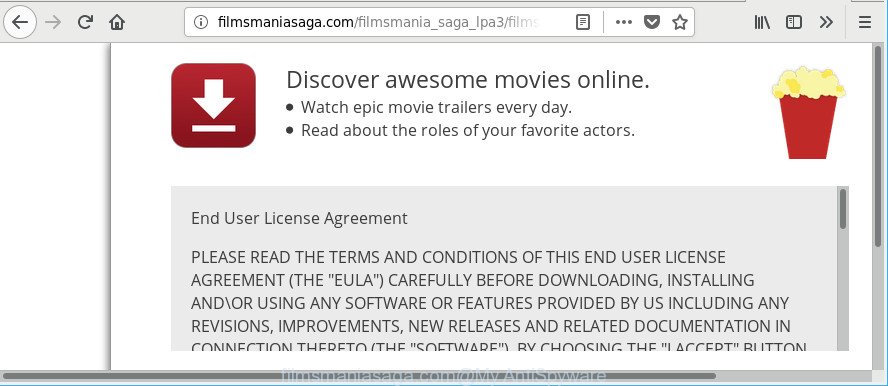
http://filmsmaniasaga.com/filmsmania_saga …
The ad-supported software that causes multiple unwanted pop ups is the part of the software that is used as an online promotional tool. It’s made with the sole purpose to display dozens of advertisements, and thus to promote the goods and services in an open browser window. The adware can substitute the legitimate sponsored links on misleading or even banners that can offer to visit malicious webpages. The reason is simple, many advertisers agree on any ways to attract users to their sites, so the developers of adware, often forcing users to click on an advertising link. For each click on a link, the makers of the ad supported software receive income.
Even worse, the adware can collect your user info (your ip address, what is a webpage you are viewing now, what you are looking for on the Web, which links you are clicking), which can later transfer to third parties.
Thus, the ad-supported software does not really have beneficial features. So, we suggest you remove ad-supported software responsible for Filmsmaniasaga.com redirect without a wait. This will also prevent the adware from tracking your online activities. A full Filmsmaniasaga.com popup ads removal can be easily carried out using manual or automatic way listed below.
Remove Filmsmaniasaga.com pop up ads
There are a simple manual guide below which will help you to delete Filmsmaniasaga.com popup advertisements from your MS Windows PC. The most effective way to remove this ad-supported software is to follow the manual removal guidance and then use Zemana, MalwareBytes Free or Hitman Pro automatic tools (all are free). The manual method will help to weaken this ad-supported software and these malware removal utilities will completely get rid of Filmsmaniasaga.com popup advertisements and restore the Edge, Microsoft Internet Explorer, Chrome and Firefox settings to default.
To remove Filmsmaniasaga.com, perform the steps below:
- Manual Filmsmaniasaga.com redirect removal
- Run free malware removal tools to completely delete Filmsmaniasaga.com popups
- Stop Filmsmaniasaga.com ads and other unwanted web-sites
- How to prevent Filmsmaniasaga.com ads from getting inside your computer
- To sum up
Manual Filmsmaniasaga.com redirect removal
The following instructions is a step-by-step guide, which will help you manually get rid of Filmsmaniasaga.com redirect from the IE, Microsoft Edge, Mozilla Firefox and Google Chrome.
Deleting the Filmsmaniasaga.com, check the list of installed applications first
Some potentially unwanted applications, browser hijacking applications and ad-supported software can be deleted by uninstalling the freeware they came with. If this way does not succeed, then looking them up in the list of installed apps in Microsoft Windows Control Panel. Use the “Uninstall” command in order to remove them.
- If you are using Windows 8, 8.1 or 10 then press Windows button, next click Search. Type “Control panel”and press Enter.
- If you are using Windows XP, Vista, 7, then click “Start” button and click “Control Panel”.
- It will display the Windows Control Panel.
- Further, press “Uninstall a program” under Programs category.
- It will show a list of all applications installed on the computer.
- Scroll through the all list, and delete dubious and unknown applications. To quickly find the latest installed software, we recommend sort software by date.
See more details in the video guide below.
Remove Filmsmaniasaga.com ads from Microsoft Internet Explorer
In order to restore all internet browser start page, search engine and new tab page you need to reset the Internet Explorer to the state, which was when the Microsoft Windows was installed on your PC.
First, start the IE. Next, click the button in the form of gear (![]() ). It will open the Tools drop-down menu, press the “Internet Options” as displayed on the image below.
). It will open the Tools drop-down menu, press the “Internet Options” as displayed on the image below.

In the “Internet Options” window click on the Advanced tab, then click the Reset button. The Microsoft Internet Explorer will display the “Reset Internet Explorer settings” window as on the image below. Select the “Delete personal settings” check box, then press “Reset” button.

You will now need to reboot your system for the changes to take effect.
Remove Filmsmaniasaga.com pop-up advertisements from Chrome
Reset Chrome settings is a easy way to remove the browser hijackers, harmful and ‘ad-supported’ extensions, as well as to restore the browser’s new tab, homepage and default search provider that have been replaced by ad supported software which made to redirect your web browser to various ad web sites such as Filmsmaniasaga.com.
Open the Chrome menu by clicking on the button in the form of three horizontal dotes (![]() ). It will show the drop-down menu. Choose More Tools, then click Extensions.
). It will show the drop-down menu. Choose More Tools, then click Extensions.
Carefully browse through the list of installed add-ons. If the list has the addon labeled with “Installed by enterprise policy” or “Installed by your administrator”, then complete the following instructions: Remove Chrome extensions installed by enterprise policy otherwise, just go to the step below.
Open the Google Chrome main menu again, press to “Settings” option.

Scroll down to the bottom of the page and click on the “Advanced” link. Now scroll down until the Reset settings section is visible, as displayed on the image below and click the “Reset settings to their original defaults” button.

Confirm your action, press the “Reset” button.
Get rid of Filmsmaniasaga.com popup ads from Firefox
If Firefox settings are hijacked by the ad supported software, your web-browser displays intrusive popup ads, then ‘Reset Firefox’ could solve these problems. It’ll keep your personal information such as browsing history, bookmarks, passwords and web form auto-fill data.
First, launch the Firefox and press ![]() button. It will display the drop-down menu on the right-part of the internet browser. Further, click the Help button (
button. It will display the drop-down menu on the right-part of the internet browser. Further, click the Help button (![]() ) as displayed on the image below.
) as displayed on the image below.

In the Help menu, select the “Troubleshooting Information” option. Another way to open the “Troubleshooting Information” screen – type “about:support” in the browser adress bar and press Enter. It will open the “Troubleshooting Information” page like below. In the upper-right corner of this screen, click the “Refresh Firefox” button.

It will show the confirmation prompt. Further, click the “Refresh Firefox” button. The Firefox will begin a process to fix your problems that caused by the adware responsible for redirections to Filmsmaniasaga.com. Once, it’s done, click the “Finish” button.
Run free malware removal tools to completely delete Filmsmaniasaga.com popups
In order to completely remove Filmsmaniasaga.com, you not only need to remove ad-supported software from your system, but also remove all its components in your computer including Windows registry entries. We recommend to download and run free removal utilities to automatically free your computer of adware that responsible for web browser reroute to the intrusive Filmsmaniasaga.com page.
Use Zemana Anti Malware to get rid of Filmsmaniasaga.com
You can download and use the Zemana Anti Malware (ZAM) for free. This anti-malware utility will scan all the MS Windows registry entries and files in your PC system along with the system settings and web browser add-ons. If it finds any malicious software, adware or malicious plugin that is responsible for redirects to Filmsmaniasaga.com then the Zemana will remove them from your computer completely.
Visit the following page to download Zemana Free. Save it directly to your MS Windows Desktop.
165522 downloads
Author: Zemana Ltd
Category: Security tools
Update: July 16, 2019
When the downloading process is finished, run it and follow the prompts. Once installed, the Zemana Anti Malware (ZAM) will try to update itself and when this procedure is done, press the “Scan” button to start checking your PC system for the adware related to Filmsmaniasaga.com ads.

Depending on your machine, the scan can take anywhere from a few minutes to close to an hour. Review the results once the tool has complete the system scan. If you think an entry should not be quarantined, then uncheck it. Otherwise, simply click “Next” button.

The Zemana AntiMalware (ZAM) will begin to remove adware that responsible for web browser redirect to the intrusive Filmsmaniasaga.com page.
Run HitmanPro to delete Filmsmaniasaga.com ads
HitmanPro cleans your computer from browser hijackers, PUPs, unwanted toolbars, web-browser extensions and other undesired software such as adware that redirects your web browser to undesired Filmsmaniasaga.com website. The free removal utility will help you enjoy your machine to its fullest. HitmanPro uses advanced behavioral detection technologies to find if there are unwanted software in your system. You can review the scan results, and choose the items you want to delete.
Download Hitman Pro from the following link.
Download and use Hitman Pro on your machine. Once started, click “Next” button to search for ad-supported software that causes multiple unwanted pop up ads. A system scan may take anywhere from 5 to 30 minutes, depending on your computer. During the scan Hitman Pro will detect threats present on your PC..

After the checking is finished, you can check all threats detected on your computer.

Once you have selected what you wish to delete from your machine press Next button.
It will show a prompt, click the “Activate free license” button to start the free 30 days trial to delete all malware found.
Remove Filmsmaniasaga.com pop-ups with Malwarebytes
We suggest using the Malwarebytes Free that are completely clean your computer of the ad-supported software. The free utility is an advanced malware removal program created by (c) Malwarebytes lab. This program uses the world’s most popular antimalware technology. It’s able to help you remove annoying Filmsmaniasaga.com popup advertisements from your browsers, potentially unwanted software, malicious software, browser hijackers, toolbars, ransomware and other security threats from your computer for free.

- Visit the page linked below to download the latest version of MalwareBytes Anti Malware (MBAM) for Microsoft Windows. Save it on your Windows desktop or in any other place.
Malwarebytes Anti-malware
327742 downloads
Author: Malwarebytes
Category: Security tools
Update: April 15, 2020
- After the downloading process is complete, close all programs and windows on your computer. Open a file location. Double-click on the icon that’s named mb3-setup.
- Further, press Next button and follow the prompts.
- Once installation is complete, click the “Scan Now” button to search for adware that causes web browsers to display undesired Filmsmaniasaga.com pop-up ads. This procedure can take some time, so please be patient. While the utility is checking, you can see number of objects and files has already scanned.
- When the scan get finished, a list of all items detected is produced. Make sure all threats have ‘checkmark’ and press “Quarantine Selected”. When that process is finished, you may be prompted to reboot your PC.
The following video offers a few simple steps on how to remove hijacker infections, adware and other malicious software with MalwareBytes.
Stop Filmsmaniasaga.com ads and other unwanted web-sites
It is important to run adblocker apps such as AdGuard to protect your system from harmful web sites. Most security experts says that it is okay to stop ads. You should do so just to stay safe! And, of course, the AdGuard can to stop Filmsmaniasaga.com and other intrusive web pages.
Please go to the following link to download AdGuard. Save it to your Desktop.
27041 downloads
Version: 6.4
Author: © Adguard
Category: Security tools
Update: November 15, 2018
After downloading it, double-click the downloaded file to start it. The “Setup Wizard” window will show up on the computer screen as shown on the image below.

Follow the prompts. AdGuard will then be installed and an icon will be placed on your desktop. A window will show up asking you to confirm that you want to see a quick guidance as shown in the figure below.

Click “Skip” button to close the window and use the default settings, or click “Get Started” to see an quick guide that will help you get to know AdGuard better.
Each time, when you launch your personal computer, AdGuard will start automatically and stop popups, web-sites such as Filmsmaniasaga.com, as well as other harmful or misleading websites. For an overview of all the features of the program, or to change its settings you can simply double-click on the AdGuard icon, which is located on your desktop.
How to prevent Filmsmaniasaga.com ads from getting inside your computer
Usually, ad-supported software gets into your system as part of a bundle with free applications, sharing files and other unsafe programs that you downloaded from the Internet. The authors of this ad-supported software pays software authors for distributing ad-supported software within their apps. So, additional software is often included as part of the setup file. In order to avoid the installation of any ad supported software that causes multiple intrusive pop up advertisements: select only Manual, Custom or Advanced setup option and reject all bundled software in which you are unsure.
To sum up
Once you’ve done the guidance shown above, your machine should be clean from this ad supported software and other malicious software. The Chrome, Firefox, Edge and Internet Explorer will no longer open unwanted Filmsmaniasaga.com web-page when you browse the Internet. Unfortunately, if the step-by-step guidance does not help you, then you have caught a new adware, and then the best way – ask for help.
Please create a new question by using the “Ask Question” button in the Questions and Answers. Try to give us some details about your problems, so we can try to help you more accurately. Wait for one of our trained “Security Team” or Site Administrator to provide you with knowledgeable assistance tailored to your problem with the unwanted Filmsmaniasaga.com redirect.




















