Have you ever seen unwanted ads signed with Ads X in Google Search Results? This problem can happen if an adware (also known as ‘ad-supported’ software) took control of your computer or web-browser. In order to delete “Ads X” from your web-browser, we recommend you to complete the steps below.
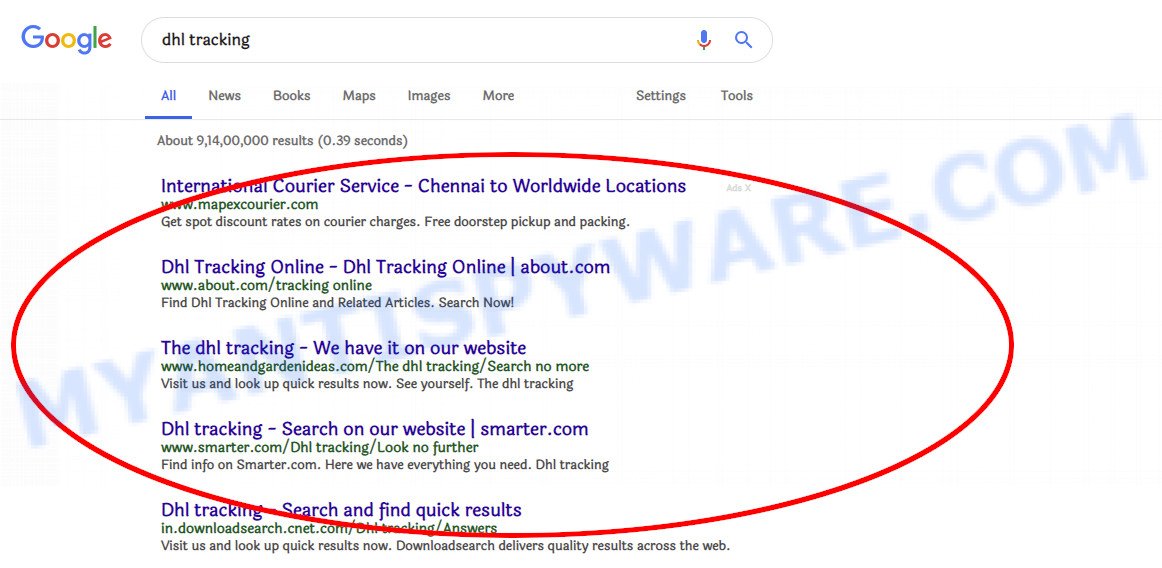
Adware is unwanted software made to throw advertisements up on your browser screen. Adware software generates profit for its creator by often displaying lots of ads and pop up deals. You might experience a change in your homepage or search provider, new tabs opening or even a redirect to misleading webpages.
While your PC system is infected with this “Ads X virus”, the Mozilla Firefox, Internet Explorer, Edge and Google Chrome may be rerouted to undesired web sites. Of course, the ad supported software may not cause damages to your files or Windows system, but it may show a large count of intrusive advertisements. These advertisements will be injected within the content of websites that are you opening in your web browser and can be varied: pop-up ads, in-text ads, different sized banners, offers to install an questionable software. The advertisements will appear on all web sites, including sites where previously you have never seen any sponsored links.
The worst is, the adware can analyze your surfing, and gain access to your confidential info and, later, can sell it to third parties. Thus, there are more than enough reasons to remove “Ads X” advertisements from your system.
Threat Summary
| Name | Ads X virus |
| Type | Adware, PUP (potentially unwanted program), popup advertisements, popup virus, pop ups |
| Symptoms |
|
| Removal | Ads X virus removal guide |
Adware is usually written in ways common to browser hijacker, spyware and other malware. In order to remove adware and thus get rid of “Ads X” popup ads, you will need follow the steps below or use free adware/malware removal tool listed below.
How to Remove “Ads X” virus from Google Chrome, Firefox, IE, Edge
Fortunately, it is not hard to remove unwanted “Ads X” pop-up ads. In the following instructions, we will provide two solutions to remove adware and thus get rid of unwanted ads. One is the manual removal way and the other is automatic removal way. You can select the method that best fits you. Please follow the removal guidance below to remove “Ads X” advertisements right now!
To remove “Ads X”, follow the steps below:
- Manual “Ads X” popup ads removal
- Scan your PC and remove “Ads X” popup ads with free utilities
- How to block “Ads X”
- Finish words
Manual “Ads X” popup ads removal
If you perform exactly the few simple steps below you should be able to get rid of the “Ads X” pop-ups from the Mozilla Firefox, Chrome, MS Edge and Internet Explorer web browsers.
Uninstall potentially unwanted apps using Windows Control Panel
Some of potentially unwanted software, adware and browser hijacker infections can be removed using the Add/Remove programs utility that can be found in the Windows Control Panel. So, if you’re running any version of Microsoft Windows and you have noticed an unwanted program, then first try to remove it through Add/Remove programs.
Press Windows button ![]() , then click Search
, then click Search ![]() . Type “Control panel”and press Enter. If you using Windows XP or Windows 7, then click “Start” and select “Control Panel”. It will open the Windows Control Panel as shown on the screen below.
. Type “Control panel”and press Enter. If you using Windows XP or Windows 7, then click “Start” and select “Control Panel”. It will open the Windows Control Panel as shown on the screen below.

Further, click “Uninstall a program” ![]()
It will show a list of all apps installed on your personal computer. Scroll through the all list, and delete any suspicious and unknown applications.
Remove “Ads X” ads from Chrome
Reset Chrome settings is a easy way to remove the ad-supported software, harmful and adware extensions, as well as to restore the browser’s settings that have been changed by ad-supported software, which opens unwanted “Ads X” pop-ups.
First start the Chrome. Next, click the button in the form of three horizontal dots (![]() ).
).
It will show the Chrome menu. Choose More Tools, then click Extensions. Carefully browse through the list of installed extensions. If the list has the add-on signed with “Installed by enterprise policy” or “Installed by your administrator”, then complete the following guidance: Remove Chrome extensions installed by enterprise policy.
Open the Chrome menu once again. Further, click the option called “Settings”.

The web-browser will show the settings screen. Another solution to display the Chrome’s settings – type chrome://settings in the web browser adress bar and press Enter
Scroll down to the bottom of the page and press the “Advanced” link. Now scroll down until the “Reset” section is visible, as shown below and click the “Reset settings to their original defaults” button.

The Chrome will display the confirmation prompt as displayed on the image below.

You need to confirm your action, press the “Reset” button. The web-browser will run the task of cleaning. Once it is finished, the web browser’s settings including newtab, search provider and homepage back to the values which have been when the Google Chrome was first installed on your computer.
Get rid of “Ads X” popup advertisements from Internet Explorer
In order to restore all browser default search engine, newtab and startpage you need to reset the Internet Explorer to the state, that was when the Microsoft Windows was installed on your computer.
First, open the IE. Next, press the button in the form of gear (![]() ). It will show the Tools drop-down menu, click the “Internet Options” as displayed in the figure below.
). It will show the Tools drop-down menu, click the “Internet Options” as displayed in the figure below.

In the “Internet Options” window click on the Advanced tab, then click the Reset button. The IE will show the “Reset Internet Explorer settings” window as shown on the image below. Select the “Delete personal settings” check box, then press “Reset” button.

You will now need to reboot your machine for the changes to take effect.
Remove “Ads X” pop-ups from Firefox
If the Mozilla Firefox browser program is hijacked, then resetting its settings can help. The Reset feature is available on all modern version of Mozilla Firefox. A reset can fix many issues by restoring Firefox settings like search engine by default, homepage and new tab to their default state. When using the reset feature, your personal information such as passwords, bookmarks, browsing history and web form auto-fill data will be saved.
Click the Menu button (looks like three horizontal lines), and press the blue Help icon located at the bottom of the drop down menu as shown in the following example.

A small menu will appear, click the “Troubleshooting Information”. On this page, click “Refresh Firefox” button as on the image below.

Follow the onscreen procedure to return your Firefox web browser settings to their original settings.
Scan your PC and remove “Ads X” popup ads with free utilities
In order to completely delete “Ads X”, you not only need to delete ad-supported software from your computer, but also get rid of all its components in your PC system including Windows registry entries. We advise to download and run free removal tools to automatically free your personal computer of adware related to “Ads X” ads.
How to delete “Ads X” virus with Zemana Anti-Malware
We recommend using the Zemana which are completely clean your machine of the adware. The tool is an advanced malware removal program made by (c) Zemana lab. It’s able to help you remove PUPs, hijackers, malicious software, toolbars, ransomware and ad-supported software that cause unwanted “Ads X” advertisements to appear.
Now you can install and use Zemana to remove “Ads X” pop-ups from your web browser by following the steps below:
Click the link below to download Zemana Anti Malware setup file called Zemana.AntiMalware.Setup on your computer. Save it to your Desktop so that you can access the file easily.
165519 downloads
Author: Zemana Ltd
Category: Security tools
Update: July 16, 2019
Launch the setup file after it has been downloaded successfully and then follow the prompts to setup this tool on your PC system.

During install you can change certain settings, but we recommend you do not make any changes to default settings.
When setup is done, this malicious software removal utility will automatically run and update itself. You will see its main window like below.

Now click the “Scan” button to begin scanning your personal computer for the ad-supported software that causes multiple annoying pop ups. This task can take some time, so please be patient. While the Zemana AntiMalware program is scanning, you can see count of objects it has identified as threat.

When Zemana Anti-Malware (ZAM) has finished scanning your computer, Zemana Anti-Malware (ZAM) will open a screen which contains a list of malicious software that has been detected. Review the scan results and then click “Next” button.

The Zemana Free will delete ad supported software that causes internet browsers to display annoying “Ads X” ads and move threats to the program’s quarantine. Once the cleaning procedure is done, you can be prompted to restart your computer to make the change take effect.
Scan your computer and get rid of “Ads X” pop-up advertisements with HitmanPro
HitmanPro is a free application that developed to get rid of malware, PUPs, browser hijackers and ad supported software from your system running MS Windows 10, 8, 7, XP (32-bit and 64-bit). It will allow to identify and delete ad-supported software that causes multiple undesired pop-up ads, including its files, folders and registry keys.
Hitman Pro can be downloaded from the following link. Save it to your Desktop.
Download and run Hitman Pro on your personal computer. Once started, press “Next” button for scanning your PC for the ad-supported software that responsible for intrusive “Ads X” pop-ups. A system scan may take anywhere from 5 to 30 minutes, depending on your PC. While the tool is checking, you can see how many objects and files has already scanned.

Once HitmanPro has completed scanning, you will be shown the list of all detected items on your computer.

Make sure all threats have ‘checkmark’ and click Next button.
It will display a dialog box, press the “Activate free license” button to start the free 30 days trial to remove all malicious software found.
Automatically delete “Ads X” advertisements with Malwarebytes
We suggest using the Malwarebytes Free. You may download and install Malwarebytes to scan for ad-supported software and thereby delete “Ads X” pop up advertisements from your web-browsers. When installed and updated, the free malicious software remover will automatically check and detect all threats exist on the system.
Visit the following page to download MalwareBytes Free. Save it to your Desktop.
327740 downloads
Author: Malwarebytes
Category: Security tools
Update: April 15, 2020
When the download is finished, close all applications and windows on your system. Open a directory in which you saved it. Double-click on the icon that’s called mb3-setup as on the image below.
![]()
When the setup starts, you will see the “Setup wizard” that will help you install Malwarebytes on your personal computer.

Once installation is finished, you’ll see window as displayed on the screen below.

Now click the “Scan Now” button to look for ad supported software that displays undesired “Ads X” ads. This process can take quite a while, so please be patient. While the MalwareBytes AntiMalware is checking, you can see count of objects it has identified either as being malicious software.

After finished, MalwareBytes will produce a list of unwanted applications ad-supported software. In order to get rid of all threats, simply press “Quarantine Selected” button.

The Malwarebytes will now get rid of adware that causes web browsers to display undesired “Ads X” ads. When finished, you may be prompted to reboot your system.

The following video explains tutorial on how to remove hijacker, adware and other malicious software with MalwareBytes.
How to block “Ads X”
Running an ad blocking program like AdGuard is an effective way to alleviate the risks. Additionally, ad-blocking software will also protect you from harmful ads and pages, and, of course, stop redirection chain to malicious and similar web pages.
- Download AdGuard from the following link.
Adguard download
27040 downloads
Version: 6.4
Author: © Adguard
Category: Security tools
Update: November 15, 2018
- After downloading it, start the downloaded file. You will see the “Setup Wizard” program window. Follow the prompts.
- When the installation is finished, press “Skip” to close the setup program and use the default settings, or click “Get Started” to see an quick tutorial that will allow you get to know AdGuard better.
- In most cases, the default settings are enough and you don’t need to change anything. Each time, when you start your computer, AdGuard will run automatically and block “Ads X” and other unwanted ads, as well as other harmful or misleading pages. For an overview of all the features of the application, or to change its settings you can simply double-click on the icon named AdGuard, which can be found on your desktop.
Finish words
Now your computer should be free of the adware which developed to display unwanted “Ads X” pop-up ads. We suggest that you keep AdGuard (to help you stop unwanted pop up advertisements and undesired harmful web-pages) and Zemana AntiMalware (ZAM) (to periodically scan your PC for new adwares and other malware). Probably you are running an older version of Java or Adobe Flash Player. This can be a security risk, so download and install the latest version right now.
If you are still having problems while trying to remove “Ads X” pop ups from the MS Edge, Google Chrome, Firefox and Microsoft Internet Explorer, then ask for help here here.




















