If undesired web page called Your Instant Maps keeps showing up as your homepage or search provider then this might be a sign that you unintentionally installed potentially unwanted application (PUA), specifically a browser hijacker, on your computer. It is able to hijack your web-browser such as Firefox, Chrome, Microsoft Internet Explorer and MS Edge to its webpage. You will notice that the web browser newtab page, homepage and default search provider have altered without your permission to Your Instant Maps. Whenever you search for anything in Google (Bing or Yahoo) you will get redirected to other search engines that are 100% commercial. Please read this blog post below for more troubleshooting info. Here’s the complete steps that would help remove Your Instant Maps from your web-browser.
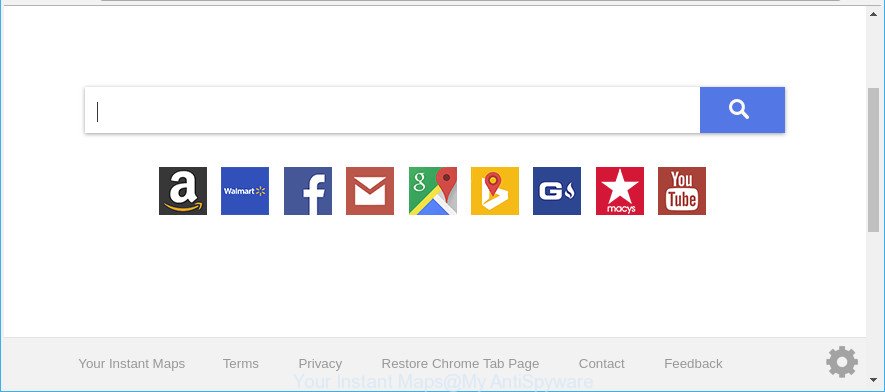
Your Instant Maps changes web-browser settings
The hijacker, which set the Your Instant Maps as your home page may also set this undesired web site as your search provider. You will encounter the fact that the search in the internet browser has become uncomfortable to use, because the search results will consist of a large number of advertisements, links to ad and undesired sites and a small amount of regular links, which are obtained from a search in the major search providers. Therefore, look for something using Your Instant Maps website would be a waste of time or worse, it may lead to even more infected PC system.
Although, Your Instant Maps hijacker is not a virus, but it does bad things, and it introduces changes to current settings of browsers. Moreover, an adware (sometimes called ‘ad-supported’ software) can be additionally installed on to your PC by this browser hijacker infection, that will display a huge number of advertisements, or even massive full page ads that blocks surfing the Internet. Often such these advertisements may recommend to install other unknown and unwanted apps or visit harmful web sites.
Therefore, the hijacker is a potentially unwanted program and should not be used. If you realized any of the symptoms mentioned above, we recommend you to complete step-by-step instructions below to remove the browser hijacker and remove Your Instant Maps from your internet browser settings.
Remove Your Instant Maps from Chrome, Firefox, IE, Edge
When a browser hijacker such as the Your Instant Maps gets installed on your computer without your knowledge, it is not easy to remove. Most often, there is no Uninstall program which simply delete the browser hijacker that responsible for web browser reroute to the unwanted Your Instant Maps site from your PC. So, we recommend using several well-proven free specialized utilities like Zemana Anti Malware (ZAM), MalwareBytes or Hitman Pro. But the best way to remove Your Instant Maps search will be to perform several manual steps, after that additionally use antimalware utilities.
To remove Your Instant Maps, execute the steps below:
- How to manually remove Your Instant Maps
- Run free malware removal tools to completely remove Your Instant Maps
- Use AdBlocker to block Your Instant Maps and stay safe online
- Don’t know how your web browser has been hijacked by Your Instant Maps browser hijacker?
- To sum up
How to manually remove Your Instant Maps
Steps to get rid of Your Instant Maps browser hijacker without any apps are presented below. Be sure to carry out the step-by-step instructions completely to fully remove this annoying Your Instant Maps home page.
Delete questionable applications using MS Windows Control Panel
First method for manual hijacker removal is to go into the Microsoft Windows “Control Panel”, then “Uninstall a program” console. Take a look at the list of applications on your system and see if there are any suspicious and unknown applications. If you see any, you need to delete them. Of course, before doing so, you can do an World Wide Web search to find details on the application. If it is a potentially unwanted application, adware or malware, you will likely find information that says so.
Windows 8, 8.1, 10
First, press Windows button

After the ‘Control Panel’ opens, press the ‘Uninstall a program’ link under Programs category as displayed on the image below.

You will see the ‘Uninstall a program’ panel as displayed in the following example.

Very carefully look around the entire list of software installed on your personal computer. Most likely, one of them is the browser hijacker that redirects your web-browser to annoying Your Instant Maps web-page. If you have many applications installed, you can help simplify the search of malicious programs by sort the list by date of installation. Once you have found a questionable, unwanted or unused application, right click to it, after that click ‘Uninstall’.
Windows XP, Vista, 7
First, click ‘Start’ button and select ‘Control Panel’ at right panel as on the image below.

After the Windows ‘Control Panel’ opens, you need to click ‘Uninstall a program’ under ‘Programs’ as displayed in the following example.

You will see a list of applications installed on your system. We recommend to sort the list by date of installation to quickly find the software that were installed last. Most probably, it is the browser hijacker responsible for redirects to Your Instant Maps. If you’re in doubt, you can always check the application by doing a search for her name in Google, Yahoo or Bing. After the program which you need to remove is found, simply press on its name, and then click ‘Uninstall’ like below.

Get rid of Your Instant Maps redirect from Mozilla Firefox
If Mozilla Firefox startpage or search engine are hijacked by the Your Instant Maps, your web-browser shows annoying pop-up advertisements, then ‘Reset Firefox’ could solve these problems. However, your saved passwords and bookmarks will not be changed, deleted or cleared.
Click the Menu button (looks like three horizontal lines), and click the blue Help icon located at the bottom of the drop down menu as shown below.

A small menu will appear, click the “Troubleshooting Information”. On this page, click “Refresh Firefox” button as shown in the following example.

Follow the onscreen procedure to restore your Mozilla Firefox internet browser settings to their default values.
Remove Your Instant Maps from Google Chrome
Run the Reset web-browser tool of the Google Chrome to reset all its settings such as startpage, search engine and newtab to original defaults. This is a very useful tool to use, in the case of web browser hijacks such as Your Instant Maps.
First run the Chrome. Next, click the button in the form of three horizontal dots (![]() ).
).
It will display the Chrome menu. Choose More Tools, then click Extensions. Carefully browse through the list of installed extensions. If the list has the extension signed with “Installed by enterprise policy” or “Installed by your administrator”, then complete the following steps: Remove Google Chrome extensions installed by enterprise policy.
Open the Chrome menu once again. Further, click the option named “Settings”.

The internet browser will open the settings screen. Another solution to display the Google Chrome’s settings – type chrome://settings in the browser adress bar and press Enter
Scroll down to the bottom of the page and press the “Advanced” link. Now scroll down until the “Reset” section is visible, like below and click the “Reset settings to their original defaults” button.

The Google Chrome will display the confirmation dialog box as shown in the figure below.

You need to confirm your action, click the “Reset” button. The web browser will run the process of cleaning. When it is complete, the web-browser’s settings including new tab, homepage and search engine by default back to the values which have been when the Google Chrome was first installed on your PC.
Delete Your Instant Maps search from Internet Explorer
In order to restore all web browser search engine by default, newtab page and homepage you need to reset the IE to the state, that was when the Windows was installed on your computer.
First, launch the IE, then click ‘gear’ icon ![]() . It will display the Tools drop-down menu on the right part of the internet browser, then click the “Internet Options” like below.
. It will display the Tools drop-down menu on the right part of the internet browser, then click the “Internet Options” like below.

In the “Internet Options” screen, select the “Advanced” tab, then click the “Reset” button. The Internet Explorer will open the “Reset Internet Explorer settings” prompt. Further, click the “Delete personal settings” check box to select it. Next, click the “Reset” button as displayed in the figure below.

After the task is finished, click “Close” button. Close the Internet Explorer and restart your computer for the changes to take effect. This step will help you to restore your web-browser’s newtab, start page and default search provider to default state.
Run free malware removal tools to completely remove Your Instant Maps
It is not enough to delete Your Instant Maps from your web-browser by following the manual steps above to solve all problems. Some Your Instant Maps hijacker related files may remain on your computer and they will recover the hijacker infection even after you delete it. For that reason we suggest to run free anti malware utility such as Zemana Anti Malware (ZAM), MalwareBytes and HitmanPro. Either of those programs should can be used to search for and get rid of hijacker infection which developed to redirect your browser to the Your Instant Maps web page.
Run Zemana AntiMalware (ZAM) to get rid of Your Instant Maps search
We suggest using the Zemana Anti Malware (ZAM) which are completely clean your computer of the browser hijacker infection. The utility is an advanced malware removal application designed by (c) Zemana lab. It’s able to help you remove potentially unwanted software, browser hijacker infections, adware, malicious software, toolbars, ransomware and other security threats from your computer for free.

- Visit the page linked below to download the latest version of Zemana Free for Microsoft Windows. Save it to your Desktop.
Zemana AntiMalware
165536 downloads
Author: Zemana Ltd
Category: Security tools
Update: July 16, 2019
- At the download page, click on the Download button. Your web browser will display the “Save as” prompt. Please save it onto your Windows desktop.
- Once downloading is finished, please close all software and open windows on your machine. Next, launch a file called Zemana.AntiMalware.Setup.
- This will open the “Setup wizard” of Zemana onto your system. Follow the prompts and don’t make any changes to default settings.
- When the Setup wizard has finished installing, the Zemana Anti Malware will open and show the main window.
- Further, press the “Scan” button to start checking your computer for the browser hijacker responsible for redirecting your web-browser to Your Instant Maps web site. This procedure can take quite a while, so please be patient. While the Zemana Anti-Malware (ZAM) tool is scanning, you can see how many objects it has identified as being affected by malware.
- After the scan get finished, Zemana Free will show a list of all threats found by the scan.
- Next, you need to click the “Next” button. The utility will delete hijacker infection which designed to redirect your internet browser to the Your Instant Maps web page and add threats to the Quarantine. Once disinfection is finished, you may be prompted to reboot the PC system.
- Close the Zemana Anti-Malware and continue with the next step.
Delete Your Instant Maps browser hijacker and malicious extensions with Hitman Pro
Hitman Pro is a free utility which can identify hijacker infection which redirects your browser to undesired Your Instant Maps site. It’s not always easy to locate all the unwanted applications that your personal computer might have picked up on the World Wide Web. HitmanPro will detect the adware, hijackers and other malware you need to uninstall.
Click the link below to download HitmanPro. Save it on your Desktop.
Once the download is finished, open the directory in which you saved it and double-click the HitmanPro icon. It will start the Hitman Pro tool. If the User Account Control dialog box will ask you want to open the program, click Yes button to continue.

Next, click “Next” . Hitman Pro tool will begin scanning the whole computer to find out hijacker that cause a reroute to Your Instant Maps site. This procedure can take quite a while, so please be patient. When a threat is found, the number of the security threats will change accordingly. Wait until the the scanning is done.

Once the system scan is done, Hitman Pro will prepare a list of undesired programs ad supported software as on the image below.

You may get rid of threats (move to Quarantine) by simply press “Next” button. It will open a prompt, click the “Activate free license” button. The HitmanPro will get rid of Your Instant Maps browser hijacker and other browser’s malicious extensions and add items to the Quarantine. Once finished, the tool may ask you to restart your computer.
Automatically get rid of Your Instant Maps with Malwarebytes
Manual Your Instant Maps removal requires some computer skills. Some files and registry entries that created by the hijacker can be not completely removed. We suggest that run the Malwarebytes Free that are completely clean your system of browser hijacker infection. Moreover, the free program will allow you to remove malicious software, potentially unwanted software, adware and toolbars that your machine can be infected too.
Installing the MalwareBytes Free is simple. First you’ll need to download MalwareBytes on your PC from the link below.
327765 downloads
Author: Malwarebytes
Category: Security tools
Update: April 15, 2020
Once the downloading process is finished, close all apps and windows on your machine. Open a directory in which you saved it. Double-click on the icon that’s named mb3-setup as displayed in the figure below.
![]()
When the installation begins, you will see the “Setup wizard” which will help you install Malwarebytes on your PC.

Once installation is complete, you’ll see window like below.

Now press the “Scan Now” button to perform a system scan for the hijacker which redirects your web browser to unwanted Your Instant Maps page. A system scan can take anywhere from 5 to 30 minutes, depending on your system.

After finished, a list of all threats found is prepared. Make sure all items have ‘checkmark’ and click “Quarantine Selected” button.

The Malwarebytes will now begin to delete Your Instant Maps hijacker and other internet browser’s harmful plugins. After disinfection is complete, you may be prompted to restart your computer.

The following video explains steps on how to remove hijacker, ‘ad supported’ software and other malicious software with MalwareBytes.
Use AdBlocker to block Your Instant Maps and stay safe online
We advise to install an ad blocking program that can stop Your Instant Maps and other undesired sites. The ad blocker tool such as AdGuard is a application that basically removes advertising from the World Wide Web and stops access to malicious webpages. Moreover, security experts says that using ad blocking programs is necessary to stay safe when surfing the Web.
- Please go to the link below to download the latest version of AdGuard for Windows. Save it to your Desktop so that you can access the file easily.
Adguard download
27048 downloads
Version: 6.4
Author: © Adguard
Category: Security tools
Update: November 15, 2018
- After downloading it, launch the downloaded file. You will see the “Setup Wizard” program window. Follow the prompts.
- After the installation is done, press “Skip” to close the installation application and use the default settings, or press “Get Started” to see an quick tutorial which will allow you get to know AdGuard better.
- In most cases, the default settings are enough and you don’t need to change anything. Each time, when you start your PC system, AdGuard will start automatically and block popups, Your Instant Maps redirect, as well as other malicious or misleading web-pages. For an overview of all the features of the application, or to change its settings you can simply double-click on the icon named AdGuard, that can be found on your desktop.
Don’t know how your web browser has been hijacked by Your Instant Maps browser hijacker?
The Your Instant Maps hijacker infection usually spreads together with various free programs. In most cases, it may be bundled within the setup files from Softonic, Cnet, Soft32, Brothersoft or other similar webpages. So, you should run any files downloaded from the Net with great caution, read the User agreement, Software license and Terms of use. In the process of installing a new application, you should select a Manual, Advanced or Custom installation option to control what components and third-party programs to be installed, otherwise you run the risk of infecting your computer with an browser hijacker infection like Your Instant Maps.
To sum up
Once you have done the step-by-step tutorial shown above, your system should be clean from this browser hijacker and other malicious software. The IE, Microsoft Edge, Google Chrome and Mozilla Firefox will no longer display unwanted Your Instant Maps page on startup. Unfortunately, if the guidance does not help you, then you have caught a new browser hijacker infection, and then the best way – ask for help.
Please create a new question by using the “Ask Question” button in the Questions and Answers. Try to give us some details about your problems, so we can try to help you more accurately. Wait for one of our trained “Security Team” or Site Administrator to provide you with knowledgeable assistance tailored to your problem with the unwanted Your Instant Maps redirect.



















