If you see Search.yourinstantmaps.com show up on your browser’s screen, then is a clear indication of the browser hijacker infection’s presence. The PUP (potentially unwanted program) from the group of hijackers rewrites your home page and search provider. Being infected with browser hijacker, the unwanted Search.yourinstantmaps.com web-page will appear when you open a newtab, or surf the Internet. Further into the article we will give you more information about this hijacker infection, but know that the best method to handle the Search.yourinstantmaps.com hijacker is to fully delete it from your computer immediately.
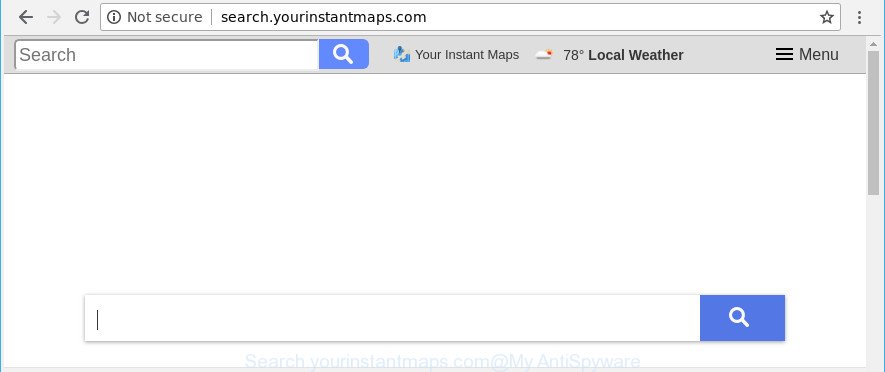
http://search.yourinstantmaps.com/
The Search.yourinstantmaps.com browser hijacker infection takes over your browser’s default search engine and controls what will be displayed to you whenever you do a searching. Other than the search results, it also provides lots of intrusive ads on the search page. Some of these ads made to mislead you into buying some questionable products and programs. Moreover, sometimes, those advertisements could redirect you to misleading or harmful pages.
Another reason why you need to get rid of Search.yourinstantmaps.com is its online data-tracking activity. It can collect privacy data, including:
- IP addresses;
- URLs visited;
- search queries/terms;
- clicks on links and advertisements;
- web-browser version information.
To find out how to remove Search.yourinstantmaps.com, we suggest to read the tutorial added to this article below. The tutorial was prepared by IT security researchers who discovered a way to get rid of the annoying Search.yourinstantmaps.com hijacker out of the machine.
How to remove Search.yourinstantmaps.com
As with removing ‘ad supported’ software, malware or potentially unwanted software, there are few steps you may do. We suggest trying them all. If you do only one part of the guidance, then it should be run malware removal tool, because it should get rid of hijacker and stop any further infection. But to completely get rid of the Search.yourinstantmaps.com you will have to at least reset your web-browser settings such as search engine, startpage and newtab page to default state, disinfect web browsers shortcuts, uninstall all unwanted and suspicious programs, and remove browser hijacker with malicious software removal utilities. Read this manual carefully, bookmark or print it, because you may need to shut down your web browser or restart your computer.
To remove Search.yourinstantmaps.com, complete the steps below:
- How to manually get rid of Search.yourinstantmaps.com
- Scan your personal computer and remove Search.yourinstantmaps.com with free utilities
- Run AdBlocker to stop Search.yourinstantmaps.com and stay safe online
- Prevent Search.yourinstantmaps.com hijacker infection from installing
- To sum up
How to manually get rid of Search.yourinstantmaps.com
The useful removal steps for the Search.yourinstantmaps.com home page. The detailed procedure can be followed by anyone as it really does take you step-by-step. If you follow this process to remove Search.yourinstantmaps.com startpage let us know how you managed by sending us your comments please.
Delete Search.yourinstantmaps.com associated software by using MS Windows Control Panel
First method for manual browser hijacker removal is to go into the Windows “Control Panel”, then “Uninstall a program” console. Take a look at the list of applications on your computer and see if there are any suspicious and unknown programs. If you see any, you need to delete them. Of course, before doing so, you can do an Internet search to find details on the program. If it is a potentially unwanted program, ad supported software or malicious software, you will likely find information that says so.
Make sure you have closed all web-browsers and other programs. Next, remove any unrequested and suspicious apps from your Control panel.
Windows 10, 8.1, 8
Now, press the Windows button, type “Control panel” in search and press Enter. Select “Programs and Features”, then “Uninstall a program”.

Look around the entire list of programs installed on your computer. Most probably, one of them is the browser hijacker infection which developed to redirect your web browser to the Search.yourinstantmaps.com web page. Select the questionable program or the application that name is not familiar to you and remove it.
Windows Vista, 7
From the “Start” menu in Windows, select “Control Panel”. Under the “Programs” icon, choose “Uninstall a program”.

Select the dubious or any unknown software, then press “Uninstall/Change” button to uninstall this undesired program from your system.
Windows XP
Click the “Start” button, select “Control Panel” option. Click on “Add/Remove Programs”.

Select an undesired program, then press “Change/Remove” button. Follow the prompts.
Get rid of Search.yourinstantmaps.com start page from Internet Explorer
In order to recover all browser new tab page, search engine by default and startpage you need to reset the Microsoft Internet Explorer to the state, that was when the MS Windows was installed on your computer.
First, start the Internet Explorer, then click ‘gear’ icon ![]() . It will open the Tools drop-down menu on the right part of the internet browser, then press the “Internet Options” as displayed below.
. It will open the Tools drop-down menu on the right part of the internet browser, then press the “Internet Options” as displayed below.

In the “Internet Options” screen, select the “Advanced” tab, then click the “Reset” button. The Internet Explorer will show the “Reset Internet Explorer settings” dialog box. Further, press the “Delete personal settings” check box to select it. Next, click the “Reset” button as shown on the image below.

When the task is done, click “Close” button. Close the IE and restart your computer for the changes to take effect. This step will help you to restore your web-browser’s search provider by default, newtab and homepage to default state.
Remove of Search.yourinstantmaps.com from Chrome
Another solution to delete Search.yourinstantmaps.com from Google Chrome is Reset Chrome settings. This will disable malicious add-ons and reset Chrome settings including newtab, search provider and homepage to default values. However, your themes, bookmarks, history, passwords, and web form auto-fill information will not be deleted.
First open the Chrome. Next, click the button in the form of three horizontal dots (![]() ).
).
It will display the Google Chrome menu. Choose More Tools, then click Extensions. Carefully browse through the list of installed plugins. If the list has the plugin signed with “Installed by enterprise policy” or “Installed by your administrator”, then complete the following guide: Remove Chrome extensions installed by enterprise policy.
Open the Google Chrome menu once again. Further, click the option called “Settings”.

The internet browser will open the settings screen. Another solution to display the Google Chrome’s settings – type chrome://settings in the web-browser adress bar and press Enter
Scroll down to the bottom of the page and press the “Advanced” link. Now scroll down until the “Reset” section is visible, as displayed below and click the “Reset settings to their original defaults” button.

The Chrome will show the confirmation dialog box as shown on the screen below.

You need to confirm your action, click the “Reset” button. The internet browser will launch the process of cleaning. Once it is finished, the web-browser’s settings including homepage, new tab and search engine back to the values which have been when the Chrome was first installed on your computer.
Remove Search.yourinstantmaps.com from Mozilla Firefox
If Firefox home page or search engine are hijacked by the Search.yourinstantmaps.com, your web browser displays intrusive pop up ads, then ‘Reset Mozilla Firefox’ could solve these problems. When using the reset feature, your personal information like passwords, bookmarks, browsing history and web form auto-fill data will be saved.
First, run the Mozilla Firefox and press ![]() button. It will show the drop-down menu on the right-part of the web-browser. Further, click the Help button (
button. It will show the drop-down menu on the right-part of the web-browser. Further, click the Help button (![]() ) as shown on the screen below.
) as shown on the screen below.

In the Help menu, select the “Troubleshooting Information” option. Another way to open the “Troubleshooting Information” screen – type “about:support” in the internet browser adress bar and press Enter. It will show the “Troubleshooting Information” page as shown in the figure below. In the upper-right corner of this screen, click the “Refresh Firefox” button.

It will show the confirmation dialog box. Further, click the “Refresh Firefox” button. The Firefox will begin a task to fix your problems that caused by the browser hijacker that causes web-browsers to display unwanted Search.yourinstantmaps.com website. When, it’s finished, press the “Finish” button.
Scan your personal computer and remove Search.yourinstantmaps.com with free utilities
After completing the manual removal instructions above all unwanted programs and internet browser’s addons that causes browser redirects to the Search.yourinstantmaps.com webpage should be removed. If the problem with Search.yourinstantmaps.com browser hijacker is still remained, then we suggest to scan your PC for any remaining malicious components. Run recommended free browser hijacker removal apps below.
How to automatically remove Search.yourinstantmaps.com with Zemana Anti-Malware
Download Zemana Anti Malware to remove Search.yourinstantmaps.com automatically from all of your browsers. This is a freeware utility specially developed for malicious software removal. This tool can get rid of ad-supported software, browser hijacker from Google Chrome, Internet Explorer, Microsoft Edge and Firefox and Windows registry automatically.
Download Zemana Anti-Malware from the following link. Save it on your Desktop.
165501 downloads
Author: Zemana Ltd
Category: Security tools
Update: July 16, 2019
After the download is finished, close all programs and windows on your system. Double-click the setup file called Zemana.AntiMalware.Setup. If the “User Account Control” prompt pops up like below, click the “Yes” button.

It will open the “Setup wizard” which will help you install Zemana Anti Malware (ZAM) on your computer. Follow the prompts and do not make any changes to default settings.

Once installation is done successfully, Zemana AntiMalware will automatically start and you can see its main screen as shown on the image below.

Now click the “Scan” button . Zemana Free program will scan through the whole personal computer for the Search.yourinstantmaps.com hijacker and other web-browser’s malicious extensions. This procedure may take some time, so please be patient. During the scan Zemana Free will scan for threats present on your PC system.

Once the system scan is done, you’ll be opened the list of all detected threats on your PC. Review the scan results and then click “Next” button. The Zemana AntiMalware will remove hijacker infection related to Search.yourinstantmaps.com and add threats to the Quarantine. After that process is complete, you may be prompted to reboot the system.
Scan and clean your computer of hijacker with Hitman Pro
Hitman Pro is a free program that developed to remove malicious software, PUPs, ad-supported software and hijacker infections from your PC running MS Windows 10, 8, 7, XP (32-bit and 64-bit). It will help to detect and get rid of browser hijacker responsible for redirections to Search.yourinstantmaps.com, including its files, folders and registry keys.
Download Hitman Pro from the following link.
Once the download is done, open the file location and double-click the HitmanPro icon. It will run the HitmanPro tool. If the User Account Control prompt will ask you want to launch the program, click Yes button to continue.

Next, click “Next” to start checking your system for the hijacker which cause a redirect to Search.yourinstantmaps.com site. This task can take some time, so please be patient.

As the scanning ends, Hitman Pro will show a screen which contains a list of malicious software that has been found like below.

Review the results once the utility has done the system scan. If you think an entry should not be quarantined, then uncheck it. Otherwise, simply click “Next” button. It will open a dialog box, click the “Activate free license” button. The HitmanPro will start to remove hijacker infection which developed to reroute your browser to the Search.yourinstantmaps.com web site. When that process is done, the utility may ask you to restart your PC.
How to remove Search.yourinstantmaps.com with Malwarebytes
We recommend using the Malwarebytes Free that are completely clean your computer of the hijacker. The free tool is an advanced malicious software removal application designed by (c) Malwarebytes lab. This program uses the world’s most popular antimalware technology. It’s able to help you remove hijackers, PUPs, malicious software, adware, toolbars, ransomware and other security threats from your computer for free.
Download MalwareBytes Anti Malware (MBAM) on your Windows Desktop from the link below.
327720 downloads
Author: Malwarebytes
Category: Security tools
Update: April 15, 2020
After the downloading process is finished, close all applications and windows on your personal computer. Open a directory in which you saved it. Double-click on the icon that’s named mb3-setup as shown below.
![]()
When the installation begins, you’ll see the “Setup wizard” which will help you install Malwarebytes on your system.

Once installation is finished, you will see window as shown on the screen below.

Now click the “Scan Now” button to perform a system scan for the Search.yourinstantmaps.com browser hijacker and other internet browser’s harmful addons. This process can take quite a while, so please be patient. When a threat is detected, the number of the security threats will change accordingly.

After the system scan is complete, MalwareBytes Anti-Malware (MBAM) will show you the results. Make sure all items have ‘checkmark’ and click “Quarantine Selected” button.

The Malwarebytes will now get rid of hijacker which cause Search.yourinstantmaps.com page to appear and move threats to the program’s quarantine. When disinfection is finished, you may be prompted to restart your PC.

The following video explains steps on how to delete hijacker, ad-supported software and other malicious software with MalwareBytes AntiMalware.
Run AdBlocker to stop Search.yourinstantmaps.com and stay safe online
The AdGuard is a very good ad-blocking program for the Internet Explorer, Google Chrome, MS Edge and Firefox, with active user support. It does a great job by removing certain types of undesired advertisements, popunders, pop ups, undesired newtab pages, and even full page advertisements and website overlay layers. Of course, the AdGuard can block the Search.yourinstantmaps.com redirect automatically or by using a custom filter rule.
Download AdGuard from the link below.
27036 downloads
Version: 6.4
Author: © Adguard
Category: Security tools
Update: November 15, 2018
After the downloading process is done, run the downloaded file. You will see the “Setup Wizard” screen as shown below.

Follow the prompts. After the setup is finished, you will see a window as shown in the following example.

You can press “Skip” to close the installation program and use the default settings, or press “Get Started” button to see an quick tutorial that will assist you get to know AdGuard better.
In most cases, the default settings are enough and you don’t need to change anything. Each time, when you launch your system, AdGuard will start automatically and stop pop-ups, web-pages such as Search.yourinstantmaps.com, as well as other harmful or misleading webpages. For an overview of all the features of the program, or to change its settings you can simply double-click on the AdGuard icon, that is located on your desktop.
Prevent Search.yourinstantmaps.com hijacker infection from installing
In many cases Search.yourinstantmaps.com hijacker spreads bundled with various free software, as a bonus. Therefore it is very important at the stage of installing applications downloaded from the Net carefully review the Terms of use and the License agreement, as well as to always choose the Advanced, Custom or Manual install method. In this method, you can turn off all unwanted add-ons, including the Search.yourinstantmaps.com browser hijacker, which will be installed along with the desired program. Of course, if you uninstall the free programs from your personal computer, your favorite browser’s settings will not be restored. So, to return the Google Chrome, Mozilla Firefox, Microsoft Edge and Microsoft Internet Explorer’s home page, default search engine and new tab page you need to follow the tutorial above.
To sum up
Now your computer should be free of the hijacker responsible for changing your web browser settings to Search.yourinstantmaps.com. We suggest that you keep AdGuard (to help you block unwanted popup advertisements and undesired malicious web-sites) and Zemana Free (to periodically scan your system for new malware, browser hijackers and ad-supported software). Make sure that you have all the Critical Updates recommended for Microsoft Windows operating system. Without regular updates you WILL NOT be protected when new hijackers, malicious apps and adware are released.
If you are still having problems while trying to remove Search.yourinstantmaps.com from your browser, then ask for help here.


















