Have you found that your browser is displaying unwanted Special-alerts.com pop-ups, ads or notifications? If you answered ‘Yes’ then most probably that you are a victim of malicious software from the adware family. The adware is a type of harmful software that modifies your computer’s web-browser settings so that you’ll be periodically re-directed to various intrusive advertisements. Use the steps below as soon as possible It’ll clean your PC system from the ad supported software and thereby delete unwanted Special-alerts.com pop-up ads. Moreover, the steps will help you to protect your personal computer from more harmful viruses and trojans.
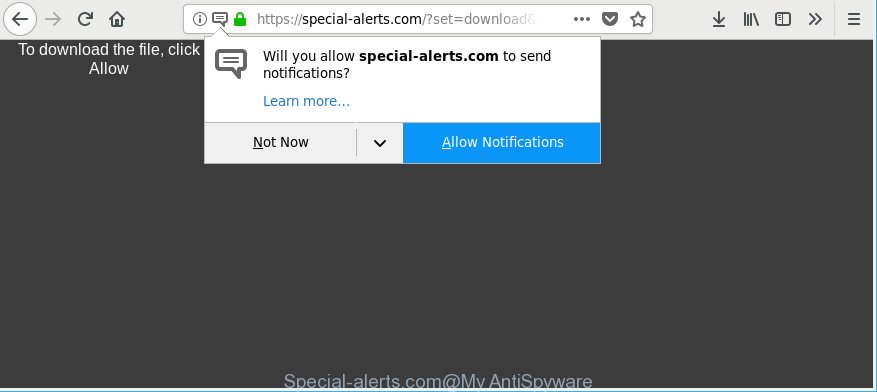
https://special-alerts.com/?set=download&cid= …
As well as undesired Special-alerts.com pop-ups, the ad-supported software can gather your Internet surfing activity by recording URLs visited, IP addresses, web-browser version and type, cookie information, Internet Service Provider (ISP) and websites visited. Such kind of behavior can lead to serious security problems or confidential data theft. This is another reason why the ad supported software that causes a lot of unwanted Special-alerts.com pop-ups is defined as PUP (potentially unwanted program).
To find out how to remove Special-alerts.com pop-up ads, we recommend to read the steps added to this post below. The tutorial was prepared by experienced security professionals who discovered a way to remove the annoying adware out of the personal computer.
How to remove Special-alerts.com pop ups, ads, notifications
When the adware gets installed on your computer without your knowledge, it’s not easy to uninstall. Most often, there is no Uninstall program which simply remove the adware responsible for redirections to Special-alerts.com from your machine. So, we recommend using several well-proven free specialized utilities like Zemana, MalwareBytes Free or HitmanPro. But the best way to get rid of Special-alerts.com popups will be to perform several manual steps, after that additionally use antimalware utilities.
To remove Special-alerts.com, execute the steps below:
- How to manually remove Special-alerts.com
- Use free malware removal tools to completely remove Special-alerts.com popups
- How to stop Special-alerts.com pop-ups
- Method of adware intrusion into your PC
- To sum up
How to manually remove Special-alerts.com
Most common adware may be removed without any antivirus programs. The manual adware removal is steps that will teach you how to get rid of the Special-alerts.com popup ads.
Remove ‘ad supported’ software through the MS Windows Control Panel
The best way to begin the computer cleanup is to uninstall unknown and dubious apps. Using the Windows Control Panel you can do this quickly and easily. This step, in spite of its simplicity, should not be ignored, because the removing of unneeded programs can clean up the Chrome, Edge, Mozilla Firefox and Microsoft Internet Explorer from popup ads, hijackers and so on.
Press Windows button ![]() , then click Search
, then click Search ![]() . Type “Control panel”and press Enter. If you using Windows XP or Windows 7, then press “Start” and select “Control Panel”. It will open the Windows Control Panel as shown on the screen below.
. Type “Control panel”and press Enter. If you using Windows XP or Windows 7, then press “Start” and select “Control Panel”. It will open the Windows Control Panel as shown on the screen below.

Further, click “Uninstall a program” ![]()
It will show a list of all software installed on your personal computer. Scroll through the all list, and delete any suspicious and unknown programs.
Get rid of Special-alerts.com popups from IE
By resetting IE browser you restore your browser settings to its default state. This is basic when troubleshooting problems that might have been caused by adware related to Special-alerts.com popup advertisements.
First, launch the Internet Explorer, then click ‘gear’ icon ![]() . It will open the Tools drop-down menu on the right part of the web browser, then click the “Internet Options” as on the image below.
. It will open the Tools drop-down menu on the right part of the web browser, then click the “Internet Options” as on the image below.

In the “Internet Options” screen, select the “Advanced” tab, then click the “Reset” button. The Internet Explorer will display the “Reset Internet Explorer settings” dialog box. Further, press the “Delete personal settings” check box to select it. Next, press the “Reset” button as shown below.

After the process is done, click “Close” button. Close the Internet Explorer and reboot your computer for the changes to take effect. This step will help you to restore your web-browser’s default search provider, homepage and new tab page to default state.
Remove Special-alerts.com pop-ups from Chrome
Reset Chrome settings will help you to completely reset your web-browser. The result of activating this function will bring Google Chrome settings back to its original settings. This can get rid of Special-alerts.com pop-ups and disable malicious addons. It’ll save your personal information such as saved passwords, bookmarks, auto-fill data and open tabs.
Open the Google Chrome menu by clicking on the button in the form of three horizontal dotes (![]() ). It will show the drop-down menu. Select More Tools, then press Extensions.
). It will show the drop-down menu. Select More Tools, then press Extensions.
Carefully browse through the list of installed extensions. If the list has the plugin labeled with “Installed by enterprise policy” or “Installed by your administrator”, then complete the following tutorial: Remove Google Chrome extensions installed by enterprise policy otherwise, just go to the step below.
Open the Chrome main menu again, click to “Settings” option.

Scroll down to the bottom of the page and click on the “Advanced” link. Now scroll down until the Reset settings section is visible, as displayed in the following example and click the “Reset settings to their original defaults” button.

Confirm your action, click the “Reset” button.
Remove Special-alerts.com from Firefox by resetting web-browser settings
If Firefox settings are hijacked by the ‘ad supported’ software, your web-browser shows annoying popup advertisements, then ‘Reset Mozilla Firefox’ could solve these problems. Essential information such as bookmarks, browsing history, passwords, cookies, auto-fill data and personal dictionaries will not be removed.
Run the Firefox and click the menu button (it looks like three stacked lines) at the top right of the web-browser screen. Next, click the question-mark icon at the bottom of the drop-down menu. It will show the slide-out menu.

Select the “Troubleshooting information”. If you’re unable to access the Help menu, then type “about:support” in your address bar and press Enter. It bring up the “Troubleshooting Information” page as shown on the screen below.

Click the “Refresh Firefox” button at the top right of the Troubleshooting Information page. Select “Refresh Firefox” in the confirmation dialog box. The Firefox will start a procedure to fix your problems that caused by the adware responsible for redirections to Special-alerts.com. When, it is finished, click the “Finish” button.
Use free malware removal tools to completely remove Special-alerts.com popups
There are not many good free antimalware applications with high detection ratio. The effectiveness of malware removal utilities depends on various factors, mostly on how often their virus/malware signatures DB are updated in order to effectively detect modern malicious software, ‘ad supported’ software, browser hijackers and other potentially unwanted software. We recommend to run several programs, not just one. These programs that listed below will help you delete all components of the ‘ad supported’ software from your disk and Windows registry and thereby delete Special-alerts.com redirect.
Scan and free your web browser of Special-alerts.com pop up ads with Zemana Anti-malware
You can remove Special-alerts.com popups automatically with a help of Zemana Anti-malware. We recommend this malware removal utility because it may easily delete hijackers, potentially unwanted software, ‘ad supported’ software which redirects your web browser to Special-alerts.com web site with all their components such as folders, files and registry entries.

- Zemana Free can be downloaded from the following link. Save it directly to your MS Windows Desktop.
Zemana AntiMalware
165483 downloads
Author: Zemana Ltd
Category: Security tools
Update: July 16, 2019
- When the download is done, close all applications and windows on your PC. Open a directory in which you saved it. Double-click on the icon that’s named Zemana.AntiMalware.Setup.
- Further, click Next button and follow the prompts.
- Once setup is finished, press the “Scan” button for checking your machine for the adware responsible for Special-alerts.com pop ups. While the Zemana Anti-Malware utility is checking, you can see how many objects it has identified as being infected by malicious software.
- As the scanning ends, Zemana will display a screen which contains a list of malicious software that has been found. Next, you need to press “Next”. When disinfection is complete, you can be prompted to reboot your system.
Use Hitman Pro to remove Special-alerts.com popups from web-browser
HitmanPro is a free removal utility that can be downloaded and run to delete adware that causes multiple intrusive ads, browser hijackers, malicious software, potentially unwanted apps, toolbars and other threats from your computer. You may run this utility to search for threats even if you have an antivirus or any other security program.

- Visit the following page to download the latest version of Hitman Pro for Windows. Save it directly to your MS Windows Desktop.
- Once the downloading process is finished, launch the Hitman Pro, double-click the HitmanPro.exe file.
- If the “User Account Control” prompts, click Yes to continue.
- In the HitmanPro window, press the “Next” to start checking your personal computer for the adware responsible for redirecting your browser to Special-alerts.com web site. While the utility is checking, you may see how many objects and files has already scanned.
- When Hitman Pro has completed scanning your computer, HitmanPro will show a list of all threats found by the scan. All found threats will be marked. You can delete them all by simply click “Next”. Now, click the “Activate free license” button to start the free 30 days trial to remove all malware found.
How to automatically remove Special-alerts.com with Malwarebytes
You can delete Special-alerts.com redirect automatically with a help of Malwarebytes Free. We advise this free malware removal utility because it can easily delete browser hijacker infections, ‘ad supported’ software, PUPs and toolbars with all their components such as files, folders and registry entries.

- Click the link below to download the latest version of MalwareBytes AntiMalware (MBAM) for MS Windows. Save it on your MS Windows desktop.
Malwarebytes Anti-malware
327703 downloads
Author: Malwarebytes
Category: Security tools
Update: April 15, 2020
- At the download page, click on the Download button. Your web browser will display the “Save as” dialog box. Please save it onto your Windows desktop.
- When the download is finished, please close all applications and open windows on your computer. Double-click on the icon that’s named mb3-setup.
- This will start the “Setup wizard” of MalwareBytes AntiMalware onto your machine. Follow the prompts and don’t make any changes to default settings.
- When the Setup wizard has finished installing, the MalwareBytes Anti Malware will run and open the main window.
- Further, click the “Scan Now” button to find out adware related to Special-alerts.com pop-ups. Depending on your machine, the scan can take anywhere from a few minutes to close to an hour. While the MalwareBytes Anti-Malware tool is scanning, you can see number of objects it has identified as being infected by malicious software.
- When the scan is finished, you will be shown the list of all detected threats on your computer.
- Make sure all items have ‘checkmark’ and click the “Quarantine Selected” button. Once the clean-up is finished, you may be prompted to restart the computer.
- Close the Anti Malware and continue with the next step.
Video instruction, which reveals in detail the steps above.
How to stop Special-alerts.com pop-ups
By installing an ad-blocking application like AdGuard, you’re able to stop Special-alerts.com pop-ups, autoplaying video ads and delete tons of distracting and annoying ads on web-pages.
- Visit the following page to download AdGuard. Save it to your Desktop.
Adguard download
27033 downloads
Version: 6.4
Author: © Adguard
Category: Security tools
Update: November 15, 2018
- After downloading it, start the downloaded file. You will see the “Setup Wizard” program window. Follow the prompts.
- Once the setup is complete, click “Skip” to close the setup application and use the default settings, or click “Get Started” to see an quick tutorial which will help you get to know AdGuard better.
- In most cases, the default settings are enough and you do not need to change anything. Each time, when you start your personal computer, AdGuard will launch automatically and stop pop up ads, pages like Special-alerts.com, as well as other harmful or misleading web-pages. For an overview of all the features of the program, or to change its settings you can simply double-click on the icon named AdGuard, which is located on your desktop.
Method of adware intrusion into your PC
The majority of adware come bundled with free applications or even paid software which Internet users can easily download online. The installers of such software, in many cases, clearly display that they will install additional apps. The option is given to users to stop the install of any optional programs. So, in order to avoid the installation of any adware: read all disclaimers and install screens very carefully, choose only Custom or Advanced installation method and reject all additional programs in which you are unsure.
To sum up
After completing the instructions shown above, your system should be clean from this adware and other malicious software. The Google Chrome, Internet Explorer, Mozilla Firefox and Edge will no longer open annoying Special-alerts.com pop-ups when you browse the Web. Unfortunately, if the instructions does not help you, then you have caught a new ad-supported software, and then the best way – ask for help.
Please create a new question by using the “Ask Question” button in the Questions and Answers. Try to give us some details about your problems, so we can try to help you more accurately. Wait for one of our trained “Security Team” or Site Administrator to provide you with knowledgeable assistance tailored to your problem with the annoying Special-alerts.com popup ads.




















