Are you facing a problem with the Google Chrome, MS Edge, Microsoft Internet Explorer and Mozilla Firefox web-browsers that constantly redirects to a dubious web-site named My Inbox Helper? Then, there are chances that are your computer is affected by PUP (potentially unwanted program) from the browser hijacker group. It is created for the purpose of modifying certain browser settings (such as newtab, startpage and search engine by default) without the user’s consent or knowledge. If you want to change web-browser startpage or search provider back to default, you will not succeed, because the My Inbox Helper is very stubborn. But with the help of the following steps, you surely can get rid of My Inbox Helper completely from your internet browsers.
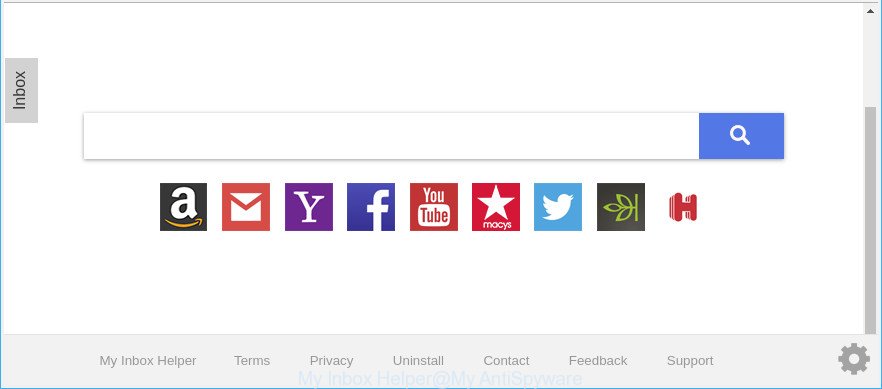
My Inbox Helper makes unwanted changes to web-browser settings
When you’re performing searches using the web browser that has been affected by My Inbox Helper, the search results will be returned from Bing, Yahoo or Google Custom Search. The makers of My Inbox Helper hijacker infection are most likely doing this to generate advertisement money from the ads opened in the search results.
It is not a good idea to have an undesired program like My Inbox Helper hijacker on your personal computer. The reason for this is simple, it doing things you don’t know about. The hijacker infection be able to gather lots of privacy data about you which may be later transferred third party companies. You don’t know if your home address, account names and passwords are safe. And of course you completely do not know what will happen when you click on any ads on the My Inbox Helper web-site.
We strongly recommend that you perform the guidance below which will allow you to get rid of My Inbox Helper redirect using the standard features of Windows and some proven free applications.
Remove My Inbox Helper (removal guidance)
The My Inbox Helper is a browser hijacker infection that you might have difficulty in removing it from your computer. Thankfully, you have found the effective removal instructions in this post. Both the manual removal way and the automatic removal solution will be provided below and you can just select the one that best for you. If you have any questions or need help then type a comment below. Certain of the steps below will require you to shut down this website. So, please read the few simple steps carefully, after that bookmark or print it for later reference.
To remove My Inbox Helper, use the steps below:
- How to remove My Inbox Helper manually
- My Inbox Helper start page automatic removal
- Use AdBlocker to stop My Inbox Helper and stay safe online
- How to avoid installation of My Inbox Helper hijacker infection
- Finish words
How to remove My Inbox Helper manually
The useful removal guidance for the My Inbox Helper redirect. The detailed procedure can be followed by anyone as it really does take you step-by-step. If you follow this process to remove My Inbox Helper let us know how you managed by sending us your comments please.
Delete potentially unwanted programs through the Microsoft Windows Control Panel
The best way to start the computer cleanup is to remove unknown and suspicious applications. Using the Microsoft Windows Control Panel you can do this quickly and easily. This step, in spite of its simplicity, should not be ignored, because the removing of unneeded apps can clean up the Microsoft Internet Explorer, Firefox, MS Edge and Chrome from pop-up ads hijackers and so on.
Make sure you have closed all web-browsers and other software. Next, remove any undesired and suspicious software from your Control panel.
Windows 10, 8.1, 8
Now, click the Windows button, type “Control panel” in search and press Enter. Choose “Programs and Features”, then “Uninstall a program”.

Look around the entire list of applications installed on your system. Most probably, one of them is the browser hijacker infection responsible for redirecting your web-browser to My Inbox Helper web site. Select the questionable program or the application that name is not familiar to you and delete it.
Windows Vista, 7
From the “Start” menu in Windows, choose “Control Panel”. Under the “Programs” icon, select “Uninstall a program”.

Choose the dubious or any unknown programs, then click “Uninstall/Change” button to delete this unwanted program from your computer.
Windows XP
Click the “Start” button, select “Control Panel” option. Click on “Add/Remove Programs”.

Choose an unwanted program, then click “Change/Remove” button. Follow the prompts.
Remove My Inbox Helper from Firefox by resetting web browser settings
If your Firefox web browser start page has changed to My Inbox Helper without your permission or an unknown search engine opens results for your search, then it may be time to perform the web browser reset. However, your themes, bookmarks, history, passwords, and web form auto-fill information will not be deleted.
Click the Menu button (looks like three horizontal lines), and press the blue Help icon located at the bottom of the drop down menu like below.

A small menu will appear, press the “Troubleshooting Information”. On this page, click “Refresh Firefox” button as displayed below.

Follow the onscreen procedure to restore your Mozilla Firefox browser settings to their original state.
Remove My Inbox Helper start page from Microsoft Internet Explorer
By resetting Internet Explorer web-browser you restore your web browser settings to its default state. This is basic when troubleshooting problems that might have been caused by browser hijacker infection like My Inbox Helper.
First, run the Internet Explorer, then click ‘gear’ icon ![]() . It will open the Tools drop-down menu on the right part of the web-browser, then click the “Internet Options” as shown in the figure below.
. It will open the Tools drop-down menu on the right part of the web-browser, then click the “Internet Options” as shown in the figure below.

In the “Internet Options” screen, select the “Advanced” tab, then click the “Reset” button. The IE will show the “Reset Internet Explorer settings” prompt. Further, click the “Delete personal settings” check box to select it. Next, click the “Reset” button as displayed in the figure below.

Once the procedure is finished, click “Close” button. Close the IE and reboot your system for the changes to take effect. This step will help you to restore your browser’s new tab page, search engine by default and home page to default state.
Remove My Inbox Helper from Google Chrome
Reset Google Chrome settings to remove My Inbox Helper. If you are still experiencing issues with My Inbox Helper, you need to reset Google Chrome browser to its original state. This step needs to be performed only if browser hijacker has not been removed by the previous steps.
Open the Chrome menu by clicking on the button in the form of three horizontal dotes (![]() ). It will open the drop-down menu. Select More Tools, then press Extensions.
). It will open the drop-down menu. Select More Tools, then press Extensions.
Carefully browse through the list of installed extensions. If the list has the extension labeled with “Installed by enterprise policy” or “Installed by your administrator”, then complete the following guide: Remove Chrome extensions installed by enterprise policy otherwise, just go to the step below.
Open the Google Chrome main menu again, press to “Settings” option.

Scroll down to the bottom of the page and click on the “Advanced” link. Now scroll down until the Reset settings section is visible, as shown below and press the “Reset settings to their original defaults” button.

Confirm your action, click the “Reset” button.
My Inbox Helper start page automatic removal
Manual removal tutorial does not always help to completely delete the browser hijacker, as it’s not easy to identify and delete components of browser hijacker infection and all malicious files from hard disk. Therefore, it’s recommended that you use malware removal tool to completely remove My Inbox Helper off your computer. Several free malicious software removal tools are currently available that can be used against the hijacker. The optimum way would be to run Zemana Anti Malware (ZAM), MalwareBytes Anti-Malware (MBAM) and Hitman Pro.
Run Zemana Anti-Malware to get rid of My Inbox Helper startpage
You can download and use the Zemana for free. This anti-malware tool will scan all the registry items and files in your personal computer along with the system settings and internet browser addons. If it finds any malicious software, ad-supported software or harmful extension that is responsible for changing your internet browser settings to My Inbox Helper then the Zemana Free will remove them from your PC completely.
Zemana AntiMalware can be downloaded from the following link. Save it on your MS Windows desktop.
165053 downloads
Author: Zemana Ltd
Category: Security tools
Update: July 16, 2019
Once the download is complete, start it and follow the prompts. Once installed, the Zemana will try to update itself and when this process is done, click the “Scan” button for scanning your computer for the browser hijacker infection related to My Inbox Helper .

A scan may take anywhere from 10 to 30 minutes, depending on the count of files on your computer and the speed of your computer. While the Zemana Anti Malware (ZAM) program is scanning, you can see how many objects it has identified as threat. Review the scan results and then click “Next” button.

The Zemana Free will delete browser hijacker infection that causes browsers to display intrusive My Inbox Helper website.
Use Hitman Pro to delete My Inbox Helper
Hitman Pro is a free portable program that scans your PC system for ad-supported software, PUPs and hijackers such as My Inbox Helper and helps remove them easily. Moreover, it’ll also help you delete any harmful web-browser extensions and add-ons.
Click the following link to download the latest version of HitmanPro for Microsoft Windows. Save it to your Desktop so that you can access the file easily.
Once the downloading process is finished, open the directory in which you saved it and double-click the HitmanPro icon. It will start the HitmanPro utility. If the User Account Control dialog box will ask you want to start the program, press Yes button to continue.

Next, press “Next” . HitmanPro utility will start scanning the whole system to find out hijacker that causes web browsers to show undesired My Inbox Helper webpage. While the Hitman Pro utility is scanning, you may see how many objects it has identified as being affected by malware.

As the scanning ends, Hitman Pro will open a scan report as displayed in the following example.

Review the scan results and then press “Next” button. It will display a dialog box, click the “Activate free license” button. The HitmanPro will get rid of browser hijacker responsible for redirects to My Inbox Helper and add threats to the Quarantine. When finished, the utility may ask you to reboot your computer.
How to remove My Inbox Helper with Malwarebytes
You can delete My Inbox Helper homepage automatically with a help of Malwarebytes Free. We recommend this free malicious software removal utility because it may easily remove browser hijackers, adware, PUPs and toolbars with all their components such as files, folders and registry entries.
MalwareBytes Anti-Malware (MBAM) can be downloaded from the following link. Save it on your Microsoft Windows desktop or in any other place.
327277 downloads
Author: Malwarebytes
Category: Security tools
Update: April 15, 2020
After downloading is done, close all apps and windows on your PC. Open a directory in which you saved it. Double-click on the icon that’s named mb3-setup as shown on the screen below.
![]()
When the setup starts, you will see the “Setup wizard” which will help you setup Malwarebytes on your system.

Once setup is finished, you will see window like below.

Now click the “Scan Now” button to perform a system scan with this tool for the hijacker related to My Inbox Helper . This procedure can take quite a while, so please be patient.

Once that process is finished, you may check all items found on your personal computer. When you are ready, click “Quarantine Selected” button.

The Malwarebytes will now begin to remove hijacker infection responsible for redirecting your web-browser to My Inbox Helper web site. After the cleaning procedure is finished, you may be prompted to restart your machine.

The following video explains tutorial on how to remove hijacker, ‘ad supported’ software and other malicious software with MalwareBytes Free.
Use AdBlocker to stop My Inbox Helper and stay safe online
If you browse the World Wide Web, you cannot avoid malicious advertising. But you can protect your web-browser against it. Download and run an ad-blocker program. AdGuard is an adblocker which can filter out tons of of the malvertising, stoping dynamic scripts from loading harmful content.
Installing the AdGuard is simple. First you will need to download AdGuard on your computer from the following link.
26903 downloads
Version: 6.4
Author: © Adguard
Category: Security tools
Update: November 15, 2018
Once the downloading process is finished, double-click the downloaded file to run it. The “Setup Wizard” window will show up on the computer screen as displayed on the screen below.

Follow the prompts. AdGuard will then be installed and an icon will be placed on your desktop. A window will show up asking you to confirm that you want to see a quick tutorial as displayed in the following example.

Click “Skip” button to close the window and use the default settings, or click “Get Started” to see an quick tutorial which will assist you get to know AdGuard better.
Each time, when you launch your computer, AdGuard will start automatically and stop popup ads, My Inbox Helper redirect, as well as other malicious or misleading web pages. For an overview of all the features of the program, or to change its settings you can simply double-click on the AdGuard icon, that is located on your desktop.
How to avoid installation of My Inbox Helper hijacker infection
The majority of browser hijackers such as My Inbox Helper is bundled within free applications or even paid applications which Net users can easily download online. The installation packages of such programs, most commonly, clearly indicate that they will install optional applications. The option is given to users to block the installation of any third-party software. So, in order to avoid the install of any hijackers: read all disclaimers and install screens very carefully, select only Custom or Advanced install option and reject all optional software in which you are unsure.
Finish words
After completing the tutorial shown above, your computer should be free from hijacker that causes internet browsers to show unwanted My Inbox Helper page and other malware. The Microsoft Internet Explorer, MS Edge, Google Chrome and Firefox will no longer open intrusive My Inbox Helper webpage on startup. Unfortunately, if the steps does not help you, then you have caught a new browser hijacker, and then the best way – ask for help here.





















I have Norton Security Standard on my computer and I ran that which gave me a patch to download and it took care of removing it!
THANK YOU !! THANK YOU!!! THANK YOU!!!!!!! thank goodness i realized the changes this awful “my inbox keeper” program was doing to my laptop within 10 mins. of installing it!! Next thing i did was try to uninstall it the usual (simple) way. As you might expect ,it wouldn’t uninstall!! So,then i typed “how do i remove my inbox keeper from my computer” + i chose your piece to read then followed. It took a while for me to access my control panel,but once i did &followed your instructions i was successful in removing it(hopefully before it could do any damage)!!!! THANK U !! THANK U THANK U!!!!!!!!!!!!
Thank you – this was super easy to follow and took care of my issue very quickly!