If the Microsoft Edge, Mozilla Firefox, Internet Explorer and Google Chrome opens automatically to Valusc.com then it is possible that an ‘ad-supported’ software (also known as adware) was installed on your machine. The adware is an undesired software that is going to display you a lot of advertisements and deals. Of course, it is not a malware or virus in the “general meaning” of this word. It’ll not delete or damage your files, but it can change some PC system’s settings or download and install other harmful software. So, you’d better to remove ad supported software using the step-by-step guide below and thus remove Valusc.com popup advertisements.
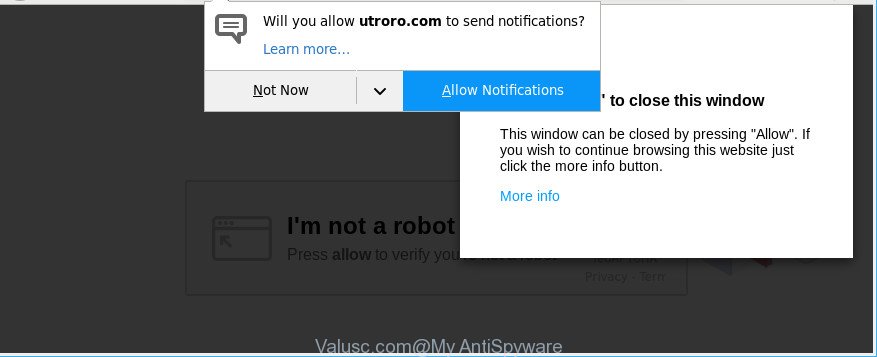
https://valusc.com/?h= …
As well as unwanted internet browser redirects to Valusc.com, the ‘ad supported’ software can gather your World Wide Web surfing activity by saving URLs visited, IP addresses, web browser version and type, cookie information, Internet Service Provider (ISP) and web-sites visited. Such kind of behavior can lead to serious security problems or personal info theft. This is another reason why the ‘ad supported’ software responsible for Valusc.com pop-ups, is defined as potentially unwanted application (PUA).
Therefore, the ‘ad supported’ software is a potentially unwanted program and should not be used. If you found any of the symptoms mentioned above, we recommend you to perform step-by-step instructions below to get rid of the adware and get rid of Valusc.com redirect from your web browser.
How to remove Valusc.com pop-ups, ads, notifications
In the step-by-step instructions below we will have a look at the ad-supported software and how to remove Valusc.com from Firefox, Internet Explorer, Chrome and Edge web browsers for Microsoft Windows OS, natively or by using a few free removal tools. Some of the steps below will require you to exit this webpage. So, please read the instructions carefully, after that bookmark or print it for later reference.
To remove Valusc.com, perform the following steps:
- How to remove Valusc.com redirect without any software
- Scan your personal computer and remove Valusc.com advertisements with free utilities
- How to block Valusc.com pop-up advertisements
- How does your PC get infected with Valusc.com advertisements
- Finish words
How to remove Valusc.com redirect without any software
The following instructions is a step-by-step guide, which will help you manually remove Valusc.com redirect from the Internet Explorer, Mozilla Firefox, MS Edge and Chrome.
Uninstall questionable apps using Microsoft Windows Control Panel
First, you should try to identify and delete the program that causes the appearance of intrusive advertisements or web-browser redirect, using the ‘Uninstall a program’ which is located in the ‘Control panel’.
Press Windows button ![]() , then click Search
, then click Search ![]() . Type “Control panel”and press Enter. If you using Windows XP or Windows 7, then click “Start” and select “Control Panel”. It will open the Windows Control Panel as displayed in the following example.
. Type “Control panel”and press Enter. If you using Windows XP or Windows 7, then click “Start” and select “Control Panel”. It will open the Windows Control Panel as displayed in the following example.

Further, click “Uninstall a program” ![]()
It will show a list of all applications installed on your personal computer. Scroll through the all list, and delete any suspicious and unknown apps.
Remove Valusc.com pop-ups from Chrome
In this step we are going to show you how to reset Chrome settings. Potentially unwanted software like the ‘ad supported’ software can make changes to your web-browser settings, add toolbars and undesired extensions. By resetting Google Chrome settings you will get rid of Valusc.com pop-ups and reset unwanted changes caused by ad-supported software. When using the reset feature, your personal information such as passwords, bookmarks, browsing history and web form auto-fill data will be saved.

- First launch the Chrome and click Menu button (small button in the form of three dots).
- It will show the Google Chrome main menu. Select More Tools, then click Extensions.
- You’ll see the list of installed plugins. If the list has the extension labeled with “Installed by enterprise policy” or “Installed by your administrator”, then complete the following tutorial: Remove Chrome extensions installed by enterprise policy.
- Now open the Chrome menu once again, press the “Settings” menu.
- You will see the Google Chrome’s settings page. Scroll down and click “Advanced” link.
- Scroll down again and click the “Reset” button.
- The Google Chrome will display the reset profile settings page as on the image above.
- Next press the “Reset” button.
- Once this procedure is finished, your web browser’s homepage, newtab and default search provider will be restored to their original defaults.
- To learn more, read the post How to reset Chrome settings to default.
Remove Valusc.com pop ups from Internet Explorer
If you find that Internet Explorer internet browser settings such as startpage, search provider and newtab page had been replaced by adware that causes internet browsers to display undesired Valusc.com pop-ups, then you may return your settings, via the reset internet browser procedure.
First, launch the Internet Explorer. Next, click the button in the form of gear (![]() ). It will show the Tools drop-down menu, press the “Internet Options” as shown on the image below.
). It will show the Tools drop-down menu, press the “Internet Options” as shown on the image below.

In the “Internet Options” window click on the Advanced tab, then click the Reset button. The Internet Explorer will show the “Reset Internet Explorer settings” window as shown in the following example. Select the “Delete personal settings” check box, then click “Reset” button.

You will now need to reboot your PC system for the changes to take effect.
Remove Valusc.com pop-ups from Mozilla Firefox
If your Mozilla Firefox browser is redirected to Valusc.com without your permission or an unknown search provider displays results for your search, then it may be time to perform the internet browser reset. However, your saved passwords and bookmarks will not be changed, deleted or cleared.
First, open the Firefox and click ![]() button. It will display the drop-down menu on the right-part of the browser. Further, press the Help button (
button. It will display the drop-down menu on the right-part of the browser. Further, press the Help button (![]() ) as on the image below.
) as on the image below.

In the Help menu, select the “Troubleshooting Information” option. Another way to open the “Troubleshooting Information” screen – type “about:support” in the browser adress bar and press Enter. It will open the “Troubleshooting Information” page as on the image below. In the upper-right corner of this screen, click the “Refresh Firefox” button.

It will show the confirmation dialog box. Further, click the “Refresh Firefox” button. The Mozilla Firefox will begin a process to fix your problems that caused by the ad supported software that cause intrusive Valusc.com pop up advertisements to appear. When, it is complete, click the “Finish” button.
Scan your personal computer and remove Valusc.com advertisements with free utilities
Manual removal tutorial does not always help to completely remove the adware, as it’s not easy to identify and remove components of ‘ad supported’ software and all malicious files from hard disk. Therefore, it’s recommended that you run malware removal tool to completely delete Valusc.com off your internet browser. Several free malware removal utilities are currently available that can be used against the ‘ad supported’ software. The optimum method would be to run Zemana AntiMalware, MalwareBytes Anti-Malware and HitmanPro.
Use Zemana Anti-malware to remove Valusc.com pop up advertisements
You can download and use the Zemana Anti Malware for free. This anti malware tool will scan all the Microsoft Windows registry keys and files in your PC along with the system settings and web browser addons. If it finds any malware, ad supported software or harmful extension that is causing redirect in your web browsers to the Valusc.com then the Zemana will remove them from your personal computer completely.
Download Zemana Anti-Malware (ZAM) on your system by clicking on the following link.
165509 downloads
Author: Zemana Ltd
Category: Security tools
Update: July 16, 2019
After downloading is complete, close all software and windows on your computer. Double-click the install file called Zemana.AntiMalware.Setup. If the “User Account Control” dialog box pops up as shown in the following example, click the “Yes” button.

It will open the “Setup wizard” which will help you install Zemana on your personal computer. Follow the prompts and don’t make any changes to default settings.

Once setup is complete successfully, Zemana Anti-Malware (ZAM) will automatically start and you can see its main screen as displayed on the screen below.

Now click the “Scan” button to detect ad supported software responsible for redirecting your web-browser to Valusc.com webpage. This task can take some time, so please be patient. While the Zemana Free utility is scanning, you can see how many objects it has identified as being infected by malicious software.

Once the scan is done, you’ll be shown the list of all detected threats on your personal computer. Once you have selected what you want to remove from your machine press “Next” button. The Zemana will get rid of adware that responsible for the appearance of Valusc.com advertisements and move items to the program’s quarantine. After the process is complete, you may be prompted to reboot the computer.
Delete Valusc.com advertisements from internet browsers with Hitman Pro
Hitman Pro is a completely free (30 day trial) utility. You do not need expensive ways to remove adware which cause unwanted Valusc.com pop ups to appear and other malicious programs. Hitman Pro will delete all the undesired programs like adware and browser hijackers for free.

- Please go to the link below to download Hitman Pro. Save it directly to your Microsoft Windows Desktop.
- Once downloading is finished, launch the Hitman Pro, double-click the HitmanPro.exe file.
- If the “User Account Control” prompts, click Yes to continue.
- In the Hitman Pro window, click the “Next” . Hitman Pro utility will begin scanning the whole PC to find out ad supported software responsible for redirecting your internet browser to Valusc.com web-site. Depending on your computer, the scan can take anywhere from a few minutes to close to an hour. When a malware, adware or PUPs are found, the count of the security threats will change accordingly.
- Once HitmanPro has completed scanning, Hitman Pro will open a scan report. Review the scan results and then click “Next”. Now, press the “Activate free license” button to start the free 30 days trial to delete all malware found.
How to delete Valusc.com with Malwarebytes
You can remove Valusc.com advertisements automatically with a help of Malwarebytes Free. We suggest this free malicious software removal utility because it can easily remove browser hijacker infections, ad-supported software, potentially unwanted software and toolbars with all their components such as files, folders and registry entries.
MalwareBytes Anti Malware can be downloaded from the following link. Save it to your Desktop.
327731 downloads
Author: Malwarebytes
Category: Security tools
Update: April 15, 2020
Once the download is finished, close all windows on your computer. Further, run the file called mb3-setup. If the “User Account Control” prompt pops up as displayed in the following example, click the “Yes” button.

It will display the “Setup wizard” which will allow you install MalwareBytes on the PC system. Follow the prompts and don’t make any changes to default settings.

Once setup is done successfully, click Finish button. Then MalwareBytes Free will automatically launch and you can see its main window as shown in the figure below.

Next, press the “Scan Now” button to detect adware which created to redirect your web browser to various ad sites like Valusc.com. While the utility is checking, you can see how many objects and files has already scanned.

When the scan get completed, you can check all items found on your PC system. Next, you need to click “Quarantine Selected” button.

The MalwareBytes Free will remove ‘ad supported’ software responsible for Valusc.com redirect and add items to the Quarantine. When the clean up is finished, you can be prompted to restart your computer. We suggest you look at the following video, which completely explains the process of using the MalwareBytes Free to get rid of browser hijacker infections, ‘ad supported’ software and other malicious software.
How to block Valusc.com pop-up advertisements
If you want to remove annoying advertisements, browser redirects and popups, then install an ad blocker program like AdGuard. It can stop Valusc.com, advertisements, pop ups and stop sites from tracking your online activities when using the Microsoft Edge, Firefox, Google Chrome and IE. So, if you like browse the Internet, but you don’t like undesired ads and want to protect your personal computer from malicious sites, then the AdGuard is your best choice.
AdGuard can be downloaded from the following link. Save it to your Desktop so that you can access the file easily.
27037 downloads
Version: 6.4
Author: © Adguard
Category: Security tools
Update: November 15, 2018
After downloading it, launch the downloaded file. You will see the “Setup Wizard” screen as shown on the image below.

Follow the prompts. After the installation is complete, you will see a window like below.

You can press “Skip” to close the install program and use the default settings, or press “Get Started” button to see an quick tutorial that will allow you get to know AdGuard better.
In most cases, the default settings are enough and you do not need to change anything. Each time, when you start your PC, AdGuard will start automatically and block pop up ads, webpages like Valusc.com, as well as other harmful or misleading websites. For an overview of all the features of the program, or to change its settings you can simply double-click on the AdGuard icon, which is located on your desktop.
How does your PC get infected with Valusc.com advertisements
The ad supported software come as a part of various free programs, as a supplement, which is installed automatically. This is certainly not an honest way to get installed onto your PC system. To avoid infecting of your PC and side effects in the form of annoying Valusc.com pop up advertisements, you should always carefully read the Terms of Use and the Software license. Additionally, always select Manual, Custom or Advanced setup option. This allows you to disable the install of unnecessary and often harmful programs. Even if you uninstall the free applications from your computer, this ‘ad supported’ software will not be fully removed. This means that you should manually remove adware that causes web-browsers to show intrusive Valusc.com advertisements by follow the few simple steps above.
Finish words
Now your system should be free of the adware that responsible for the appearance of Valusc.com ads. We suggest that you keep AdGuard (to help you stop unwanted popup advertisements and unwanted malicious web-sites) and Zemana Anti-Malware (to periodically scan your PC system for new adwares and other malicious software). Probably you are running an older version of Java or Adobe Flash Player. This can be a security risk, so download and install the latest version right now.
If you are still having problems while trying to get rid of Valusc.com popups from the MS Edge, Internet Explorer, Firefox and Chrome, then ask for help here here.


















