The Click.mobilethingworld.com is an undesired web site that can be used to show advertisements or redirect the Microsoft Edge, Firefox, Google Chrome and Internet Explorer to various unwanted web-sites and ads. If the Firefox, Internet Explorer, MS Edge and Google Chrome opens automatically to the Click.mobilethingworld.com, then that’s a clear sign that you’re a victim of adware (also known as ‘ad-supported’ software). Most commonly, the undesired application installs on the personal computer in a bundle with free programs that you downloaded and installed from the World Wide Web. Once it gets inside your PC system, it’ll modify some PC system’s settings in order to redirect your’s web browser to ad web sites or display lots of intrusive pop-up ads from various third-party ad networks.
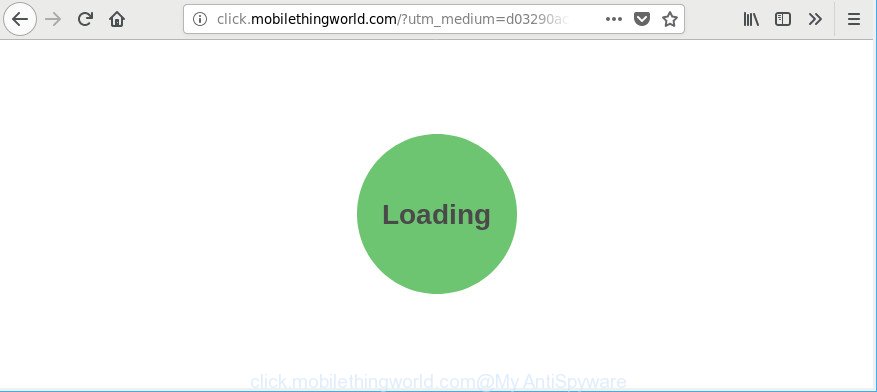
http://click.mobilethingworld.com/?utm_medium= …
The ad supported software that causes web browsers to open unwanted Click.mobilethingworld.com pop up ads, is not a virus, but the virus behaves similarly. As a rootkit hides in the system, changes web-browser settings and blocks them from changing. Also the ad-supported software can install additional web-browser plugins and modules that will inject sponsored links within the Microsoft Internet Explorer, MS Edge, Firefox and Google Chrome’s screen. Moreover, the ad-supported software may install web-browser hijacker that once started, will alter the web browser’s homepage and search provider. Even worse, the adware can be used to collect lots of user info about you such as what websites you are opening, what you are looking for the Web and so on. This confidential information, later, may be sold to third party companies.
So, obviously, you need to get rid of the adware as soon as possible. Use the free step-by-step guide below. This guide will allow you clean your PC system of ‘ad supported’ software and thus get rid of the Click.mobilethingworld.com annoying pop-up ads.
Remove Click.mobilethingworld.com redirect
Without a doubt, the ‘ad supported’ software is harmful to your machine. So you need to quickly and completely delete this adware which causes undesired Click.mobilethingworld.com pop up advertisements. To remove this adware, you can use the manual removal instructions that are given below or free malware removal tool like Zemana Free, MalwareBytes Anti Malware (MBAM) or HitmanPro (all are free). We advise you use automatic removal method that will allow you to get rid of Click.mobilethingworld.com ads easily and safely. Manual removal is best used only if you are well versed in personal computer or in the case where ‘ad supported’ software is not deleted automatically. Certain of the steps below will require you to shut down this web site. So, please read the steps carefully, after that bookmark or print it for later reference.
To remove Click.mobilethingworld.com, perform the steps below:
- Get rid of Click.mobilethingworld.com popup advertisements without any utilities
- Click.mobilethingworld.com pop up ads automatic removal
- Use AdBlocker to block Click.mobilethingworld.com and stay safe online
- How did you get infected with adware
- To sum up
Get rid of Click.mobilethingworld.com popup advertisements without any utilities
The following instructions is a step-by-step guide, which will help you manually remove Click.mobilethingworld.com ads from the Google Chrome, Microsoft Edge, IE and Mozilla Firefox.
Remove suspicious software by using Microsoft Windows Control Panel
Some of potentially unwanted applications, ad supported software and browser hijacker infections can be deleted using the Add/Remove programs utility which is located in the Windows Control Panel. So, if you’re using any version of MS Windows and you have noticed an unwanted application, then first try to remove it through Add/Remove programs.
Make sure you have closed all web browsers and other software. Press CTRL, ALT, DEL keys together to open the Microsoft Windows Task Manager.

Click on the “Processes” tab, look for something questionable that is the adware that causes multiple undesired popup advertisements then right-click it and select “End Task” or “End Process” option. Most commonly, malware masks itself to avoid detection by imitating legitimate MS Windows processes. A process is particularly suspicious: it’s taking up a lot of memory (despite the fact that you closed all of your applications), its name is not familiar to you (if you are in doubt, you can always check the application by doing a search for its name in Google, Yahoo or Bing).
Next, delete any unknown and suspicious programs from your Control panel.
Windows 10, 8.1, 8
Now, press the Windows button, type “Control panel” in search and press Enter. Choose “Programs and Features”, then “Uninstall a program”.

Look around the entire list of applications installed on your computer. Most likely, one of them is the ad supported software that causes multiple annoying advertisements. Select the dubious program or the program that name is not familiar to you and remove it.
Windows Vista, 7
From the “Start” menu in Microsoft Windows, choose “Control Panel”. Under the “Programs” icon, choose “Uninstall a program”.

Select the dubious or any unknown programs, then press “Uninstall/Change” button to uninstall this unwanted program from your computer.
Windows XP
Click the “Start” button, select “Control Panel” option. Click on “Add/Remove Programs”.

Choose an undesired application, then press “Change/Remove” button. Follow the prompts.
Remove Click.mobilethingworld.com ads from Firefox
If the Firefox browser is rerouted to Click.mobilethingworld.com and you want to restore the Firefox settings back to their default state, then you should follow the guide below. However, your saved passwords and bookmarks will not be changed, deleted or cleared.
First, run the Mozilla Firefox and press ![]() button. It will show the drop-down menu on the right-part of the browser. Further, click the Help button (
button. It will show the drop-down menu on the right-part of the browser. Further, click the Help button (![]() ) as shown below.
) as shown below.

In the Help menu, select the “Troubleshooting Information” option. Another way to open the “Troubleshooting Information” screen – type “about:support” in the internet browser adress bar and press Enter. It will open the “Troubleshooting Information” page as shown in the figure below. In the upper-right corner of this screen, click the “Refresh Firefox” button.

It will open the confirmation dialog box. Further, click the “Refresh Firefox” button. The Firefox will begin a procedure to fix your problems that caused by the adware responsible for Click.mobilethingworld.com redirect. When, it’s finished, press the “Finish” button.
Remove Click.mobilethingworld.com pop up advertisements from Internet Explorer
In order to recover all web browser search engine, new tab and startpage you need to reset the Internet Explorer to the state, which was when the MS Windows was installed on your personal computer.
First, launch the IE, then click ‘gear’ icon ![]() . It will open the Tools drop-down menu on the right part of the browser, then click the “Internet Options” as shown on the screen below.
. It will open the Tools drop-down menu on the right part of the browser, then click the “Internet Options” as shown on the screen below.

In the “Internet Options” screen, select the “Advanced” tab, then press the “Reset” button. The IE will show the “Reset Internet Explorer settings” dialog box. Further, click the “Delete personal settings” check box to select it. Next, click the “Reset” button as shown below.

When the process is complete, press “Close” button. Close the Internet Explorer and reboot your PC for the changes to take effect. This step will help you to restore your web-browser’s newtab, default search provider and homepage to default state.
Remove Click.mobilethingworld.com redirect from Chrome
Reset Google Chrome settings will delete Click.mobilethingworld.com pop-up ads from web-browser and disable malicious add-ons. It will also clear cached and temporary data (cookies, site data and content). Essential information such as bookmarks, browsing history, passwords, cookies, auto-fill data and personal dictionaries will not be removed.
First open the Google Chrome. Next, click the button in the form of three horizontal dots (![]() ).
).
It will open the Chrome menu. Select More Tools, then click Extensions. Carefully browse through the list of installed plugins. If the list has the addon signed with “Installed by enterprise policy” or “Installed by your administrator”, then complete the following tutorial: Remove Google Chrome extensions installed by enterprise policy.
Open the Google Chrome menu once again. Further, click the option named “Settings”.

The web-browser will open the settings screen. Another way to show the Google Chrome’s settings – type chrome://settings in the web browser adress bar and press Enter
Scroll down to the bottom of the page and press the “Advanced” link. Now scroll down until the “Reset” section is visible, as displayed in the following example and click the “Reset settings to their original defaults” button.

The Chrome will open the confirmation dialog box as shown on the image below.

You need to confirm your action, click the “Reset” button. The web browser will start the process of cleaning. When it’s done, the internet browser’s settings including search provider, startpage and new tab back to the values that have been when the Chrome was first installed on your computer.
Click.mobilethingworld.com pop up ads automatic removal
Manual removal is not always as effective as you might think. Often, even the most experienced users may not completely remove adware responsible for redirects to Click.mobilethingworld.com. So, we suggest to check your machine for any remaining harmful components with free ad-supported software removal applications below.
Use Zemana Anti-malware to remove Click.mobilethingworld.com pop ups
We suggest using the Zemana Anti-malware. You may download and install Zemana Anti-malware to scan for and remove Click.mobilethingworld.com pop-up ads from the Chrome, Internet Explorer, Mozilla Firefox and MS Edge web browsers. When installed and updated, the malware remover will automatically scan and detect all threats exist on your system.
Now you can install and run Zemana Anti Malware (ZAM) to remove Click.mobilethingworld.com pop-up ads from your web-browser by following the steps below:
Please go to the link below to download Zemana Free installation package called Zemana.AntiMalware.Setup on your system. Save it on your Microsoft Windows desktop.
165509 downloads
Author: Zemana Ltd
Category: Security tools
Update: July 16, 2019
Start the setup file after it has been downloaded successfully and then follow the prompts to setup this utility on your machine.

During installation you can change some settings, but we suggest you do not make any changes to default settings.
When installation is complete, this malware removal tool will automatically start and update itself. You will see its main window as shown on the screen below.

Now press the “Scan” button for scanning your PC system for the ad supported software that cause unwanted Click.mobilethingworld.com ads to appear. This task can take quite a while, so please be patient. During the scan Zemana AntiMalware (ZAM) will scan for threats exist on your computer.

After the scan get completed, the results are displayed in the scan report. You may delete items (move to Quarantine) by simply click “Next” button.

The Zemana Free will get rid of adware which cause annoying Click.mobilethingworld.com pop-ups to appear. Once the task is finished, you can be prompted to reboot your PC to make the change take effect.
Use Hitman Pro to remove Click.mobilethingworld.com pop-ups
Hitman Pro is a free portable program that scans your PC system for ad supported software that cause annoying Click.mobilethingworld.com advertisements to appear, PUPs and hijackers and allows delete them easily. Moreover, it will also help you get rid of any malicious browser extensions and add-ons.

- Click the following link to download the latest version of Hitman Pro for MS Windows. Save it directly to your MS Windows Desktop.
- After the downloading process is done, run the HitmanPro, double-click the HitmanPro.exe file.
- If the “User Account Control” prompts, press Yes to continue.
- In the Hitman Pro window, click the “Next” to start checking your system for the ad-supported software that causes browsers to show annoying Click.mobilethingworld.com pop ups. While the HitmanPro utility is scanning, you can see number of objects it has identified as being affected by malware.
- After finished, Hitman Pro will display you the results. Review the results once the tool has finished the system scan. If you think an entry should not be quarantined, then uncheck it. Otherwise, simply click “Next”. Now, click the “Activate free license” button to start the free 30 days trial to get rid of all malicious software found.
Get rid of Click.mobilethingworld.com pop-up ads with Malwarebytes
Manual Click.mobilethingworld.com popup advertisements removal requires some computer skills. Some files and registry entries that created by the ad supported software may be not completely removed. We suggest that use the Malwarebytes Free that are completely clean your personal computer of adware. Moreover, the free application will help you to remove malicious software, potentially unwanted programs, hijacker infections and toolbars that your PC system can be infected too.

- Please go to the following link to download MalwareBytes Anti Malware (MBAM). Save it to your Desktop.
Malwarebytes Anti-malware
327730 downloads
Author: Malwarebytes
Category: Security tools
Update: April 15, 2020
- At the download page, click on the Download button. Your web-browser will display the “Save as” dialog box. Please save it onto your Windows desktop.
- After downloading is finished, please close all software and open windows on your PC system. Double-click on the icon that’s named mb3-setup.
- This will launch the “Setup wizard” of MalwareBytes onto your system. Follow the prompts and do not make any changes to default settings.
- When the Setup wizard has finished installing, the MalwareBytes Anti-Malware will open and display the main window.
- Further, press the “Scan Now” button to start scanning your PC for the ad supported software that causes tons of annoying Click.mobilethingworld.com pop-ups. This task can take quite a while, so please be patient. While the utility is scanning, you can see how many objects and files has already scanned.
- Once MalwareBytes Anti Malware (MBAM) has finished scanning, MalwareBytes Free will display a list of all items detected by the scan.
- Next, you need to click the “Quarantine Selected” button. When that process is complete, you may be prompted to reboot the system.
- Close the Anti-Malware and continue with the next step.
Video instruction, which reveals in detail the steps above.
Use AdBlocker to block Click.mobilethingworld.com and stay safe online
If you want to remove unwanted advertisements, browser redirects and pop ups, then install an ad blocker program such as AdGuard. It can block Click.mobilethingworld.com, advertisements, pop-ups and block web-pages from tracking your online activities when using the Chrome, Edge, Internet Explorer and Firefox. So, if you like surf the Internet, but you do not like unwanted ads and want to protect your computer from harmful sites, then the AdGuard is your best choice.
Installing the AdGuard is simple. First you will need to download AdGuard by clicking on the link below.
27037 downloads
Version: 6.4
Author: © Adguard
Category: Security tools
Update: November 15, 2018
After downloading it, double-click the downloaded file to launch it. The “Setup Wizard” window will show up on the computer screen as displayed in the following example.

Follow the prompts. AdGuard will then be installed and an icon will be placed on your desktop. A window will show up asking you to confirm that you want to see a quick guide as displayed on the image below.

Click “Skip” button to close the window and use the default settings, or click “Get Started” to see an quick guidance which will help you get to know AdGuard better.
Each time, when you start your PC system, AdGuard will run automatically and block popups, web-pages such as Click.mobilethingworld.com, as well as other harmful or misleading pages. For an overview of all the features of the program, or to change its settings you can simply double-click on the AdGuard icon, that is located on your desktop.
How did you get infected with adware
The ad supported software come along with some free applications. So always read carefully the install screens, disclaimers, ‘Terms of Use’ and ‘Software license’ appearing during the install process. Additionally pay attention for third-party software which are being installed along with the main program. Ensure that you unchecked all of them! Also, run an ad-blocking program that will allow to stop malicious, misleading, illegitimate or untrustworthy web sites.
To sum up
Once you have finished the few simple steps outlined above, your computer should be clean from this ad-supported software and other malware. The Firefox, Microsoft Internet Explorer, Chrome and MS Edge will no longer open undesired Click.mobilethingworld.com web-site when you surf the World Wide Web. Unfortunately, if the steps does not help you, then you have caught a new adware, and then the best way – ask for help.
Please create a new question by using the “Ask Question” button in the Questions and Answers. Try to give us some details about your problems, so we can try to help you more accurately. Wait for one of our trained “Security Team” or Site Administrator to provide you with knowledgeable assistance tailored to your problem with the intrusive Click.mobilethingworld.com popup advertisements.



















