If your browser gets rerouted to undesired website named Ads.dlvr.live or lots of ads are displayed where they should not be then most probably that the potentially unwanted application (PUA) from the adware (also known as ‘ad-supported’ software) category get installed on your machine. Ad-supported software is a PUP (potentially unwanted program) that created to show annoying advertisements on the affected personal computer. In this post we will discuss what adware is and how can you remove Ads.dlvr.live advertisements from the Mozilla Firefox, IE, MS Edge and Google Chrome manually or with free ‘ad supported’ software removal tools compatible with Windows 10 (8, 7 and XP).
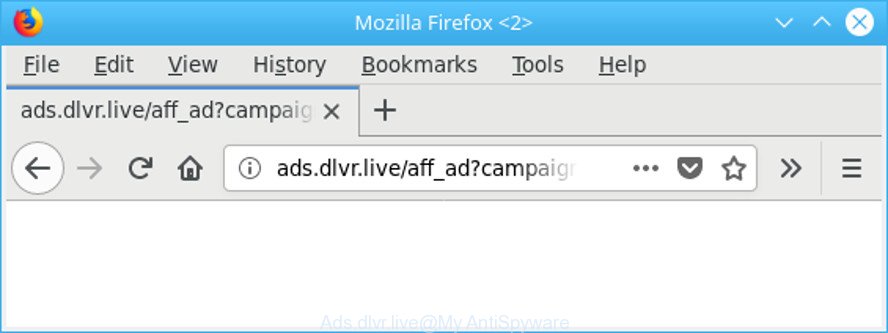
http://ads.dlvr.live/aff_ad?campaign_id= …
While the system is infected with the ad supported software that responsible for the appearance of Ads.dlvr.live redirect, when you open the MS Edge, Firefox, IE and Google Chrome or open any web page, you may see in your browser’s status bar the following messages: ‘Waiting for Ads.dlvr.live’, ‘Transferring data from Ads.dlvr.live’, ‘Looking up Ads.dlvr.live’, ‘Read Ads.dlvr.live’, ‘Connected to Ads.dlvr.live’.
The worst is, the adware can be used to collect your browsing history and personal data, including passwords and credit card numbers. In the future, user data about you can be sold to third parties.
We recommend to delete the ‘ad supported’ software which developed to redirect your browser to various ad web sites such as Ads.dlvr.live, as soon as you found this problem, as it can redirect your internet browser to web-resources that may load other malicious software on your system.
How to remove Ads.dlvr.live redirect
As with deleting ad-supported software, malicious software or potentially unwanted programs, there are few steps you can do. We recommend trying them all. If you do only one part of the instructions, then it should be use malware removal utility, because it should get rid of adware and block any further infection. But to completely delete Ads.dlvr.live pop ups you’ll have to at least reset your web browser settings such as default search provider, newtab page and start page to default state, disinfect computer’s web browsers shortcuts, uninstall all unwanted and suspicious software, and remove adware by malicious software removal tools. Some of the steps below will require you to exit this webpage. So, please read the steps carefully, after that bookmark or print it for later reference.
To remove Ads.dlvr.live, complete the following steps:
- Manual Ads.dlvr.live ads removal
- Remove Ads.dlvr.live pop-up advertisements with free applications
- Run AdBlocker to stop Ads.dlvr.live and stay safe online
- How to avoid installation of adware
- To sum up
Manual Ads.dlvr.live ads removal
Read this “How to remove” section to know how to manually remove adware that causes browsers to display unwanted Ads.dlvr.live advertisements. Even if the step-by-step instructions does not work for you, there are several free malware removers below that can easily handle such ad-supported software responsible for redirecting your web-browser to Ads.dlvr.live web page.
Delete adware through the Windows Control Panel
Some potentially unwanted applications, browser hijacking apps and adware may be removed by uninstalling the free programs they came with. If this way does not succeed, then looking them up in the list of installed programs in Microsoft Windows Control Panel. Use the “Uninstall” command in order to remove them.
Windows 8, 8.1, 10
First, press the Windows button
Windows XP, Vista, 7
First, click “Start” and select “Control Panel”.
It will display the Windows Control Panel as displayed below.

Next, click “Uninstall a program” ![]()
It will display a list of all programs installed on your computer. Scroll through the all list, and remove any questionable and unknown software. To quickly find the latest installed applications, we recommend sort software by date in the Control panel.
Remove Ads.dlvr.live ads from Mozilla Firefox
If the Mozilla Firefox settings like newtab, default search engine and startpage have been replaced by the adware, then resetting it to the default state can help. Essential information such as bookmarks, browsing history, passwords, cookies, auto-fill data and personal dictionaries will not be removed.
First, open the Mozilla Firefox. Next, click the button in the form of three horizontal stripes (![]() ). It will open the drop-down menu. Next, press the Help button (
). It will open the drop-down menu. Next, press the Help button (![]() ).
).

In the Help menu click the “Troubleshooting Information”. In the upper-right corner of the “Troubleshooting Information” page click on “Refresh Firefox” button as shown in the following example.

Confirm your action, click the “Refresh Firefox”.
Remove Ads.dlvr.live redirect from Chrome
If you are getting Ads.dlvr.live pop ups, then you can try to get rid of it by resetting Google Chrome to its default values. It will also clear cookies, content and site data, temporary and cached data. It will keep your personal information such as browsing history, bookmarks, passwords and web form auto-fill data.
First open the Google Chrome. Next, press the button in the form of three horizontal dots (![]() ).
).
It will display the Google Chrome menu. Select More Tools, then click Extensions. Carefully browse through the list of installed add-ons. If the list has the addon signed with “Installed by enterprise policy” or “Installed by your administrator”, then complete the following guide: Remove Chrome extensions installed by enterprise policy.
Open the Chrome menu once again. Further, press the option named “Settings”.

The web browser will display the settings screen. Another method to display the Chrome’s settings – type chrome://settings in the web-browser adress bar and press Enter
Scroll down to the bottom of the page and press the “Advanced” link. Now scroll down until the “Reset” section is visible, as on the image below and click the “Reset settings to their original defaults” button.

The Google Chrome will display the confirmation prompt like below.

You need to confirm your action, press the “Reset” button. The web-browser will start the task of cleaning. When it is done, the web-browser’s settings including new tab page, homepage and default search engine back to the values which have been when the Chrome was first installed on your computer.
Delete Ads.dlvr.live popup ads from Internet Explorer
In order to restore all web browser search engine, startpage and newtab you need to reset the Internet Explorer to the state, which was when the Microsoft Windows was installed on your personal computer.
First, run the Microsoft Internet Explorer. Next, click the button in the form of gear (![]() ). It will show the Tools drop-down menu, click the “Internet Options” as displayed on the screen below.
). It will show the Tools drop-down menu, click the “Internet Options” as displayed on the screen below.

In the “Internet Options” window click on the Advanced tab, then click the Reset button. The Internet Explorer will display the “Reset Internet Explorer settings” window as shown on the image below. Select the “Delete personal settings” check box, then click “Reset” button.

You will now need to restart your PC for the changes to take effect.
Remove Ads.dlvr.live pop-up advertisements with free applications
Many antivirus companies have designed programs that help detect ad-supported software and thereby remove Ads.dlvr.live from the MS Edge, Firefox, Chrome and IE internet browsers. Below is a a few of the free applications you may want to use. Your PC can have lots of potentially unwanted applications, ad-supported software and browser hijackers installed at the same time, so we recommend, if any unwanted or malicious program returns after rebooting the PC system, then launch your PC into Safe Mode and run the antimalware utility again.
Use Zemana Anti-malware to get rid of Ads.dlvr.live pop up ads
You can download and use the Zemana Anti-Malware for free. This antimalware tool will scan all the MS Windows registry entries and files in your system along with the system settings and web-browser plugins. If it finds any malicious software, ad-supported software or harmful extension that is related to Ads.dlvr.live pop-up advertisements then the Zemana Free will remove them from your machine completely.
Download Zemana AntiMalware (ZAM) by clicking on the following link. Save it to your Desktop so that you can access the file easily.
165537 downloads
Author: Zemana Ltd
Category: Security tools
Update: July 16, 2019
Once the downloading process is finished, close all windows on your computer. Further, launch the install file named Zemana.AntiMalware.Setup. If the “User Account Control” prompt pops up as displayed on the image below, click the “Yes” button.

It will open the “Setup wizard” which will allow you install Zemana Anti Malware (ZAM) on the system. Follow the prompts and do not make any changes to default settings.

Once installation is complete successfully, Zemana Anti Malware (ZAM) will automatically start and you may see its main window as shown on the image below.

Next, press the “Scan” button to begin scanning your computer for the adware responsible for redirecting your internet browser to Ads.dlvr.live web page. Depending on your PC system, the scan may take anywhere from a few minutes to close to an hour. While the tool is checking, you can see number of objects and files has already scanned.

When the checking is complete, a list of all threats detected is created. In order to get rid of all items, simply click “Next” button.

The Zemana Anti-Malware will remove adware that causes multiple undesired pop-up advertisements and add threats to the Quarantine. When disinfection is finished, you can be prompted to restart your PC.
Scan and clean your system of ‘ad supported’ software with Hitman Pro
HitmanPro is a free portable program that scans your system for ‘ad supported’ software that causes multiple annoying popup ads, PUPs and hijackers and helps get rid of them easily. Moreover, it’ll also help you delete any malicious internet browser extensions and add-ons.

- Please go to the following link to download HitmanPro. Save it on your MS Windows desktop.
- Once the download is finished, double click the HitmanPro icon. Once this tool is started, press “Next” button . HitmanPro program will scan through the whole computer for the adware that responsible for the appearance of Ads.dlvr.live pop up advertisements. This procedure can take some time, so please be patient.
- Once that process is finished, the results are displayed in the scan report. Make sure all threats have ‘checkmark’ and click “Next” button. Now press the “Activate free license” button to begin the free 30 days trial to remove all malware found.
Scan and clean your personal computer of ad-supported software with Malwarebytes
Manual Ads.dlvr.live redirect removal requires some computer skills. Some files and registry entries that created by the adware may be not completely removed. We suggest that run the Malwarebytes Free that are completely clean your system of adware. Moreover, the free program will help you to remove malicious software, PUPs, hijackers and toolbars that your PC system can be infected too.
Visit the following page to download MalwareBytes Free. Save it to your Desktop.
327767 downloads
Author: Malwarebytes
Category: Security tools
Update: April 15, 2020
Once the download is complete, close all software and windows on your computer. Double-click the install file named mb3-setup. If the “User Account Control” dialog box pops up like below, click the “Yes” button.

It will open the “Setup wizard” that will help you set up MalwareBytes on your PC. Follow the prompts and do not make any changes to default settings.

Once install is finished successfully, click Finish button. MalwareBytes AntiMalware (MBAM) will automatically start and you can see its main screen as shown in the following example.

Now click the “Scan Now” button to begin checking your PC system for the ad supported software that causes tons of annoying Ads.dlvr.live pop up ads. Depending on your computer, the scan may take anywhere from a few minutes to close to an hour. When a malware, adware or potentially unwanted software are detected, the count of the security threats will change accordingly. Wait until the the scanning is finished.

After the system scan is done, the results are displayed in the scan report. Review the report and then press “Quarantine Selected” button. The MalwareBytes will start to get rid of ad-supported software that causes web browsers to display annoying Ads.dlvr.live pop ups. Once the clean-up is done, you may be prompted to restart the system.

We suggest you look at the following video, which completely explains the procedure of using the MalwareBytes Free to get rid of ad supported software, browser hijacker and other malware.
Run AdBlocker to stop Ads.dlvr.live and stay safe online
One of the worst things is the fact that you cannot stop all those annoying web-sites like Ads.dlvr.live using only built-in Windows capabilities. However, there is a application out that you can use to block unwanted web browser redirections, advertisements and pop-ups in any modern web-browsers including Chrome, IE, Firefox and MS Edge. It’s called Adguard and it works very well.
Visit the page linked below to download AdGuard. Save it to your Desktop.
27048 downloads
Version: 6.4
Author: © Adguard
Category: Security tools
Update: November 15, 2018
After downloading is complete, double-click the downloaded file to launch it. The “Setup Wizard” window will show up on the computer screen as shown on the image below.

Follow the prompts. AdGuard will then be installed and an icon will be placed on your desktop. A window will show up asking you to confirm that you want to see a quick instructions like below.

Click “Skip” button to close the window and use the default settings, or click “Get Started” to see an quick guidance that will allow you get to know AdGuard better.
Each time, when you start your personal computer, AdGuard will launch automatically and stop popup ads, web-sites like Ads.dlvr.live, as well as other malicious or misleading web-pages. For an overview of all the features of the application, or to change its settings you can simply double-click on the AdGuard icon, which is located on your desktop.
How to avoid installation of adware
The ad-supported software most likely to occur during the install of freeware due the fact that potentially unwanted applications like this are mostly hidden in the setup file. Thus, if you’ve installed some free applications using Quick(Standard) method, you may have let the Ads.dlvr.live pop up advertisements get inside the browser. Keep in mind that the Quick mode is unreliable because it do not warn about bundled programs. Thus, additional apps will be installed automatically unless you choose Advanced/Custom mode and reject its installation.
To sum up
After completing the steps outlined above, your system should be clean from ad-supported software responsible for Ads.dlvr.live popup ads and other malware. The Chrome, Edge, Internet Explorer and Mozilla Firefox will no longer reroute you to various annoying web pages similar to Ads.dlvr.live. Unfortunately, if the steps does not help you, then you have caught a new ad-supported software, and then the best way – ask for help here.



















