The appearance Search.hpdf-converter.com instead of your home page or search provider is a classic sign of browser hijacker that installed on your machine. Moreover, this hijacker can lead to weird web-browser behavior (freezing/crash), delays when starting a new web browser window or delays when searching for anything on the Web. We think you definitely want to solve this problem. For this purpose, necessity to perform cleanup of your PC system. Complete the guidance below, which will help you to get rid of Search.hpdf-converter.com and free your browser from this browser hijacker using the standard features of Microsoft Windows and some proven freeware.
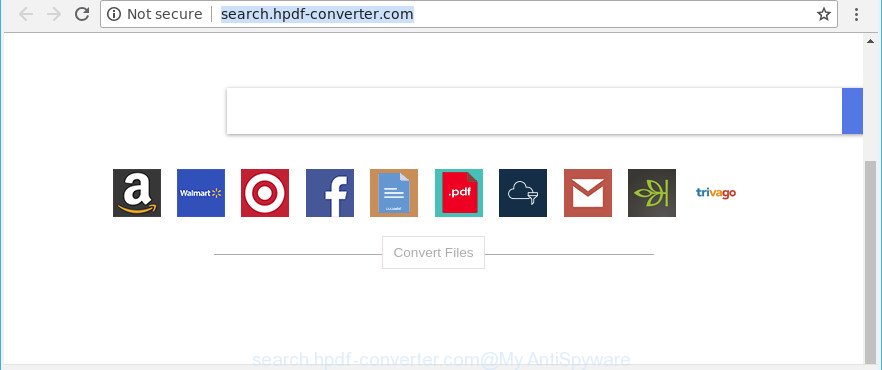
http://search.hpdf-converter.com/
The Search.hpdf-converter.com browser hijacker infection will alter your internet browser’s search provider so that all searches are sent via Search.hpdf-converter.com, which redirects to Bing, Yahoo or Google Custom Search engine which displays the search results for your query. The creators of this hijacker are utilizing legitimate search provider as they may make revenue from the ads which are displayed in the search results.
It is likely that you might be worried with the hijacker infection that redirects your web browser to undesired Search.hpdf-converter.com site. You should not disregard this undesired software. The hijacker might not only change your homepage or search engine, but reroute your web-browser to malicious webpages. What is more, the hijacker infection can analyze your surfing, and gain access to your personal information and, later, can sell it to third party companies. Thus, there are more than enough reasons to remove Search.hpdf-converter.com from your web browser.
So, if you happen to encounter undesired Search.hpdf-converter.com start page, then be quick and take effort to delete hijacker that causes web browsers to display undesired Search.hpdf-converter.com webpage without a wait. Follow the steps below to delete Search.hpdf-converter.com . Let us know how you managed by sending us your comments please.
Remove Search.hpdf-converter.com (removal guide)
As with removing adware, malware or potentially unwanted applications, there are few steps you can do. We suggest trying them all. If you do only one part of the guide, then it should be use malware removal tool, because it should remove browser hijacker and block any further infection. But to completely remove the Search.hpdf-converter.com you’ll have to at least reset your internet browser settings such as new tab, search engine and homepage to default state, disinfect internet browsers shortcuts, remove all unwanted and suspicious software, and remove hijacker by malware removal utilities. Certain of the steps will require you to restart your system or exit this webpage. So, read this tutorial carefully, then bookmark or print it for later reference.
To remove Search.hpdf-converter.com, perform the following steps:
- Manual Search.hpdf-converter.com home page removal
- How to automatically remove Search.hpdf-converter.com hijacker
- How to block Search.hpdf-converter.com
- Where the Search.hpdf-converter.com hijacker infection comes from
- To sum up
Manual Search.hpdf-converter.com home page removal
The steps will help you remove Search.hpdf-converter.com homepage. These Search.hpdf-converter.com removal steps work for the Internet Explorer, Chrome, Microsoft Edge and Mozilla Firefox, as well as every version of Windows operating system.
Delete Search.hpdf-converter.com related software through the Control Panel of your PC
In order to get rid of PUPs like this browser hijacker, open the Windows Control Panel and click on “Uninstall a program”. Check the list of installed software. For the ones you do not know, run an Internet search to see if they are adware, hijacker or potentially unwanted applications. If yes, remove them off. Even if they are just a programs which you do not use, then uninstalling them off will increase your PC system start up time and speed dramatically.
Windows 8, 8.1, 10
First, click Windows button

When the ‘Control Panel’ opens, press the ‘Uninstall a program’ link under Programs category as shown in the following example.

You will see the ‘Uninstall a program’ panel as displayed in the figure below.

Very carefully look around the entire list of programs installed on your PC. Most likely, one of them is the hijacker infection responsible for redirecting your browser to Search.hpdf-converter.com site. If you’ve many applications installed, you can help simplify the search of malicious applications by sort the list by date of installation. Once you have found a suspicious, unwanted or unused application, right click to it, after that click ‘Uninstall’.
Windows XP, Vista, 7
First, click ‘Start’ button and select ‘Control Panel’ at right panel as displayed below.

Once the Windows ‘Control Panel’ opens, you need to click ‘Uninstall a program’ under ‘Programs’ as shown below.

You will see a list of applications installed on your computer. We recommend to sort the list by date of installation to quickly find the programs that were installed last. Most likely, it is the Search.hpdf-converter.com browser hijacker infection and other web browser’s malicious addons. If you are in doubt, you can always check the application by doing a search for her name in Google, Yahoo or Bing. After the application which you need to remove is found, simply press on its name, and then click ‘Uninstall’ as displayed below.

Remove Search.hpdf-converter.com from Internet Explorer
First, run the Internet Explorer, then press ‘gear’ icon ![]() . It will show the Tools drop-down menu on the right part of the web browser, then click the “Internet Options” as shown on the image below.
. It will show the Tools drop-down menu on the right part of the web browser, then click the “Internet Options” as shown on the image below.

In the “Internet Options” screen, select the “Advanced” tab, then click the “Reset” button. The Microsoft Internet Explorer will open the “Reset Internet Explorer settings” dialog box. Further, click the “Delete personal settings” check box to select it. Next, press the “Reset” button as displayed on the screen below.

After the task is finished, click “Close” button. Close the Internet Explorer and restart your personal computer for the changes to take effect. This step will help you to restore your browser’s homepage, search engine and new tab to default state.
Remove Search.hpdf-converter.com from Google Chrome
Reset Chrome settings will get rid of Search.hpdf-converter.com from newtab, default search engine and start page and disable harmful plugins. It will also clear cached and temporary data (cookies, site data and content). When using the reset feature, your personal information such as passwords, bookmarks, browsing history and web form auto-fill data will be saved.

- First start the Google Chrome and press Menu button (small button in the form of three dots).
- It will open the Google Chrome main menu. Select More Tools, then click Extensions.
- You’ll see the list of installed extensions. If the list has the extension labeled with “Installed by enterprise policy” or “Installed by your administrator”, then complete the following steps: Remove Chrome extensions installed by enterprise policy.
- Now open the Google Chrome menu once again, click the “Settings” menu.
- You will see the Google Chrome’s settings page. Scroll down and click “Advanced” link.
- Scroll down again and click the “Reset” button.
- The Chrome will open the reset profile settings page as shown on the screen above.
- Next click the “Reset” button.
- Once this procedure is finished, your web browser’s startpage, new tab page and default search engine will be restored to their original defaults.
- To learn more, read the blog post How to reset Google Chrome settings to default.
Delete Search.hpdf-converter.com from Mozilla Firefox by resetting web-browser settings
If your Mozilla Firefox web browser startpage has changed to Search.hpdf-converter.com without your permission or an unknown search engine shows results for your search, then it may be time to perform the web-browser reset. It will save your personal information such as saved passwords, bookmarks, auto-fill data and open tabs.
First, start the Firefox and click ![]() button. It will open the drop-down menu on the right-part of the internet browser. Further, press the Help button (
button. It will open the drop-down menu on the right-part of the internet browser. Further, press the Help button (![]() ) as on the image below.
) as on the image below.

In the Help menu, select the “Troubleshooting Information” option. Another way to open the “Troubleshooting Information” screen – type “about:support” in the web-browser adress bar and press Enter. It will show the “Troubleshooting Information” page as on the image below. In the upper-right corner of this screen, click the “Refresh Firefox” button.

It will display the confirmation dialog box. Further, click the “Refresh Firefox” button. The Firefox will begin a task to fix your problems that caused by the browser hijacker infection which reroutes your browser to intrusive Search.hpdf-converter.com webpage. When, it is done, click the “Finish” button.
How to automatically remove Search.hpdf-converter.com hijacker
After completing the manual removal instructions above all unwanted apps and browser’s addons that causes internet browser redirects to the Search.hpdf-converter.com web page should be removed. If the problem with Search.hpdf-converter.com hijacker is still remained, then we recommend to check your machine for any remaining malicious components. Run recommended free hijacker removal software below.
Use Zemana Free to delete Search.hpdf-converter.com
We advise using the Zemana AntiMalware (ZAM) that are completely clean your computer of the hijacker infection. The utility is an advanced malware removal application designed by (c) Zemana lab. It’s able to help you remove PUPs, hijacker infections, adware, malware, toolbars, ransomware and other security threats from your system for free.

- Click the link below to download Zemana AntiMalware. Save it directly to your MS Windows Desktop.
Zemana AntiMalware
165044 downloads
Author: Zemana Ltd
Category: Security tools
Update: July 16, 2019
- At the download page, click on the Download button. Your web browser will open the “Save as” prompt. Please save it onto your Windows desktop.
- Once the download is finished, please close all programs and open windows on your PC. Next, launch a file named Zemana.AntiMalware.Setup.
- This will open the “Setup wizard” of Zemana onto your PC. Follow the prompts and do not make any changes to default settings.
- When the Setup wizard has finished installing, the Zemana AntiMalware will open and display the main window.
- Further, press the “Scan” button . Zemana Anti-Malware program will scan through the whole computer for the hijacker infection that cause Search.hpdf-converter.com web page to appear. A system scan can take anywhere from 5 to 30 minutes, depending on your PC system.
- When Zemana Anti-Malware completes the scan, you may check all threats found on your PC system.
- Review the scan results and then press the “Next” button. The utility will remove browser hijacker responsible for modifying your web browser settings to Search.hpdf-converter.com and move items to the program’s quarantine. Once disinfection is complete, you may be prompted to reboot the personal computer.
- Close the Zemana Free and continue with the next step.
Scan and clean your machine of hijacker infection with Hitman Pro
Hitman Pro frees your PC from ‘ad supported’ software, potentially unwanted apps, unwanted toolbars, browser addons and other unwanted programs like browser hijacker infection responsible for redirecting your web-browser to Search.hpdf-converter.com webpage. The free removal tool will help you enjoy your computer to its fullest. HitmanPro uses advanced behavioral detection technologies to find if there are unwanted programs in your machine. You can review the scan results, and select the threats you want to erase.
Visit the page linked below to download HitmanPro. Save it to your Desktop.
Download and use HitmanPro on your computer. Once started, click “Next” button to search for browser hijacker which changes internet browser settings to replace your startpage, search engine by default and newtab page with Search.hpdf-converter.com page. A system scan can take anywhere from 5 to 30 minutes, depending on your PC. When a threat is detected, the number of the security threats will change accordingly. .

When the scan is complete, Hitman Pro will display a list of found threats.

Next, you need to press Next button.
It will display a prompt, click the “Activate free license” button to start the free 30 days trial to get rid of all malware found.
Remove Search.hpdf-converter.com redirect with Malwarebytes
Manual Search.hpdf-converter.com removal requires some computer skills. Some files and registry entries that created by the hijacker infection can be not completely removed. We advise that run the Malwarebytes Free that are completely free your PC of browser hijacker infection. Moreover, the free application will help you to get rid of malicious software, potentially unwanted software, ad supported software and toolbars that your PC system can be infected too.

- Visit the page linked below to download MalwareBytes Anti Malware. Save it to your Desktop.
Malwarebytes Anti-malware
327273 downloads
Author: Malwarebytes
Category: Security tools
Update: April 15, 2020
- At the download page, click on the Download button. Your browser will open the “Save as” dialog box. Please save it onto your Windows desktop.
- After downloading is finished, please close all programs and open windows on your personal computer. Double-click on the icon that’s named mb3-setup.
- This will start the “Setup wizard” of MalwareBytes AntiMalware (MBAM) onto your PC system. Follow the prompts and do not make any changes to default settings.
- When the Setup wizard has finished installing, the MalwareBytes Anti Malware (MBAM) will launch and show the main window.
- Further, click the “Scan Now” button to perform a system scan for the hijacker infection which developed to redirect your browser to the Search.hpdf-converter.com page.
- Once that process is complete, you can check all threats found on your computer.
- Next, you need to click the “Quarantine Selected” button. After that process is done, you may be prompted to reboot the PC.
- Close the Anti Malware and continue with the next step.
Video instruction, which reveals in detail the steps above.
How to block Search.hpdf-converter.com
We recommend to install an ad blocker program which can block Search.hpdf-converter.com and other unwanted pages. The ad blocker tool like AdGuard is a program which basically removes advertising from the World Wide Web and stops access to malicious web-sites. Moreover, security experts says that using ad blocking programs is necessary to stay safe when surfing the World Wide Web.
Please go to the link below to download the latest version of AdGuard for MS Windows. Save it to your Desktop so that you can access the file easily.
26902 downloads
Version: 6.4
Author: © Adguard
Category: Security tools
Update: November 15, 2018
After downloading it, run the downloaded file. You will see the “Setup Wizard” screen like below.

Follow the prompts. After the install is finished, you will see a window as shown on the image below.

You can press “Skip” to close the installation application and use the default settings, or click “Get Started” button to see an quick tutorial which will assist you get to know AdGuard better.
In most cases, the default settings are enough and you do not need to change anything. Each time, when you start your PC, AdGuard will start automatically and stop popup ads, pages such as Search.hpdf-converter.com, as well as other harmful or misleading sites. For an overview of all the features of the application, or to change its settings you can simply double-click on the AdGuard icon, that is located on your desktop.
Where the Search.hpdf-converter.com hijacker infection comes from
Many software used to hijack a machine’s browser. So, when you installing freeware, carefully read the disclaimers, choose the Custom or Advanced installation mode to watch for additional apps that are being installed, because some of the software are adware and PUPs.
To sum up
After completing the step-by-step tutorial outlined above, your personal computer should be clean from this hijacker and other malware. The Internet Explorer, Chrome, Firefox and MS Edge will no longer display unwanted Search.hpdf-converter.com web-site on startup. Unfortunately, if the steps does not help you, then you have caught a new hijacker infection, and then the best way – ask for help.
Please create a new question by using the “Ask Question” button in the Questions and Answers. Try to give us some details about your problems, so we can try to help you more accurately. Wait for one of our trained “Security Team” or Site Administrator to provide you with knowledgeable assistance tailored to your problem with the annoying Search.hpdf-converter.com hijacker.




















