Are you seeing Pushtrust.com pop-ups, ads, notifications on your desktop or in the Internet Explorer, Chrome, Firefox and MS Edge? This might be a sign that you accidentally installed ‘ad-supported’ software (also known as adware) on your PC system. Once it gets inside your computer, it will change some computer’s settings in order to display a large amount of annoying pop up ads from various third-party ad networks.
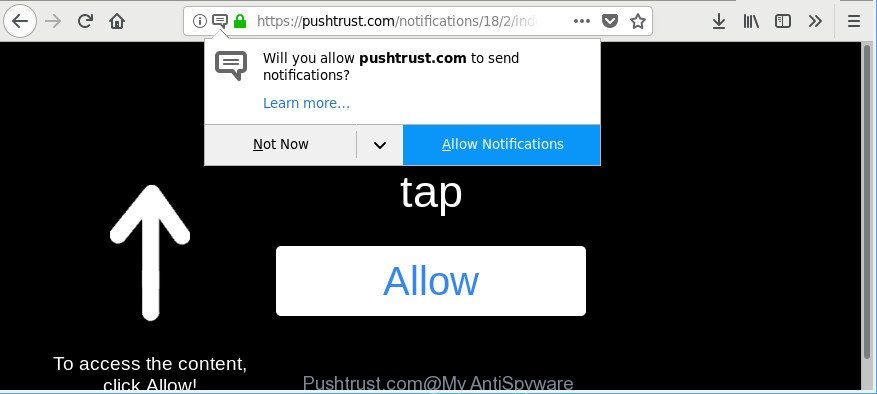
The adware responsible for Pushtrust.com pop-ups is the part of the software that is used as an online promotional utility. It’s designed with the sole purpose to show dozens of pop up advertisements, and thus to promote the goods and services in an open browser window. Moreover, the adware can substitute the legitimate advertising banners on misleading or even banners that can offer to visit harmful websites. The reason is simple, many advertisers agree on any ways to attract users to their webpages, so the authors of adware, often forcing users to click on an advertising link. For each click on a link, the developers of the adware receive income.
So, obviously, you need to remove the ‘ad supported’ software immediately. Use the free tutorial below. This guide will allow you clean your personal computer of ad-supported software and thus remove the Pushtrust.com pop-ups and advertisements.
How to remove Pushtrust.com pop-ups, ads, notifications
Not all unwanted applications such as ad supported software that cause annoying Pushtrust.com pop up advertisements to appear are easily uninstallable. You might see pop ups, deals, text links, in-text ads, banners and other type of ads in the Chrome, Mozilla Firefox, Microsoft Internet Explorer and Microsoft Edge and might not be able to figure out the program responsible for this activity. The reason for this is that many undesired software neither appear in MS Windows Control Panel. Therefore in order to completely delete Pushtrust.com redirect, you need to execute the following steps. Read this manual carefully, bookmark or print it, because you may need to shut down your internet browser or reboot your PC system.
To remove Pushtrust.com, follow the steps below:
- How to remove Pushtrust.com ads without any software
- Scan your computer and remove Pushtrust.com redirect with free tools
- Use AdBlocker to stop Pushtrust.com pop-ups
- How did adware get on your PC
- Finish words
How to remove Pushtrust.com ads without any software
To delete Pushtrust.com redirect, ad supported software and other unwanted programs you can try to do so manually. Unfortunately some of the adware won’t show up in your program list, but some adware may. In this case, you may be able to get rid of it through the uninstall function of your Microsoft Windows computer. You can do this by completing the steps below.
Uninstall adware through the Windows Control Panel
Some PUPs, browser hijacking programs and ad-supported software may be deleted by uninstalling the free programs they came with. If this way does not succeed, then looking them up in the list of installed software in Windows Control Panel. Use the “Uninstall” command in order to get rid of them.
Make sure you have closed all web-browsers and other software. Next, delete any unknown and suspicious applications from your Control panel.
Windows 10, 8.1, 8
Now, press the Windows button, type “Control panel” in search and press Enter. Choose “Programs and Features”, then “Uninstall a program”.

Look around the entire list of programs installed on your system. Most probably, one of them is the ad-supported software that responsible for the appearance of Pushtrust.com redirect. Select the dubious program or the application that name is not familiar to you and remove it.
Windows Vista, 7
From the “Start” menu in Microsoft Windows, select “Control Panel”. Under the “Programs” icon, select “Uninstall a program”.

Choose the questionable or any unknown programs, then press “Uninstall/Change” button to uninstall this undesired application from your computer.
Windows XP
Click the “Start” button, select “Control Panel” option. Click on “Add/Remove Programs”.

Select an unwanted application, then click “Change/Remove” button. Follow the prompts.
Remove Pushtrust.com pop-up ads from Mozilla Firefox
If your Mozilla Firefox web browser is rerouted to Pushtrust.com without your permission or an unknown search provider shows results for your search, then it may be time to perform the browser reset. However, your themes, bookmarks, history, passwords, and web form auto-fill information will not be deleted.
First, open the Mozilla Firefox. Next, click the button in the form of three horizontal stripes (![]() ). It will display the drop-down menu. Next, click the Help button (
). It will display the drop-down menu. Next, click the Help button (![]() ).
).

In the Help menu press the “Troubleshooting Information”. In the upper-right corner of the “Troubleshooting Information” page click on “Refresh Firefox” button as displayed in the figure below.

Confirm your action, press the “Refresh Firefox”.
Delete Pushtrust.com advertisements from Microsoft Internet Explorer
In order to recover all web-browser start page, new tab page and default search provider you need to reset the Internet Explorer to the state, which was when the MS Windows was installed on your personal computer.
First, open the Internet Explorer, click ![]() ) button. Next, click “Internet Options” as on the image below.
) button. Next, click “Internet Options” as on the image below.

In the “Internet Options” screen select the Advanced tab. Next, click Reset button. The Internet Explorer will display the Reset Internet Explorer settings dialog box. Select the “Delete personal settings” check box and press Reset button.

You will now need to reboot your machine for the changes to take effect. It will remove ad supported software that causes browsers to show annoying Pushtrust.com advertisements, disable malicious and ad-supported web browser’s extensions and restore the Internet Explorer’s settings such as search provider, newtab page and start page to default state.
Remove Pushtrust.com pop-ups from Chrome
Another way to remove Pushtrust.com pop-ups and notifications from Google Chrome is Reset Google Chrome settings. This will disable harmful add-ons and reset Chrome settings to default state. However, your saved passwords and bookmarks will not be changed, deleted or cleared.
Open the Chrome menu by clicking on the button in the form of three horizontal dotes (![]() ). It will display the drop-down menu. Select More Tools, then press Extensions.
). It will display the drop-down menu. Select More Tools, then press Extensions.
Carefully browse through the list of installed add-ons. If the list has the extension labeled with “Installed by enterprise policy” or “Installed by your administrator”, then complete the following guide: Remove Chrome extensions installed by enterprise policy otherwise, just go to the step below.
Open the Google Chrome main menu again, click to “Settings” option.

Scroll down to the bottom of the page and click on the “Advanced” link. Now scroll down until the Reset settings section is visible, as shown in the following example and click the “Reset settings to their original defaults” button.

Confirm your action, click the “Reset” button.
Scan your computer and remove Pushtrust.com redirect with free tools
Many antivirus companies have made applications that allow detect ad supported software and thereby remove Pushtrust.com from the Mozilla Firefox, Google Chrome, Microsoft Edge and Internet Explorer browsers. Below is a a few of the free applications you may want to run. Your machine can have a large number of PUPs, adware and browser hijacker infections installed at the same time, so we advise, if any unwanted or harmful application returns after restarting the PC, then launch your personal computer into Safe Mode and run the anti-malware utility again.
Automatically remove Pushtrust.com popup advertisements with Zemana Anti-malware
We suggest using the Zemana Anti-malware which are completely clean your PC system of the adware. The utility is an advanced malicious software removal program developed by (c) Zemana lab. It is able to help you get rid of potentially unwanted applications, browser hijackers, malicious software, toolbars, ransomware and ‘ad supported’ software which causes undesired Pushtrust.com popups.
Visit the page linked below to download Zemana AntiMalware. Save it on your MS Windows desktop.
165519 downloads
Author: Zemana Ltd
Category: Security tools
Update: July 16, 2019
After the download is finished, start it and follow the prompts. Once installed, the Zemana AntiMalware (ZAM) will try to update itself and when this process is finished, press the “Scan” button to scan for adware that responsible for the appearance of Pushtrust.com pop-ups.

A system scan may take anywhere from 5 to 30 minutes, depending on your machine. While the Zemana Free is scanning, you can see number of objects it has identified either as being malware. Review the report and then press “Next” button.

The Zemana Free will remove adware that designed to redirect your internet browser to various ad web pages like Pushtrust.com and add items to the Quarantine.
Use Hitman Pro to remove Pushtrust.com ads from web browser
Hitman Pro will help remove adware responsible for Pushtrust.com redirect that slow down your personal computer. The browser hijacker infections, adware and other PUPs slow your web-browser down and try to trick you into clicking on malicious advertisements and links. HitmanPro removes the adware and lets you enjoy your system without Pushtrust.com pop ups.
Download HitmanPro by clicking on the following link. Save it directly to your Windows Desktop.
After downloading is finished, open the file location. You will see an icon like below.

Double click the Hitman Pro desktop icon. When the utility is opened, you will see a screen as shown in the figure below.

Further, click “Next” button to perform a system scan for the ad-supported software responsible for Pushtrust.com pop-up advertisements. When the system scan is finished, you’ll be displayed the list of all detected items on your machine as shown on the screen below.

Review the scan results and then click “Next” button. It will display a dialog box, click the “Activate free license” button.
Automatically remove Pushtrust.com pop up ads with Malwarebytes
You can delete Pushtrust.com advertisements automatically with a help of Malwarebytes Free. We advise this free malware removal utility because it can easily remove hijacker infections, adware, potentially unwanted software and toolbars with all their components such as files, folders and registry entries.
Please go to the following link to download MalwareBytes Anti-Malware. Save it on your Desktop.
327739 downloads
Author: Malwarebytes
Category: Security tools
Update: April 15, 2020
After the downloading process is finished, close all apps and windows on your PC system. Double-click the install file called mb3-setup. If the “User Account Control” dialog box pops up as displayed below, click the “Yes” button.

It will open the “Setup wizard” which will help you install MalwareBytes on your PC system. Follow the prompts and don’t make any changes to default settings.

Once installation is finished successfully, click Finish button. MalwareBytes Free will automatically start and you can see its main screen as displayed in the following example.

Now press the “Scan Now” button to perform a system scan with this tool for the ad-supported software responsible for redirecting your web-browser to Pushtrust.com web-site. A system scan may take anywhere from 5 to 30 minutes, depending on your computer. While the MalwareBytes program is checking, you can see count of objects it has identified as threat.

After the system scan is finished, MalwareBytes Anti-Malware (MBAM) will display a screen which contains a list of malicious software that has been detected. Next, you need to click “Quarantine Selected” button. The MalwareBytes Free will remove adware responsible for redirecting your web-browser to Pushtrust.com site. When disinfection is done, you may be prompted to reboot the PC.

We advise you look at the following video, which completely explains the process of using the MalwareBytes to remove adware, hijacker infection and other malicious software.
Use AdBlocker to stop Pushtrust.com pop-ups
Use an ad blocker tool such as AdGuard will protect you from harmful ads and content. Moreover, you can find that the AdGuard have an option to protect your privacy and stop phishing and spam webpages. Additionally, ad-blocking programs will allow you to avoid undesired ads and unverified links that also a good way to stay safe online.
Visit the following page to download AdGuard. Save it on your Desktop.
27040 downloads
Version: 6.4
Author: © Adguard
Category: Security tools
Update: November 15, 2018
When downloading is complete, double-click the downloaded file to start it. The “Setup Wizard” window will show up on the computer screen as shown on the image below.

Follow the prompts. AdGuard will then be installed and an icon will be placed on your desktop. A window will show up asking you to confirm that you want to see a quick guidance as displayed on the screen below.

Press “Skip” button to close the window and use the default settings, or click “Get Started” to see an quick guide which will allow you get to know AdGuard better.
Each time, when you start your system, AdGuard will launch automatically and stop pop up advertisements, Pushtrust.com redirect, as well as other harmful or misleading web-sites. For an overview of all the features of the application, or to change its settings you can simply double-click on the AdGuard icon, that is located on your desktop.
How did adware get on your PC
The adware may be spread with the help of trojan horses and other forms of malicious software, but most often, the adware gets onto computer by being attached to certain free programs. Many authors of freeware include optional apps in their installer. Sometimes it is possible to avoid the install of any ad-supported software: carefully read the Terms of Use and the Software license, select only Manual, Custom or Advanced install option, uncheck all checkboxes before clicking Install or Next button while installing new free applications.
Finish words
Now your system should be free of the adware responsible for Pushtrust.com pop-ups and notifications. We suggest that you keep AdGuard (to help you stop unwanted pop ups and unwanted malicious web-sites) and Zemana Anti-Malware (ZAM) (to periodically scan your PC for new malicious software, hijackers and ‘ad supported’ software). Make sure that you have all the Critical Updates recommended for Microsoft Windows OS. Without regular updates you WILL NOT be protected when new hijacker infections, harmful software and ad supported software are released.
If you are still having problems while trying to remove Pushtrust.com pop up ads from your internet browser, then ask for help here.




















