The appearance of Umprow.com pop-ups, ads or notifications is a sign of ‘ad-supported’ software (also known as adware) which installed on your PC system. Moreover, the adware can lead to the browser freezing/crash, delays when starting a new internet browser window or delays when viewing a web page on the Web. I think you definitely want to solve this problem. For this purpose, necessity to perform cleanup of your computer. Use the step-by-step guidance below which will help you to remove Umprow.com pop-ups and clean your system from the adware using the standard features of MS Windows and some proven free programs.
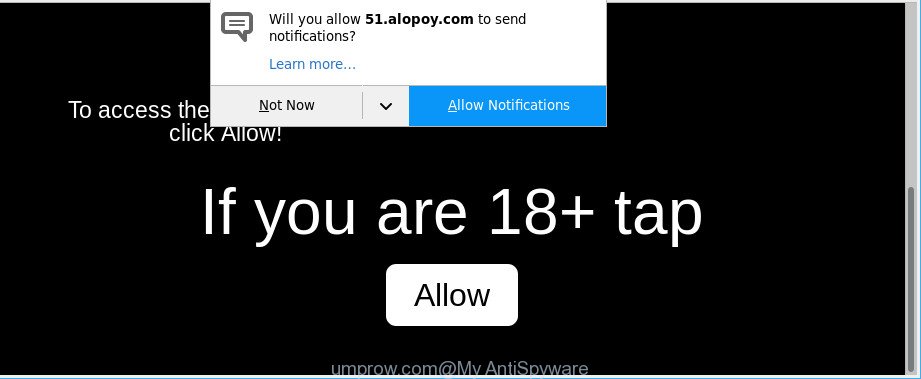
https://umprow.com/?h= …
The ‘ad supported’ software that causes multiple unwanted popups, is not a virus, but the virus behaves similarly. As a rootkit hides in the system, changes internet browser settings and blocks them from changing. Also the adware can install additional web browser extensions and modules that will inject ads within the Microsoft Edge, Firefox, Microsoft Internet Explorer and Google Chrome’s screen. Moreover, the ad supported software may install web browser hijacker that once started, will modify the browser’s homepage and search provider.
Even worse, the adware has the ability to collect lots of your personal info such as what webpages you are opening, what you are looking for the Internet and so on. This user information, later, may be sold to third parties.
The ad-supported software usually hijacks only the Internet Explorer, Mozilla Firefox, Edge and Chrome by changing the web browser’s settings or installing a malicious add-ons. Moreover, possible situations, when any other web-browsers will be infected too. The ad-supported software will perform a scan of the computer for web browser shortcuts and change them without your permission.
It’s important, do not use Umprow.com web-page and don’t click on ads placed on it, as they can lead you to a more harmful or misleading web-pages. The best option is to use the steps posted below to clean your PC of adware and thus remove Umprow.com pop-ups.
How to remove Umprow.com pop-ups, ads, notifications
Not all undesired applications like ad supported software that cause undesired Umprow.com pop up ads to appear are easily uninstallable. You might see popups, deals, text links, in-text advertisements, banners and other type of ads in the Firefox, Internet Explorer, MS Edge and Chrome and might not be able to figure out the program responsible for this activity. The reason for this is that many undesired applications neither appear in MS Windows Control Panel. Therefore in order to completely delete Umprow.com pop up advertisements, you need to perform the steps below. Read it once, after doing so, please print this page as you may need to close your internet browser or restart your machine.
To remove Umprow.com, perform the following steps:
- How to remove Umprow.com ads without any software
- How to automatically remove Umprow.com redirect
- Stop Umprow.com popup ads and other unwanted web pages
- How did you get infected with adware
- Finish words
How to remove Umprow.com ads without any software
To remove Umprow.com popup advertisements, ‘ad supported’ software and other unwanted apps you can try to do so manually. Unfortunately some of the adware won’t show up in your program list, but some adware may. In this case, you may be able to delete it via the uninstall function of your Windows computer. You can do this by following the steps below.
Remove Umprow.com related software through the Control Panel of your computer
First method for manual adware removal is to go into the Windows “Control Panel”, then “Uninstall a program” console. Take a look at the list of programs on your system and see if there are any dubious and unknown software. If you see any, you need to uninstall them. Of course, before doing so, you can do an Internet search to find details on the program. If it is a potentially unwanted program, ‘ad supported’ software or malicious software, you will likely find information that says so.
- If you are using Windows 8, 8.1 or 10 then press Windows button, next click Search. Type “Control panel”and press Enter.
- If you are using Windows XP, Vista, 7, then press “Start” button and click “Control Panel”.
- It will show the Windows Control Panel.
- Further, click “Uninstall a program” under Programs category.
- It will show a list of all apps installed on the machine.
- Scroll through the all list, and remove suspicious and unknown programs. To quickly find the latest installed apps, we recommend sort software by date.
See more details in the video tutorial below.
Delete Umprow.com redirect from Internet Explorer
In order to recover all web-browser homepage, search engine by default and new tab page you need to reset the IE to the state, that was when the Windows was installed on your PC.
First, open the Microsoft Internet Explorer. Next, click the button in the form of gear (![]() ). It will open the Tools drop-down menu, press the “Internet Options” as on the image below.
). It will open the Tools drop-down menu, press the “Internet Options” as on the image below.

In the “Internet Options” window click on the Advanced tab, then click the Reset button. The Microsoft Internet Explorer will display the “Reset Internet Explorer settings” window as on the image below. Select the “Delete personal settings” check box, then click “Reset” button.

You will now need to restart your computer for the changes to take effect.
Remove Umprow.com pop-ups from Chrome
Reset Chrome settings is a easy way to get rid of the ‘ad supported’ software, malicious and adware extensions, as well as to restore the web browser’s default search engine, new tab and start page that have been modified by adware responsible for Umprow.com pop ups.
Open the Chrome menu by clicking on the button in the form of three horizontal dotes (![]() ). It will open the drop-down menu. Choose More Tools, then click Extensions.
). It will open the drop-down menu. Choose More Tools, then click Extensions.
Carefully browse through the list of installed add-ons. If the list has the plugin labeled with “Installed by enterprise policy” or “Installed by your administrator”, then complete the following guidance: Remove Google Chrome extensions installed by enterprise policy otherwise, just go to the step below.
Open the Google Chrome main menu again, click to “Settings” option.

Scroll down to the bottom of the page and click on the “Advanced” link. Now scroll down until the Reset settings section is visible, as shown below and click the “Reset settings to their original defaults” button.

Confirm your action, click the “Reset” button.
Delete Umprow.com ads from Mozilla Firefox
The Mozilla Firefox reset will get rid of redirections to intrusive Umprow.com web-page, modified preferences, extensions and security settings. However, your saved bookmarks and passwords will not be lost.
Click the Menu button (looks like three horizontal lines), and click the blue Help icon located at the bottom of the drop down menu as shown on the screen below.

A small menu will appear, click the “Troubleshooting Information”. On this page, click “Refresh Firefox” button as shown on the image below.

Follow the onscreen procedure to restore your Firefox browser settings to their default state.
How to automatically remove Umprow.com redirect
Manual removal is not always as effective as you might think. Often, even the most experienced users can not completely remove adware responsible for redirects to Umprow.com. So, we recommend to scan your computer for any remaining malicious components with free ad supported software removal software below.
Run Zemana Anti-malware to delete Umprow.com
We advise you to run the Zemana Anti-malware that are completely clean your personal computer of adware that causes a large count of unwanted Umprow.com pop-ups. Moreover, the tool will allow you to remove PUPs, malicious software, toolbars and browser hijackers that your computer can be infected too.
Download Zemana Free from the link below.
165536 downloads
Author: Zemana Ltd
Category: Security tools
Update: July 16, 2019
Once the downloading process is complete, start it and follow the prompts. Once installed, the Zemana Anti-Malware (ZAM) will try to update itself and when this task is done, press the “Scan” button . Zemana AntiMalware utility will start scanning the whole PC system to find out ad supported software responsible for Umprow.com redirect.

This procedure can take some time, so please be patient. During the scan Zemana Free will look for threats present on your PC. Make sure all threats have ‘checkmark’ and press “Next” button.

The Zemana Anti-Malware (ZAM) will start to remove adware that responsible for web-browser redirect to the intrusive Umprow.com webpage.
Scan your PC system and get rid of Umprow.com pop up ads with Hitman Pro
HitmanPro is a completely free (30 day trial) tool. You do not need expensive methods to remove ad supported software that redirects your browser to undesired Umprow.com page and other malicious applications. Hitman Pro will delete all the unwanted software like adware and browser hijackers for free.
Please go to the following link to download HitmanPro. Save it directly to your Windows Desktop.
When the downloading process is done, open the file location and double-click the Hitman Pro icon. It will launch the Hitman Pro tool. If the User Account Control prompt will ask you want to start the application, press Yes button to continue.

Next, click “Next” . Hitman Pro program will scan through the whole personal computer for the adware that causes browsers to display annoying Umprow.com pop up advertisements. A scan may take anywhere from 10 to 30 minutes, depending on the count of files on your computer and the speed of your system. While the Hitman Pro application is scanning, you can see count of objects it has identified as threat.

Once HitmanPro has finished scanning your system, Hitman Pro will show a list of found threats as displayed on the screen below.

All detected threats will be marked. You can delete them all by simply click “Next” button. It will show a dialog box, press the “Activate free license” button. The Hitman Pro will begin to delete ‘ad supported’ software that causes a large number of intrusive Umprow.com pop ups. After that process is complete, the tool may ask you to reboot your PC system.
Run Malwarebytes to delete Umprow.com ads
We suggest using the Malwarebytes Free which are completely clean your personal computer of the adware. The free utility is an advanced malware removal program made by (c) Malwarebytes lab. This program uses the world’s most popular anti malware technology. It is able to help you remove unwanted Umprow.com pop ups from your internet browsers, PUPs, malicious software, hijackers, toolbars, ransomware and other security threats from your PC for free.
Visit the following page to download the latest version of MalwareBytes for Windows. Save it to your Desktop.
327764 downloads
Author: Malwarebytes
Category: Security tools
Update: April 15, 2020
When the download is done, close all windows on your PC. Further, launch the file named mb3-setup. If the “User Account Control” dialog box pops up as shown on the image below, click the “Yes” button.

It will open the “Setup wizard” which will allow you setup MalwareBytes Free on the computer. Follow the prompts and do not make any changes to default settings.

Once install is complete successfully, click Finish button. Then MalwareBytes Anti-Malware will automatically start and you may see its main window like below.

Next, press the “Scan Now” button for scanning your computer for the ad supported software which redirects your web-browser to undesired Umprow.com site. Depending on your PC, the scan can take anywhere from a few minutes to close to an hour. During the scan MalwareBytes will search for threats present on your PC.

Once the checking is finished, MalwareBytes Anti Malware (MBAM) will open a list of detected items. Next, you need to click “Quarantine Selected” button.

The MalwareBytes Anti Malware will start to get rid of adware responsible for redirects to Umprow.com. Once finished, you may be prompted to restart your personal computer. We suggest you look at the following video, which completely explains the procedure of using the MalwareBytes Free to remove browser hijacker infections, ad supported software and other malware.
Stop Umprow.com popup ads and other unwanted web pages
It’s also critical to protect your web browsers from malicious web-pages and ads by using an ad-blocking program such as AdGuard. Security experts says that it will greatly reduce the risk of malware, and potentially save lots of money. Additionally, the AdGuard may also protect your privacy by blocking almost all trackers.
Download AdGuard from the following link.
27047 downloads
Version: 6.4
Author: © Adguard
Category: Security tools
Update: November 15, 2018
After downloading it, start the downloaded file. You will see the “Setup Wizard” screen as shown below.

Follow the prompts. When the installation is done, you will see a window like below.

You can click “Skip” to close the installation application and use the default settings, or press “Get Started” button to see an quick tutorial which will help you get to know AdGuard better.
In most cases, the default settings are enough and you don’t need to change anything. Each time, when you launch your computer, AdGuard will launch automatically and block pop-up ads, Umprow.com redirect, as well as other malicious or misleading web pages. For an overview of all the features of the program, or to change its settings you can simply double-click on the AdGuard icon, which may be found on your desktop.
How did you get infected with adware
The adware actively distributed with free software, along with the setup file of these programs. Therefore, it’s very important, when installing an unknown program even downloaded from well-known or big hosting site, read the Terms of use and the Software license, as well as to choose the Manual, Advanced or Custom installation mode. In this method, you may disable the installation of unneeded modules and programs and protect your PC system from the ad-supported software responsible for redirecting your web-browser to Umprow.com site. Do not repeat the mistakes of most users when installing unknown applications, simply click the Next button, and don’t read any information which the free programs display them during its install. In many cases this leads to one – the web browser begins showing a ton of unwanted advertisements such as Umprow.com pop ups.
Finish words
Now your personal computer should be free of the ad supported software which reroutes your browser to unwanted Umprow.com webpage. We suggest that you keep Zemana AntiMalware (ZAM) (to periodically scan your personal computer for new adwares and other malware) and AdGuard (to help you block annoying pop-ups and malicious pages). Moreover, to prevent any ad-supported software, please stay clear of unknown and third party programs, make sure that your antivirus application, turn on the option to search for PUPs.
If you need more help with Umprow.com redirect related issues, go to here.



















