If your machine suddenly begins showing the Search.searchtheuniverses.com when you did not set it as your homepage or search provider, then most probably that you’ve a potentially unwanted application (PUA) from the browser hijacker infection family installed on the system. A common tactic used by potentially unwanted programs authors is to change browser’s settings like new tab page, default search engine and start page so that the affected web browser goes to a page under the developer’s control. In order to find out PUPs, get rid of Search.searchtheuniverses.com from your web browser, you can follow the effective instructions below.
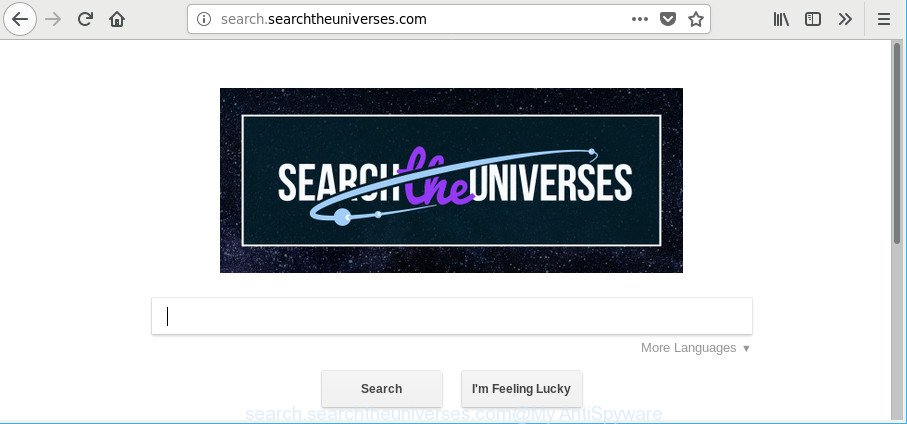
http://search.searchtheuniverses.com/
When you’re performing searches using the web-browser that has been affected with Search.searchtheuniverses.com, the search results will be returned from Bing, Yahoo or Google Custom Search. The creators of Search.searchtheuniverses.com hijacker infection are most likely doing this to earn advertisement profit from the ads opened in the search results.
It is not a good idea to have an undesired program like Search.searchtheuniverses.com browser hijacker on your machine. The reason for this is simple, it doing things you do not know about. The hijacker can gather lots of your user data that may be later sold to third parties. You don’t know if your home address, account names and passwords are safe. And of course you completely do not know what will happen when you click on any advertisements on the Search.searchtheuniverses.com website.
The guidance below explaining steps to delete Search.searchtheuniverses.com startpage problem. Feel free to use it for removal of the hijacker that may attack Firefox, Microsoft Internet Explorer, Google Chrome and Microsoft Edge and other popular web browsers. The steps will help you revert back your current settings of all your typical web-browsers that previously changed by browser hijacker.
Remove Search.searchtheuniverses.com from Chrome, Firefox, IE, Edge
There are exist several free hijacker removal utilities. Also it’s possible to get rid of Search.searchtheuniverses.com search manually. But we advise to combine all these methods below into the one removal algorithm. Follow the steps of the guide. Read this manual carefully, bookmark or print it, because you may need to exit your web-browser or restart your PC.
To remove Search.searchtheuniverses.com, execute the following steps:
- How to remove Search.searchtheuniverses.com manually
- How to automatically remove Search.searchtheuniverses.com browser hijacker
- Stop Search.searchtheuniverses.com redirect and other annoying websites
- How can you prevent the Search.searchtheuniverses.com browser hijacker
- To sum up
How to remove Search.searchtheuniverses.com manually
To delete Search.searchtheuniverses.com hijacker, ‘ad supported’ software and other unwanted programs you can try to do so manually. Unfortunately some of the browser hijackers won’t show up in your program list, but some browser hijackers may. In this case, you may be able to get rid of it through the uninstall function of your MS Windows computer. You can do this by completing the steps below.
Delete PUPs through the Microsoft Windows Control Panel
First of all, check the list of installed applications on your computer and uninstall all unknown and recently installed applications. If you see an unknown program with incorrect spelling or varying capital letters, it have most likely been installed by malicious software and you should clean it off first with malicious software removal utility such as Zemana Anti-malware.
- If you are using Windows 8, 8.1 or 10 then click Windows button, next click Search. Type “Control panel”and press Enter.
- If you are using Windows XP, Vista, 7, then click “Start” button and click “Control Panel”.
- It will open the Windows Control Panel.
- Further, click “Uninstall a program” under Programs category.
- It will show a list of all programs installed on the PC system.
- Scroll through the all list, and remove questionable and unknown software. To quickly find the latest installed apps, we recommend sort apps by date.
See more details in the video guide below.
Remove Search.searchtheuniverses.com from Chrome
If you have hijacker infection problem or the Chrome is running slow, then reset Google Chrome settings can help you. In the steps below we will show you a way to reset your Google Chrome settings to default values without reinstall. This will also help to delete Search.searchtheuniverses.com from new tab, home page and default search provider.
First start the Chrome. Next, click the button in the form of three horizontal dots (![]() ).
).
It will open the Google Chrome menu. Select More Tools, then click Extensions. Carefully browse through the list of installed extensions. If the list has the extension signed with “Installed by enterprise policy” or “Installed by your administrator”, then complete the following steps: Remove Google Chrome extensions installed by enterprise policy.
Open the Chrome menu once again. Further, click the option called “Settings”.

The web-browser will display the settings screen. Another method to open the Google Chrome’s settings – type chrome://settings in the browser adress bar and press Enter
Scroll down to the bottom of the page and click the “Advanced” link. Now scroll down until the “Reset” section is visible, as shown on the screen below and click the “Reset settings to their original defaults” button.

The Chrome will open the confirmation prompt like below.

You need to confirm your action, press the “Reset” button. The web browser will start the process of cleaning. When it’s finished, the web browser’s settings including new tab, startpage and default search engine back to the values which have been when the Chrome was first installed on your computer.
Delete Search.searchtheuniverses.com start page from Internet Explorer
If you find that Internet Explorer internet browser settings such as startpage, newtab and search provider had been hijacked, then you may return your settings, via the reset internet browser process.
First, run the Internet Explorer. Next, click the button in the form of gear (![]() ). It will show the Tools drop-down menu, click the “Internet Options” like below.
). It will show the Tools drop-down menu, click the “Internet Options” like below.

In the “Internet Options” window click on the Advanced tab, then click the Reset button. The Internet Explorer will open the “Reset Internet Explorer settings” window as shown in the following example. Select the “Delete personal settings” check box, then click “Reset” button.

You will now need to restart your computer for the changes to take effect.
Get rid of Search.searchtheuniverses.com from Mozilla Firefox by resetting web-browser settings
The Firefox reset will remove unwanted search provider and homepage such as Search.searchtheuniverses.com, modified preferences, extensions and security settings. Essential information such as bookmarks, browsing history, passwords, cookies, auto-fill data and personal dictionaries will not be removed.
First, run the Firefox and press ![]() button. It will open the drop-down menu on the right-part of the browser. Further, click the Help button (
button. It will open the drop-down menu on the right-part of the browser. Further, click the Help button (![]() ) as shown in the figure below.
) as shown in the figure below.

In the Help menu, select the “Troubleshooting Information” option. Another way to open the “Troubleshooting Information” screen – type “about:support” in the internet browser adress bar and press Enter. It will open the “Troubleshooting Information” page as shown on the image below. In the upper-right corner of this screen, click the “Refresh Firefox” button.

It will open the confirmation prompt. Further, click the “Refresh Firefox” button. The Mozilla Firefox will begin a task to fix your problems that caused by the browser hijacker related to Search.searchtheuniverses.com redirect. After, it’s finished, press the “Finish” button.
How to automatically remove Search.searchtheuniverses.com browser hijacker
Manual removal steps does not always help to completely delete the hijacker, as it is not easy to identify and get rid of components of browser hijacker and all malicious files from hard disk. Therefore, it’s recommended that you run malicious software removal tool to completely remove Search.searchtheuniverses.com off your computer. Several free malicious software removal utilities are currently available that can be used against the hijacker. The optimum solution would be to run Zemana Free, MalwareBytes Anti Malware and HitmanPro.
How to automatically remove Search.searchtheuniverses.com with Zemana
We recommend using the Zemana that are completely clean your computer of the browser hijacker. The tool is an advanced malicious software removal program made by (c) Zemana lab. It’s able to help you remove potentially unwanted applications, hijackers, adware, malware, toolbars, ransomware and other security threats from your personal computer for free.
Installing the Zemana Anti-Malware is simple. First you will need to download Zemana Anti-Malware from the following link. Save it on your MS Windows desktop or in any other place.
165510 downloads
Author: Zemana Ltd
Category: Security tools
Update: July 16, 2019
When the download is finished, close all windows on your PC system. Further, open the setup file named Zemana.AntiMalware.Setup. If the “User Account Control” dialog box pops up as shown on the image below, click the “Yes” button.

It will open the “Setup wizard” that will allow you install Zemana Free on the PC. Follow the prompts and do not make any changes to default settings.

Once setup is finished successfully, Zemana Anti Malware (ZAM) will automatically run and you may see its main window as shown in the figure below.

Next, click the “Scan” button to begin scanning your computer for the browser hijacker that causes internet browsers to show intrusive Search.searchtheuniverses.com web-page. This task can take some time, so please be patient. When a threat is found, the number of the security threats will change accordingly.

After the scan get completed, the results are displayed in the scan report. Review the report and then click “Next” button.

The Zemana AntiMalware will start to remove browser hijacker which alters web-browser settings to replace your home page, new tab and search provider with Search.searchtheuniverses.com web-site. After disinfection is complete, you can be prompted to restart your machine.
Scan and free your personal computer of hijacker with HitmanPro
Hitman Pro is a free utility that can identify browser hijacker responsible for Search.searchtheuniverses.com search. It’s not always easy to locate all the junk software that your machine might have picked up on the Net. HitmanPro will search for the adware, browser hijackers and other malware you need to delete.
Hitman Pro can be downloaded from the following link. Save it on your Desktop.
After the downloading process is complete, open the directory in which you saved it. You will see an icon like below.

Double click the Hitman Pro desktop icon. When the utility is launched, you will see a screen like below.

Further, press “Next” button to perform a system scan for the browser hijacker that alters internet browser settings to replace your startpage, search provider by default and new tab page with Search.searchtheuniverses.com web page. A system scan can take anywhere from 5 to 30 minutes, depending on your personal computer. When HitmanPro has finished scanning your machine, HitmanPro will prepare a list of undesired programs adware as displayed in the following example.

Review the results once the utility has finished the system scan. If you think an entry should not be quarantined, then uncheck it. Otherwise, simply click “Next” button. It will open a dialog box, press the “Activate free license” button.
How to automatically get rid of Search.searchtheuniverses.com with Malwarebytes
We advise using the Malwarebytes Free. You can download and install Malwarebytes to search for and remove Search.searchtheuniverses.com from your computer. When installed and updated, the free malicious software remover will automatically scan and detect all threats present on the computer.
Visit the page linked below to download the latest version of MalwareBytes AntiMalware (MBAM) for MS Windows. Save it to your Desktop.
327732 downloads
Author: Malwarebytes
Category: Security tools
Update: April 15, 2020
Once downloading is done, close all windows on your PC. Further, start the file called mb3-setup. If the “User Account Control” prompt pops up like below, click the “Yes” button.

It will display the “Setup wizard” which will assist you install MalwareBytes Anti-Malware (MBAM) on the computer. Follow the prompts and don’t make any changes to default settings.

Once installation is complete successfully, click Finish button. Then MalwareBytes Anti-Malware will automatically launch and you can see its main window as on the image below.

Next, click the “Scan Now” button to begin checking your computer for the hijacker that responsible for internet browser redirect to the annoying Search.searchtheuniverses.com site. Depending on your PC system, the scan may take anywhere from a few minutes to close to an hour. While the MalwareBytes AntiMalware (MBAM) is checking, you can see how many objects it has identified either as being malicious software.

As the scanning ends, you’ll be opened the list of all found items on your system. Next, you need to click “Quarantine Selected” button.

The MalwareBytes will delete hijacker infection that modifies web-browser settings to replace your search engine by default, new tab page and startpage with Search.searchtheuniverses.com web site and add items to the Quarantine. After finished, you may be prompted to restart your PC system. We suggest you look at the following video, which completely explains the procedure of using the MalwareBytes Anti-Malware (MBAM) to remove browser hijacker infections, ad-supported software and other malware.
Stop Search.searchtheuniverses.com redirect and other annoying websites
In order to increase your security and protect your computer against new undesired ads and harmful web sites, you need to use ad-blocker program that blocks an access to harmful advertisements and websites. Moreover, the program can block the display of intrusive advertising, which also leads to faster loading of web-sites and reduce the consumption of web traffic.
Installing the AdGuard is simple. First you’ll need to download AdGuard on your system from the link below.
27037 downloads
Version: 6.4
Author: © Adguard
Category: Security tools
Update: November 15, 2018
After downloading it, start the downloaded file. You will see the “Setup Wizard” screen as displayed below.

Follow the prompts. Once the setup is finished, you will see a window as shown in the figure below.

You can press “Skip” to close the installation application and use the default settings, or press “Get Started” button to see an quick tutorial that will assist you get to know AdGuard better.
In most cases, the default settings are enough and you do not need to change anything. Each time, when you run your machine, AdGuard will start automatically and stop pop ups, Search.searchtheuniverses.com redirect, as well as other malicious or misleading sites. For an overview of all the features of the application, or to change its settings you can simply double-click on the AdGuard icon, which is located on your desktop.
How can you prevent the Search.searchtheuniverses.com browser hijacker
The hijacker is usually come in the composition, together with freeware and install themselves, with or without your knowledge, on your computer. This happens especially when you are installing a free programs. The program installer tricks you into accepting the setup of third party programs, that you don’t really want. Moreover, some paid programs can also install optional apps which you don’t want! Therefore, always download free applications and paid apps from reputable download webpages. Use ONLY custom or manual install method and never blindly press Next button.
To sum up
Now your computer should be clean of the Search.searchtheuniverses.com hijacker and other browser’s harmful extensions. We suggest that you keep Zemana Anti Malware (to periodically scan your computer for new hijackers and other malware) and AdGuard (to help you block intrusive pop up ads and harmful web pages). Moreover, to prevent any browser hijacker, please stay clear of unknown and third party programs, make sure that your antivirus program, turn on the option to scan for PUPs.
If you need more help with Search.searchtheuniverses.com search related issues, go to here.



















