Cyber threat analysts have confirmed that the Search.unisearchweb.com is a browser hijacker. When downloaded and started onto a PC, this browser hijacker infection quickly alters the Google Chrome, MS Edge, Microsoft Internet Explorer and Mozilla Firefox web-browser’s settings like default search engine, new tab page and home page to its own web-page without any permission. For this reason, every time you start the affected browser, it being redirected to the Search.unisearchweb.com web-page. Even though you have uninstalled its address from your browser’s settings, after restart your web-browser, the unwanted site still appears.
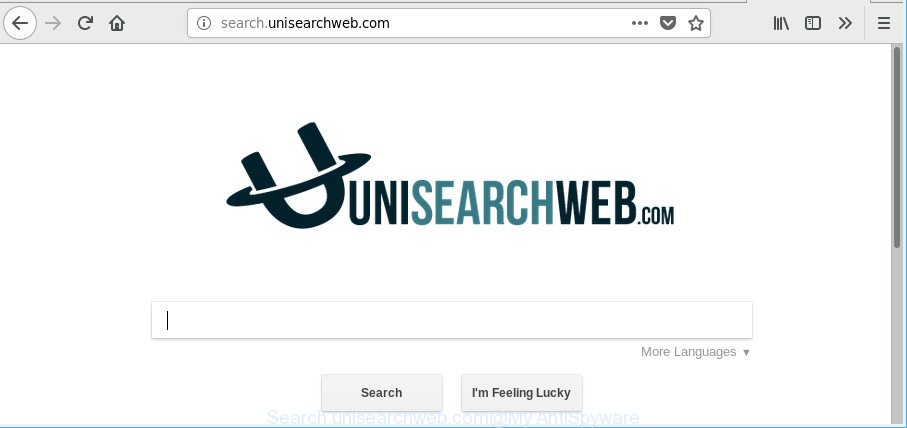
http://search.unisearchweb.com/
Except that the Search.unisearchweb.com makes some changes to browser’s home page and new tab page, it also modifies your search provider, which leads to the fact that use of the web browser’s search becomes uncomfortable. The reason for this is that the search results will consist of tons of advertisements, links to unwanted and ad webpages and only the remaining part is search results for your query from well-known search engines such as Google or Bing.
Often, the computer which has been infected with Search.unisearchweb.com hijacker, will be also affected with adware (also known as ‘ad-supported’ software) that opens tons of various ads. It may be pop-ups, text links in the pages, banners where they never had. What is more, the adware may replace the legitimate advertisements with malicious advertisements that will offer to download and install malicious software and unwanted applications or visit the various dangerous and misleading web-pages.
Therefore, the browser hijacker infection is quite dangerous. So, we suggest you remove it from your PC as quickly as possible. Follow the steps presented below to get rid of Search.unisearchweb.com homepage from the Firefox, Chrome, Edge and Internet Explorer.
Remove Search.unisearchweb.com
There are a simple manual instructions below that will assist you to remove Search.unisearchweb.com from your Microsoft Windows computer. The most effective method to remove this browser hijacker infection is to follow the manual removal steps and then run Zemana, MalwareBytes Free or HitmanPro automatic tools (all are free). The manual way will help to weaken this hijacker and these malicious software removal utilities will completely remove Search.unisearchweb.com and return the Microsoft Edge, Internet Explorer, Google Chrome and Firefox settings to default.
To remove Search.unisearchweb.com, follow the steps below:
- Get rid of Search.unisearchweb.com redirect without any utilities
- How to get rid of Search.unisearchweb.com with free programs
- Run AdBlocker to stop Search.unisearchweb.com and stay safe online
- Prevent Search.unisearchweb.com hijacker infection from installing
- Finish words
Get rid of Search.unisearchweb.com redirect without any utilities
Steps to get rid of Search.unisearchweb.com browser hijacker without any apps are presented below. Be sure to carry out the step-by-step tutorial completely to fully remove this undesired Search.unisearchweb.com .
Delete Search.unisearchweb.com associated software by using Microsoft Windows Control Panel
We suggest that you start the computer cleaning procedure by checking the list of installed programs and remove all unknown or questionable programs. This is a very important step, as mentioned above, very often the malicious software such as adware and hijackers may be bundled with free applications. Uninstall the unwanted programs can delete the annoying ads or browser redirect.
Make sure you have closed all internet browsers and other apps. Next, delete any unrequested and suspicious apps from your Control panel.
Windows 10, 8.1, 8
Now, press the Windows button, type “Control panel” in search and press Enter. Choose “Programs and Features”, then “Uninstall a program”.

Look around the entire list of applications installed on your computer. Most probably, one of them is the browser hijacker responsible for redirecting your web-browser to Search.unisearchweb.com web-page. Select the questionable program or the program that name is not familiar to you and uninstall it.
Windows Vista, 7
From the “Start” menu in MS Windows, select “Control Panel”. Under the “Programs” icon, select “Uninstall a program”.

Select the dubious or any unknown software, then click “Uninstall/Change” button to remove this undesired program from your computer.
Windows XP
Click the “Start” button, select “Control Panel” option. Click on “Add/Remove Programs”.

Choose an undesired program, then press “Change/Remove” button. Follow the prompts.
Delete Search.unisearchweb.com from Firefox by resetting internet browser settings
If the Firefox internet browser program is hijacked, then resetting its settings can help. The Reset feature is available on all modern version of Mozilla Firefox. A reset can fix many issues by restoring Mozilla Firefox settings like search engine by default, homepage and new tab to their default values. However, your saved bookmarks and passwords will not be lost.
Click the Menu button (looks like three horizontal lines), and click the blue Help icon located at the bottom of the drop down menu as shown on the screen below.

A small menu will appear, click the “Troubleshooting Information”. On this page, click “Refresh Firefox” button as shown below.

Follow the onscreen procedure to restore your Mozilla Firefox internet browser settings to their original state.
Remove Search.unisearchweb.com homepage from Microsoft Internet Explorer
By resetting Internet Explorer web-browser you restore your browser settings to its default state. This is good initial when troubleshooting problems that might have been caused by hijacker such as Search.unisearchweb.com.
First, launch the Microsoft Internet Explorer, then click ‘gear’ icon ![]() . It will open the Tools drop-down menu on the right part of the internet browser, then click the “Internet Options” as shown on the image below.
. It will open the Tools drop-down menu on the right part of the internet browser, then click the “Internet Options” as shown on the image below.

In the “Internet Options” screen, select the “Advanced” tab, then click the “Reset” button. The Microsoft Internet Explorer will show the “Reset Internet Explorer settings” prompt. Further, click the “Delete personal settings” check box to select it. Next, click the “Reset” button as displayed in the figure below.

Once the task is complete, click “Close” button. Close the Microsoft Internet Explorer and reboot your computer for the changes to take effect. This step will help you to restore your web-browser’s newtab, search engine and homepage to default state.
Delete Search.unisearchweb.com from Chrome
Like other modern browsers, the Chrome has the ability to reset the settings to their default values and thereby restore the browser newtab page, startpage and search provider by default that have been replaced by the Search.unisearchweb.com hijacker.

- First, launch the Chrome and press the Menu icon (icon in the form of three dots).
- It will open the Chrome main menu. Select More Tools, then click Extensions.
- You’ll see the list of installed add-ons. If the list has the plugin labeled with “Installed by enterprise policy” or “Installed by your administrator”, then complete the following guidance: Remove Chrome extensions installed by enterprise policy.
- Now open the Chrome menu once again, click the “Settings” menu.
- Next, click “Advanced” link, that located at the bottom of the Settings page.
- On the bottom of the “Advanced settings” page, click the “Reset settings to their original defaults” button.
- The Google Chrome will show the reset settings dialog box as on the image above.
- Confirm the browser’s reset by clicking on the “Reset” button.
- To learn more, read the blog post How to reset Google Chrome settings to default.
How to get rid of Search.unisearchweb.com with free programs
Many antivirus companies have designed applications that help detect and remove hijacker, and thereby restore installed web-browsers settings. Below is a a few of the free programs you may want to run. Your system can have a large number of PUPs, ad-supported software and browser hijacker infections installed at the same time, so we suggest, if any unwanted or harmful application returns after restarting the system, then run your computer into Safe Mode and use the antimalware utility again.
How to automatically get rid of Search.unisearchweb.com with Zemana Anti-Malware (ZAM)
We suggest using the Zemana. You can download and install Zemana Free to find out and get rid of Search.unisearchweb.com redirect from your PC system. When installed and updated, the malware remover will automatically scan and detect all threats present on the PC.
Zemana Free can be downloaded from the following link. Save it on your Windows desktop.
165501 downloads
Author: Zemana Ltd
Category: Security tools
Update: July 16, 2019
When the download is finished, close all windows on your PC. Further, run the install file called Zemana.AntiMalware.Setup. If the “User Account Control” prompt pops up as displayed below, click the “Yes” button.

It will open the “Setup wizard” that will allow you install Zemana Free on the system. Follow the prompts and do not make any changes to default settings.

Once install is finished successfully, Zemana Free will automatically run and you may see its main window as displayed in the figure below.

Next, click the “Scan” button to perform a system scan for the browser hijacker which modifies web-browser settings to replace your newtab page, search engine by default and homepage with Search.unisearchweb.com site. This process can take some time, so please be patient. While the Zemana program is scanning, you can see how many objects it has identified as threat.

Once that process is finished, Zemana Free will display a list of detected threats. In order to get rid of all items, simply click “Next” button.

The Zemana Anti-Malware will remove hijacker that redirects your web browser to intrusive Search.unisearchweb.com website. Once finished, you may be prompted to reboot your system.
Use Hitman Pro to remove Search.unisearchweb.com
Hitman Pro is a portable utility which scans for and deletes undesired applications such as hijacker infections, adware, toolbars, other web-browser plugins and other malicious software. It scans your PC for browser hijacker that redirects your browser to undesired Search.unisearchweb.com site and creates a list of threats marked for removal. Hitman Pro will only delete those unwanted apps that you wish to be removed.

- Visit the following page to download the latest version of HitmanPro for Microsoft Windows. Save it on your Desktop.
- Once downloading is complete, start the HitmanPro, double-click the HitmanPro.exe file.
- If the “User Account Control” prompts, click Yes to continue.
- In the HitmanPro window, click the “Next” for scanning your personal computer for the Search.unisearchweb.com browser hijacker infection and other web browser’s malicious extensions. A scan can take anywhere from 10 to 30 minutes, depending on the number of files on your personal computer and the speed of your PC system. During the scan Hitman Pro will detect threats present on your machine.
- Once HitmanPro completes the scan, you may check all threats found on your machine. You may delete threats (move to Quarantine) by simply press “Next”. Now, press the “Activate free license” button to begin the free 30 days trial to delete all malicious software found.
Use Malwarebytes to remove hijacker
We recommend using the Malwarebytes Free which are completely clean your PC of the browser hijacker. The free utility is an advanced malicious software removal application created by (c) Malwarebytes lab. This program uses the world’s most popular antimalware technology. It is able to help you remove browser hijackers, potentially unwanted software, malware, adware, toolbars, ransomware and other security threats from your system for free.
Download MalwareBytes Anti Malware (MBAM) on your PC system from the following link.
327720 downloads
Author: Malwarebytes
Category: Security tools
Update: April 15, 2020
Once the download is finished, close all software and windows on your machine. Double-click the set up file called mb3-setup. If the “User Account Control” prompt pops up as on the image below, click the “Yes” button.

It will open the “Setup wizard” which will help you set up MalwareBytes AntiMalware (MBAM) on your system. Follow the prompts and don’t make any changes to default settings.

Once setup is finished successfully, click Finish button. MalwareBytes will automatically start and you can see its main screen as displayed on the screen below.

Now click the “Scan Now” button to look for browser hijacker responsible for modifying your internet browser settings to Search.unisearchweb.com. A scan can take anywhere from 10 to 30 minutes, depending on the number of files on your computer and the speed of your personal computer. While the MalwareBytes Anti Malware (MBAM) application is checking, you may see count of objects it has identified as threat.

Once the scan get completed, MalwareBytes will display you the results. Review the report and then click “Quarantine Selected” button. The MalwareBytes will remove hijacker which redirects your internet browser to unwanted Search.unisearchweb.com web-site and add threats to the Quarantine. After the procedure is finished, you may be prompted to restart the PC.

We suggest you look at the following video, which completely explains the process of using the MalwareBytes Free to remove ad-supported software, browser hijacker and other malicious software.
Run AdBlocker to stop Search.unisearchweb.com and stay safe online
It’s important to run ad blocking apps such as AdGuard to protect your machine from malicious sites. Most security experts says that it’s okay to block ads. You should do so just to stay safe! And, of course, the AdGuard can to block Search.unisearchweb.com and other annoying webpages.
Click the link below to download AdGuard. Save it on your MS Windows desktop.
27036 downloads
Version: 6.4
Author: © Adguard
Category: Security tools
Update: November 15, 2018
After downloading it, double-click the downloaded file to start it. The “Setup Wizard” window will show up on the computer screen like below.

Follow the prompts. AdGuard will then be installed and an icon will be placed on your desktop. A window will show up asking you to confirm that you want to see a quick guide as displayed on the screen below.

Press “Skip” button to close the window and use the default settings, or click “Get Started” to see an quick tutorial which will allow you get to know AdGuard better.
Each time, when you run your system, AdGuard will start automatically and stop ads, Search.unisearchweb.com redirect, as well as other harmful or misleading websites. For an overview of all the features of the program, or to change its settings you can simply double-click on the AdGuard icon, that is located on your desktop.
Prevent Search.unisearchweb.com hijacker infection from installing
The hijacker usually spreads bundled with free programs which downloaded from the World Wide Web. Which means that you need to be proactive and carefully read the Terms of use and the License agreement properly. For the most part, the Search.unisearchweb.com browser hijacker will be clearly described, so take the time to carefully read all the information about the software that you downloaded and want to install on your computer. In the Setup wizard, you should choose the Advanced, Custom or Manual installation option to control what components and third-party software to be installed, otherwise you run the risk of infecting your computer with an infection such as the Search.unisearchweb.com hijacker.
Finish words
After completing the step-by-step tutorial above, your PC system should be clean from this browser hijacker and other malicious software. The Google Chrome, Microsoft Internet Explorer, Microsoft Edge and Firefox will no longer show unwanted Search.unisearchweb.com web page on startup. Unfortunately, if the step-by-step guidance does not help you, then you have caught a new hijacker infection, and then the best way – ask for help.
Please create a new question by using the “Ask Question” button in the Questions and Answers. Try to give us some details about your problems, so we can try to help you more accurately. Wait for one of our trained “Security Team” or Site Administrator to provide you with knowledgeable assistance tailored to your problem with the unwanted Search.unisearchweb.com redirect.


















