The Email Login is categorized as browser hijacker. It affects browsers and can impose changes to its settings such as default search engine, newtab page and start page. It is currently active spreading on the Internet. Many users have problems with cleaning a personal computer from Email Login and restoring the Microsoft Internet Explorer, Chrome, Edge and Firefox settings.
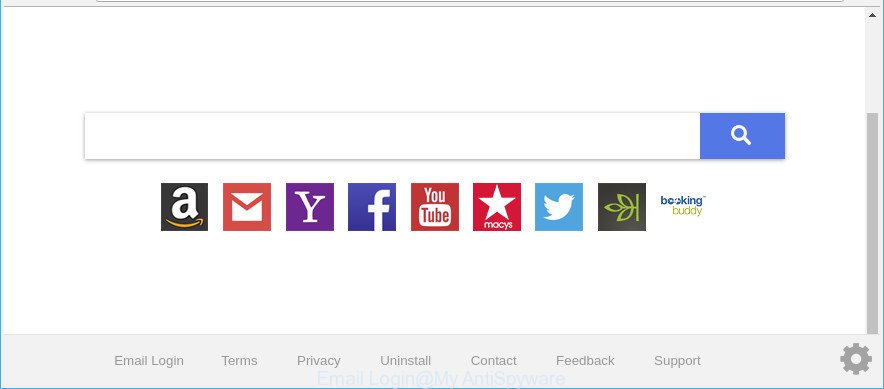
Email Login makes unwanted changes to web-browser settings
The Email Login browser hijacker takes over your browser’s default search engine and controls what will be opened to you whenever you do a searching. Other than the search results, it also provides a ton of unwanted ads on the search page. Some of these advertisements developed to mislead you into buying some questionable products and software. Moreover, sometimes, those advertisements could redirect you to misleading or malicious web-sites.
It’s probably that you might be worried with the Email Login browser hijacker and other browser’s harmful extensions. You should not disregard this undesired software. The browser hijacker might not only alter your startpage or search engine, but redirect your web-browser to misleading web sites. What is more, the hijacker can analyze your surfing, and gain access to your confidential info and, afterwards, can use it for marketing purposes. Thus, there are more than enough reasons to get rid of Email Login from your internet browser.
Thus, this browser hijacker is quite dangerous. So, we advise you get rid of it from your machine immediately. Follow the steps presented below to remove Email Login redirect from the Mozilla Firefox, Microsoft Internet Explorer, Google Chrome and MS Edge.
Remove Email Login from Google Chrome, Firefox, IE, Edge(removal tutorial)
In order to delete Email Login from the Edge, Microsoft Internet Explorer, Mozilla Firefox and Chrome and set your favorite home page and search provider, you need to reset the web browser settings. Additionally, you should look up for other dubious entries, such as files, programs, browser extensions and shortcuts. However, if you want to delete Email Login easily, you should run reputable anti-malware utility and let it do the job for you.
To remove Email Login, follow the steps below:
- How to manually get rid of Email Login
- Scan your system and remove Email Login with free utilities
- Stop Email Login redirect and other annoying websites
- How to Email Login browser hijacker get installed onto PC system
- To sum up
How to manually get rid of Email Login
To remove Email Login hijacker, ad-supported software and other unwanted apps you can try to do so manually. Unfortunately some of the browser hijackers won’t show up in your program list, but some hijacker infections may. In this case, you may be able to get rid of it through the uninstall function of your Microsoft Windows computer. You can do this by completing the steps below.
Uninstall dubious software using Windows Control Panel
In order to delete Email Login, first thing you need to do is to uninstall unknown and suspicious programs from your computer using MS Windows control panel. When removing this hijacker, check the list of installed programs and try to find suspicious programs and uninstall them all. Pay special attention to recently installed programs, as it’s most probably that the Email Login browser hijacker сame along with it.
- If you are using Windows 8, 8.1 or 10 then click Windows button, next click Search. Type “Control panel”and press Enter.
- If you are using Windows XP, Vista, 7, then press “Start” button and press “Control Panel”.
- It will show the Windows Control Panel.
- Further, click “Uninstall a program” under Programs category.
- It will open a list of all apps installed on the machine.
- Scroll through the all list, and delete dubious and unknown programs. To quickly find the latest installed programs, we recommend sort apps by date.
See more details in the video tutorial below.
Delete Email Login search from Microsoft Internet Explorer
The IE reset is great if your internet browser is hijacked or you’ve unwanted extensions or toolbars on your internet browser, which installed by a malicious software.
First, run the Microsoft Internet Explorer. Next, click the button in the form of gear (![]() ). It will show the Tools drop-down menu, click the “Internet Options” as shown on the image below.
). It will show the Tools drop-down menu, click the “Internet Options” as shown on the image below.

In the “Internet Options” window click on the Advanced tab, then click the Reset button. The Microsoft Internet Explorer will display the “Reset Internet Explorer settings” window as on the image below. Select the “Delete personal settings” check box, then click “Reset” button.

You will now need to restart your PC for the changes to take effect.
Delete Email Login from Firefox
If the Firefox internet browser home page, search engine by default and new tab page are changed to Email Login and you want to restore the settings back to their default state, then you should follow the steps below. Essential information like bookmarks, browsing history, passwords, cookies, auto-fill data and personal dictionaries will not be removed.
First, launch the Mozilla Firefox. Next, click the button in the form of three horizontal stripes (![]() ). It will show the drop-down menu. Next, click the Help button (
). It will show the drop-down menu. Next, click the Help button (![]() ).
).

In the Help menu click the “Troubleshooting Information”. In the upper-right corner of the “Troubleshooting Information” page click on “Refresh Firefox” button as shown on the screen below.

Confirm your action, click the “Refresh Firefox”.
Remove Email Login from Chrome
Another solution to remove Email Login from Google Chrome is Reset Google Chrome settings. This will disable harmful add-ons and reset Chrome settings including newtab page, search engine and startpage to original settings. However, your saved bookmarks and passwords will not be lost.

- First, run the Chrome and click the Menu icon (icon in the form of three dots).
- It will show the Google Chrome main menu. Choose More Tools, then click Extensions.
- You’ll see the list of installed plugins. If the list has the add-on labeled with “Installed by enterprise policy” or “Installed by your administrator”, then complete the following instructions: Remove Chrome extensions installed by enterprise policy.
- Now open the Chrome menu once again, click the “Settings” menu.
- Next, click “Advanced” link, that located at the bottom of the Settings page.
- On the bottom of the “Advanced settings” page, press the “Reset settings to their original defaults” button.
- The Google Chrome will show the reset settings dialog box as on the image above.
- Confirm the browser’s reset by clicking on the “Reset” button.
- To learn more, read the article How to reset Google Chrome settings to default.
Scan your system and remove Email Login with free utilities
If you are not expert at computers, then all your attempts to get rid of Email Login hijacker by following the manual steps above might result in failure. To find and remove all of the Email Login related files and registry entries that keep this browser hijacker on your PC system, run free anti-malware software like Zemana Free, MalwareBytes and HitmanPro from our list below.
Scan and clean your PC system of Email Login with Zemana
Zemana AntiMalware is a free application for MS Windows operating system to find and remove PUPs, ad-supported software, harmful internet browser add-ons, browser toolbars, and other unwanted apps like hijacker infection responsible for modifying your internet browser settings to Email Login, installed on your system.
Click the following link to download Zemana AntiMalware. Save it on your Windows desktop.
165525 downloads
Author: Zemana Ltd
Category: Security tools
Update: July 16, 2019
After the download is finished, launch it and follow the prompts. Once installed, the Zemana Free will try to update itself and when this task is finished, click the “Scan” button to start checking your computer for the hijacker that responsible for browser redirect to the undesired Email Login web-site.

Depending on your computer, the scan can take anywhere from a few minutes to close to an hour. While the Zemana AntiMalware is scanning, you can see how many objects it has identified either as being malicious software. Make sure all items have ‘checkmark’ and press “Next” button.

The Zemana will remove browser hijacker infection responsible for Email Login home page and move items to the program’s quarantine.
Remove Email Login hijacker and malicious extensions with Hitman Pro
HitmanPro will help delete hijacker infection which changes web-browser settings to replace your search engine by default, home page and new tab page with Email Login web site that slow down your personal computer. The browser hijacker infections, adware and other potentially unwanted software slow your browser down and try to trick you into clicking on malicious advertisements and links. Hitman Pro removes the hijacker and lets you enjoy your computer without Email Login home page.

- Hitman Pro can be downloaded from the following link. Save it to your Desktop.
- When the download is finished, double click the Hitman Pro icon. Once this tool is launched, press “Next” button to begin scanning your computer for the browser hijacker infection which cause Email Login web site to appear. While the utility is checking, you can see how many objects and files has already scanned.
- Once finished, HitmanPro will produce a list of unwanted programs ‘ad supported’ software. Review the scan results and then press “Next” button. Now click the “Activate free license” button to start the free 30 days trial to remove all malicious software found.
Automatically remove Email Login startpage with Malwarebytes
We advise using the Malwarebytes Free that are completely clean your PC system of the hijacker. The free utility is an advanced malware removal application made by (c) Malwarebytes lab. This program uses the world’s most popular anti-malware technology. It is able to help you remove hijackers, PUPs, malicious software, adware, toolbars, ransomware and other security threats from your computer for free.
Download MalwareBytes Free by clicking on the link below. Save it on your Microsoft Windows desktop or in any other place.
327744 downloads
Author: Malwarebytes
Category: Security tools
Update: April 15, 2020
After the download is finished, close all apps and windows on your personal computer. Double-click the install file named mb3-setup. If the “User Account Control” prompt pops up as shown in the figure below, click the “Yes” button.

It will open the “Setup wizard” that will help you install MalwareBytes Free on your machine. Follow the prompts and do not make any changes to default settings.

Once installation is complete successfully, press Finish button. MalwareBytes Free will automatically start and you can see its main screen as shown in the figure below.

Now press the “Scan Now” button to begin checking your system for the browser hijacker which cause a redirect to Email Login page. This process can take some time, so please be patient. When a threat is detected, the number of the security threats will change accordingly.

After MalwareBytes Anti Malware (MBAM) completes the scan, MalwareBytes Free will show a list of all items detected by the scan. All detected items will be marked. You can delete them all by simply click “Quarantine Selected” button. The MalwareBytes Anti Malware will start to remove browser hijacker which changes web-browser settings to replace your search provider by default, home page and new tab with Email Login page. When disinfection is finished, you may be prompted to reboot the PC system.

We suggest you look at the following video, which completely explains the procedure of using the MalwareBytes Anti-Malware (MBAM) to delete adware, browser hijacker and other malware.
Stop Email Login redirect and other annoying websites
We recommend to install an ad blocking program that can block Email Login and other undesired sites. The ad blocker tool such as AdGuard is a program that basically removes advertising from the Internet and blocks access to malicious web-pages. Moreover, security experts says that using ad-blocker applications is necessary to stay safe when surfing the Net.
Installing the AdGuard is simple. First you’ll need to download AdGuard by clicking on the following link. Save it to your Desktop.
27044 downloads
Version: 6.4
Author: © Adguard
Category: Security tools
Update: November 15, 2018
After downloading it, double-click the downloaded file to launch it. The “Setup Wizard” window will show up on the computer screen as shown below.

Follow the prompts. AdGuard will then be installed and an icon will be placed on your desktop. A window will show up asking you to confirm that you want to see a quick guide as on the image below.

Click “Skip” button to close the window and use the default settings, or press “Get Started” to see an quick guide which will help you get to know AdGuard better.
Each time, when you start your PC, AdGuard will start automatically and block pop ups, Email Login redirect, as well as other harmful or misleading websites. For an overview of all the features of the program, or to change its settings you can simply double-click on the AdGuard icon, that can be found on your desktop.
How to Email Login browser hijacker get installed onto PC system
The Email Login browser hijacker spreads bundled with various freeware, as a supplement, which is installed automatically. This is certainly not an honest way to get installed onto your computer. To avoid infecting of your system and side effects in the form of changing your internet browser settings to Email Login home page, you should always carefully read the Terms of Use and the Software license. Additionally, always select Manual, Custom or Advanced install method. This allows you to disable the installation of unnecessary and often harmful apps. Even if you uninstall the freeware from your computer, your internet browser’s settings will not be restored. This means that you should manually remove Email Login from the Firefox, Edge, Google Chrome and Internet Explorer by follow the tutorial above.
To sum up
Now your PC system should be clean of the browser hijacker infection that responsible for web-browser reroute to the undesired Email Login website. We suggest that you keep AdGuard (to help you stop unwanted pop up ads and unwanted malicious web sites) and Zemana Free (to periodically scan your personal computer for new hijackers and other malicious software). Probably you are running an older version of Java or Adobe Flash Player. This can be a security risk, so download and install the latest version right now.
If you are still having problems while trying to remove Email Login startpage from the Internet Explorer, Firefox, Google Chrome and Edge, then ask for help here here.




















