The Track.buzz-track.com web-page appeared on your computer without any notice? After that, you are faced with the fact that your browser is now re-directed to other unwanted web pages and filled with a variety of pop-ups and banners. The cause of all your problems with your machine is adware (also known as ‘ad-supported’ software) that has been installed on many machines around the world without users permission, so you’re one of many. Most probably, you do not even know how and where this adware has got into your system. In the step-by-step instructions below, we will explain all the general features of adware and its typical behavior on the system, as well as effective solutions to get rid of Track.buzz-track.com redirect from your internet browser.
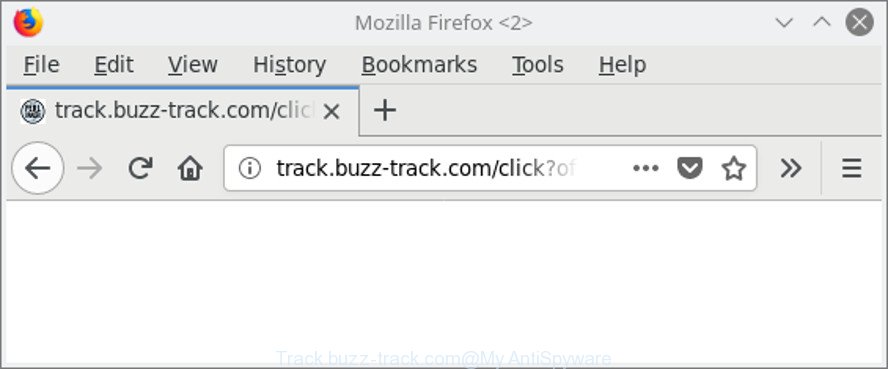
http://track.buzz-track.com/click?offer_id= …
The adware that responsible for the appearance of Track.buzz-track.com redirect is the part of the software that is used as an online promotional utility. It’s made with the sole purpose to show dozens of ads, and thus to promote the goods and services in an open browser window. Moreover, the ad-supported software can substitute the legitimate sponsored links on misleading or even banners that can offer to visit malicious web sites. The reason is simple, many advertisers agree on any ways to attract users to their webpages, so the authors of adware, often forcing users to click on an advertising link. For each click on a link, the developers of the ad supported software receive income.
The guide below explaining steps to delete Track.buzz-track.com advertisements problem. Feel free to use it for removal of the ad supported software that may attack Mozilla Firefox, IE, Edge and Google Chrome and other popular internet browsers. The instructions will allow you remove adware and thereby clean your browser from all annoying advertisements.
Remove Track.buzz-track.com redirect
There present several free adware removal utilities. Also it is possible to delete Track.buzz-track.com pop ups manually. But we advise to combine all these ways below into the one removal algorithm. Follow the steps of the guidance. Some of the steps will require you to restart your computer or exit this page. So, read this tutorial carefully, then bookmark or print it for later reference.
To remove Track.buzz-track.com, use the following steps:
- How to remove Track.buzz-track.com pop-up advertisements without any software
- Track.buzz-track.com pop-up ads automatic removal
- How to stop Track.buzz-track.com ads
- How can you prevent your machine from the attack of Track.buzz-track.com pop-up ads
- To sum up
How to remove Track.buzz-track.com pop-up advertisements without any software
Read this “How to remove” section to know how to manually remove ‘ad supported’ software that responsible for web browser redirect to the intrusive Track.buzz-track.com web-site. Even if the few simple steps does not work for you, there are several free malware removers below that can easily handle such adware which causes unwanted Track.buzz-track.com popups.
Removing the Track.buzz-track.com, check the list of installed software first
First, go to Microsoft Windows Control Panel and delete suspicious software, all programs you don’t remember installing. It’s important to pay the most attention to apps you installed just before Track.buzz-track.com pop-ups appeared on your browser. If you do not know what a program does, look for the answer on the Internet.
Press Windows button ![]() , then click Search
, then click Search ![]() . Type “Control panel”and press Enter. If you using Windows XP or Windows 7, then press “Start” and select “Control Panel”. It will display the Windows Control Panel as shown below.
. Type “Control panel”and press Enter. If you using Windows XP or Windows 7, then press “Start” and select “Control Panel”. It will display the Windows Control Panel as shown below.

Further, press “Uninstall a program” ![]()
It will open a list of all software installed on your computer. Scroll through the all list, and delete any suspicious and unknown applications.
Remove Track.buzz-track.com pop up advertisements from Microsoft Internet Explorer
By resetting Microsoft Internet Explorer web-browser you restore your browser settings to its default state. This is first when troubleshooting problems that might have been caused by adware that responsible for browser redirect to the unwanted Track.buzz-track.com website.
First, start the Internet Explorer, click ![]() ) button. Next, click “Internet Options” as on the image below.
) button. Next, click “Internet Options” as on the image below.

In the “Internet Options” screen select the Advanced tab. Next, press Reset button. The IE will open the Reset Internet Explorer settings dialog box. Select the “Delete personal settings” check box and press Reset button.

You will now need to restart your personal computer for the changes to take effect. It will delete adware related to Track.buzz-track.com advertisements, disable malicious and ad-supported browser’s extensions and restore the Microsoft Internet Explorer’s settings such as new tab page, search engine by default and homepage to default state.
Remove Track.buzz-track.com pop up ads from Google Chrome
Reset Google Chrome settings will help you to completely reset your web-browser. The result of activating this function will bring Chrome settings back to its default state. This can remove Track.buzz-track.com redirect and disable malicious plugins. However, your saved bookmarks and passwords will not be lost.
Open the Google Chrome menu by clicking on the button in the form of three horizontal dotes (![]() ). It will display the drop-down menu. Select More Tools, then press Extensions.
). It will display the drop-down menu. Select More Tools, then press Extensions.
Carefully browse through the list of installed extensions. If the list has the addon labeled with “Installed by enterprise policy” or “Installed by your administrator”, then complete the following instructions: Remove Google Chrome extensions installed by enterprise policy otherwise, just go to the step below.
Open the Chrome main menu again, click to “Settings” option.

Scroll down to the bottom of the page and click on the “Advanced” link. Now scroll down until the Reset settings section is visible, as shown on the screen below and press the “Reset settings to their original defaults” button.

Confirm your action, press the “Reset” button.
Remove Track.buzz-track.com from Mozilla Firefox by resetting browser settings
If your Firefox web-browser is redirected to Track.buzz-track.com without your permission or an unknown search engine shows results for your search, then it may be time to perform the browser reset. It’ll keep your personal information like browsing history, bookmarks, passwords and web form auto-fill data.
First, open the Firefox and click ![]() button. It will show the drop-down menu on the right-part of the browser. Further, press the Help button (
button. It will show the drop-down menu on the right-part of the browser. Further, press the Help button (![]() ) as on the image below.
) as on the image below.

In the Help menu, select the “Troubleshooting Information” option. Another way to open the “Troubleshooting Information” screen – type “about:support” in the web browser adress bar and press Enter. It will display the “Troubleshooting Information” page like below. In the upper-right corner of this screen, click the “Refresh Firefox” button.

It will display the confirmation prompt. Further, press the “Refresh Firefox” button. The Firefox will start a procedure to fix your problems that caused by the adware responsible for Track.buzz-track.com popups. After, it is finished, press the “Finish” button.
Track.buzz-track.com pop-up ads automatic removal
Manual removal is not always as effective as you might think. Often, even the most experienced users can not completely remove ‘ad supported’ software that responsible for web browser reroute to the intrusive Track.buzz-track.com web page. So, we recommend to check your computer for any remaining harmful components with free adware removal applications below.
Use Zemana Anti-malware to remove Track.buzz-track.com
You can download and use the Zemana Free for free. This antimalware tool will scan all the registry keys and files in your personal computer along with the system settings and browser extensions. If it finds any malicious software, adware or malicious extension that is causing annoying Track.buzz-track.com advertisements then the Zemana AntiMalware will remove them from your personal computer completely.

- Please go to the following link to download the latest version of Zemana AntiMalware (ZAM) for Microsoft Windows. Save it to your Desktop so that you can access the file easily.
Zemana AntiMalware
165538 downloads
Author: Zemana Ltd
Category: Security tools
Update: July 16, 2019
- At the download page, click on the Download button. Your web-browser will open the “Save as” dialog box. Please save it onto your Windows desktop.
- When the download is complete, please close all apps and open windows on your system. Next, launch a file called Zemana.AntiMalware.Setup.
- This will launch the “Setup wizard” of Zemana Anti Malware (ZAM) onto your machine. Follow the prompts and don’t make any changes to default settings.
- When the Setup wizard has finished installing, the Zemana Free will launch and display the main window.
- Further, click the “Scan” button to perform a system scan with this utility for the adware which cause undesired Track.buzz-track.com popup ads to appear. When a malicious software, ad-supported software or PUPs are detected, the number of the security threats will change accordingly. Wait until the the checking is done.
- Once the scanning is finished, Zemana Anti Malware (ZAM) will open a scan report.
- Make sure all items have ‘checkmark’ and press the “Next” button. The utility will remove adware that causes multiple intrusive popup advertisements. When that process is done, you may be prompted to restart the machine.
- Close the Zemana Anti Malware (ZAM) and continue with the next step.
Scan your PC and remove Track.buzz-track.com advertisements with HitmanPro
HitmanPro is a free removal utility which can scan your computer for a wide range of security threats such as malicious software, adwares, PUPs as well as adware responsible for redirecting your browser to Track.buzz-track.com web site. It will perform a deep scan of your computer including hard drives and Windows registry. After a malware is detected, it will allow you to remove all found threats from your personal computer by a simple click.
Visit the following page to download HitmanPro. Save it on your Windows desktop.
Download and use HitmanPro on your system. Once started, click “Next” button to search for ad-supported software that causes unwanted Track.buzz-track.com pop-up advertisements. This procedure may take quite a while, so please be patient. While the utility is checking, you can see how many objects and files has already scanned..

After finished, the results are displayed in the scan report.

Once you’ve selected what you wish to get rid of from your computer click Next button.
It will open a dialog box, click the “Activate free license” button to begin the free 30 days trial to remove all malicious software found.
Remove Track.buzz-track.com redirect with Malwarebytes
We recommend using the Malwarebytes Free that are completely clean your PC system of the ad supported software. The free utility is an advanced malicious software removal application developed by (c) Malwarebytes lab. This program uses the world’s most popular antimalware technology. It’s able to help you remove intrusive Track.buzz-track.com redirect from your web browsers, potentially unwanted apps, malicious software, hijackers, toolbars, ransomware and other security threats from your PC system for free.

- Download MalwareBytes AntiMalware (MBAM) by clicking on the following link.
Malwarebytes Anti-malware
327767 downloads
Author: Malwarebytes
Category: Security tools
Update: April 15, 2020
- Once the download is finished, close all applications and windows on your machine. Open a directory in which you saved it. Double-click on the icon that’s named mb3-setup.
- Further, press Next button and follow the prompts.
- Once installation is done, click the “Scan Now” button . MalwareBytes AntiMalware program will scan through the whole computer for the adware which cause annoying Track.buzz-track.com pop ups to appear. This task may take some time, so please be patient. During the scan MalwareBytes Free will look for threats exist on your PC system.
- After the scan is finished, MalwareBytes Anti Malware (MBAM) will show you the results. Once you’ve selected what you wish to remove from your machine click “Quarantine Selected”. Once the cleaning procedure is complete, you may be prompted to reboot your personal computer.
The following video offers a few simple steps on how to remove hijackers, ad-supported software and other malicious software with MalwareBytes Anti Malware.
How to stop Track.buzz-track.com ads
By installing an adblocker application such as AdGuard, you are able to stop Track.buzz-track.com, autoplaying video ads and remove a large amount of distracting and undesired ads on pages.
Download AdGuard on your MS Windows Desktop by clicking on the link below.
27048 downloads
Version: 6.4
Author: © Adguard
Category: Security tools
Update: November 15, 2018
After downloading it, start the downloaded file. You will see the “Setup Wizard” screen as shown in the figure below.

Follow the prompts. After the installation is finished, you will see a window as shown in the following example.

You can press “Skip” to close the installation application and use the default settings, or click “Get Started” button to see an quick tutorial which will help you get to know AdGuard better.
In most cases, the default settings are enough and you don’t need to change anything. Each time, when you start your computer, AdGuard will launch automatically and block ads, Track.buzz-track.com redirect, as well as other malicious or misleading web-pages. For an overview of all the features of the program, or to change its settings you can simply double-click on the AdGuard icon, that is located on your desktop.
How can you prevent your machine from the attack of Track.buzz-track.com pop-up ads
The ad supported software usually is bundled within various free software. Most commonly, it can be bundled within the setup files from Softonic, Cnet, Soft32, Brothersoft or other similar websites. So, you should run any files downloaded from the Internet with great caution, read the User agreement, Software license and Terms of use. In the process of installing a new program, you should choose a Manual, Advanced or Custom install type to control what components and bundled applications to be installed, otherwise you run the risk of infecting your personal computer with an adware that cause intrusive Track.buzz-track.com pop ups to appear.
To sum up
After completing the step-by-step guide outlined above, your PC system should be clean from adware which causes unwanted Track.buzz-track.com pop-up advertisements and other malware. The Google Chrome, IE, Firefox and Microsoft Edge will no longer reroute you to various intrusive pages such as Track.buzz-track.com. Unfortunately, if the tutorial does not help you, then you have caught a new ‘ad supported’ software, and then the best way – ask for help here.




















