The CastVPN is just one of the many programs of the so-called ‘adware’ type. Adware (also known as ‘ad-supported’ software) is created in order to fill the browser with constant stream of advertisements, or redirect the Microsoft Edge, Mozilla Firefox, IE and Google Chrome to not expected and intrusive advertising web pages. The ‘ad supported’ software is developed in order to display third-party advertisements to the user without asking his permission. The CastVPN adware takes control of installed web browsers and redirects them to unwanted websites every time you browse the Internet.
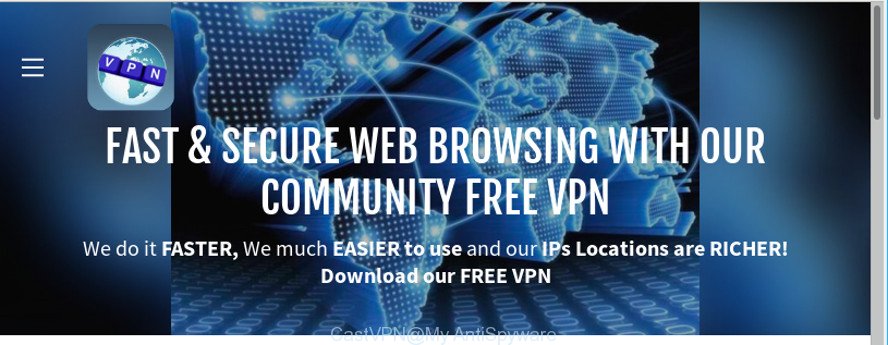
The CastVPN adware, which causes annoying pop up ads, may inject a huge number of ads directly to the websites that you visit, creating a sense that the advertising banners have been added by the makers of the website. Moreover, a legal sponsored links may be replaced on the fake ads, that will offer to download and install various unnecessary and harmful applications.
Even worse, the CastVPN be able to gather user info about you (your ip address, what is a site you are viewing now, what you are looking for on the Internet, which links you are clicking), which can later transfer to third parties.
So, obviously, you need to delete the adware ASAP. Use the free few simple steps below. This guide will help you clean your machine of adware and thus delete the CastVPN annoying popups.
Remove CastVPN adware
Fortunately, it is not hard to remove CastVPN ‘ad supported’ software that causes multiple unwanted ads and pop-ups. In the following tutorial, we will provide two solutions to clean your computer of this ad-supported software. One is the manual removal solution and the other is automatic removal solution. You can select the solution that best fits you. Please follow the removal tutorial below to remove CastVPN ‘ad supported’ software right now!
To remove CastVPN, perform the following steps:
- How to remove CastVPN adware without any software
- CastVPN automatic removal
- Run AdBlocker to stay safe online
- Method of CastVPN adware intrusion into your machine
- To sum up
How to remove CastVPN adware without any software
Read this “How to remove” section to know how to manually delete CastVPN adware that causes a ton of annoying pop up advertisements. Even if the steps does not work for you, there are several free malicious software removers below that can easily handle such CastVPN which created to reroute your internet browser to various ad web-sites.
Delete CastVPN related apps through the Control Panel of your PC
It is of primary importance to first identify and get rid of all PUPs, adware applications and hijacker infections through ‘Add/Remove Programs’ (Windows XP) or ‘Uninstall a program’ (Windows 10, 8, 7) section of your Windows Control Panel.
Windows 8, 8.1, 10
First, press the Windows button
Windows XP, Vista, 7
First, press “Start” and select “Control Panel”.
It will show the Windows Control Panel as displayed in the figure below.

Next, click “Uninstall a program” ![]()
It will display a list of all applications installed on your PC. Scroll through the all list, and remove any dubious and unknown programs. To quickly find the latest installed software, we recommend sort programs by date in the Control panel.
Remove unwanted Scheduled Tasks
Once installed, the CastVPN adware can add a task in to the Windows Task Scheduler Library. Due to this, every time when you start your computer, it will be started automatically. So, you need to check the Task Scheduler Library and get rid of all harmful tasks which have been created by CastVPN adware.
Press Windows and R keys on your keyboard simultaneously. It will display a dialog box that called Run. In the text field, type “taskschd.msc” (without the quotes) and click OK. Task Scheduler window opens. In the left-hand side, press “Task Scheduler Library”, as shown in the figure below.

Task scheduler, list of tasks
In the middle part you will see a list of installed tasks. Select the first task, its properties will be open just below automatically. Next, press the Actions tab. Necessary to look at the text which is written under Details. Found something suspucious, then you need remove this task. If you are not sure that executes the task, then google it. If it’s a component of the ‘ad-supported’ programs, then this task also should be removed.
Further press on it with the right mouse button and select Delete as shown below.

Task scheduler, delete a task
Repeat this step, if you have found a few tasks that have been created by CastVPN adware. Once is finished, close the Task Scheduler window.
Delete CastVPN from Firefox by resetting web browser settings
If the Firefox settings have been modified by the ‘ad supported’ software, then resetting it to the default state can help. However, your themes, bookmarks, history, passwords, and web form auto-fill information will not be deleted.
Launch the Firefox and click the menu button (it looks like three stacked lines) at the top right of the web-browser screen. Next, click the question-mark icon at the bottom of the drop-down menu. It will show the slide-out menu.

Select the “Troubleshooting information”. If you’re unable to access the Help menu, then type “about:support” in your address bar and press Enter. It bring up the “Troubleshooting Information” page as shown on the screen below.

Click the “Refresh Firefox” button at the top right of the Troubleshooting Information page. Select “Refresh Firefox” in the confirmation prompt. The Mozilla Firefox will begin a process to fix your problems that caused by the CastVPN ad supported software that cause undesired ads to appear. After, it’s finished, press the “Finish” button.
Remove CastVPN from Microsoft Internet Explorer
By resetting IE browser you restore your web-browser settings to its default state. This is basic when troubleshooting problems that might have been caused by CastVPN adware that causes multiple unwanted ads and popups.
First, launch the Internet Explorer, then press ‘gear’ icon ![]() . It will display the Tools drop-down menu on the right part of the browser, then click the “Internet Options” as shown on the screen below.
. It will display the Tools drop-down menu on the right part of the browser, then click the “Internet Options” as shown on the screen below.

In the “Internet Options” screen, select the “Advanced” tab, then press the “Reset” button. The Internet Explorer will show the “Reset Internet Explorer settings” prompt. Further, click the “Delete personal settings” check box to select it. Next, click the “Reset” button as on the image below.

When the procedure is done, click “Close” button. Close the Microsoft Internet Explorer and reboot your PC for the changes to take effect. This step will help you to restore your internet browser’s search provider, startpage and newtab page to default state.
Remove CastVPN from Chrome
Reset Google Chrome settings will delete CastVPN from internet browser and disable malicious plugins. It will also clear cached and temporary data (cookies, site data and content). It’ll keep your personal information like browsing history, bookmarks, passwords and web form auto-fill data.

- First launch the Google Chrome and press Menu button (small button in the form of three dots).
- It will display the Google Chrome main menu. Choose More Tools, then press Extensions.
- You’ll see the list of installed addons. If the list has the extension labeled with “Installed by enterprise policy” or “Installed by your administrator”, then complete the following instructions: Remove Chrome extensions installed by enterprise policy.
- Now open the Google Chrome menu once again, click the “Settings” menu.
- You will see the Chrome’s settings page. Scroll down and press “Advanced” link.
- Scroll down again and click the “Reset” button.
- The Chrome will show the reset profile settings page as shown on the screen above.
- Next click the “Reset” button.
- Once this process is finished, your web-browser’s new tab page, default search engine and home page will be restored to their original defaults.
- To learn more, read the post How to reset Chrome settings to default.
CastVPN automatic removal
The manual guidance above is tedious to use and can not always help to completely remove the CastVPN adware. Here I am telling you an automatic solution to delete this ‘ad supported’ software from your PC completely. Zemana AntiMalware (ZAM), MalwareBytes Anti Malware (MBAM) and HitmanPro are anti malware utilities that can look for and delete all kinds of malicious software including ad supported software that redirects your web browser to annoying ad web sites.
Run Zemana Anti-malware to remove CastVPN
Zemana Anti-malware highly recommended, because it can scan for security threats such ad-supported software and adwares which most ‘classic’ antivirus software fail to pick up on. Moreover, if you have any CastVPN removal problems which cannot be fixed by this tool automatically, then Zemana Anti-malware provides 24X7 online assistance from the highly experienced support staff.
Visit the page linked below to download the latest version of Zemana for MS Windows. Save it on your Microsoft Windows desktop.
165509 downloads
Author: Zemana Ltd
Category: Security tools
Update: July 16, 2019
When the download is finished, close all windows on your system. Further, open the set up file named Zemana.AntiMalware.Setup. If the “User Account Control” dialog box pops up like below, press the “Yes” button.

It will display the “Setup wizard” that will help you install Zemana Free on the system. Follow the prompts and do not make any changes to default settings.

Once setup is finished successfully, Zemana Anti Malware will automatically run and you can see its main window as displayed in the following example.

Next, click the “Scan” button to perform a system scan for the CastVPN that causes multiple intrusive ads and pop-ups. A system scan can take anywhere from 5 to 30 minutes, depending on your PC. While the Zemana Free is scanning, you can see number of objects it has identified either as being malware.

After the scan is complete, Zemana Free will display you the results. All detected threats will be marked. You can delete them all by simply press “Next” button.

The Zemana will get rid of CastVPN adware which reroutes your internet browser to unwanted ad web-sites and move items to the program’s quarantine. After disinfection is finished, you can be prompted to restart your personal computer.
Remove CastVPN and harmful extensions with Hitman Pro
If Zemana Free cannot remove this adware, then we suggests to run the HitmanPro. Hitman Pro is a free removal utility for browser hijackers, PUPs, toolbars and CastVPN which causes undesired popup ads. It is specially created to work as a second scanner for your PC.

- Visit the page linked below to download HitmanPro. Save it on your MS Windows desktop or in any other place.
- When the download is complete, double click the HitmanPro icon. Once this tool is opened, click “Next” button to begin scanning your computer for the CastVPN ‘ad supported’ software that causes multiple undesired ads and pop ups. A system scan can take anywhere from 5 to 30 minutes, depending on your machine. When a malicious software, ‘ad supported’ software or PUPs are found, the number of the security threats will change accordingly.
- After HitmanPro has completed scanning your personal computer, you will be displayed the list of all detected threats on your machine. All found items will be marked. You can delete them all by simply click “Next” button. Now click the “Activate free license” button to begin the free 30 days trial to delete all malware found.
Scan and free your PC of adware with Malwarebytes
You can remove CastVPN automatically with a help of Malwarebytes Free. We suggest this free malicious software removal tool because it may easily delete hijacker infections, adware, potentially unwanted applications and toolbars with all their components such as files, folders and registry entries.

- Installing the MalwareBytes Anti Malware is simple. First you’ll need to download MalwareBytes AntiMalware on your computer by clicking on the link below.
Malwarebytes Anti-malware
327730 downloads
Author: Malwarebytes
Category: Security tools
Update: April 15, 2020
- After downloading is finished, close all apps and windows on your machine. Open a folder in which you saved it. Double-click on the icon that’s named mb3-setup.
- Further, click Next button and follow the prompts.
- Once installation is finished, press the “Scan Now” button to begin checking your machine for the CastVPN adware which causes unwanted popup advertisements. This process may take quite a while, so please be patient. When a malicious software, adware or potentially unwanted programs are detected, the count of the security threats will change accordingly.
- After MalwareBytes has finished scanning, MalwareBytes Free will display a screen that contains a list of malware that has been found. In order to remove all threats, simply click “Quarantine Selected”. After disinfection is done, you can be prompted to reboot your machine.
The following video offers a few simple steps on how to get rid of hijackers, adware and other malicious software with MalwareBytes Free.
Run AdBlocker to stay safe online
Running an ad-blocker program like AdGuard is an effective way to alleviate the risks. Additionally, ad blocking apps will also protect you from harmful ads and webpages, and, of course, stop redirection chain to CastVPN and similar web sites.
Visit the following page to download AdGuard. Save it on your Desktop.
27037 downloads
Version: 6.4
Author: © Adguard
Category: Security tools
Update: November 15, 2018
After downloading it, launch the downloaded file. You will see the “Setup Wizard” screen like below.

Follow the prompts. When the installation is finished, you will see a window as shown in the figure below.

You can click “Skip” to close the installation application and use the default settings, or click “Get Started” button to see an quick tutorial that will help you get to know AdGuard better.
In most cases, the default settings are enough and you do not need to change anything. Each time, when you run your system, AdGuard will start automatically and stop unwanted pop up advertisements, as well as other malicious or misleading sites. For an overview of all the features of the program, or to change its settings you can simply double-click on the AdGuard icon, that can be found on your desktop.
Method of CastVPN adware intrusion into your machine
In most cases, the freeware setup file includes optional applications such as this CastVPN. So, be very careful when you agree to install anything. The best way – is to choose a Custom, Advanced or Manual installation method. Here reject all optional programs in which you are unsure or that causes even a slightest suspicion. The main thing you should remember, you don’t need to install any optional programs which you do not trust!
To sum up
Now your computer should be clean of the CastVPN adware that causes multiple unwanted advertisements and pop ups. We suggest that you keep AdGuard (to help you block unwanted pop ups and undesired malicious web pages) and Zemana Anti Malware (ZAM) (to periodically scan your PC system for new ad-supported softwares and other malicious software). Probably you are running an older version of Java or Adobe Flash Player. This can be a security risk, so download and install the latest version right now.
If you are still having problems while trying to remove Ads by CastVPN adware from the Chrome, Internet Explorer, Firefox and Edge, then ask for help here here.



















