If you are getting Private.myquicksearch.online when you try to launch your internet browser then most probably that you’ve an hijacker installed on your PC system. Browser hijacker is a type of PUPs whose motive is to make revenue for its developer. It have different methods of earning by displaying the advertisements forcibly to its victims. browser hijacker can show unsolicited advertisements, change the victim’s internet browser search engine and startpage, or redirect the victim’s browser to undesired web pages. Below we are discussing the ways which are very useful in deleting browser hijacker infection. The tutorial will also help you to remove Private.myquicksearch.online from your browser.
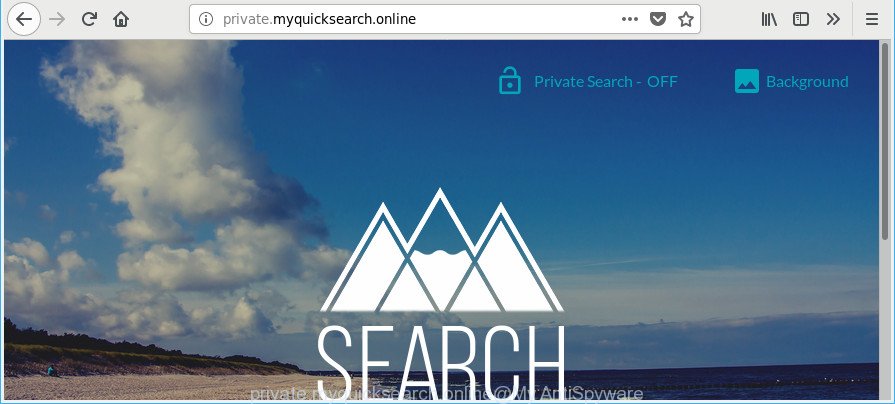
http://private.myquicksearch.online/
After the hijack, common symptoms include:
- Changing the Edge, Chrome, Microsoft Internet Explorer and Firefox built-in search box and search provider by default to Private.myquicksearch.online;
- Changing web browser’s homepage to Private.myquicksearch.online;
- Changing the ‘new tab’ URL to launch an unwanted website.
The Private.myquicksearch.online hijacker is not a virus, but the virus behaves similarly. As a rootkit hides in the system, introduces changes to current settings of all your typical internet browsers, and blocks them from changing. Also this browser hijacker can install additional internet browser extensions and modules that will open ads and pop ups. And finally, the Private.myquicksearch.online hijacker can be used to gather your privacy data like what web-sites you’re opening, what you are looking for the World Wide Web and so on. This information, in the future, may be sold to third parties.
We recommend you to free your PC system of hijacker as quickly as possible. Use the step-by-step guidance below which will help to delete Private.myquicksearch.online and ‘ad-supported’ application, that can be installed onto your system along with it.
Remove Private.myquicksearch.online from Windows 10 (8, 7, XP)
There are several steps to removing Private.myquicksearch.online home page, because it installs itself so deeply into MS Windows. You need to uninstall all suspicious and unknown programs, then remove malicious addons from the Internet Explorer, Google Chrome, Mozilla Firefox and MS Edge and other web browsers you’ve installed. Finally, you need to reset your web browser settings to remove any changes Private.myquicksearch.online hijacker has made, and then scan your system with Zemana Free, MalwareBytes AntiMalware or HitmanPro to ensure the browser hijacker is fully removed. It will take a while.
To remove Private.myquicksearch.online, complete the steps below:
- Get rid of Private.myquicksearch.online start page without any tools
- How to remove Private.myquicksearch.online redirect with free programs
- How to stop Private.myquicksearch.online redirect
- Why is my browser redirected to Private.myquicksearch.online?
- To sum up
Get rid of Private.myquicksearch.online start page without any tools
The useful removal tutorial for the Private.myquicksearch.online startpage. The detailed procedure can be followed by anyone as it really does take you step-by-step. If you follow this process to remove Private.myquicksearch.online homepage let us know how you managed by sending us your comments please.
Remove PUPs through the Windows Control Panel
Some PUPs, browser hijacking programs and adware can be deleted by uninstalling the freeware they came with. If this way does not succeed, then looking them up in the list of installed applications in MS Windows Control Panel. Use the “Uninstall” command in order to remove them.
- If you are using Windows 8, 8.1 or 10 then click Windows button, next click Search. Type “Control panel”and press Enter.
- If you are using Windows XP, Vista, 7, then click “Start” button and press “Control Panel”.
- It will open the Windows Control Panel.
- Further, press “Uninstall a program” under Programs category.
- It will show a list of all apps installed on the computer.
- Scroll through the all list, and remove questionable and unknown software. To quickly find the latest installed applications, we recommend sort applications by date.
See more details in the video tutorial below.
Delete Private.myquicksearch.online redirect from Internet Explorer
In order to recover all internet browser startpage, new tab page and search engine you need to reset the IE to the state, which was when the Windows was installed on your PC system.
First, launch the Microsoft Internet Explorer, then press ‘gear’ icon ![]() . It will display the Tools drop-down menu on the right part of the internet browser, then click the “Internet Options” as displayed in the following example.
. It will display the Tools drop-down menu on the right part of the internet browser, then click the “Internet Options” as displayed in the following example.

In the “Internet Options” screen, select the “Advanced” tab, then press the “Reset” button. The Internet Explorer will open the “Reset Internet Explorer settings” dialog box. Further, press the “Delete personal settings” check box to select it. Next, click the “Reset” button as shown below.

When the procedure is complete, press “Close” button. Close the Internet Explorer and reboot your PC system for the changes to take effect. This step will help you to restore your browser’s new tab page, startpage and search engine to default state.
Remove Private.myquicksearch.online redirect from Chrome
If Google Chrome startpage, newtab page and search engine by default were hijacked by Private.myquicksearch.online then ‘Reset Chrome’ is a way {which} allows to revert back the web browser to its factory state. To reset Chrome to the original defaults, follow the guide below.
First launch the Chrome. Next, click the button in the form of three horizontal dots (![]() ).
).
It will display the Google Chrome menu. Select More Tools, then click Extensions. Carefully browse through the list of installed add-ons. If the list has the addon signed with “Installed by enterprise policy” or “Installed by your administrator”, then complete the following steps: Remove Chrome extensions installed by enterprise policy.
Open the Chrome menu once again. Further, click the option called “Settings”.

The browser will display the settings screen. Another way to display the Google Chrome’s settings – type chrome://settings in the web browser adress bar and press Enter
Scroll down to the bottom of the page and click the “Advanced” link. Now scroll down until the “Reset” section is visible, as shown in the figure below and click the “Reset settings to their original defaults” button.

The Chrome will show the confirmation dialog box as displayed in the following example.

You need to confirm your action, click the “Reset” button. The web-browser will start the process of cleaning. When it’s done, the web browser’s settings including home page, new tab and search provider by default back to the values that have been when the Chrome was first installed on your personal computer.
Remove Private.myquicksearch.online from Mozilla Firefox by resetting browser settings
If the Firefox web browser search provider by default, new tab page and startpage are changed to Private.myquicksearch.online and you want to recover the settings back to their original settings, then you should follow the guidance below. It’ll keep your personal information like browsing history, bookmarks, passwords and web form auto-fill data.
First, open the Mozilla Firefox and press ![]() button. It will show the drop-down menu on the right-part of the web browser. Further, click the Help button (
button. It will show the drop-down menu on the right-part of the web browser. Further, click the Help button (![]() ) as on the image below.
) as on the image below.

In the Help menu, select the “Troubleshooting Information” option. Another way to open the “Troubleshooting Information” screen – type “about:support” in the web browser adress bar and press Enter. It will open the “Troubleshooting Information” page like below. In the upper-right corner of this screen, click the “Refresh Firefox” button.

It will display the confirmation dialog box. Further, click the “Refresh Firefox” button. The Mozilla Firefox will start a task to fix your problems that caused by the hijacker that responsible for browser redirect to the undesired Private.myquicksearch.online website. When, it’s complete, click the “Finish” button.
How to remove Private.myquicksearch.online redirect with free programs
The manual instructions above is tedious to follow and can not always help to completely delete the Private.myquicksearch.online browser hijacker. Here I am telling you an automatic method to get rid of this hijacker infection from your computer completely. Zemana Anti Malware, MalwareBytes AntiMalware and Hitman Pro are antimalware utilities that can detect and delete all kinds of malware including hijacker that changes web-browser settings to replace your new tab page, search engine and home page with Private.myquicksearch.online webpage.
How to automatically remove Private.myquicksearch.online with Zemana Anti-Malware
We recommend using the Zemana Free. You can download and install Zemana Free to search for and remove Private.myquicksearch.online from your computer. When installed and updated, the malicious software remover will automatically scan and detect all threats exist on the PC.

- Installing the Zemana Anti Malware (ZAM) is simple. First you will need to download Zemana Anti-Malware on your PC system by clicking on the link below.
Zemana AntiMalware
165082 downloads
Author: Zemana Ltd
Category: Security tools
Update: July 16, 2019
- Once the downloading process is complete, close all apps and windows on your system. Open a file location. Double-click on the icon that’s named Zemana.AntiMalware.Setup.
- Further, click Next button and follow the prompts.
- Once install is finished, click the “Scan” button . Zemana AntiMalware utility will begin scanning the whole computer to find out hijacker which changes browser settings to replace your start page, new tab page and default search engine with Private.myquicksearch.online webpage. A scan may take anywhere from 10 to 30 minutes, depending on the count of files on your computer and the speed of your personal computer. While the utility is checking, you can see count of objects and files has already scanned.
- When the system scan is complete, Zemana Free will open you the results. Review the report and then press “Next”. Once that process is complete, you may be prompted to reboot your PC.
Get rid of Private.myquicksearch.online from web browsers with Hitman Pro
HitmanPro is a free removal utility that may be downloaded and use to remove hijacker infections, adware, malicious software, potentially unwanted programs, toolbars and other threats from your machine. You can run this utility to look for threats even if you have an antivirus or any other security application.
Download HitmanPro on your PC from the following link.
After the download is complete, open the file location. You will see an icon like below.

Double click the HitmanPro desktop icon. After the utility is started, you will see a screen as shown in the following example.

Further, click “Next” button to find out hijacker infection responsible for modifying your internet browser settings to Private.myquicksearch.online. A system scan may take anywhere from 5 to 30 minutes, depending on your machine. As the scanning ends, you’ll be shown the list of all detected threats on your computer like below.

Review the report and then click “Next” button. It will display a prompt, click the “Activate free license” button.
How to automatically delete Private.myquicksearch.online with Malwarebytes
You can get rid of Private.myquicksearch.online startpage automatically with a help of Malwarebytes Free. We recommend this free malware removal tool because it can easily get rid of browser hijackers, adware, potentially unwanted apps and toolbars with all their components such as files, folders and registry entries.

MalwareBytes Anti-Malware can be downloaded from the following link. Save it directly to your Windows Desktop.
327301 downloads
Author: Malwarebytes
Category: Security tools
Update: April 15, 2020
After downloading is complete, run it and follow the prompts. Once installed, the MalwareBytes Anti Malware will try to update itself and when this procedure is finished, press the “Scan Now” button for scanning your personal computer for the browser hijacker infection related to Private.myquicksearch.online search. This process can take some time, so please be patient. While the MalwareBytes Anti Malware (MBAM) program is checking, you may see how many objects it has identified as threat. Next, you need to press “Quarantine Selected” button.
The MalwareBytes AntiMalware (MBAM) is a free program that you can use to remove all detected folders, files, services, registry entries and so on. To learn more about this malware removal utility, we advise you to read and follow the few simple steps or the video guide below.
How to stop Private.myquicksearch.online redirect
If you want to remove intrusive ads, web-browser redirects and pop-ups, then install an adblocker application like AdGuard. It can block Private.myquicksearch.online redirect, advertisements, pop ups and block webpages from tracking your online activities when using the Mozilla Firefox, Edge, Microsoft Internet Explorer and Google Chrome. So, if you like surf the World Wide Web, but you don’t like unwanted advertisements and want to protect your computer from harmful websites, then the AdGuard is your best choice.
Please go to the following link to download the latest version of AdGuard for Microsoft Windows. Save it on your Windows desktop.
26908 downloads
Version: 6.4
Author: © Adguard
Category: Security tools
Update: November 15, 2018
After downloading it, launch the downloaded file. You will see the “Setup Wizard” screen like below.

Follow the prompts. After the installation is complete, you will see a window as shown below.

You can press “Skip” to close the installation program and use the default settings, or click “Get Started” button to see an quick tutorial which will allow you get to know AdGuard better.
In most cases, the default settings are enough and you do not need to change anything. Each time, when you launch your PC, AdGuard will start automatically and stop popup ads, Private.myquicksearch.online redirect, as well as other malicious or misleading web-sites. For an overview of all the features of the application, or to change its settings you can simply double-click on the AdGuard icon, that may be found on your desktop.
Why is my browser redirected to Private.myquicksearch.online?
Many browser hijacker infections like Private.myquicksearch.online come from web browser toolbars, browser extensions, BHOs (browser helper objects) and bundled applications. In most cases, these items claim itself as apps which improve your experience on the Net by providing a fast and interactive home page or a search engine that does not track you. Remember, how to avoid the unwanted software. Be cautious, start only reputable applications which download from reputable sources. NEVER install an unknown and suspicious program.
To sum up
Once you have complete the step-by-step guide outlined above, your system should be free from hijacker responsible for redirecting your web-browser to Private.myquicksearch.online site and other malicious software. The Internet Explorer, Firefox, Chrome and Edge will no longer open annoying Private.myquicksearch.online webpage on startup. Unfortunately, if the few simple steps does not help you, then you have caught a new browser hijacker infection, and then the best way – ask for help here.


















