If your web browser suddenly starts showing the Search14.co when you did not set it as your start page or search provider, then it could mean that you’ve a PUP (potentially unwanted program) from the browser hijacker infection family installed on the PC system. A common tactic used by PUPs creators is to rewrite web browser’s settings such as newtab page, start page and default search engine so that the affected web-browser goes to a website under the author’s control. In order to scan for potentially unwanted programs, remove Search14.co from the MS Edge, Chrome, Microsoft Internet Explorer and Mozilla Firefox, you can follow the helpful steps below.
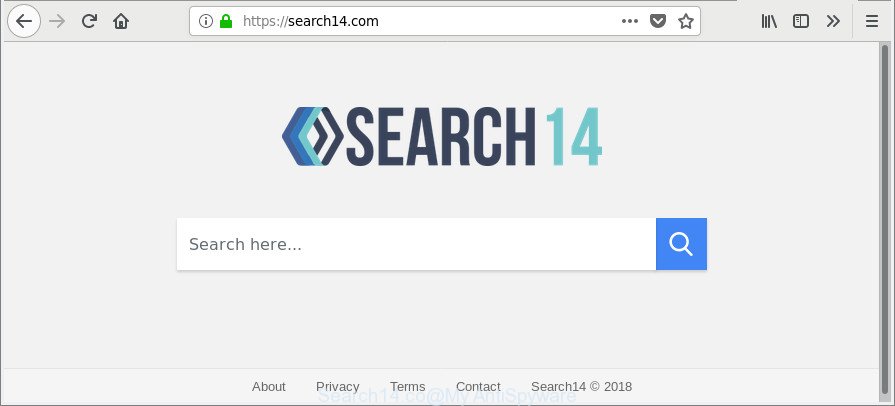
https://search14.com/
The hijacker infection can also set up the Search14.co web site as the Firefox, Microsoft Internet Explorer, Edge and Google Chrome default search provider that cause search redirections via the website. In this way, creators of the hijacker infection have an opportunity to display various ads together with the search results for your query. These undesired advertisements will be summarized in the redirected web-site. This can bring tons of money for creators of the browser hijacker.
Often, the personal computer that has been affected by Search14.co hijacker, will be also infected by adware (sometimes called ‘ad-supported’ software) which displays tons of various advertisements. It may be pop-ups, text links in the pages, banners where they never had. What is more, the adware can replace the legitimate advertisements with malicious ads that will offer to download and install malicious software and unwanted applications or visit the various dangerous and misleading web-sites.
We strongly recommend that you perform the step-by-step instructions below which will help you to remove Search14.co using the standard features of Windows and some proven free programs.
How to remove Search14.co
The following guide will help you to get rid of Search14.co from the IE, Mozilla Firefox, Microsoft Edge and Chrome. Moreover, the step-by-step instructions below will allow you to remove malicious software such as PUPs, ad supported software and toolbars that your PC system may be infected. Please do the guidance step by step. If you need help or have any questions, then ask for our assistance or type a comment below. Certain of the steps below will require you to close this web-site. So, please read the guide carefully, after that bookmark or print it for later reference.
To remove Search14.co, follow the steps below:
- How to remove Search14.co redirect without any software
- Search14.co redirect automatic removal
- How to stop Search14.co
- Where the Search14.co browser hijacker comes from
- Finish words
How to remove Search14.co redirect without any software
The following instructions is a step-by-step guide, which will help you manually remove Search14.co from the Chrome, Mozilla Firefox, Internet Explorer and Edge.
Remove Search14.co associated software by using Windows Control Panel
First, you should try to identify and delete the application that causes the appearance of annoying ads or web-browser redirect, using the ‘Uninstall a program’ which is located in the ‘Control panel’.
- If you are using Windows 8, 8.1 or 10 then click Windows button, next click Search. Type “Control panel”and press Enter.
- If you are using Windows XP, Vista, 7, then click “Start” button and click “Control Panel”.
- It will show the Windows Control Panel.
- Further, press “Uninstall a program” under Programs category.
- It will show a list of all programs installed on the system.
- Scroll through the all list, and remove dubious and unknown apps. To quickly find the latest installed programs, we recommend sort applications by date.
See more details in the video guide below.
Remove Search14.co from Chrome
Reset Chrome settings is a simple way to delete the hijacker infection, harmful and adware extensions, as well as to restore the web-browser’s search provider, startpage and newtab that have been changed by hijacker.
First launch the Chrome. Next, click the button in the form of three horizontal dots (![]() ).
).
It will show the Chrome menu. Select More Tools, then click Extensions. Carefully browse through the list of installed addons. If the list has the extension signed with “Installed by enterprise policy” or “Installed by your administrator”, then complete the following tutorial: Remove Google Chrome extensions installed by enterprise policy.
Open the Chrome menu once again. Further, press the option called “Settings”.

The web-browser will show the settings screen. Another method to open the Chrome’s settings – type chrome://settings in the internet browser adress bar and press Enter
Scroll down to the bottom of the page and click the “Advanced” link. Now scroll down until the “Reset” section is visible, as shown in the following example and click the “Reset settings to their original defaults” button.

The Google Chrome will display the confirmation prompt as displayed on the screen below.

You need to confirm your action, click the “Reset” button. The web browser will start the procedure of cleaning. When it’s finished, the web browser’s settings including default search engine, newtab page and startpage back to the values that have been when the Google Chrome was first installed on your personal computer.
Remove Search14.co from Mozilla Firefox
If your Mozilla Firefox web browser homepage has modified to Search14.co without your permission or an unknown search engine shows results for your search, then it may be time to perform the browser reset. It will keep your personal information like browsing history, bookmarks, passwords and web form auto-fill data.
First, open the Firefox. Next, click the button in the form of three horizontal stripes (![]() ). It will open the drop-down menu. Next, click the Help button (
). It will open the drop-down menu. Next, click the Help button (![]() ).
).

In the Help menu click the “Troubleshooting Information”. In the upper-right corner of the “Troubleshooting Information” page click on “Refresh Firefox” button as displayed in the following example.

Confirm your action, press the “Refresh Firefox”.
Remove Search14.co start page from Internet Explorer
The IE reset is great if your browser is hijacked or you have unwanted plugins or toolbars on your web browser, that installed by a malware.
First, launch the IE, then press ‘gear’ icon ![]() . It will show the Tools drop-down menu on the right part of the internet browser, then click the “Internet Options” as shown below.
. It will show the Tools drop-down menu on the right part of the internet browser, then click the “Internet Options” as shown below.

In the “Internet Options” screen, select the “Advanced” tab, then press the “Reset” button. The Internet Explorer will display the “Reset Internet Explorer settings” dialog box. Further, click the “Delete personal settings” check box to select it. Next, press the “Reset” button as displayed below.

When the task is finished, click “Close” button. Close the IE and restart your computer for the changes to take effect. This step will help you to restore your browser’s newtab page, homepage and default search provider to default state.
Search14.co redirect automatic removal
AntiMalware software differ from each other by many features such as performance, scheduled scans, automatic updates, virus signature database, technical support, compatibility with other antivirus apps and so on. We suggest you use the following free programs: Zemana, MalwareBytes Free and Hitman Pro. Each of these applications has all of needed features, but most importantly, they can look for the hijacker infection and remove Search14.co from the Google Chrome, Microsoft Edge, Mozilla Firefox and IE.
Use Zemana Free to get rid of Search14.co
We suggest using the Zemana Free that are completely clean your PC of the hijacker infection. The utility is an advanced malware removal program developed by (c) Zemana lab. It’s able to help you delete PUPs, hijackers, adware, malicious software, toolbars, ransomware and other security threats from your PC for free.
Download Zemana Free by clicking on the following link.
165484 downloads
Author: Zemana Ltd
Category: Security tools
Update: July 16, 2019
When downloading is done, launch it and follow the prompts. Once installed, the Zemana AntiMalware (ZAM) will try to update itself and when this procedure is finished, click the “Scan” button to begin scanning your computer for the browser hijacker infection responsible for redirects to Search14.co.

A system scan may take anywhere from 5 to 30 minutes, depending on your computer. During the scan Zemana will search for threats exist on your personal computer. All found items will be marked. You can remove them all by simply click “Next” button.

The Zemana Anti-Malware will remove hijacker which cause Search14.co page to appear.
Delete Search14.co browser hijacker and malicious extensions with Hitman Pro
HitmanPro is a free portable program that scans your personal computer for ad-supported software, PUPs and browser hijacker infections like Search14.co and helps remove them easily. Moreover, it will also help you get rid of any harmful browser extensions and add-ons.
Download HitmanPro from the following link.
Download and run Hitman Pro on your computer. Once started, press “Next” button to start scanning your computer for the Search14.co hijacker infection and other web browser’s malicious plugins. This procedure can take quite a while, so please be patient. When a malicious software, adware or potentially unwanted applications are detected, the number of the security threats will change accordingly. Wait until the the checking is finished..

After Hitman Pro has completed scanning, HitmanPro will display a list of all items detected by the scan.

Review the results once the tool has done the system scan. If you think an entry should not be quarantined, then uncheck it. Otherwise, simply press Next button.
It will show a prompt, press the “Activate free license” button to start the free 30 days trial to remove all malware found.
Get rid of Search14.co with Malwarebytes
Manual Search14.co startpage removal requires some computer skills. Some files and registry entries that created by the hijacker infection may be not completely removed. We suggest that use the Malwarebytes Free that are completely free your PC system of browser hijacker. Moreover, the free program will help you to delete malware, PUPs, ad supported software and toolbars that your computer can be infected too.
Installing the MalwareBytes Free is simple. First you will need to download MalwareBytes from the following link.
327706 downloads
Author: Malwarebytes
Category: Security tools
Update: April 15, 2020
Once downloading is done, close all windows on your machine. Further, launch the file named mb3-setup. If the “User Account Control” prompt pops up as on the image below, click the “Yes” button.

It will open the “Setup wizard” that will assist you install MalwareBytes Free on the system. Follow the prompts and don’t make any changes to default settings.

Once install is complete successfully, click Finish button. Then MalwareBytes AntiMalware (MBAM) will automatically launch and you can see its main window as displayed on the image below.

Next, click the “Scan Now” button . MalwareBytes application will scan through the whole system for the hijacker infection responsible for redirecting your web-browser to Search14.co site. Depending on your machine, the scan can take anywhere from a few minutes to close to an hour. While the MalwareBytes AntiMalware application is scanning, you may see how many objects it has identified as threat.

After MalwareBytes Anti-Malware (MBAM) has finished scanning your computer, you may check all threats detected on your computer. All found threats will be marked. You can remove them all by simply click “Quarantine Selected” button.

The MalwareBytes will delete browser hijacker responsible for Search14.co and move items to the program’s quarantine. Once finished, you can be prompted to reboot your PC system. We suggest you look at the following video, which completely explains the procedure of using the MalwareBytes Anti Malware (MBAM) to remove hijacker infections, adware and other malicious software.
How to stop Search14.co
Run ad blocker program such as AdGuard in order to block advertisements, malvertisements, pop-ups and online trackers, avoid having to install harmful and adware browser plug-ins and add-ons which affect your computer performance and impact your PC system security. Browse the Net anonymously and stay safe online!
AdGuard can be downloaded from the following link. Save it to your Desktop.
27033 downloads
Version: 6.4
Author: © Adguard
Category: Security tools
Update: November 15, 2018
After downloading it, double-click the downloaded file to run it. The “Setup Wizard” window will show up on the computer screen as on the image below.

Follow the prompts. AdGuard will then be installed and an icon will be placed on your desktop. A window will show up asking you to confirm that you want to see a quick instructions as displayed on the image below.

Click “Skip” button to close the window and use the default settings, or click “Get Started” to see an quick instructions which will help you get to know AdGuard better.
Each time, when you launch your machine, AdGuard will start automatically and stop pop-ups, Search14.co redirect, as well as other harmful or misleading web-pages. For an overview of all the features of the program, or to change its settings you can simply double-click on the AdGuard icon, that can be found on your desktop.
Where the Search14.co browser hijacker comes from
Many browser hijackers such as Search14.co are included in the free software installer. In most cases, a user have a chance to disable all included “offers”, but some installers are created to confuse the average users, in order to trick them into installing an ad-supported software or PUPs. Anyway, easier to prevent the hijacker rather than clean up your PC system after one. So, keep the web-browser updated (turn on automatic updates), use a good antivirus programs, double check a freeware before you start it (do a google search, scan a downloaded file with VirusTotal), avoid harmful and unknown web-pages.
Finish words
Now your computer should be free of the browser hijacker infection that causes web browsers to show undesired Search14.co web page. We suggest that you keep Zemana Anti Malware (to periodically scan your machine for new browser hijacker infections and other malware) and AdGuard (to help you block unwanted pop up advertisements and harmful sites). Moreover, to prevent any browser hijacker infection, please stay clear of unknown and third party programs, make sure that your antivirus application, turn on the option to find potentially unwanted apps.
If you need more help with Search14.co redirect related issues, go to here.




















