The Rabbitholesearch.com is a program which falls under the category of malware from browser hijackers family. It affects browsers and makes changes to its settings like default search provider, start page and newtab. It’s currently very active spreading on the Web. Many users have problems with cleaning a computer from Rabbitholesearch.com redirect and restoring the Google Chrome, Mozilla Firefox, IE and MS Edge settings.
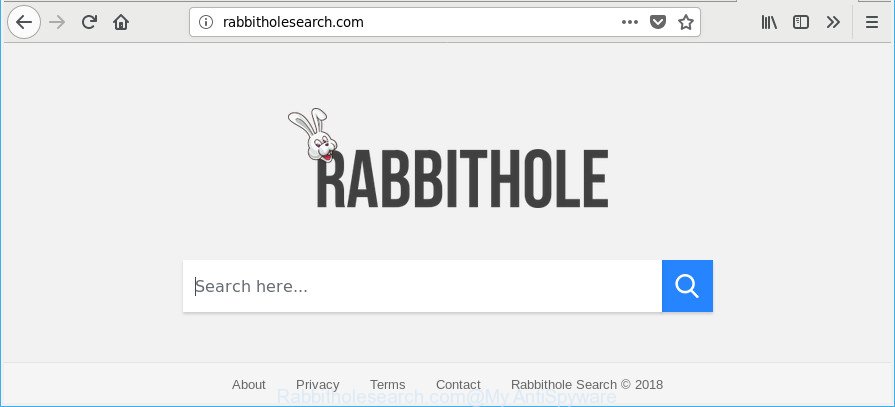
http://rabbitholesearch.com/
While redirecting, your web browser’s status bar may show the following messages: ‘Waiting for Rabbitholesearch.com’, ‘Transferring data from Rabbitholesearch.com’, ‘Looking up Rabbitholesearch.com’, ‘Read Rabbitholesearch.com’, ‘Connected to Rabbitholesearch.com’.
When you perform a search through Rabbitholesearch.com, in addition to search results from Yahoo, Bing or Google Custom Search which provide links to web pages, news articles, images or videos you’ll also be shown a ton of intrusive advertisements. The devs behind Rabbitholesearch.com doing this to earn advertising revenue from these ads.
We recommend you to get rid of Rabbitholesearch.com search and free your computer of hijacker sooner, until the presence of the hijacker has not led to even worse consequences. You need to follow the guidance below that will assist you to completely delete Rabbitholesearch.com , using only the built-in Windows features and a few of specialized free tools.
Remove Rabbitholesearch.com (removal guidance)
The following few simple steps will help you to remove Rabbitholesearch.com redirect from the Firefox, MS Edge, Internet Explorer and Chrome. Moreover, the few simple steps below will help you to delete malicious software like PUPs, adware and toolbars that your computer may be infected. Please do the instructions step by step. If you need assist or have any questions, then ask for our assistance or type a comment below. Read it once, after doing so, please print this page as you may need to exit your web-browser or restart your system.
To remove Rabbitholesearch.com, complete the steps below:
- How to get rid of Rabbitholesearch.com home page without any software
- Rabbitholesearch.com redirect automatic removal
- Block Rabbitholesearch.com redirect and other annoying pages
- How can you prevent your computer from the attack of Rabbitholesearch.com browser hijacker
- Finish words
How to get rid of Rabbitholesearch.com home page without any software
If you perform exactly the step-by-step tutorial below you should be able to delete the Rabbitholesearch.com from the Chrome, Firefox, Microsoft Edge and Internet Explorer web browsers.
Removing the Rabbitholesearch.com, check the list of installed applications first
Some potentially unwanted apps, browser hijacking applications and adware can be removed by uninstalling the freeware they came with. If this way does not succeed, then looking them up in the list of installed software in MS Windows Control Panel. Use the “Uninstall” command in order to get rid of them.
Make sure you have closed all web browsers and other apps. Next, remove any unwanted and suspicious applications from your Control panel.
Windows 10, 8.1, 8
Now, click the Windows button, type “Control panel” in search and press Enter. Choose “Programs and Features”, then “Uninstall a program”.

Look around the entire list of programs installed on your PC. Most probably, one of them is the browser hijacker that causes web browsers to open annoying Rabbitholesearch.com site. Select the dubious program or the application that name is not familiar to you and remove it.
Windows Vista, 7
From the “Start” menu in MS Windows, choose “Control Panel”. Under the “Programs” icon, choose “Uninstall a program”.

Select the dubious or any unknown apps, then press “Uninstall/Change” button to remove this undesired application from your system.
Windows XP
Click the “Start” button, select “Control Panel” option. Click on “Add/Remove Programs”.

Select an unwanted program, then click “Change/Remove” button. Follow the prompts.
Remove Rabbitholesearch.com from Chrome
Reset Chrome settings can allow you solve some problems caused by browser hijacker and get rid of Rabbitholesearch.com from startpage, new tab and search engine. This will also disable malicious extensions as well as clear cookies and site data. However, your themes, bookmarks, history, passwords, and web form auto-fill information will not be deleted.
First run the Chrome. Next, press the button in the form of three horizontal dots (![]() ).
).
It will open the Chrome menu. Select More Tools, then click Extensions. Carefully browse through the list of installed addons. If the list has the addon signed with “Installed by enterprise policy” or “Installed by your administrator”, then complete the following instructions: Remove Chrome extensions installed by enterprise policy.
Open the Google Chrome menu once again. Further, click the option called “Settings”.

The browser will open the settings screen. Another method to display the Chrome’s settings – type chrome://settings in the web-browser adress bar and press Enter
Scroll down to the bottom of the page and click the “Advanced” link. Now scroll down until the “Reset” section is visible, as displayed on the screen below and press the “Reset settings to their original defaults” button.

The Google Chrome will open the confirmation dialog box as on the image below.

You need to confirm your action, click the “Reset” button. The browser will start the task of cleaning. When it is finished, the web browser’s settings including homepage, new tab and search provider by default back to the values which have been when the Google Chrome was first installed on your PC.
Remove Rabbitholesearch.com from Firefox by resetting web browser settings
If your Firefox web browser startpage has modified to Rabbitholesearch.com without your permission or an unknown search provider opens results for your search, then it may be time to perform the internet browser reset. It’ll save your personal information such as saved passwords, bookmarks, auto-fill data and open tabs.
First, run the Firefox and click ![]() button. It will open the drop-down menu on the right-part of the web browser. Further, click the Help button (
button. It will open the drop-down menu on the right-part of the web browser. Further, click the Help button (![]() ) like below.
) like below.

In the Help menu, select the “Troubleshooting Information” option. Another way to open the “Troubleshooting Information” screen – type “about:support” in the internet browser adress bar and press Enter. It will open the “Troubleshooting Information” page as displayed on the image below. In the upper-right corner of this screen, press the “Refresh Firefox” button.

It will display the confirmation prompt. Further, click the “Refresh Firefox” button. The Mozilla Firefox will start a task to fix your problems that caused by the hijacker responsible for redirecting user searches to Rabbitholesearch.com. After, it’s complete, press the “Finish” button.
Remove Rabbitholesearch.com redirect from IE
In order to recover all browser new tab, home page and default search engine you need to reset the Microsoft Internet Explorer to the state, which was when the Microsoft Windows was installed on your system.
First, open the Internet Explorer. Next, press the button in the form of gear (![]() ). It will open the Tools drop-down menu, click the “Internet Options” as shown in the figure below.
). It will open the Tools drop-down menu, click the “Internet Options” as shown in the figure below.

In the “Internet Options” window click on the Advanced tab, then press the Reset button. The IE will show the “Reset Internet Explorer settings” window as shown on the screen below. Select the “Delete personal settings” check box, then press “Reset” button.

You will now need to restart your computer for the changes to take effect.
Rabbitholesearch.com redirect automatic removal
Manual removal guide may not be for an unskilled computer user. Each Rabbitholesearch.com removal step above, such as removing questionable applications, restoring affected shortcuts, removing the browser hijacker from system settings, must be performed very carefully. If you are have doubts about the steps above, then we suggest that you follow the automatic Rabbitholesearch.com removal guide listed below.
Scan and clean your PC system of Rabbitholesearch.com with Zemana
We suggest you to use the Zemana which are completely clean your computer. Moreover, the tool will help you to delete potentially unwanted software, malware, toolbars and ad-supported software that your PC system may be infected too.
Please go to the following link to download the latest version of Zemana Free for Microsoft Windows. Save it on your Microsoft Windows desktop or in any other place.
165536 downloads
Author: Zemana Ltd
Category: Security tools
Update: July 16, 2019
When the downloading process is finished, start it and follow the prompts. Once installed, the Zemana Free will try to update itself and when this procedure is done, click the “Scan” button to find out browser hijacker that made to redirect your internet browser to the Rabbitholesearch.com web-page.

This task can take quite a while, so please be patient. While the Zemana Anti-Malware (ZAM) is checking, you can see how many objects it has identified either as being malicious software. Review the results once the utility has done the system scan. If you think an entry should not be quarantined, then uncheck it. Otherwise, simply click “Next” button.

The Zemana Anti-Malware (ZAM) will begin to remove hijacker that created to redirect your web-browser to the Rabbitholesearch.com web-page.
Scan and clean your computer of browser hijacker with HitmanPro
HitmanPro is a free portable application that scans your system for adware, potentially unwanted apps and hijacker infections such as Rabbitholesearch.com and helps remove them easily. Moreover, it will also help you remove any harmful web browser extensions and add-ons.

- Hitman Pro can be downloaded from the following link. Save it on your MS Windows desktop or in any other place.
- After the downloading process is complete, start the HitmanPro, double-click the HitmanPro.exe file.
- If the “User Account Control” prompts, press Yes to continue.
- In the HitmanPro window, click the “Next” to perform a system scan for the hijacker responsible for redirects to Rabbitholesearch.com. This process may take quite a while, so please be patient. While the tool is scanning, you can see number of objects and files has already scanned.
- Once finished, you can check all threats detected on your PC. All detected items will be marked. You can remove them all by simply click “Next”. Now, press the “Activate free license” button to begin the free 30 days trial to remove all malware found.
How to remove Rabbitholesearch.com with Malwarebytes
We recommend using the Malwarebytes Free. You can download and install Malwarebytes to look for and delete Rabbitholesearch.com from your PC system. When installed and updated, the free malicious software remover will automatically scan and detect all threats exist on the system.

Click the following link to download MalwareBytes. Save it to your Desktop so that you can access the file easily.
327764 downloads
Author: Malwarebytes
Category: Security tools
Update: April 15, 2020
Once the download is complete, run it and follow the prompts. Once installed, the MalwareBytes Free will try to update itself and when this process is complete, click the “Scan Now” button to perform a system scan for the hijacker which cause Rabbitholesearch.com web page to appear. Depending on your PC, the scan may take anywhere from a few minutes to close to an hour. While the MalwareBytes program is scanning, you can see number of objects it has identified as threat. When you’re ready, click “Quarantine Selected” button.
The MalwareBytes Anti-Malware (MBAM) is a free application that you can use to remove all detected folders, files, services, registry entries and so on. To learn more about this malicious software removal tool, we recommend you to read and follow the steps or the video guide below.
Block Rabbitholesearch.com redirect and other annoying pages
It’s important to use ad-blocking software like AdGuard to protect your PC system from malicious web sites. Most security experts says that it is okay to block ads. You should do so just to stay safe! And, of course, the AdGuard can to block Rabbitholesearch.com and other annoying sites.
Please go to the following link to download the latest version of AdGuard for Windows. Save it to your Desktop.
27047 downloads
Version: 6.4
Author: © Adguard
Category: Security tools
Update: November 15, 2018
After the download is finished, double-click the downloaded file to start it. The “Setup Wizard” window will show up on the computer screen as on the image below.

Follow the prompts. AdGuard will then be installed and an icon will be placed on your desktop. A window will show up asking you to confirm that you want to see a quick tutorial as displayed in the following example.

Click “Skip” button to close the window and use the default settings, or click “Get Started” to see an quick tutorial that will help you get to know AdGuard better.
Each time, when you start your machine, AdGuard will start automatically and stop pop up ads, Rabbitholesearch.com redirect, as well as other malicious or misleading web sites. For an overview of all the features of the program, or to change its settings you can simply double-click on the AdGuard icon, that can be found on your desktop.
How can you prevent your computer from the attack of Rabbitholesearch.com browser hijacker
The browser hijacker infection is bundled with some freeware. So always read carefully the installation screens, disclaimers, ‘Terms of Use’ and ‘Software license’ appearing during the install procedure. Additionally pay attention for third-party software which are being installed along with the main application. Ensure that you unchecked all of them! Also, run an ad-blocking application that will help to block malicious, misleading, illegitimate or untrustworthy sites.
Finish words
After completing the guide above, your PC should be clean from this hijacker infection and other malware. The Microsoft Internet Explorer, Chrome, Mozilla Firefox and MS Edge will no longer show undesired Rabbitholesearch.com web-site on startup. Unfortunately, if the step-by-step tutorial does not help you, then you have caught a new hijacker infection, and then the best way – ask for help.
Please create a new question by using the “Ask Question” button in the Questions and Answers. Try to give us some details about your problems, so we can try to help you more accurately. Wait for one of our trained “Security Team” or Site Administrator to provide you with knowledgeable assistance tailored to your problem with the intrusive Rabbitholesearch.com .



















