The Weknow.ac is an unwanted web-site that installed as your homepage with the help of malicious software from the browser hijacker group. Once started, it will change some settings of installed web browsers. So, every time when you start the Safari, Mozilla Firefox and Chrome, it will always be forced to display Weknow.ac site, even as your homepage has been set to a completely different web page. On current date, this browser hijacker infection continues to increase the number of MAC systems that have been affected.
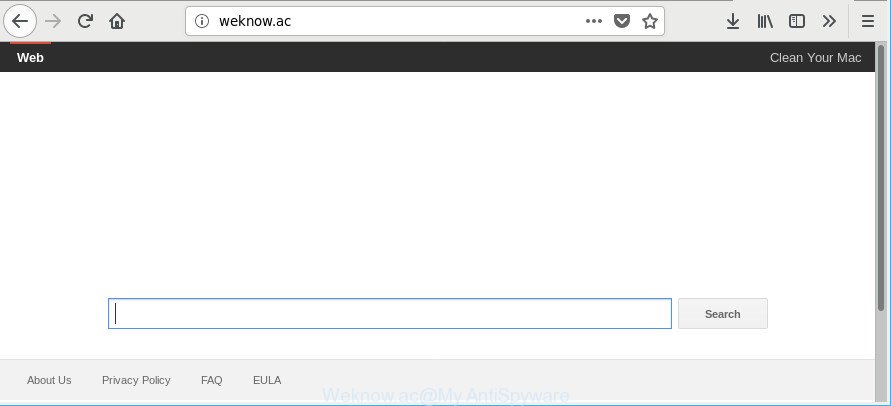
http://weknow.ac/
When the Weknow.ac hijacker is installed on a browser, it might:
- set Weknow.ac as search provider, new tab, and start page;
- prevent users from replacing search engine or startpage address;
- redirect your queries to sponsored web-sites;
- provide altered search results;
- record your search queries;
- randomly redirects to questionable webpages;
- show unwanted advertisements;
- collect Internet browsing habits and share it with third-parties.
Also, adware (also known as ‘ad-supported’ software) can be installed on the MAC together with Weknow.ac hijacker infection. It will insert a large number of advertisements directly to the sites which you view, creating a sense that advertisements has been added by the authors of the website. Moreover, legal advertisements may be replaced on fake advertisements that will offer to download and install various unnecessary and harmful software. Moreover, the Weknow.ac browser hijacker has the ability to gather a wide variety of your confidential info that can be later transferred to third parties.
Thus, the hijacker is quite dangerous. So, we suggest you remove it from your Apple Mac as soon as possible. Follow the instructions presented below to get rid of Weknow.ac search from the Safari, Google Chrome and Mozilla Firefox.
Remove Weknow.ac start page
We can help you delete Weknow.ac, without the need to take your MAC OS to a professional. Simply follow the removal guide below if you currently have the undesired hijacker on your computer and want to get rid of it. If you have any difficulty while trying to remove the browser hijacker infection, feel free to ask for our help in the comment section below. Read it once, after doing so, please print this page as you may need to exit your web browser or restart your MAC.
To remove Weknow.ac, use the following steps:
- Manual Weknow.ac search removal
- Run free malware removal utilities to completely get rid of Weknow.ac redirect
- Stop Weknow.ac and other unwanted web-sites
- How to prevent Weknow.ac browser hijacker from getting inside your computer
- Finish words
Manual Weknow.ac search removal
The following instructions is a step-by-step guide, which will help you manually remove Weknow.ac from the Mozilla Firefox, Google Chrome and Safari.
Delete potentially unwanted programs through the Finder
First, you should try to identify and uninstall the application that causes the appearance of intrusive advertisements or browser redirect, using the Applications list which is located in the Finder.
Open Finder and click “Applications”.

It will display a list of all software installed on your MAC OS. Scroll through the all list, and delete any suspicious and unknown programs. Right click to questionable program and choose “Move to Trash”. Another way is drag the application from the Applications folder to the Trash.
Most important, scroll through the all list, and move to trash any unknown applications. Don’t forget, select Finder -> Empty Trash.
Remove Weknow.ac startpage from Safari
If you find that Safari web browser settings like search provider by default, startpage and newtab page having been hijacked, then you may restore your settings, via the reset internet browser procedure.
Click Safari menu and choose “Preferences”.

It will open the Safari Preferences window. Next, click the “Extensions” tab. Look for unknown and suspicious extensions on left panel, select it, then press the “Uninstall” button. Most important to remove all unknown plugins from Safari.
Once complete, click “General” tab. Change the “Default Search Engine” to Google.

Find the “Homepage” and type into textfield “https://www.google.com”.
Get rid of Weknow.ac search from Chrome
Reset Google Chrome settings can help you solve some problems caused by browser hijacker and get rid of Weknow.ac from homepage, newtab and search engine. This will also disable malicious extensions as well as clear cookies and site data. However, your themes, bookmarks, history, passwords, and web form auto-fill information will not be deleted.
First launch the Google Chrome. Next, click the button in the form of three horizontal dots (![]() ).
).
It will show the Google Chrome menu. Choose More Tools, then click Extensions. Carefully browse through the list of installed extensions. If the list has the plugin signed with “Installed by enterprise policy” or “Installed by your administrator”, then complete the following guide: Remove Google Chrome extensions installed by enterprise policy.
Open the Chrome menu once again. Further, click the option called “Settings”.

The browser will show the settings screen. Another solution to open the Chrome’s settings – type chrome://settings in the web browser adress bar and press Enter
Scroll down to the bottom of the page and press the “Advanced” link. Now scroll down until the “Reset” section is visible, as shown on the screen below and press the “Reset settings to their original defaults” button.

The Google Chrome will show the confirmation dialog box as on the image below.

You need to confirm your action, press the “Reset” button. The internet browser will launch the procedure of cleaning. Once it’s finished, the internet browser’s settings including newtab, home page and default search engine back to the values that have been when the Chrome was first installed on your MAC system.
Remove Weknow.ac home page from Firefox
Resetting Mozilla Firefox web browser will reset all the settings to their original state and will remove Weknow.ac, malicious add-ons and extensions. It will save your personal information like saved passwords, bookmarks, auto-fill data and open tabs.
First, launch the Firefox and click ![]() button. It will open the drop-down menu on the right-part of the browser. Further, click the Help button (
button. It will open the drop-down menu on the right-part of the browser. Further, click the Help button (![]() ) as shown in the following example.
) as shown in the following example.

In the Help menu, select the “Troubleshooting Information” option. Another way to open the “Troubleshooting Information” screen – type “about:support” in the internet browser adress bar and press Enter. It will show the “Troubleshooting Information” page as displayed below. In the upper-right corner of this screen, click the “Refresh Firefox” button.

It will display the confirmation dialog box. Further, press the “Refresh Firefox” button. The Mozilla Firefox will start a process to fix your problems that caused by the hijacker responsible for redirecting user searches to Weknow.ac. When, it’s done, click the “Finish” button.
Run free malware removal utilities to completely get rid of Weknow.ac redirect
Manual removal is not always as effective as you might think. Often, even the most experienced users can not completely remove browser hijacker from the infected MAC. So, we recommend to check your machine for any remaining malicious components with free browser hijacker removal apps below.
Use MalwareBytes Anti-Malware (MBAM) to delete hijacker infection
We advise using the MalwareBytes Anti Malware. You can download and install MalwareBytes to scan for and remove Weknow.ac from your Apple Mac. When installed and updated, the free malware remover will automatically scan and detect all threats exist on the computer.

- Installing the MalwareBytes AntiMalware (MBAM) is simple. First you’ll need to download MalwareBytes Free on your MAC system from the following link.
Malwarebytes Anti-malware (Mac)
21171 downloads
Author: Malwarebytes
Category: Security tools
Update: September 10, 2020
- When the download is finished, close all apps and windows on your machine. Open a folder in which you saved it. Run the downloaded file and follow the prompts.
- Click the “Scan” button to begin checking your MAC system for the Weknow.ac browser hijacker infection and other web browser’s malicious extensions. A scan may take anywhere from 10 to 30 minutes, depending on the number of files on your MAC system and the speed of your MAC. While the MalwareBytes Anti-Malware is checking, you may see number of objects it has identified either as being malware.
- After the system scan is finished, you can check all threats detected on your MAC OS. You may remove threats (move to Quarantine) by simply click “Remove Selected Items”.
Stop Weknow.ac and other unwanted web-sites
The AdGuard is a very good ad blocking program for the Safari, Google Chrome and Firefox, with active user support. It does a great job by removing certain types of annoying ads, popunders, popups, undesired new tabs, and even full page ads and site overlay layers. Of course, the AdGuard can stop the Weknow.ac redirect automatically or by using a custom filter rule.

Please go to the following link to download the latest version of AdGuard for Apple Mac.
3885 downloads
Author: © Adguard
Category: Security tools
Update: January 17, 2018
Once downloading is complete, run the downloaded file. The “Setup Wizard” window will show up on the computer screen.
Follow the prompts. AdGuard will then be installed. A window will show up asking you to confirm that you want to see a quick tutorial. Click “Skip” button to close the window and use the default settings, or press “Get Started” to see an quick guidance that will assist you get to know AdGuard better.
Each time, when you start your MAC OS, AdGuard will start automatically and stop pop up ads, Weknow.ac redirect, as well as other malicious or misleading web-pages.
How to prevent Weknow.ac browser hijacker from getting inside your computer
In most cases, the Weknow.ac browser hijacker is bundled within the setup files from a free hosting and file sharing web sites. So, install a free applications is a a good chance that you will find a bundled hijacker infection. If you don’t know how to avoid it, then use a simple trick. During the installation, select the Custom or Advanced installation option. Next, press ‘Decline’ button and clear all checkboxes on offers that ask you to install additional applications. Moreover, please carefully read Term of use and User agreement before installing any software or otherwise you can end up with another unwanted application on your MAC OS such as this hijacker.
Finish words
Now your computer should be free of the browser hijacker infection responsible for changing your browser settings to Weknow.ac. We suggest that you keep MalwareBytes Anti-Malware (MBAM) (to periodically scan your MAC OS for new browser hijackers and other malware) and AdGuard (to help you stop unwanted advertisements and malicious web pages). Moreover, to prevent any browser hijacker, please stay clear of unknown and third party programs.
If you need more help with Weknow.ac related issues, go to here.




















Thank you Patrik! Think it’s worked fine.