If the Firefox, Microsoft Internet Explorer, Chrome and Microsoft Edge opens automatically to Seek-answers.com webpage, then your PC system has been hijacked with a browser hijacker. As a result, your search engine by default, start page and newtab page are replaced to Seek-answers.com and all your search results are redirected to this harmful web-site or other domains. It can also create a huge number of pop-up ads on your system and increase your vulnerability. With the step-by-step instructions below, you can remove Seek-answers.com completely.
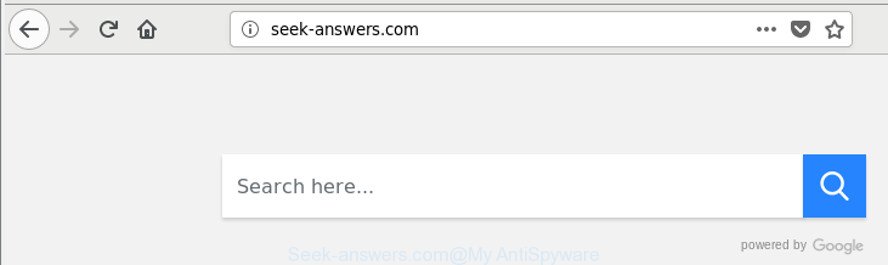
http://seek-answers.com/
In order to force you to use Seek-answers.com as often as possible this hijacker can alter your web-browsers’ search engine. The developers of this browser hijacker infection do so in order to make money via Google AdSense or another third-party ad network. Thus every your click on ads that placed on the Seek-answers.com generates revenue for them.
Although, Seek-answers.com browser hijacker infection is not a virus, but it does bad things, and it makes changes to web browsers settings. Moreover, an adware (sometimes called ‘ad-supported’ software) can be additionally installed on to your computer by this hijacker, that will show lots of ads, or even massive full page advertisements that blocks surfing the Internet. Often such these ads can recommend to install other unknown and undesired apps or visit malicious pages.
So, it is very important to clean your PC system of hijacker ASAP. The instructions, which is shown below, will allow you to delete Seek-answers.com search from the Mozilla Firefox, Internet Explorer, Chrome and MS Edge and other internet browsers.
How to remove Seek-answers.com
In the steps below, we will try to cover the Google Chrome, Microsoft Internet Explorer, Edge and Firefox and provide general help to remove Seek-answers.com redirect. You may find some minor differences in your Microsoft Windows install. No matter, you should be okay if you follow the steps outlined below: uninstall all suspicious and unknown apps, reset internet browsers settings, fix browsers shortcuts, run free malicious software removal tools. Read it once, after doing so, please print this page as you may need to close your web-browser or reboot your computer.
To remove Seek-answers.com, execute the following steps:
- Manual Seek-answers.com removal
- Seek-answers.com automatic removal
- Stop Seek-answers.com redirect and other annoying web pages
- How can you prevent your PC system from the attack of Seek-answers.com hijacker infection
- Finish words
Manual Seek-answers.com removal
Most common hijackers may be deleted without any antivirus applications. The manual browser hijacker removal is steps that will teach you how to remove the Seek-answers.com search.
Delete Seek-answers.com associated software by using MS Windows Control Panel
It is of primary importance to first identify and delete all PUPs, ‘ad supported’ software applications and browser hijacker infections through ‘Add/Remove Programs’ (Windows XP) or ‘Uninstall a program’ (Microsoft Windows 10, 8, 7) section of your Microsoft Windows Control Panel.
Make sure you have closed all web browsers and other apps. Press CTRL, ALT, DEL keys together to open the Microsoft Windows Task Manager.

Click on the “Processes” tab, look for something questionable that is the browser hijacker infection that cause Seek-answers.com website to appear then right-click it and select “End Task” or “End Process” option. Most commonly, malicious software masks itself to avoid detection by imitating legitimate MS Windows processes. A process is particularly suspicious: it’s taking up a lot of memory (despite the fact that you closed all of your programs), its name is not familiar to you (if you’re in doubt, you can always check the program by doing a search for its name in Google, Yahoo or Bing).
Next, delete any unknown and suspicious apps from your Control panel.
Windows 10, 8.1, 8
Now, press the Windows button, type “Control panel” in search and press Enter. Choose “Programs and Features”, then “Uninstall a program”.

Look around the entire list of apps installed on your personal computer. Most likely, one of them is the browser hijacker responsible for modifying your browser settings to Seek-answers.com. Choose the suspicious application or the program that name is not familiar to you and remove it.
Windows Vista, 7
From the “Start” menu in Windows, choose “Control Panel”. Under the “Programs” icon, choose “Uninstall a program”.

Choose the dubious or any unknown applications, then click “Uninstall/Change” button to remove this undesired application from your machine.
Windows XP
Click the “Start” button, select “Control Panel” option. Click on “Add/Remove Programs”.

Choose an unwanted program, then press “Change/Remove” button. Follow the prompts.
Remove Seek-answers.com home page from Chrome
In this step we are going to show you how to reset Chrome settings. potentially unwanted software like the Seek-answers.com can make changes to your browser settings including default search engine, new tab page and start page, add toolbars and unwanted add-ons. By resetting Google Chrome settings you will delete Seek-answers.com and reset unwanted changes caused by hijacker infection. It will keep your personal information such as browsing history, bookmarks, passwords and web form auto-fill data.

- First, launch the Chrome and click the Menu icon (icon in the form of three dots).
- It will open the Chrome main menu. Choose More Tools, then click Extensions.
- You’ll see the list of installed add-ons. If the list has the addon labeled with “Installed by enterprise policy” or “Installed by your administrator”, then complete the following guide: Remove Chrome extensions installed by enterprise policy.
- Now open the Chrome menu once again, click the “Settings” menu.
- Next, click “Advanced” link, which located at the bottom of the Settings page.
- On the bottom of the “Advanced settings” page, click the “Reset settings to their original defaults” button.
- The Chrome will show the reset settings dialog box as on the image above.
- Confirm the web-browser’s reset by clicking on the “Reset” button.
- To learn more, read the article How to reset Chrome settings to default.
Remove Seek-answers.com from Microsoft Internet Explorer
The Microsoft Internet Explorer reset is great if your browser is hijacked or you’ve unwanted plugins or toolbars on your web-browser, which installed by a malware.
First, launch the Internet Explorer. Next, click the button in the form of gear (![]() ). It will show the Tools drop-down menu, click the “Internet Options” as on the image below.
). It will show the Tools drop-down menu, click the “Internet Options” as on the image below.

In the “Internet Options” window click on the Advanced tab, then click the Reset button. The Internet Explorer will open the “Reset Internet Explorer settings” window as on the image below. Select the “Delete personal settings” check box, then press “Reset” button.

You will now need to restart your PC system for the changes to take effect.
Get rid of Seek-answers.com from Mozilla Firefox
If the Firefox settings like newtab page, search engine and home page have been replaced by the browser hijacker, then resetting it to the default state can help. When using the reset feature, your personal information such as passwords, bookmarks, browsing history and web form auto-fill data will be saved.
Press the Menu button (looks like three horizontal lines), and click the blue Help icon located at the bottom of the drop down menu as displayed below.

A small menu will appear, click the “Troubleshooting Information”. On this page, click “Refresh Firefox” button like below.

Follow the onscreen procedure to revert back your Firefox internet browser settings to their original state.
Seek-answers.com automatic removal
The hijacker can hide its components which are difficult for you to find out and remove completely. This may lead to the fact that after some time, the browser hijacker infection once again infect your computer and alter current settings of all your typical web browsers to Seek-answers.com. Moreover, I want to note that it is not always safe to remove hijacker manually, if you do not have much experience in setting up and configuring the Microsoft Windows operating system. The best solution to detect and remove browser hijackers is to use free malware removal apps.
Use Zemana Anti-Malware (ZAM) to get rid of Seek-answers.com
You can download and use the Zemana for free. This antimalware utility will scan all the Windows registry keys and files in your PC along with the system settings and internet browser extensions. If it finds any malicious software, adware or malicious add-on that is causing redirect in your browsers to the Seek-answers.com then the Zemana Anti Malware will remove them from your PC completely.
Now you can install and use Zemana AntiMalware (ZAM) to remove Seek-answers.com redirect from your web-browser by following the steps below:
Visit the following page to download Zemana setup package called Zemana.AntiMalware.Setup on your PC. Save it to your Desktop so that you can access the file easily.
165509 downloads
Author: Zemana Ltd
Category: Security tools
Update: July 16, 2019
Start the installation package after it has been downloaded successfully and then follow the prompts to install this tool on your PC.

During install you can change certain settings, but we suggest you don’t make any changes to default settings.
When install is finished, this malicious software removal tool will automatically start and update itself. You will see its main window as displayed on the screen below.

Now press the “Scan” button . Zemana Free tool will begin scanning the whole computer to find out hijacker which cause a redirect to Seek-answers.com page. A system scan can take anywhere from 5 to 30 minutes, depending on your machine. When a threat is detected, the number of the security threats will change accordingly. Wait until the the scanning is complete.

As the scanning ends, Zemana Anti-Malware (ZAM) will open you the results. All detected threats will be marked. You can get rid of them all by simply click “Next” button.

The Zemana Anti Malware (ZAM) will remove browser hijacker which created to redirect your web-browser to the Seek-answers.com web-page and add items to the Quarantine. When that process is finished, you can be prompted to reboot your PC to make the change take effect.
Remove Seek-answers.com hijacker infection and malicious extensions with HitmanPro
If Zemana Anti Malware cannot delete this hijacker, then we advises to run the HitmanPro. The Hitman Pro is a free powerful, professional removal utility for malware, adware, potentially unwanted applications, toolbars as well as browser hijacker which redirects your internet browser to undesired Seek-answers.com web page. It completely removes all traces and remnants of the infection.
Visit the following page to download HitmanPro. Save it on your Desktop.
Download and use HitmanPro on your PC. Once started, click “Next” button to start checking your PC system for the browser hijacker infection responsible for changing your internet browser settings to Seek-answers.com. Depending on your system, the scan may take anywhere from a few minutes to close to an hour. While the Hitman Pro is scanning, you can see how many objects it has identified either as being malware..

After Hitman Pro has completed scanning, a list of all items found is produced.

You may delete threats (move to Quarantine) by simply click Next button.
It will show a prompt, click the “Activate free license” button to start the free 30 days trial to get rid of all malicious software found.
Use Malwarebytes to remove Seek-answers.com
We recommend using the Malwarebytes Free which are completely clean your computer of the hijacker. The free tool is an advanced malicious software removal program made by (c) Malwarebytes lab. This program uses the world’s most popular anti-malware technology. It is able to help you delete browser hijackers, PUPs, malware, adware, toolbars, ransomware and other security threats from your computer for free.

- Installing the MalwareBytes Anti-Malware is simple. First you’ll need to download MalwareBytes Anti-Malware on your Microsoft Windows Desktop by clicking on the link below.
Malwarebytes Anti-malware
327730 downloads
Author: Malwarebytes
Category: Security tools
Update: April 15, 2020
- At the download page, click on the Download button. Your browser will show the “Save as” dialog box. Please save it onto your Windows desktop.
- When the downloading process is finished, please close all apps and open windows on your personal computer. Double-click on the icon that’s called mb3-setup.
- This will open the “Setup wizard” of MalwareBytes onto your machine. Follow the prompts and do not make any changes to default settings.
- When the Setup wizard has finished installing, the MalwareBytes AntiMalware (MBAM) will start and show the main window.
- Further, press the “Scan Now” button . MalwareBytes Anti Malware (MBAM) application will scan through the whole PC for the Seek-answers.com hijacker infection and other web browser’s malicious addons. This process can take quite a while, so please be patient. While the tool is scanning, you can see number of objects and files has already scanned.
- As the scanning ends, MalwareBytes will display a scan report.
- Make sure all items have ‘checkmark’ and click the “Quarantine Selected” button. After the procedure is complete, you may be prompted to reboot the computer.
- Close the Anti Malware and continue with the next step.
Video instruction, which reveals in detail the steps above.
Stop Seek-answers.com redirect and other annoying web pages
It’s also critical to protect your internet browsers from harmful web pages and advertisements by using an ad-blocking application like AdGuard. Security experts says that it’ll greatly reduce the risk of malicious software, and potentially save lots of money. Additionally, the AdGuard can also protect your privacy by blocking almost all trackers.
- Click the link below to download the latest version of AdGuard for Microsoft Windows. Save it to your Desktop so that you can access the file easily.
Adguard download
27037 downloads
Version: 6.4
Author: © Adguard
Category: Security tools
Update: November 15, 2018
- After downloading it, run the downloaded file. You will see the “Setup Wizard” program window. Follow the prompts.
- When the installation is complete, press “Skip” to close the installation application and use the default settings, or press “Get Started” to see an quick tutorial that will allow you get to know AdGuard better.
- In most cases, the default settings are enough and you do not need to change anything. Each time, when you run your PC, AdGuard will run automatically and stop popup ads, websites such as Seek-answers.com, as well as other harmful or misleading web-sites. For an overview of all the features of the program, or to change its settings you can simply double-click on the icon named AdGuard, that is located on your desktop.
How can you prevent your PC system from the attack of Seek-answers.com hijacker infection
These days certain freeware authors bundle third-party apps that could be PUPs like the Seek-answers.com hijacker, with a view to making some money. These are not free software as install an unwanted software on to your Windows computer. So whenever you install a new free program that downloaded from the Net, be very careful during setup. Carefully read the EULA (a text with I ACCEPT/I DECLINE button), select custom or manual installation mode, disable all bundled software.
Finish words
After completing the few simple steps shown above, your personal computer should be clean from this browser hijacker and other malicious software. The Edge, IE, Chrome and Mozilla Firefox will no longer open unwanted Seek-answers.com website on startup. Unfortunately, if the steps does not help you, then you have caught a new hijacker, and then the best way – ask for help.
Please create a new question by using the “Ask Question” button in the Questions and Answers. Try to give us some details about your problems, so we can try to help you more accurately. Wait for one of our trained “Security Team” or Site Administrator to provide you with knowledgeable assistance tailored to your problem with the undesired Seek-answers.com .



















