If Rapid-search.org have become the Mozilla Firefox, Microsoft Edge, Google Chrome and Internet Explorer browser’s new home page or search provider without your say-so, then you have a browser hijacker on your computer. The hijacker is usually a potentially unwanted application (PUA) or a web-browser add-on. It’s can be used to to modify search engine, start page and some other settings of a browser for the sole purpose of boosting traffic and monetizing traffic.
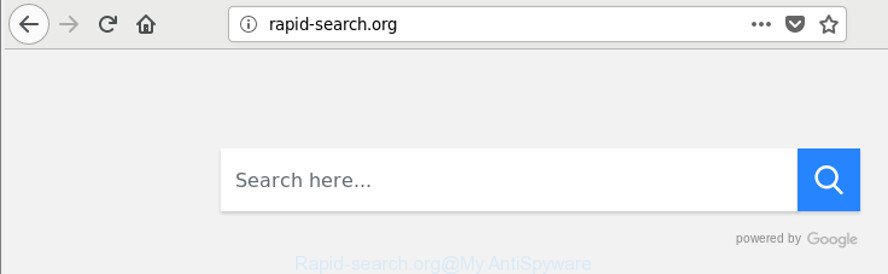
http://rapid-search.org/
While redirecting, your web-browser’s status bar may show the following messages: ‘Waiting for Rapid-search.org’, ‘Transferring data from Rapid-search.org’, ‘Looking up Rapid-search.org’, ‘Read Rapid-search.org’, ‘Connected to Rapid-search.org’.
If your PC has been infected with Rapid-search.org hijacker you will be forced to use its own search engine. It could seem not to be dangerous, but you still should be very careful, since it may show annoying and malicious ads designed to mislead you into buying some questionable applications or products, provide search results that may redirect your internet browser to some deceptive, misleading or harmful pages. We recommend that you use only the reliable search provider like Google, Yahoo or Bing.
In order to remove hijacker which cause a redirect to Rapid-search.org website from your PC, clean the affected browsers and return the Chrome, Mozilla Firefox, Internet Explorer and Microsoft Edge settings to its default state, please use the Rapid-search.org removal guide below.
Remove Rapid-search.org
In the guide below, we’ll try to cover the Microsoft Edge, Chrome, Internet Explorer and Firefox and provide general advice to remove Rapid-search.org start page. You may find some minor differences in your MS Windows install. No matter, you should be okay if you follow the steps outlined below: uninstall all suspicious and unknown software, reset browsers settings, fix browsers shortcuts, run free malware removal utilities. Read it once, after doing so, please print this page as you may need to exit your web browser or reboot your computer.
To remove Rapid-search.org, perform the steps below:
- How to delete Rapid-search.org redirect without any software
- Rapid-search.org automatic removal
- Stop Rapid-search.org and other unwanted web-sites
- How to Rapid-search.org browser hijacker get installed onto personal computer
- Finish words
How to delete Rapid-search.org redirect without any software
If you perform exactly the steps below you should be able to remove the Rapid-search.org from the Microsoft Edge, Mozilla Firefox, Internet Explorer and Google Chrome browsers.
Uninstall Rapid-search.org associated software by using MS Windows Control Panel
Some of PUPs, ‘ad supported’ software and hijacker can be removed using the Add/Remove programs utility that is located in the MS Windows Control Panel. So, if you’re running any version of Windows and you have noticed an unwanted application, then first try to get rid of it through Add/Remove programs.
Windows 10, 8.1, 8
Click the MS Windows logo, and then press Search ![]() . Type ‘Control panel’and press Enter as shown below.
. Type ‘Control panel’and press Enter as shown below.

When the ‘Control Panel’ opens, click the ‘Uninstall a program’ link under Programs category like below.

Windows 7, Vista, XP
Open Start menu and select the ‘Control Panel’ at right as displayed in the figure below.

Then go to ‘Add/Remove Programs’ or ‘Uninstall a program’ (Microsoft Windows 7 or Vista) as on the image below.

Carefully browse through the list of installed software and remove all dubious and unknown software. We suggest to click ‘Installed programs’ and even sorts all installed applications by date. After you have found anything questionable that may be the hijacker responsible for modifying your web browser settings to Rapid-search.org or other potentially unwanted application (PUA), then select this program and press ‘Uninstall’ in the upper part of the window. If the dubious application blocked from removal, then run Revo Uninstaller Freeware to fully get rid of it from your PC system.
Get rid of Rapid-search.org from Mozilla Firefox by resetting browser settings
The Firefox reset will remove unwanted search engine and start page such as Rapid-search.org, modified preferences, extensions and security settings. When using the reset feature, your personal information like passwords, bookmarks, browsing history and web form auto-fill data will be saved.
First, launch the Firefox. Next, press the button in the form of three horizontal stripes (![]() ). It will open the drop-down menu. Next, press the Help button (
). It will open the drop-down menu. Next, press the Help button (![]() ).
).

In the Help menu click the “Troubleshooting Information”. In the upper-right corner of the “Troubleshooting Information” page press on “Refresh Firefox” button like below.

Confirm your action, click the “Refresh Firefox”.
Remove Rapid-search.org home page from Internet Explorer
By resetting IE internet browser you return your web-browser settings to its default state. This is good initial when troubleshooting problems that might have been caused by hijacker such as Rapid-search.org.
First, launch the Internet Explorer, then press ‘gear’ icon ![]() . It will show the Tools drop-down menu on the right part of the web browser, then press the “Internet Options” like below.
. It will show the Tools drop-down menu on the right part of the web browser, then press the “Internet Options” like below.

In the “Internet Options” screen, select the “Advanced” tab, then press the “Reset” button. The Internet Explorer will display the “Reset Internet Explorer settings” dialog box. Further, press the “Delete personal settings” check box to select it. Next, click the “Reset” button as shown in the figure below.

Once the task is complete, click “Close” button. Close the Microsoft Internet Explorer and reboot your PC system for the changes to take effect. This step will help you to restore your web-browser’s newtab page, startpage and search provider by default to default state.
Remove Rapid-search.org from Chrome
In this step we are going to show you how to reset Chrome settings. potentially unwanted applications such as the Rapid-search.org can make changes to your web browser settings including startpage, search engine by default and newtab page, add toolbars and unwanted plugins. By resetting Chrome settings you will delete Rapid-search.org and reset unwanted changes caused by hijacker. It’ll keep your personal information such as browsing history, bookmarks, passwords and web form auto-fill data.
First open the Chrome. Next, press the button in the form of three horizontal dots (![]() ).
).
It will open the Chrome menu. Choose More Tools, then click Extensions. Carefully browse through the list of installed extensions. If the list has the addon signed with “Installed by enterprise policy” or “Installed by your administrator”, then complete the following steps: Remove Google Chrome extensions installed by enterprise policy.
Open the Google Chrome menu once again. Further, press the option called “Settings”.

The browser will open the settings screen. Another method to display the Chrome’s settings – type chrome://settings in the web-browser adress bar and press Enter
Scroll down to the bottom of the page and press the “Advanced” link. Now scroll down until the “Reset” section is visible, like below and click the “Reset settings to their original defaults” button.

The Google Chrome will display the confirmation prompt as shown in the following example.

You need to confirm your action, click the “Reset” button. The web-browser will start the process of cleaning. Once it is complete, the web-browser’s settings including newtab page, search provider and home page back to the values that have been when the Google Chrome was first installed on your PC.
Rapid-search.org automatic removal
Manual removal guide does not always allow to completely remove the browser hijacker, as it is not easy to identify and get rid of components of hijacker and all malicious files from hard disk. Therefore, it’s recommended that you use malware removal tool to completely get rid of Rapid-search.org off your personal computer. Several free malicious software removal utilities are currently available that can be used against the hijacker. The optimum way would be to run Zemana Free, MalwareBytes AntiMalware and Hitman Pro.
Automatically delete Rapid-search.org redirect with Zemana Anti-Malware
We suggest you to use the Zemana AntiMalware that are completely clean your PC system. Moreover, the utility will help you to remove potentially unwanted apps, malicious software, toolbars and adware that your PC can be infected too.
Download Zemana Anti Malware on your Microsoft Windows Desktop by clicking on the following link.
165519 downloads
Author: Zemana Ltd
Category: Security tools
Update: July 16, 2019
Once downloading is finished, close all software and windows on your personal computer. Open a directory in which you saved it. Double-click on the icon that’s named Zemana.AntiMalware.Setup as shown on the screen below.
![]()
When the setup starts, you will see the “Setup wizard” that will help you install Zemana Anti-Malware (ZAM) on your PC system.

Once setup is finished, you will see window as displayed in the figure below.

Now click the “Scan” button . Zemana application will scan through the whole personal computer for the hijacker infection responsible for redirecting user searches to Rapid-search.org. Depending on your computer, the scan can take anywhere from a few minutes to close to an hour. When a threat is detected, the number of the security threats will change accordingly. Wait until the the scanning is finished.

Once finished, you’ll be opened the list of all detected items on your PC. Next, you need to click “Next” button.

The Zemana Anti Malware will delete hijacker responsible for changing your web browser settings to Rapid-search.org.
Delete Rapid-search.org search from web browsers with HitmanPro
Hitman Pro is a free removal utility. It deletes PUPs, adware, hijacker infections and unwanted browser extensions. It’ll identify and get rid of hijacker related to Rapid-search.org start page. HitmanPro uses very small system resources and is a portable application. Moreover, Hitman Pro does add another layer of malware protection.
Download HitmanPro from the following link.
Once the downloading process is finished, open the directory in which you saved it and double-click the Hitman Pro icon. It will launch the HitmanPro utility. If the User Account Control prompt will ask you want to start the program, click Yes button to continue.

Next, click “Next” to perform a system scan for the browser hijacker responsible for redirecting your web browser to Rapid-search.org site. A scan can take anywhere from 10 to 30 minutes, depending on the count of files on your machine and the speed of your PC system. While the Hitman Pro is scanning, you can see count of objects it has identified either as being malicious software.

Once that process is finished, you may check all items detected on your PC as shown in the figure below.

Review the results once the tool has finished the system scan. If you think an entry should not be quarantined, then uncheck it. Otherwise, simply click “Next” button. It will show a prompt, click the “Activate free license” button. The HitmanPro will delete hijacker which cause Rapid-search.org webpage to appear and move items to the program’s quarantine. Once the clean-up is complete, the utility may ask you to restart your system.
How to automatically delete Rapid-search.org with Malwarebytes
Manual Rapid-search.org start page removal requires some computer skills. Some files and registry entries that created by the browser hijacker infection can be not completely removed. We advise that use the Malwarebytes Free that are completely free your computer of browser hijacker. Moreover, the free program will help you to remove malicious software, potentially unwanted software, adware and toolbars that your machine may be infected too.

- Click the link below to download MalwareBytes Anti Malware. Save it to your Desktop so that you can access the file easily.
Malwarebytes Anti-malware
327740 downloads
Author: Malwarebytes
Category: Security tools
Update: April 15, 2020
- Once the downloading process is finished, close all apps and windows on your system. Open a folder in which you saved it. Double-click on the icon that’s named mb3-setup.
- Further, press Next button and follow the prompts.
- Once installation is finished, press the “Scan Now” button to begin checking your machine for the hijacker infection that modifies web-browser settings to replace your newtab page, start page and search engine with Rapid-search.org web page. This procedure can take quite a while, so please be patient. While the MalwareBytes program is checking, you can see count of objects it has identified as threat.
- After MalwareBytes Anti-Malware (MBAM) completes the scan, MalwareBytes Anti Malware (MBAM) will open a list of detected threats. Make sure all threats have ‘checkmark’ and click “Quarantine Selected”. When the process is finished, you can be prompted to restart your personal computer.
The following video offers a guide on how to get rid of browser hijacker infections, ad-supported software and other malicious software with MalwareBytes Free.
Stop Rapid-search.org and other unwanted web-sites
Enabling an ad-blocker program like AdGuard is an effective way to alleviate the risks. Additionally, ad blocker apps will also protect you from harmful ads and web sites, and, of course, block redirection chain to Rapid-search.org and similar webpages.
Click the following link to download the latest version of AdGuard for Microsoft Windows. Save it on your Windows desktop or in any other place.
27040 downloads
Version: 6.4
Author: © Adguard
Category: Security tools
Update: November 15, 2018
After downloading it, launch the downloaded file. You will see the “Setup Wizard” screen as displayed on the screen below.

Follow the prompts. Once the install is done, you will see a window as on the image below.

You can click “Skip” to close the install program and use the default settings, or click “Get Started” button to see an quick tutorial which will help you get to know AdGuard better.
In most cases, the default settings are enough and you don’t need to change anything. Each time, when you start your PC, AdGuard will start automatically and stop popup advertisements, pages like Rapid-search.org, as well as other harmful or misleading web-pages. For an overview of all the features of the program, or to change its settings you can simply double-click on the AdGuard icon, that can be found on your desktop.
How to Rapid-search.org browser hijacker get installed onto personal computer
These days some free software authors bundle additional applications which could be PUPs such as the Rapid-search.org browser hijacker infection, with a view to making some money. These are not free software as install an unwanted software on to your Windows computer. So whenever you install a new free application that downloaded from the Net, be very careful during installation. Carefully read the EULA (a text with I ACCEPT/I DECLINE button), select custom or manual setup option, disable all optional software.
Finish words
Now your machine should be free of the browser hijacker responsible for Rapid-search.org . We suggest that you keep Zemana (to periodically scan your personal computer for new browser hijacker infections and other malicious software) and AdGuard (to help you block intrusive popup advertisements and malicious web-sites). Moreover, to prevent any browser hijacker infection, please stay clear of unknown and third party apps, make sure that your antivirus program, turn on the option to find out PUPs.
If you need more help with Rapid-search.org related issues, go to here.




















