If your search provider by default, new tab and start page keeps changing back to the undesired page named Gensearch.co,then you need to know that hijackware (also known as browser hijacker) was installed on your machine. It is a type of unwanted software. Scammers use malware to take control of your computer’s web browser and change how and what it opens when you are surfing the Internet. If you are already a victim of Gensearch.co browser hijacker, then the guide below can help you clean the Microsoft Edge, Firefox, Chrome and Internet Explorer from the hackers, boost internet browser security and restore browser settings.
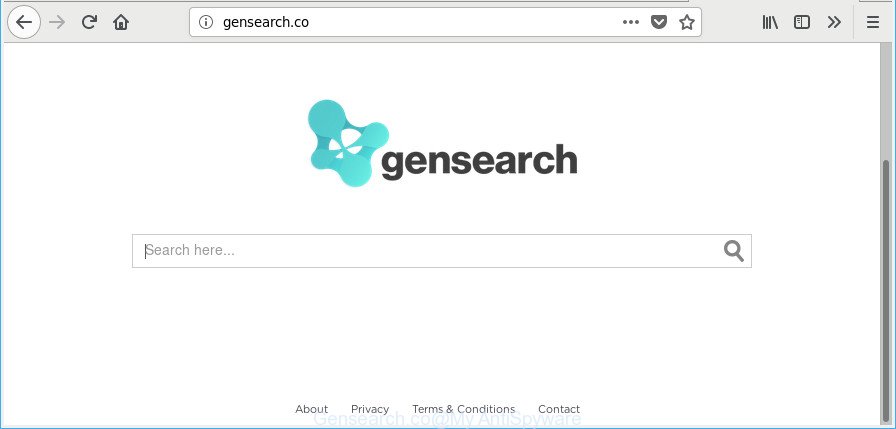
http://gensearch.co/
The Gensearch.co hijacker takes over your web-browser’s default search engine and controls what will be displayed to you whenever you do a searching. Other than the search results, it also provides a lot of unwanted ads on the search page. Some of these ads created to mislead you into buying certain questionable products and apps. Moreover, sometimes, those ads could redirect you to misleading or harmful pages.
The Gensearch.co browser hijacker is not a virus, but the virus behaves similarly. As a rootkit hides in the system, may make some unwanted changes to web browsers settings, and blocks them from changing. Also this hijacker can install additional internet browser extensions and modules that will open advertisements and pop-ups. And finally, the Gensearch.co browser hijacker be able to collect your personal information such as what sites you’re opening, what you are looking for the Net and so on. This information, in the future, may be transferred to third parties.
To find out how to delete Gensearch.co redirect, we recommend to read the step-by-step guidance added to this blog post below. The tutorial was designed by IT security specialists who discovered a method to get rid of the annoying Gensearch.co browser hijacker out of the system.
How to remove Gensearch.co
In the steps below, we’ll try to cover the Edge, Google Chrome, Firefox and IE and provide general help to delete Gensearch.co . You may find some minor differences in your Microsoft Windows install. No matter, you should be okay if you follow the steps outlined below: uninstall all suspicious and unknown applications, reset web-browsers settings, fix internet browsers shortcuts, use free malicious software removal utilities. Read this manual carefully, bookmark or print it, because you may need to shut down your web-browser or reboot your PC.
To remove Gensearch.co, use the steps below:
- Remove Gensearch.co home page without any utilities
- Gensearch.co automatic removal
- How to stop Gensearch.co redirect
- How can you prevent your machine from the attack of Gensearch.co browser hijacker
- To sum up
Remove Gensearch.co home page without any utilities
To get rid of Gensearch.co hijacker, ad-supported software and other unwanted software you can try to do so manually. Unfortunately some of the hijacker infections won’t show up in your program list, but some hijackers may. In this case, you may be able to remove it through the uninstall function of your Microsoft Windows computer. You can do this by following the steps below.
Remove potentially unwanted programs using Windows Control Panel
First of all, check the list of installed applications on your system and uninstall all unknown and recently installed apps. If you see an unknown program with incorrect spelling or varying capital letters, it have most likely been installed by malware and you should clean it off first with malware removal tool such as Zemana Anti-malware.
Windows 10, 8.1, 8
Click the Windows logo, and then press Search ![]() . Type ‘Control panel’and press Enter as displayed on the screen below.
. Type ‘Control panel’and press Enter as displayed on the screen below.

When the ‘Control Panel’ opens, click the ‘Uninstall a program’ link under Programs category as on the image below.

Windows 7, Vista, XP
Open Start menu and choose the ‘Control Panel’ at right as displayed on the screen below.

Then go to ‘Add/Remove Programs’ or ‘Uninstall a program’ (Windows 7 or Vista) as shown on the screen below.

Carefully browse through the list of installed software and remove all dubious and unknown programs. We suggest to click ‘Installed programs’ and even sorts all installed apps by date. When you have found anything dubious that may be the browser hijacker that causes web-browsers to display intrusive Gensearch.co web-site or other PUP (potentially unwanted program), then select this program and press ‘Uninstall’ in the upper part of the window. If the questionable program blocked from removal, then use Revo Uninstaller Freeware to fully get rid of it from your computer.
Remove Gensearch.co from Google Chrome
If you are getting Gensearch.co instead of your homepage or search provider, then you can try to get rid of it by resetting Google Chrome to its original state. It will also clear cookies, content and site data, temporary and cached data. It will save your personal information such as saved passwords, bookmarks, auto-fill data and open tabs.

- First run the Chrome and press Menu button (small button in the form of three dots).
- It will open the Chrome main menu. Select More Tools, then press Extensions.
- You’ll see the list of installed addons. If the list has the addon labeled with “Installed by enterprise policy” or “Installed by your administrator”, then complete the following tutorial: Remove Chrome extensions installed by enterprise policy.
- Now open the Google Chrome menu once again, click the “Settings” menu.
- You will see the Chrome’s settings page. Scroll down and click “Advanced” link.
- Scroll down again and click the “Reset” button.
- The Google Chrome will open the reset profile settings page as shown on the screen above.
- Next click the “Reset” button.
- Once this procedure is done, your internet browser’s homepage, new tab page and search provider will be restored to their original defaults.
- To learn more, read the article How to reset Google Chrome settings to default.
Get rid of Gensearch.co from Internet Explorer
By resetting IE internet browser you revert back your web browser settings to its default state. This is good initial when troubleshooting problems that might have been caused by hijacker such as Gensearch.co.
First, run the IE. Next, click the button in the form of gear (![]() ). It will show the Tools drop-down menu, click the “Internet Options” like below.
). It will show the Tools drop-down menu, click the “Internet Options” like below.

In the “Internet Options” window click on the Advanced tab, then press the Reset button. The Microsoft Internet Explorer will display the “Reset Internet Explorer settings” window as shown in the figure below. Select the “Delete personal settings” check box, then click “Reset” button.

You will now need to reboot your personal computer for the changes to take effect.
Remove Gensearch.co from Mozilla Firefox by resetting web-browser settings
Resetting Firefox web-browser will reset all the settings to their original state and will remove Gensearch.co, malicious add-ons and extensions. However, your themes, bookmarks, history, passwords, and web form auto-fill information will not be deleted.
First, start the Firefox. Next, click the button in the form of three horizontal stripes (![]() ). It will display the drop-down menu. Next, click the Help button (
). It will display the drop-down menu. Next, click the Help button (![]() ).
).

In the Help menu click the “Troubleshooting Information”. In the upper-right corner of the “Troubleshooting Information” page press on “Refresh Firefox” button like below.

Confirm your action, click the “Refresh Firefox”.
Gensearch.co automatic removal
Manual removal is not always as effective as you might think. Often, even the most experienced users can not completely remove browser hijacker infection from the infected PC system. So, we advise to check your computer for any remaining malicious components with free hijacker infection removal programs below.
How to remove Gensearch.co with Zemana Anti Malware (ZAM)
You can delete Gensearch.co search automatically with a help of Zemana AntiMalware (ZAM). We suggest this malware removal tool because it may easily get rid of hijackers, potentially unwanted apps, ad-supported software and toolbars with all their components such as folders, files and registry entries.
Zemana Anti Malware can be downloaded from the following link. Save it directly to your Windows Desktop.
165525 downloads
Author: Zemana Ltd
Category: Security tools
Update: July 16, 2019
After the download is finished, close all applications and windows on your personal computer. Open a directory in which you saved it. Double-click on the icon that’s named Zemana.AntiMalware.Setup as shown on the image below.
![]()
When the install starts, you will see the “Setup wizard” that will help you set up Zemana on your PC system.

Once installation is finished, you will see window as displayed in the following example.

Now press the “Scan” button to scan for browser hijacker infection responsible for changing your web browser settings to Gensearch.co.

Once that process is finished, you can check all items detected on your PC system. Review the scan results and then click “Next” button.

The Zemana Free will delete hijacker that redirects your web-browser to undesired Gensearch.co website and move threats to the program’s quarantine.
Use Hitman Pro to get rid of Gensearch.co from the system
All-in-all, Hitman Pro is a fantastic tool to free your system from any unwanted applications such as hijacker infection responsible for Gensearch.co redirect. The HitmanPro is portable program that meaning, you don’t need to install it to run it. HitmanPro is compatible with all versions of Microsoft Windows OS from Windows XP to Windows 10. Both 64-bit and 32-bit systems are supported.

- Visit the page linked below to download Hitman Pro. Save it on your Desktop.
- When the downloading process is done, double click the Hitman Pro icon. Once this utility is opened, click “Next” button to look for Gensearch.co hijacker infection and other web browser’s harmful extensions. A scan can take anywhere from 10 to 30 minutes, depending on the number of files on your computer and the speed of your personal computer. During the scan HitmanPro will look for threats exist on your PC.
- When Hitman Pro has completed scanning, a list of all threats found is created. All found items will be marked. You can remove them all by simply click “Next” button. Now click the “Activate free license” button to start the free 30 days trial to delete all malware found.
Scan and clean your computer of hijacker with Malwarebytes
Manual Gensearch.co removal requires some computer skills. Some files and registry entries that created by the hijacker infection can be not completely removed. We suggest that use the Malwarebytes Free that are completely clean your system of hijacker. Moreover, the free application will allow you to remove malware, potentially unwanted software, ad supported software and toolbars that your machine can be infected too.

- Download MalwareBytes AntiMalware on your Windows Desktop from the link below.
Malwarebytes Anti-malware
327744 downloads
Author: Malwarebytes
Category: Security tools
Update: April 15, 2020
- At the download page, click on the Download button. Your web browser will display the “Save as” prompt. Please save it onto your Windows desktop.
- When downloading is complete, please close all apps and open windows on your computer. Double-click on the icon that’s named mb3-setup.
- This will run the “Setup wizard” of MalwareBytes onto your system. Follow the prompts and do not make any changes to default settings.
- When the Setup wizard has finished installing, the MalwareBytes Free will open and display the main window.
- Further, click the “Scan Now” button for scanning your PC system for the hijacker which created to redirect your web browser to the Gensearch.co web-site. A system scan can take anywhere from 5 to 30 minutes, depending on your PC system. While the MalwareBytes Anti-Malware (MBAM) is scanning, you can see number of objects it has identified either as being malware.
- After MalwareBytes has completed scanning your machine, you may check all items found on your computer.
- All detected items will be marked. You can remove them all by simply press the “Quarantine Selected” button. When that process is complete, you may be prompted to reboot the system.
- Close the AntiMalware and continue with the next step.
Video instruction, which reveals in detail the steps above.
How to stop Gensearch.co redirect
It is also critical to protect your web browsers from harmful sites and ads by using an ad blocker program like AdGuard. Security experts says that it’ll greatly reduce the risk of malicious software, and potentially save lots of money. Additionally, the AdGuard may also protect your privacy by blocking almost all trackers.
- Visit the following page to download the latest version of AdGuard for Microsoft Windows. Save it to your Desktop.
Adguard download
27041 downloads
Version: 6.4
Author: © Adguard
Category: Security tools
Update: November 15, 2018
- Once downloading is complete, launch the downloaded file. You will see the “Setup Wizard” program window. Follow the prompts.
- Once the installation is finished, click “Skip” to close the setup application and use the default settings, or press “Get Started” to see an quick tutorial which will allow you get to know AdGuard better.
- In most cases, the default settings are enough and you do not need to change anything. Each time, when you start your PC system, AdGuard will start automatically and stop advertisements, Gensearch.co redirect, as well as other malicious or misleading web pages. For an overview of all the features of the program, or to change its settings you can simply double-click on the icon called AdGuard, which is located on your desktop.
How can you prevent your machine from the attack of Gensearch.co browser hijacker
The hijacker spreads in the composition, together with many freeware and commercial programs. This PUP can be installed in background without user consent, but usually it is introduced to a user when a downloaded program are installed. So, read term of use and user agreement very carefully before installing any software or otherwise you can end up with another browser hijacker on your PC, like this browser hijacker that cause a redirect to Gensearch.co web-site.
To sum up
Now your computer should be free of the hijacker responsible for changing your web-browser settings to Gensearch.co. We suggest that you keep AdGuard (to help you block unwanted ads and unwanted harmful websites) and Zemana Free (to periodically scan your system for new browser hijackers and other malware). Probably you are running an older version of Java or Adobe Flash Player. This can be a security risk, so download and install the latest version right now.
If you are still having problems while trying to get rid of Gensearch.co from the Google Chrome, Mozilla Firefox, Internet Explorer and MS Edge, then ask for help here here.




















