If you turn on your computer and your web-browser is launched automatically, after that immediately display the undesired Letsupdateourdomain.com webpage, then your computer is affected by the ‘ad-supported’ software (also known as adware). The adware usually gets installed as a part of some free programs. Do not be surprised, it happens, especially if you are an active Web user. Perform the guide below to clean your PC system ASAP, as the adware can be a way to hijack your PC with more dangerous malicious applications like viruses and trojans. The few simple steps which follow, I’ll show you how to delete ‘ad supported’ software and thereby remove Letsupdateourdomain.com pop-up ads from your machine forever.
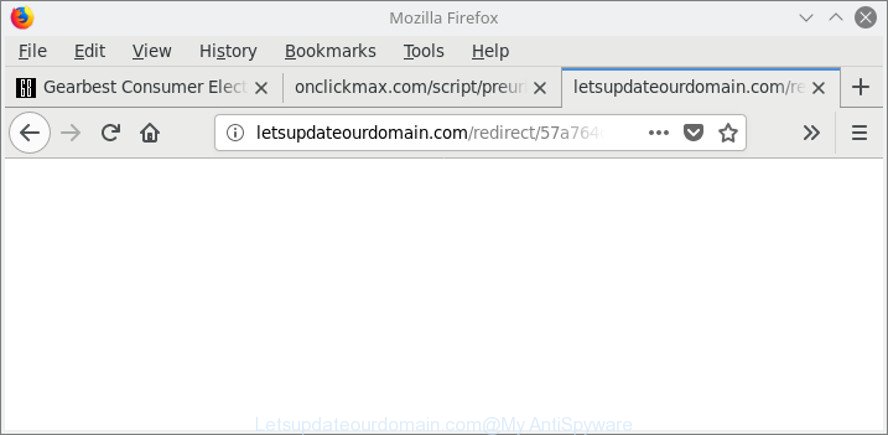
http://letsupdateourdomain.com/redirect/ …
It’s likely that you might be worried with the adware responsible for redirects to Letsupdateourdomain.com. You should not disregard this undesired software. The adware might not only open unwanted ads, but reroute your web browser to misleading web-pages. What is more, the adware can analyze your surfing, and gain access to your privacy info and, subsequently, can share it with third-parties. Thus, there are more than enough reasons to delete Letsupdateourdomain.com pop-up ads from your computer.
The adware usually infects only the Chrome, Internet Explorer, Microsoft Edge and Firefox by modifying the browser’s settings or installing a malicious extensions. Moreover, possible situations, when any other internet browsers will be infected too. The adware will perform a scan of the system for web browser shortcut files and alter them without your permission. When it infects the web-browser shortcuts, it’ll add the argument like ‘http://site.address’ into Target property. So, each time you start the browser, you will see an undesired Letsupdateourdomain.com webpage.
Instructions that is shown below, will help you to clean your PC from the adware as well as get rid of Letsupdateourdomain.com intrusive advertisements from the Chrome, Microsoft Edge, IE and Firefox and other browsers.
How to remove Letsupdateourdomain.com pop-up ads
In order to get rid of Letsupdateourdomain.com ads from the Chrome, Firefox, Microsoft Edge and IE, you need to reset the web browser settings. Additionally, you should look up for other questionable entries, such as files, applications, web-browser extensions and shortcuts. However, if you want to remove Letsupdateourdomain.com pop-ups easily, you should use reputable anti-malware tool and let it do the job for you.
To remove Letsupdateourdomain.com, use the following steps:
- Manual Letsupdateourdomain.com pop-ups removal
- Deleting the Letsupdateourdomain.com, check the list of installed software first
- Remove unwanted Scheduled Tasks
- Get rid of Letsupdateourdomain.com advertisements from Mozilla Firefox
- Remove Letsupdateourdomain.com redirect from Microsoft Internet Explorer
- Remove Letsupdateourdomain.com pop-up ads from Chrome
- Clean up the browsers shortcuts that have been hijacked by adware
- Get rid of Letsupdateourdomain.com pop-up ads with free applications
- Block Letsupdateourdomain.com ads and other annoying pages
- Where the Letsupdateourdomain.com popup advertisements comes from
- Finish words
Manual Letsupdateourdomain.com pop-ups removal
If you perform exactly the steps below you should be able to delete the Letsupdateourdomain.com popup ads from the Chrome, Microsoft Internet Explorer, Mozilla Firefox and Edge browsers.
Deleting the Letsupdateourdomain.com, check the list of installed software first
First, go to MS Windows Control Panel and uninstall questionable applications, all programs you don’t remember installing. It is important to pay the most attention to applications you installed just before Letsupdateourdomain.com advertisements appeared on your web-browser. If you do not know what a program does, look for the answer on the Internet.
Windows 10, 8.1, 8
Click the Microsoft Windows logo, and then click Search ![]() . Type ‘Control panel’and press Enter as displayed on the image below.
. Type ‘Control panel’and press Enter as displayed on the image below.

Once the ‘Control Panel’ opens, press the ‘Uninstall a program’ link under Programs category as on the image below.

Windows 7, Vista, XP
Open Start menu and select the ‘Control Panel’ at right like below.

Then go to ‘Add/Remove Programs’ or ‘Uninstall a program’ (MS Windows 7 or Vista) as displayed on the screen below.

Carefully browse through the list of installed programs and delete all dubious and unknown applications. We advise to press ‘Installed programs’ and even sorts all installed software by date. When you’ve found anything questionable that may be the ‘ad supported’ software that causes undesired Letsupdateourdomain.com pop-ups or other PUP (potentially unwanted program), then choose this program and click ‘Uninstall’ in the upper part of the window. If the dubious program blocked from removal, then run Revo Uninstaller Freeware to fully remove it from your PC system.
Remove unwanted Scheduled Tasks
Once installed, the ad supported software can add a task in to the Windows Task Scheduler Library. Due to this, every time when you run your PC system, it will display Letsupdateourdomain.com undesired site. So, you need to check the Task Scheduler Library and remove all malicious tasks that have been created by adware.
Press Windows and R keys on the keyboard simultaneously. This displays a dialog box that titled as Run. In the text field, type “taskschd.msc” (without the quotes) and press OK. Task Scheduler window opens. In the left-hand side, click “Task Scheduler Library”, as displayed below.

Task scheduler
In the middle part you will see a list of installed tasks. Please choose the first task, its properties will be show just below automatically. Next, click the Actions tab. Pay attention to that it launches on your computer. Found something like “explorer.exe http://site.address” or “chrome.exe http://site.address”, then delete this malicious task. If you are not sure that executes the task, check it through a search engine. If it’s a component of the malicious software, then this task also should be removed.
Having defined the task that you want to get rid of, then click on it with the right mouse button and select Delete as displayed on the image below.

Delete a task
Repeat this step, if you have found a few tasks that have been created by ‘ad-supported’ program. Once is complete, close the Task Scheduler window.
Get rid of Letsupdateourdomain.com advertisements from Mozilla Firefox
Resetting Mozilla Firefox web browser will reset all the settings to their default state and will remove Letsupdateourdomain.com advertisements, malicious add-ons and extensions. It will save your personal information such as saved passwords, bookmarks, auto-fill data and open tabs.
Start the Mozilla Firefox and press the menu button (it looks like three stacked lines) at the top right of the browser screen. Next, click the question-mark icon at the bottom of the drop-down menu. It will show the slide-out menu.

Select the “Troubleshooting information”. If you are unable to access the Help menu, then type “about:support” in your address bar and press Enter. It bring up the “Troubleshooting Information” page as shown on the screen below.

Click the “Refresh Firefox” button at the top right of the Troubleshooting Information page. Select “Refresh Firefox” in the confirmation dialog box. The Firefox will start a process to fix your problems that caused by the ‘ad supported’ software that redirects your browser to undesired Letsupdateourdomain.com site. Once, it is finished, click the “Finish” button.
Remove Letsupdateourdomain.com redirect from Microsoft Internet Explorer
In order to restore all internet browser start page, search provider and new tab you need to reset the Internet Explorer to the state, that was when the Microsoft Windows was installed on your computer.
First, run the Internet Explorer. Next, click the button in the form of gear (![]() ). It will show the Tools drop-down menu, click the “Internet Options” as displayed below.
). It will show the Tools drop-down menu, click the “Internet Options” as displayed below.

In the “Internet Options” window click on the Advanced tab, then press the Reset button. The Microsoft Internet Explorer will show the “Reset Internet Explorer settings” window as shown in the following example. Select the “Delete personal settings” check box, then click “Reset” button.

You will now need to restart your computer for the changes to take effect.
Remove Letsupdateourdomain.com pop-up ads from Chrome
If your Google Chrome web browser is redirected to undesired Letsupdateourdomain.com web page, it may be necessary to completely reset your web browser application to its default settings.
First run the Chrome. Next, press the button in the form of three horizontal dots (![]() ).
).
It will show the Chrome menu. Choose More Tools, then click Extensions. Carefully browse through the list of installed addons. If the list has the addon signed with “Installed by enterprise policy” or “Installed by your administrator”, then complete the following tutorial: Remove Google Chrome extensions installed by enterprise policy.
Open the Chrome menu once again. Further, click the option named “Settings”.

The web browser will open the settings screen. Another solution to open the Chrome’s settings – type chrome://settings in the web-browser adress bar and press Enter
Scroll down to the bottom of the page and press the “Advanced” link. Now scroll down until the “Reset” section is visible, as on the image below and press the “Reset settings to their original defaults” button.

The Google Chrome will display the confirmation dialog box as displayed in the figure below.

You need to confirm your action, click the “Reset” button. The web-browser will run the task of cleaning. Once it is finished, the browser’s settings including search provider by default, home page and new tab page back to the values that have been when the Google Chrome was first installed on your computer.
Clean up the browsers shortcuts that have been hijacked by adware
Now you need to clean up the browser shortcuts. Check that the shortcut referring to the right exe-file of the web browser, and not on any unknown file.
Open the properties of the browser shortcut. Right click on the shortcut file of affected browser and choose the “Properties” option and it’ll display the properties of the shortcut file. Next, choose the “Shortcut” tab and have a look at the Target field as shown below.

Normally, if the last word in the Target field is chrome.exe, iexplore.exe, firefox.exe. Be sure to pay attention to the extension, should be “exe”! All shortcuts that have been modified by ad supported software that redirects your browser to undesired Letsupdateourdomain.com website, usually point to .bat, .cmd or .url files instead of .exe as shown on the image below

Another variant, an address has been added at the end of the line. In this case the Target field looks such as …Application\chrome.exe” http://site.address as on the image below.

In order to fix the affected shortcut, you need to insert right path to the Target field or remove an address (if it has been added at the end). You can use the following information to fix your shortcuts which have been altered by ad-supported software which redirects your internet browser to annoying Letsupdateourdomain.com web page.
| Google Chrome | C:\Program Files (x86)\Google\Chrome\Application\chrome.exe |
| C:\Program Files\Google\Chrome\Application\chrome.exe | |
| Firefox | C:\Program Files\Mozilla Firefox\firefox.exe |
| IE | C:\Program Files (x86)\Internet Explorer\iexplore.exe |
| C:\Program Files\Internet Explorer\iexplore.exe | |
| Opera | C:\Program Files (x86)\Opera\launcher.exe |
| C:\Program Files\Opera\launcher.exe |
Once is finished, press OK to save changes. Repeat the step for all internet browsers which are redirected to the Letsupdateourdomain.com unwanted page.
Get rid of Letsupdateourdomain.com pop-up ads with free applications
If you are not expert at computer technology, then we recommend to use free removal utilities listed below to delete Letsupdateourdomain.com advertisements for good. The automatic method is highly recommended. It has less steps and easier to implement than the manual way. Moreover, it lower risk of system damage. So, the automatic Letsupdateourdomain.com removal is a better option.
Use Zemana Anti-malware to delete Letsupdateourdomain.com pop-up advertisements
We suggest using the Zemana Anti-malware. You can download and install Zemana Anti-malware to search for and remove Letsupdateourdomain.com popup advertisements from the IE, Chrome, Firefox and MS Edge web browsers. When installed and updated, the malware remover will automatically scan and detect all threats present on your computer.

- Click the following link to download the latest version of Zemana Anti Malware (ZAM) for Microsoft Windows. Save it to your Desktop so that you can access the file easily.
Zemana AntiMalware
165041 downloads
Author: Zemana Ltd
Category: Security tools
Update: July 16, 2019
- At the download page, click on the Download button. Your web browser will show the “Save as” dialog box. Please save it onto your Windows desktop.
- When downloading is done, please close all programs and open windows on your computer. Next, start a file called Zemana.AntiMalware.Setup.
- This will run the “Setup wizard” of Zemana Free onto your computer. Follow the prompts and don’t make any changes to default settings.
- When the Setup wizard has finished installing, the Zemana Anti-Malware (ZAM) will start and show the main window.
- Further, click the “Scan” button to begin scanning your machine for the ad supported software which causes unwanted Letsupdateourdomain.com pop up ads. While the Zemana AntiMalware program is checking, you can see how many objects it has identified as threat.
- After Zemana has finished scanning, Zemana Free will display a list of found threats.
- Make sure all items have ‘checkmark’ and press the “Next” button. The utility will delete ad-supported software that responsible for the appearance of Letsupdateourdomain.com pop-up advertisements and add threats to the Quarantine. When disinfection is finished, you may be prompted to restart the machine.
- Close the Zemana Free and continue with the next step.
Remove Letsupdateourdomain.com pop-up ads from web-browsers with HitmanPro
If Zemana Anti-Malware cannot remove this adware, then we suggests to use the HitmanPro. Hitman Pro is a free removal tool for browser hijackers, potentially unwanted apps, toolbars and ad-supported software responsible for redirections to Letsupdateourdomain.com. It is specially developed to work as a second scanner for your PC system.
Visit the page linked below to download HitmanPro. Save it on your Windows desktop.
Download and use Hitman Pro on your machine. Once started, press “Next” button to perform a system scan for the ad-supported software that cause undesired Letsupdateourdomain.com popups to appear. While the HitmanPro program is scanning, you can see how many objects it has identified as threat..

When the system scan is finished, you can check all threats detected on your machine.

Make sure all items have ‘checkmark’ and press Next button.
It will display a prompt, click the “Activate free license” button to begin the free 30 days trial to delete all malicious software found.
Delete Letsupdateourdomain.com pop up advertisements with Malwarebytes
Remove Letsupdateourdomain.com redirect manually is difficult and often the adware is not completely removed. Therefore, we advise you to use the Malwarebytes Free that are completely clean your computer. Moreover, the free application will help you to remove malicious software, potentially unwanted software, toolbars and browser hijackers that your machine can be infected too.

- MalwareBytes Free can be downloaded from the following link. Save it on your MS Windows desktop or in any other place.
Malwarebytes Anti-malware
327268 downloads
Author: Malwarebytes
Category: Security tools
Update: April 15, 2020
- After the download is finished, close all applications and windows on your PC system. Open a folder in which you saved it. Double-click on the icon that’s named mb3-setup.
- Further, press Next button and follow the prompts.
- Once install is complete, click the “Scan Now” button to perform a system scan with this utility for the ad supported software that responsible for web browser reroute to the intrusive Letsupdateourdomain.com web page. A scan may take anywhere from 10 to 30 minutes, depending on the number of files on your computer and the speed of your personal computer. When a malicious software, adware or PUPs are found, the count of the security threats will change accordingly.
- After MalwareBytes Anti-Malware (MBAM) has completed scanning your computer, you can check all threats detected on your machine. Review the results once the tool has done the system scan. If you think an entry should not be quarantined, then uncheck it. Otherwise, simply click “Quarantine Selected”. After finished, you can be prompted to restart your computer.
The following video offers a steps on how to remove browser hijacker infections, ‘ad supported’ software and other malware with MalwareBytes.
Block Letsupdateourdomain.com ads and other annoying pages
Enabling an ad-blocking application such as AdGuard is an effective way to alleviate the risks. Additionally, ad-blocking software will also protect you from harmful ads and sites, and, of course, stop redirection chain to Letsupdateourdomain.com and similar web-sites.
Click the following link to download the latest version of AdGuard for MS Windows. Save it on your Microsoft Windows desktop.
26901 downloads
Version: 6.4
Author: © Adguard
Category: Security tools
Update: November 15, 2018
After the download is done, start the downloaded file. You will see the “Setup Wizard” screen as displayed on the screen below.

Follow the prompts. After the installation is finished, you will see a window as on the image below.

You can click “Skip” to close the installation program and use the default settings, or press “Get Started” button to see an quick tutorial that will help you get to know AdGuard better.
In most cases, the default settings are enough and you do not need to change anything. Each time, when you start your PC, AdGuard will start automatically and stop pop up advertisements, Letsupdateourdomain.com redirect, as well as other malicious or misleading sites. For an overview of all the features of the application, or to change its settings you can simply double-click on the AdGuard icon, that is located on your desktop.
Where the Letsupdateourdomain.com popup advertisements comes from
The adware actively distributed with free applications, along with the setup package of these programs. Therefore, it is very important, when installing an unknown application even downloaded from well-known or big hosting site, read the Terms of use and the Software license, as well as to select the Manual, Advanced or Custom installation type. In this method, you can disable the install of unneeded modules and apps and protect your machine from the ad supported software which cause undesired Letsupdateourdomain.com pop up ads to appear. Do not repeat the mistakes of most users when installing unknown programs, simply click the Next button, and do not read any information that the free programs display them during its installation. In many cases this leads to one – the web browser starts showing a huge number of unwanted ads like Letsupdateourdomain.com pop-ups.
Finish words
After completing the steps outlined above, your computer should be clean from this adware and other malware. The Internet Explorer, Edge, Firefox and Chrome will no longer display unwanted Letsupdateourdomain.com page when you browse the Internet. Unfortunately, if the few simple steps does not help you, then you have caught a new ad supported software, and then the best way – ask for help.
Please create a new question by using the “Ask Question” button in the Questions and Answers. Try to give us some details about your problems, so we can try to help you more accurately. Wait for one of our trained “Security Team” or Site Administrator to provide you with knowledgeable assistance tailored to your problem with the unwanted Letsupdateourdomain.com pop up ads.




















