The Search-fast.org is a hijacker that infects your computer and alters web browser settings. It can take over your web-browser and force you to use Search-fast.org as your new tab page, search provider and startpage. When the hijacker in your personal computer, it can collect privacy information such as search queries as well as browsing history. So, if you’ve found this web-page set as your new start page, you should get rid of it immediately and choose a well-known search engine like Google or Bing. Try the instructions below to know how to delete Search-fast.org and other unwanted applications.
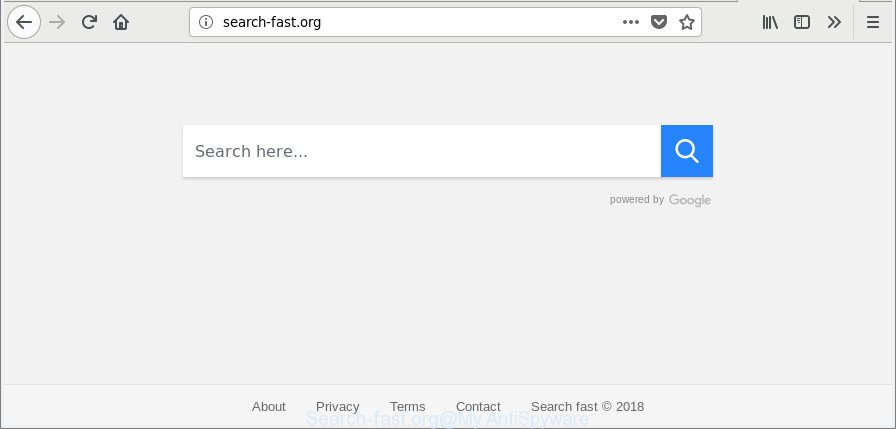
http://search-fast.org/
When you are performing searches using the browser that has been affected with Search-fast.org, the search results will be returned from Bing, Yahoo or Google Custom Search. The creators of Search-fast.org browser hijacker are most probably doing this to generate advertisement profit from the advertisements opened in the search results.
As well as unwanted web-browser redirections to Search-fast.org, the hijacker infection may gather your Web browsing activity by saving URLs visited, IP addresses, browser version and type, cookie information, Internet Service Provider (ISP) and websites visited. Such kind of behavior can lead to serious security problems or privacy information theft. This is another reason why the hijacker infection that redirects the web browser to Search-fast.org, is categorized as PUP (potentially unwanted program).
Therefore, if you found any of the symptoms mentioned above, we recommend you to perform few simple steps below to remove the browser hijacker infection and delete Search-fast.org from your web browser settings.
Remove Search-fast.org
The following few simple steps will allow you to remove Search-fast.org from the Chrome, Microsoft Internet Explorer, Firefox and MS Edge. Moreover, the few simple steps below will allow you to get rid of malware such as PUPs, ad-supported software and toolbars that your personal computer may be infected. Please do the guide step by step. If you need help or have any questions, then ask for our assistance or type a comment below. Some of the steps below will require you to exit this page. So, please read the guide carefully, after that bookmark or print it for later reference.
To remove Search-fast.org, execute the following steps:
- How to get rid of Search-fast.org start page without any software
- Scan your PC and get rid of Search-fast.org with free tools
- Stop Search-fast.org redirect and other intrusive websites
- How did you get infected with Search-fast.org hijacker
- To sum up
How to get rid of Search-fast.org start page without any software
Most common hijackers may be uninstalled without any antivirus applications. The manual hijacker infection removal is instructions that will teach you how to remove the Search-fast.org .
Delete potentially unwanted apps using Microsoft Windows Control Panel
In order to delete Search-fast.org, first thing you need to do is to remove unknown and questionable programs from your computer using MS Windows control panel. When uninstalling this browser hijacker, check the list of installed software and try to find suspicious programs and remove them all. Pay special attention to recently installed applications, as it is most probably that the Search-fast.org browser hijacker infection сame along with it.
Windows 10, 8.1, 8
Click the Microsoft Windows logo, and then click Search ![]() . Type ‘Control panel’and press Enter as shown in the following example.
. Type ‘Control panel’and press Enter as shown in the following example.

Once the ‘Control Panel’ opens, click the ‘Uninstall a program’ link under Programs category as displayed in the following example.

Windows 7, Vista, XP
Open Start menu and choose the ‘Control Panel’ at right as shown in the figure below.

Then go to ‘Add/Remove Programs’ or ‘Uninstall a program’ (MS Windows 7 or Vista) as shown on the screen below.

Carefully browse through the list of installed programs and remove all questionable and unknown programs. We recommend to press ‘Installed programs’ and even sorts all installed apps by date. Once you have found anything dubious that may be the browser hijacker responsible for redirects to Search-fast.org or other potentially unwanted application (PUA), then select this application and press ‘Uninstall’ in the upper part of the window. If the questionable application blocked from removal, then run Revo Uninstaller Freeware to completely get rid of it from your computer.
Get rid of Search-fast.org search from Internet Explorer
In order to restore all web browser startpage, search engine by default and new tab you need to reset the Internet Explorer to the state, that was when the Windows was installed on your personal computer.
First, open the Internet Explorer, then press ‘gear’ icon ![]() . It will display the Tools drop-down menu on the right part of the internet browser, then click the “Internet Options” as shown below.
. It will display the Tools drop-down menu on the right part of the internet browser, then click the “Internet Options” as shown below.

In the “Internet Options” screen, select the “Advanced” tab, then click the “Reset” button. The Internet Explorer will display the “Reset Internet Explorer settings” dialog box. Further, click the “Delete personal settings” check box to select it. Next, press the “Reset” button as displayed below.

Once the process is complete, click “Close” button. Close the IE and restart your computer for the changes to take effect. This step will help you to restore your internet browser’s home page, newtab and search provider to default state.
Remove Search-fast.org from Chrome
Reset Google Chrome settings can help you solve some problems caused by hijacker infection and remove Search-fast.org from new tab page, homepage and search engine. This will also disable harmful extensions as well as clear cookies and site data. It will keep your personal information like browsing history, bookmarks, passwords and web form auto-fill data.
First open the Google Chrome. Next, press the button in the form of three horizontal dots (![]() ).
).
It will open the Chrome menu. Select More Tools, then press Extensions. Carefully browse through the list of installed plugins. If the list has the extension signed with “Installed by enterprise policy” or “Installed by your administrator”, then complete the following guide: Remove Chrome extensions installed by enterprise policy.
Open the Chrome menu once again. Further, click the option named “Settings”.

The browser will show the settings screen. Another solution to display the Google Chrome’s settings – type chrome://settings in the browser adress bar and press Enter
Scroll down to the bottom of the page and click the “Advanced” link. Now scroll down until the “Reset” section is visible, as shown in the figure below and click the “Reset settings to their original defaults” button.

The Google Chrome will open the confirmation prompt like below.

You need to confirm your action, press the “Reset” button. The web browser will start the task of cleaning. When it is done, the browser’s settings including default search engine, start page and newtab page back to the values that have been when the Google Chrome was first installed on your machine.
Remove Search-fast.org redirect from Mozilla Firefox
If Mozilla Firefox start page or search engine are hijacked by the Search-fast.org, your web-browser shows annoying pop up ads, then ‘Reset Mozilla Firefox’ could solve these problems. When using the reset feature, your personal information like passwords, bookmarks, browsing history and web form auto-fill data will be saved.
Click the Menu button (looks like three horizontal lines), and press the blue Help icon located at the bottom of the drop down menu like below.

A small menu will appear, click the “Troubleshooting Information”. On this page, press “Refresh Firefox” button like below.

Follow the onscreen procedure to revert back your Mozilla Firefox web browser settings to their default values.
Scan your PC and get rid of Search-fast.org with free tools
Manual removal instructions may not be for everyone. Each Search-fast.org removal step above, such as removing dubious programs, restoring hijacked shortcuts, removing the browser hijacker infection from system settings, must be performed very carefully. If you are have doubts about the steps above, then we suggest that you follow the automatic Search-fast.org removal tutorial listed below.
Delete Search-fast.org search with Zemana Anti Malware (ZAM)
Zemana Anti Malware highly recommended, because it can search for security threats such ‘ad supported’ software and hijackers which most ‘classic’ antivirus programs fail to pick up on. Moreover, if you have any Search-fast.org hijacker infection removal problems which cannot be fixed by this tool automatically, then Zemana provides 24X7 online assistance from the highly experienced support staff.

- Zemana Anti-Malware can be downloaded from the following link. Save it to your Desktop so that you can access the file easily.
Zemana AntiMalware
165536 downloads
Author: Zemana Ltd
Category: Security tools
Update: July 16, 2019
- After the download is done, close all programs and windows on your PC. Open a directory in which you saved it. Double-click on the icon that’s named Zemana.AntiMalware.Setup.
- Further, click Next button and follow the prompts.
- Once installation is finished, press the “Scan” button to find out hijacker that responsible for browser redirect to the annoying Search-fast.org web site. A system scan may take anywhere from 5 to 30 minutes, depending on your PC. When a threat is detected, the count of the security threats will change accordingly.
- After the system scan is finished, you may check all threats detected on your PC. Next, you need to click “Next”. After finished, you can be prompted to reboot your PC system.
Scan and clean your personal computer of hijacker with HitmanPro
HitmanPro is a portable utility which finds and uninstalls unwanted programs like browser hijackers, adware, toolbars, other web browser plugins and other malware. It scans your PC system for Search-fast.org hijacker and other web-browser’s harmful extensions and creates a list of threats marked for removal. Hitman Pro will only delete those unwanted applications that you wish to be removed.

- Please go to the link below to download HitmanPro. Save it directly to your Microsoft Windows Desktop.
- Once downloading is done, start the Hitman Pro, double-click the HitmanPro.exe file.
- If the “User Account Control” prompts, click Yes to continue.
- In the Hitman Pro window, click the “Next” to perform a system scan with this utility for the browser hijacker responsible for changing your web browser settings to Search-fast.org. A scan may take anywhere from 10 to 30 minutes, depending on the number of files on your PC system and the speed of your machine. During the scan Hitman Pro will detect threats present on your computer.
- When finished, you may check all items detected on your personal computer. In order to remove all threats, simply click “Next”. Now, click the “Activate free license” button to begin the free 30 days trial to delete all malware found.
Scan and clean your computer of hijacker with Malwarebytes
We recommend using the Malwarebytes Free. You can download and install Malwarebytes to detect and get rid of Search-fast.org redirect from your machine. When installed and updated, the free malicious software remover will automatically scan and detect all threats present on the computer.

Installing the MalwareBytes Free is simple. First you will need to download MalwareBytes Anti-Malware (MBAM) on your Windows Desktop from the following link.
327764 downloads
Author: Malwarebytes
Category: Security tools
Update: April 15, 2020
After the downloading process is finished, run it and follow the prompts. Once installed, the MalwareBytes Free will try to update itself and when this process is done, click the “Scan Now” button to start scanning your computer for the browser hijacker that redirects your web browser to undesired Search-fast.org web-page. This process may take some time, so please be patient. When a malware, adware or PUPs are found, the count of the security threats will change accordingly. All found threats will be marked. You can get rid of them all by simply press “Quarantine Selected” button.
The MalwareBytes Free is a free application that you can use to remove all detected folders, files, services, registry entries and so on. To learn more about this malicious software removal utility, we recommend you to read and follow the step-by-step guide or the video guide below.
Stop Search-fast.org redirect and other intrusive websites
Use ad-blocking program like AdGuard in order to block ads, malvertisements, pop-ups and online trackers, avoid having to install malicious and adware browser plug-ins and add-ons which affect your computer performance and impact your computer security. Surf the Net anonymously and stay safe online!
AdGuard can be downloaded from the following link. Save it to your Desktop so that you can access the file easily.
27047 downloads
Version: 6.4
Author: © Adguard
Category: Security tools
Update: November 15, 2018
After downloading it, run the downloaded file. You will see the “Setup Wizard” screen like below.

Follow the prompts. After the installation is done, you will see a window as shown in the following example.

You can press “Skip” to close the setup program and use the default settings, or click “Get Started” button to see an quick tutorial that will assist you get to know AdGuard better.
In most cases, the default settings are enough and you don’t need to change anything. Each time, when you start your machine, AdGuard will start automatically and block ads, web pages such as Search-fast.org, as well as other malicious or misleading pages. For an overview of all the features of the program, or to change its settings you can simply double-click on the AdGuard icon, that is located on your desktop.
How did you get infected with Search-fast.org hijacker
The hijacker is bundled within many freeware and commercial apps. This PUP can be installed in background without user consent, but usually it’s introduced to a user when a downloaded program are installed. So, read term of use and user agreement very carefully before installing any software or otherwise you can end up with another hijacker on your PC system, like this browser hijacker infection related to Search-fast.org .
To sum up
Now your PC should be free of the browser hijacker which cause a reroute to Search-fast.org page. We suggest that you keep AdGuard (to help you stop unwanted pop-ups and undesired harmful web sites) and Zemana Anti Malware (ZAM) (to periodically scan your machine for new browser hijackers and other malicious software). Probably you are running an older version of Java or Adobe Flash Player. This can be a security risk, so download and install the latest version right now.
If you are still having problems while trying to delete Search-fast.org startpage from the IE, Microsoft Edge, Firefox and Chrome, then ask for help here here.



















