If you notice that the web browser homepage, search engine by default and newtab page have changed to Classified List without your knowledge or permission then it’s possible that your computer has become a victim of the hijacker. Browser hijacker is small program that can alter your homepage and search engine, reroute you to pages you never intended to open, collect search queries and privacy data. In the post below you will find steps about how to restore internet browser settings to their original defaults and fully remove Classified List from MS Edge, Internet Explorer, Chrome and Mozilla Firefox.
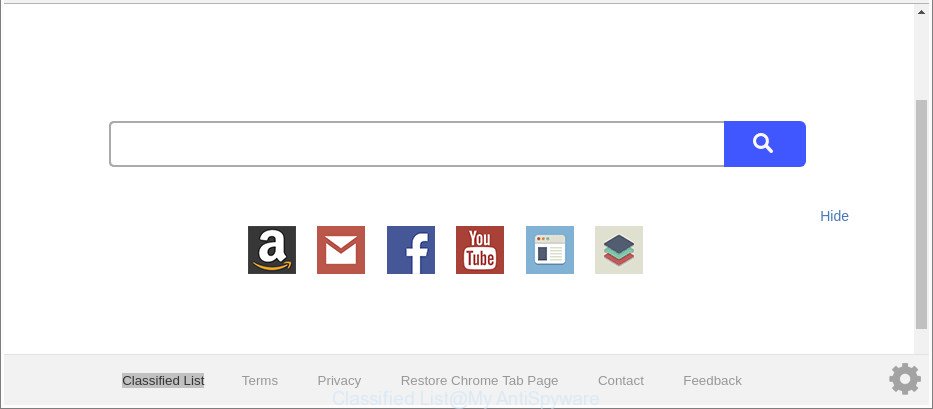
The “Classified List” makes unwanted changes to browser settings
Besides the fact that Classified List browser hijacker rewrites your startpage, this annoying web page may set yourself as your search engine. But, obviously, it does not give you a good search results, as they will consist of lots of ads, links to undesired and ad pages and only the remaining part is search results for your query from the major search engines.
Moreover, the Classified List browser hijacker can gather your privacy info. This confidential info, in the future, may be transferred to third parties. What creates the risk of theft of privacy data.
Therefore it’s very important to clean your PC system of hijacker without a wait. Follow the few simple steps below to delete Classified List search, as well as other malware and adware, which may be installed onto your system along with it.
Remove Classified List from Google Chrome, Firefox, IE, Edge
Even if you’ve the up-to-date classic antivirus installed, and you’ve checked your system for malware and removed anything found, you need to do the guide below. The Classified List hijacker infection removal is not simple as installing another antivirus. Classic antivirus applications are not made to run together and will conflict with each other, or possibly crash Microsoft Windows. Instead we advise complete the manual steps below after that run Zemana Free, MalwareBytes or HitmanPro, which are free programs dedicated to search for and get rid of malware such as Classified List browser hijacker infection. Run these utilities to ensure the hijacker is removed.
To remove Classified List, execute the steps below:
- Manual Classified List removal
- Use free malware removal utilities to completely delete Classified List
- Use AdBlocker to stop Classified List and stay safe online
- Where the Classified List browser hijacker comes from
- To sum up
Manual Classified List removal
If you perform exactly the steps below you should be able to remove the Classified List search from the Mozilla Firefox, Chrome, Edge and Microsoft Internet Explorer web browsers.
Uninstalling the Classified List, check the list of installed programs first
Some applications are free only because their install package contains a browser hijacker like the Classified List. This unwanted programs generates revenue for the makers when it is installed. Many browser hijackers can be removed by simply uninstalling them from the ‘Uninstall a Program’ that is located in Microsoft Windows control panel.
- If you are using Windows 8, 8.1 or 10 then press Windows button, next press Search. Type “Control panel”and press Enter.
- If you are using Windows XP, Vista, 7, then click “Start” button and press “Control Panel”.
- It will display the Windows Control Panel.
- Further, press “Uninstall a program” under Programs category.
- It will open a list of all apps installed on the PC.
- Scroll through the all list, and remove dubious and unknown applications. To quickly find the latest installed apps, we recommend sort programs by date.
See more details in the video instructions below.
Delete Classified List redirect from Internet Explorer
The Microsoft Internet Explorer reset is great if your browser is hijacked or you’ve unwanted extensions or toolbars on your browser, that installed by a malicious software.
First, open the IE. Next, click the button in the form of gear (![]() ). It will display the Tools drop-down menu, click the “Internet Options” as shown in the following example.
). It will display the Tools drop-down menu, click the “Internet Options” as shown in the following example.

In the “Internet Options” window click on the Advanced tab, then press the Reset button. The Microsoft Internet Explorer will open the “Reset Internet Explorer settings” window as shown in the following example. Select the “Delete personal settings” check box, then click “Reset” button.

You will now need to reboot your system for the changes to take effect.
Remove Classified List from Firefox by resetting internet browser settings
If the Mozilla Firefox browser program is hijacked, then resetting its settings can help. The Reset feature is available on all modern version of Firefox. A reset can fix many issues by restoring Mozilla Firefox settings like search engine, new tab and home page to their original settings. It’ll save your personal information like saved passwords, bookmarks, auto-fill data and open tabs.
First, launch the Firefox and press ![]() button. It will show the drop-down menu on the right-part of the web browser. Further, click the Help button (
button. It will show the drop-down menu on the right-part of the web browser. Further, click the Help button (![]() ) like below.
) like below.

In the Help menu, select the “Troubleshooting Information” option. Another way to open the “Troubleshooting Information” screen – type “about:support” in the web-browser adress bar and press Enter. It will open the “Troubleshooting Information” page as displayed on the screen below. In the upper-right corner of this screen, click the “Refresh Firefox” button.

It will display the confirmation prompt. Further, click the “Refresh Firefox” button. The Firefox will start a task to fix your problems that caused by the hijacker related to Classified List search. Once, it’s finished, press the “Finish” button.
Delete Classified List from Chrome
If your Google Chrome web browser is redirected to intrusive Classified List page, it may be necessary to completely reset your web-browser program to its original settings.

- First, run the Google Chrome and press the Menu icon (icon in the form of three dots).
- It will show the Google Chrome main menu. Choose More Tools, then click Extensions.
- You’ll see the list of installed extensions. If the list has the addon labeled with “Installed by enterprise policy” or “Installed by your administrator”, then complete the following tutorial: Remove Chrome extensions installed by enterprise policy.
- Now open the Google Chrome menu once again, press the “Settings” menu.
- Next, press “Advanced” link, which located at the bottom of the Settings page.
- On the bottom of the “Advanced settings” page, click the “Reset settings to their original defaults” button.
- The Chrome will open the reset settings prompt as shown on the image above.
- Confirm the browser’s reset by clicking on the “Reset” button.
- To learn more, read the post How to reset Chrome settings to default.
Use free malware removal utilities to completely delete Classified List
Many antivirus companies have created applications that help detect and remove browser hijacker, and thereby restore browsers settings. Below is a a few of the free programs you may want to run. Your system can have a lot of PUPs, adware and hijacker infections installed at the same time, so we suggest, if any unwanted or harmful application returns after rebooting the system, then run your system into Safe Mode and run the anti-malware utility once again.
Scan and clean your PC system of Classified List with Zemana AntiMalware (ZAM)
We suggest using the Zemana AntiMalware (ZAM). You can download and install Zemana Anti-Malware (ZAM) to detect and delete Classified List from your computer. When installed and updated, the malware remover will automatically scan and detect all threats present on the PC.
Visit the page linked below to download the latest version of Zemana Anti-Malware (ZAM) for Microsoft Windows. Save it to your Desktop.
165509 downloads
Author: Zemana Ltd
Category: Security tools
Update: July 16, 2019
After the downloading process is finished, close all programs and windows on your PC. Open a directory in which you saved it. Double-click on the icon that’s called Zemana.AntiMalware.Setup as displayed on the image below.
![]()
When the install starts, you will see the “Setup wizard” that will help you install Zemana AntiMalware on your personal computer.

Once setup is finished, you will see window as displayed in the following example.

Now click the “Scan” button to perform a system scan with this tool for the hijacker responsible for redirecting user searches to Classified List. A scan can take anywhere from 10 to 30 minutes, depending on the count of files on your computer and the speed of your PC system.

After Zemana Free has finished scanning, a list of all items detected is created. You may remove threats (move to Quarantine) by simply press “Next” button.

The Zemana Anti-Malware (ZAM) will get rid of hijacker which cause a redirect to Classified List web-page and move items to the program’s quarantine.
Delete Classified List browser hijacker and malicious extensions with Hitman Pro
Hitman Pro is a free removal utility that can be downloaded and run to get rid of browser hijacker infections, adware, malicious software, PUPs, toolbars and other threats from your system. You can run this tool to scan for threats even if you have an antivirus or any other security program.

- Click the following link to download the latest version of Hitman Pro for MS Windows. Save it directly to your Microsoft Windows Desktop.
- After the downloading process is done, run the HitmanPro, double-click the HitmanPro.exe file.
- If the “User Account Control” prompts, press Yes to continue.
- In the HitmanPro window, click the “Next” for checking your system for the browser hijacker responsible for redirecting user searches to Classified List. A scan may take anywhere from 10 to 30 minutes, depending on the number of files on your PC and the speed of your PC system. During the scan Hitman Pro will scan for threats exist on your system.
- Once the scan is done, Hitman Pro will show a scan report. In order to remove all threats, simply click “Next”. Now, press the “Activate free license” button to start the free 30 days trial to remove all malware found.
Automatically delete Classified List with Malwarebytes
Get rid of Classified List hijacker manually is difficult and often the hijacker is not completely removed. Therefore, we suggest you to use the Malwarebytes Free which are completely clean your PC system. Moreover, the free program will allow you to remove malicious software, potentially unwanted software, toolbars and ‘ad supported’ software that your PC system can be infected too.
Visit the page linked below to download MalwareBytes Anti Malware. Save it to your Desktop.
327730 downloads
Author: Malwarebytes
Category: Security tools
Update: April 15, 2020
When the download is done, close all windows on your PC system. Further, launch the file called mb3-setup. If the “User Account Control” prompt pops up as displayed below, press the “Yes” button.

It will show the “Setup wizard” that will allow you setup MalwareBytes Anti-Malware (MBAM) on the personal computer. Follow the prompts and do not make any changes to default settings.

Once install is finished successfully, click Finish button. Then MalwareBytes Anti Malware will automatically run and you can see its main window as displayed in the figure below.

Next, press the “Scan Now” button to perform a system scan with this tool for the browser hijacker that responsible for web-browser reroute to the annoying Classified List page. This task may take some time, so please be patient. When a malware, adware or potentially unwanted software are detected, the count of the security threats will change accordingly.

Once the scan get completed, you will be displayed the list of all detected items on your machine. Make sure all threats have ‘checkmark’ and click “Quarantine Selected” button.

The MalwareBytes AntiMalware (MBAM) will remove browser hijacker related to Classified List and add items to the Quarantine. Once the task is complete, you may be prompted to restart your PC system. We recommend you look at the following video, which completely explains the process of using the MalwareBytes Anti Malware (MBAM) to delete hijackers, ad supported software and other malware.
Use AdBlocker to stop Classified List and stay safe online
To put it simply, you need to use an adblocker utility (AdGuard, for example). It will stop and protect you from all intrusive sites such as Classified List, advertisements and pop-ups. To be able to do that, the adblocker program uses a list of filters. Each filter is a rule that describes a malicious webpage, an advertising content, a banner and others. The ad-blocker program automatically uses these filters, depending on the pages you’re visiting.
Installing the AdGuard is simple. First you’ll need to download AdGuard on your PC system from the link below.
27037 downloads
Version: 6.4
Author: © Adguard
Category: Security tools
Update: November 15, 2018
After downloading it, start the downloaded file. You will see the “Setup Wizard” screen as displayed on the image below.

Follow the prompts. After the install is done, you will see a window like below.

You can click “Skip” to close the setup program and use the default settings, or click “Get Started” button to see an quick tutorial that will assist you get to know AdGuard better.
In most cases, the default settings are enough and you don’t need to change anything. Each time, when you run your computer, AdGuard will start automatically and block popup advertisements, webpages such as Classified List, as well as other harmful or misleading web pages. For an overview of all the features of the application, or to change its settings you can simply double-click on the AdGuard icon, that can be found on your desktop.
Where the Classified List browser hijacker comes from
These days certain free applications creators bundle third-party software which could be potentially unwanted applications such as the Classified List browser hijacker, with a view to making some money. These are not free applications as install an unwanted software on to your MS Windows machine. So whenever you install a new free program that downloaded from the Internet, be very careful during install. Carefully read the EULA (a text with I ACCEPT/I DECLINE button), select custom or manual installation mode, reject all additional applications.
To sum up
Now your machine should be free of the hijacker infection responsible for changing your web browser settings to Classified List. We suggest that you keep AdGuard (to help you stop unwanted pop up advertisements and undesired harmful web pages) and Zemana AntiMalware (to periodically scan your PC for new malicious software, browser hijackers and adware). Make sure that you have all the Critical Updates recommended for Windows OS. Without regular updates you WILL NOT be protected when new hijackers, harmful apps and adware are released.
If you are still having problems while trying to remove Classified List redirect from your browser, then ask for help here.



















