If the Microsoft Internet Explorer, Edge, Chrome and Mozilla Firefox suddenly begins displaying the Search.searchcurw.com when you did not set it as your start page or search engine, then this might be a sign that you have a potentially unwanted application (PUA) from the hijacker family installed on the computer. A common tactic used by potentially unwanted applications authors is to modify internet browser’s settings like default search provider, new tab page and startpage so that the affected browser goes to a webpage under the creator’s control. In order to scan for potentially unwanted apps, get rid of Search.searchcurw.com from the Firefox, Google Chrome, Edge and IE, please follow the best possible steps below.
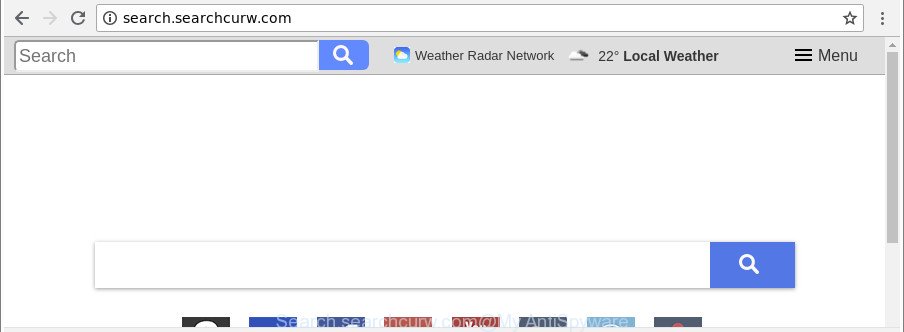
http://search.searchcurw.com/
Besides the fact that Search.searchcurw.com hijacker rewrites your start page, this undesired web-page can set yourself as your search engine. But, obviously, it does not give you a good search results, as they will consist of lots of advertisements, links to unwanted and ad websites and only the remaining part is search results for your query from the major search engines. Of course, the very fact that you encounter with the inability to properly search the Internet, is an unpleasant moment.
Another reason why you need to remove Search.searchcurw.com is its online data-tracking activity. It can gather user information, including:
- IP addresses;
- URLs visited;
- search queries/terms;
- clicks on links and advertisements;
- web-browser version information.
As evident, the Search.searchcurw.com does not really have beneficial features. So, we recommend you remove Search.searchcurw.com search from the Google Chrome, Internet Explorer, Edge and Mozilla Firefox internet browsers as soon as possible. This will also prevent the browser hijacker from tracking your online activities. A full Search.searchcurw.com removal can be easily carried out using manual or automatic solution listed below.
Remove Search.searchcurw.com from Chrome, Firefox, IE, Edge
We recommend opting for automatic Search.searchcurw.com removal in order to get rid of all browser hijacker infection related entries easily. This way requires scanning the PC with reputable anti-malware, e.g. Zemana Free, MalwareBytes Anti-Malware (MBAM) or Hitman Pro. However, if you prefer manual removal steps, you can follow the guide below in this blog post. Certain of the steps will require you to restart your personal computer or exit this web-page. So, read this guide carefully, then bookmark or print it for later reference.
To remove Search.searchcurw.com, follow the steps below:
- How to remove Search.searchcurw.com homepage without any software
- How to remove Search.searchcurw.com with free applications
- How to stop Search.searchcurw.com
- How does your PC system get infected with Search.searchcurw.com browser hijacker infection
- Finish words
How to remove Search.searchcurw.com homepage without any software
Steps to remove Search.searchcurw.com hijacker without any software are presented below. Be sure to carry out the step-by-step steps completely to fully delete this unwanted Search.searchcurw.com .
Removing the Search.searchcurw.com, check the list of installed applications first
Some programs are free only because their setup file contains a browser hijacker such as the Search.searchcurw.com. This unwanted apps generates money for the makers when it is installed. Many browser hijacker infections can be removed by simply uninstalling them from the ‘Uninstall a Program’ that is located in Microsoft Windows control panel.
Windows 10, 8.1, 8
Click the MS Windows logo, and then click Search ![]() . Type ‘Control panel’and press Enter as displayed on the image below.
. Type ‘Control panel’and press Enter as displayed on the image below.

Once the ‘Control Panel’ opens, click the ‘Uninstall a program’ link under Programs category as shown below.

Windows 7, Vista, XP
Open Start menu and select the ‘Control Panel’ at right as displayed on the image below.

Then go to ‘Add/Remove Programs’ or ‘Uninstall a program’ (Windows 7 or Vista) as displayed on the screen below.

Carefully browse through the list of installed applications and get rid of all suspicious and unknown programs. We advise to click ‘Installed programs’ and even sorts all installed software by date. When you’ve found anything dubious that may be the hijacker infection that designed to redirect your browser to the Search.searchcurw.com page or other potentially unwanted application (PUA), then select this program and click ‘Uninstall’ in the upper part of the window. If the suspicious application blocked from removal, then use Revo Uninstaller Freeware to completely remove it from your PC system.
Delete Search.searchcurw.com from Firefox by resetting internet browser settings
If the Mozilla Firefox internet browser search engine, newtab page and homepage are changed to Search.searchcurw.com and you want to recover the settings back to their default values, then you should follow the instructions below. When using the reset feature, your personal information such as passwords, bookmarks, browsing history and web form auto-fill data will be saved.
Click the Menu button (looks like three horizontal lines), and click the blue Help icon located at the bottom of the drop down menu like below.

A small menu will appear, click the “Troubleshooting Information”. On this page, press “Refresh Firefox” button as displayed in the following example.

Follow the onscreen procedure to return your Firefox web browser settings to their default state.
Get rid of Search.searchcurw.com start page from Internet Explorer
The Internet Explorer reset is great if your browser is hijacked or you’ve unwanted addons or toolbars on your web browser, which installed by a malware.
First, run the Internet Explorer, then press ‘gear’ icon ![]() . It will display the Tools drop-down menu on the right part of the web-browser, then click the “Internet Options” as on the image below.
. It will display the Tools drop-down menu on the right part of the web-browser, then click the “Internet Options” as on the image below.

In the “Internet Options” screen, select the “Advanced” tab, then click the “Reset” button. The Internet Explorer will display the “Reset Internet Explorer settings” dialog box. Further, press the “Delete personal settings” check box to select it. Next, click the “Reset” button as displayed on the image below.

Once the procedure is complete, click “Close” button. Close the Internet Explorer and restart your system for the changes to take effect. This step will help you to restore your web browser’s start page, newtab and search engine to default state.
Remove Search.searchcurw.com from Chrome
Another solution to delete Search.searchcurw.com from Google Chrome is Reset Google Chrome settings. This will disable malicious extensions and reset Google Chrome settings including new tab page, home page and search provider to original state. However, your saved bookmarks and passwords will not be lost.
First launch the Chrome. Next, click the button in the form of three horizontal dots (![]() ).
).
It will show the Chrome menu. Select More Tools, then click Extensions. Carefully browse through the list of installed plugins. If the list has the extension signed with “Installed by enterprise policy” or “Installed by your administrator”, then complete the following guide: Remove Chrome extensions installed by enterprise policy.
Open the Chrome menu once again. Further, press the option called “Settings”.

The browser will open the settings screen. Another solution to display the Google Chrome’s settings – type chrome://settings in the internet browser adress bar and press Enter
Scroll down to the bottom of the page and press the “Advanced” link. Now scroll down until the “Reset” section is visible, as displayed in the following example and click the “Reset settings to their original defaults” button.

The Google Chrome will show the confirmation dialog box as shown in the figure below.

You need to confirm your action, click the “Reset” button. The web browser will start the task of cleaning. When it’s finished, the browser’s settings including new tab, search engine and home page back to the values that have been when the Google Chrome was first installed on your PC system.
How to remove Search.searchcurw.com with free applications
If you are an unskilled computer user, then all your attempts to remove Search.searchcurw.com browser hijacker by completing the manual steps above might result in failure. To find and remove all of the Search.searchcurw.com related files and registry entries that keep this browser hijacker on your machine, run free anti malware software such as Zemana Anti Malware (ZAM), MalwareBytes Anti-Malware and HitmanPro from our list below.
How to get rid of Search.searchcurw.com with Zemana Free
Zemana Anti Malware (ZAM) is a free application for Windows OS to scan for and delete PUPs, adware, malicious internet browser plugins, browser toolbars, and other undesired apps such as hijacker responsible for Search.searchcurw.com startpage, installed on your PC.

- Download Zemana on your MS Windows Desktop from the link below.
Zemana AntiMalware
165535 downloads
Author: Zemana Ltd
Category: Security tools
Update: July 16, 2019
- At the download page, click on the Download button. Your web-browser will open the “Save as” prompt. Please save it onto your Windows desktop.
- When the download is complete, please close all apps and open windows on your computer. Next, launch a file called Zemana.AntiMalware.Setup.
- This will run the “Setup wizard” of Zemana Anti-Malware onto your computer. Follow the prompts and do not make any changes to default settings.
- When the Setup wizard has finished installing, the Zemana AntiMalware (ZAM) will run and open the main window.
- Further, press the “Scan” button . Zemana program will scan through the whole machine for the hijacker related to Search.searchcurw.com search. This process can take some time, so please be patient. While the Zemana Anti Malware (ZAM) is scanning, you can see how many objects it has identified either as being malware.
- Once the system scan is finished, Zemana AntiMalware (ZAM) will open a screen which contains a list of malicious software that has been found.
- All found items will be marked. You can remove them all by simply press the “Next” button. The utility will remove Search.searchcurw.com hijacker and other web-browser’s malicious extensions. Once the cleaning process is done, you may be prompted to reboot the system.
- Close the Zemana and continue with the next step.
Scan your computer and delete Search.searchcurw.com homepage with Hitman Pro
Hitman Pro is a free portable application that scans your PC system for adware, PUPs and hijackers such as Search.searchcurw.com and helps delete them easily. Moreover, it’ll also help you remove any malicious web browser extensions and add-ons.

- Visit the following page to download Hitman Pro. Save it directly to your Microsoft Windows Desktop.
- Once the downloading process is finished, double click the Hitman Pro icon. Once this tool is launched, click “Next” button to scan for browser hijacker responsible for redirecting your web-browser to Search.searchcurw.com web page. This task can take quite a while, so please be patient. While the HitmanPro is checking, you can see number of objects it has identified either as being malicious software.
- Once the scan is finished, you’ll be displayed the list of all found items on your personal computer. In order to delete all threats, simply press “Next” button. Now click the “Activate free license” button to start the free 30 days trial to get rid of all malicious software found.
Automatically delete Search.searchcurw.com with Malwarebytes
Manual Search.searchcurw.com start page removal requires some computer skills. Some files and registry entries that created by the hijacker infection may be not completely removed. We advise that run the Malwarebytes Free that are completely clean your system of browser hijacker infection. Moreover, the free program will allow you to remove malicious software, PUPs, ad-supported software and toolbars that your PC may be infected too.

Installing the MalwareBytes Anti-Malware is simple. First you’ll need to download MalwareBytes by clicking on the link below.
327762 downloads
Author: Malwarebytes
Category: Security tools
Update: April 15, 2020
Once downloading is complete, run it and follow the prompts. Once installed, the MalwareBytes will try to update itself and when this process is finished, click the “Scan Now” button to start checking your system for the hijacker infection which redirects your browser to unwanted Search.searchcurw.com site. This procedure can take some time, so please be patient. Make sure all items have ‘checkmark’ and click “Quarantine Selected” button.
The MalwareBytes AntiMalware is a free program that you can use to delete all detected folders, files, services, registry entries and so on. To learn more about this malicious software removal utility, we recommend you to read and follow the few simple steps or the video guide below.
How to stop Search.searchcurw.com
If you browse the Web, you cannot avoid malvertising. But you can protect your web-browser against it. Download and use an ad blocking application. AdGuard is an adblocker that can filter out a huge number of of the malicious advertising, stoping dynamic scripts from loading harmful content.
Visit the following page to download AdGuard. Save it on your Desktop.
27047 downloads
Version: 6.4
Author: © Adguard
Category: Security tools
Update: November 15, 2018
After downloading it, double-click the downloaded file to run it. The “Setup Wizard” window will show up on the computer screen as displayed in the following example.

Follow the prompts. AdGuard will then be installed and an icon will be placed on your desktop. A window will show up asking you to confirm that you want to see a quick instructions as on the image below.

Click “Skip” button to close the window and use the default settings, or click “Get Started” to see an quick guidance that will help you get to know AdGuard better.
Each time, when you start your computer, AdGuard will start automatically and block pop up advertisements, Search.searchcurw.com redirect, as well as other harmful or misleading websites. For an overview of all the features of the application, or to change its settings you can simply double-click on the AdGuard icon, which is located on your desktop.
How does your PC system get infected with Search.searchcurw.com browser hijacker infection
The Search.searchcurw.com hijacker infection spreads bundled with various free applications. This means that you need to be very careful when installing programs downloaded from the World Wide Web, even from a large proven hosting. Be sure to read the Terms of Use and the Software license, select only the Manual, Advanced or Custom install method, switch off all additional modules and applications are offered to install.
Finish words
After completing the tutorial above, your system should be clean from this hijacker infection and other malicious software. The Firefox, Chrome, Microsoft Edge and Microsoft Internet Explorer will no longer display intrusive Search.searchcurw.com website on startup. Unfortunately, if the instructions does not help you, then you have caught a new browser hijacker infection, and then the best way – ask for help.
Please create a new question by using the “Ask Question” button in the Questions and Answers. Try to give us some details about your problems, so we can try to help you more accurately. Wait for one of our trained “Security Team” or Site Administrator to provide you with knowledgeable assistance tailored to your problem with the annoying Search.searchcurw.com redirect.


















