The Search.htv-now.co instead of your homepage is a sign of appearance of unwanted program (PUP) that belongs to the browser hijacker group on your personal computer. It may bring a security risk to your system. So, don’t ignore it! Of course, the Search.htv-now.co is just a web page, but the browser hijacker uses it to modify your default search provider, homepage and newtab, without your permission and desire to see it. The Search.htv-now.co as your homepage can be just the beginning, because your PC has been hijacked by a PUP, that in the future can increase the amount of problems with the Google Chrome, Mozilla Firefox, Edge and Internet Explorer. Its appearance will prevent you normally browse the Net, and more, may lead to crash the web browser.
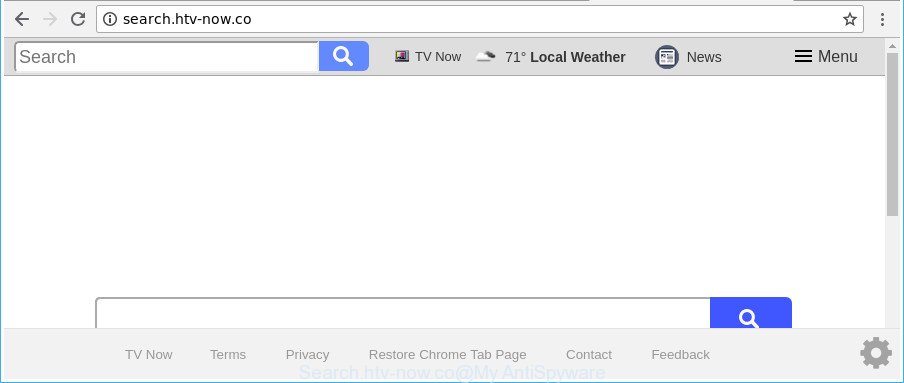
http://search.htv-now.co/
If your personal computer has been infected with Search.htv-now.co hijacker you will be forced to use its own search provider. It could seem not to be dangerous, but you still should be very careful, since it may show unwanted and harmful ads developed to force you into buying some questionable programs or products, provide search results that may redirect your internet browser to some deceptive, misleading or malicious web sites. We recommend that you use only the reliable search provider like Google, Yahoo or Bing.
Often, the system which has been infected by Search.htv-now.co browser hijacker infection, will be also infected by adware (also known as ‘ad-supported’ software) which shows a large number of various ads. It can be pop-ups, text links in the websites, banners where they never had. What is more, the ad-supported software can replace the legitimate ads with malicious ads that will offer to download and install malware and unwanted apps or visit the various dangerous and misleading web pages.
Therefore it’s very important to clean your machine of hijacker ASAP. Follow the steps below to remove Search.htv-now.co redirect, as well as other malware and ad supported software, which can be installed onto your personal computer along with it.
Remove Search.htv-now.co from Google Chrome, Firefox, IE, Edge
As with uninstalling ad-supported software, malicious software or PUPs, there are few steps you may do. We recommend trying them all. If you do only one part of the guide, then it should be run malicious software removal tool, because it should remove browser hijacker and block any further infection. But to completely delete the Search.htv-now.co you’ll have to at least reset your browser settings such as homepage, new tab page and search provider to default state, disinfect internet browsers shortcuts, uninstall all unwanted and suspicious applications, and get rid of hijacker by malware removal tools. Read this manual carefully, bookmark or print it, because you may need to close your web browser or reboot your machine.
To remove Search.htv-now.co, complete the steps below:
- Manual Search.htv-now.co removal
- Run free malware removal utilities to completely get rid of Search.htv-now.co search
- Block Search.htv-now.co and other unwanted web sites
- How did you get infected with Search.htv-now.co hijacker
- Finish words
Manual Search.htv-now.co removal
If you perform exactly the step-by-step guide below you should be able to remove the Search.htv-now.co redirect from the Internet Explorer, Google Chrome, Mozilla Firefox and Edge web browsers.
Uninstall potentially unwanted software through the Windows Control Panel
Some programs are free only because their setup package contains a browser hijacker infection like the Search.htv-now.co. This unwanted applications generates money for the creators when it is installed. Many browser hijackers can be deleted by simply uninstalling them from the ‘Uninstall a Program’ that is located in Microsoft Windows control panel.
Windows 8, 8.1, 10
First, click Windows button

After the ‘Control Panel’ opens, press the ‘Uninstall a program’ link under Programs category as on the image below.

You will see the ‘Uninstall a program’ panel as displayed in the following example.

Very carefully look around the entire list of software installed on your PC. Most probably, one of them is the browser hijacker infection responsible for redirecting your web-browser to Search.htv-now.co web-site. If you’ve many apps installed, you can help simplify the search of malicious apps by sort the list by date of installation. Once you’ve found a dubious, unwanted or unused program, right click to it, after that press ‘Uninstall’.
Windows XP, Vista, 7
First, click ‘Start’ button and select ‘Control Panel’ at right panel like below.

Once the Windows ‘Control Panel’ opens, you need to click ‘Uninstall a program’ under ‘Programs’ as shown in the following example.

You will see a list of apps installed on your system. We recommend to sort the list by date of installation to quickly find the applications that were installed last. Most probably, it’s the hijacker responsible for redirecting user searches to Search.htv-now.co. If you’re in doubt, you can always check the application by doing a search for her name in Google, Yahoo or Bing. When the application which you need to remove is found, simply click on its name, and then click ‘Uninstall’ as displayed below.

Delete Search.htv-now.co redirect from IE
By resetting IE web browser you return your web browser settings to its default state. This is good initial when troubleshooting problems that might have been caused by hijacker like Search.htv-now.co.
First, open the IE. Next, click the button in the form of gear (![]() ). It will show the Tools drop-down menu, click the “Internet Options” as shown on the image below.
). It will show the Tools drop-down menu, click the “Internet Options” as shown on the image below.

In the “Internet Options” window click on the Advanced tab, then click the Reset button. The Internet Explorer will open the “Reset Internet Explorer settings” window as displayed on the screen below. Select the “Delete personal settings” check box, then press “Reset” button.

You will now need to restart your computer for the changes to take effect.
Get rid of Search.htv-now.co from Chrome
If your Google Chrome internet browser is redirected to unwanted Search.htv-now.co web-page, it may be necessary to completely reset your browser application to its original settings.

- First launch the Google Chrome and press Menu button (small button in the form of three dots).
- It will show the Chrome main menu. Select More Tools, then click Extensions.
- You’ll see the list of installed extensions. If the list has the extension labeled with “Installed by enterprise policy” or “Installed by your administrator”, then complete the following guide: Remove Chrome extensions installed by enterprise policy.
- Now open the Chrome menu once again, press the “Settings” menu.
- You will see the Google Chrome’s settings page. Scroll down and click “Advanced” link.
- Scroll down again and click the “Reset” button.
- The Chrome will display the reset profile settings page as on the image above.
- Next click the “Reset” button.
- Once this task is done, your browser’s search engine by default, homepage and newtab will be restored to their original defaults.
- To learn more, read the article How to reset Chrome settings to default.
Remove Search.htv-now.co homepage from Mozilla Firefox
If the Mozilla Firefox browser application is hijacked, then resetting its settings can help. The Reset feature is available on all modern version of Mozilla Firefox. A reset can fix many issues by restoring Mozilla Firefox settings such as search engine by default, newtab page and start page to their original state. However, your saved passwords and bookmarks will not be changed, deleted or cleared.
Click the Menu button (looks like three horizontal lines), and press the blue Help icon located at the bottom of the drop down menu as on the image below.

A small menu will appear, press the “Troubleshooting Information”. On this page, click “Refresh Firefox” button as shown on the image below.

Follow the onscreen procedure to revert back your Mozilla Firefox web-browser settings to their original state.
Run free malware removal utilities to completely get rid of Search.htv-now.co search
If you are unsure how to remove Search.htv-now.co hijacker infection easily, consider using automatic hijacker removal apps which listed below. It will identify the Search.htv-now.co hijacker and other web browser’s harmful extensions and delete it from your PC system for free.
Scan and free your personal computer of Search.htv-now.co with Zemana Free
We suggest using the Zemana Anti-Malware (ZAM) which are completely clean your PC system of the hijacker infection. The utility is an advanced malware removal program created by (c) Zemana lab. It is able to help you get rid of PUPs, browser hijackers, ‘ad supported’ software, malicious software, toolbars, ransomware and other security threats from your PC system for free.

- Zemana can be downloaded from the following link. Save it directly to your MS Windows Desktop.
Zemana AntiMalware
165082 downloads
Author: Zemana Ltd
Category: Security tools
Update: July 16, 2019
- At the download page, click on the Download button. Your web browser will open the “Save as” prompt. Please save it onto your Windows desktop.
- Once the downloading process is finished, please close all applications and open windows on your PC. Next, start a file named Zemana.AntiMalware.Setup.
- This will run the “Setup wizard” of Zemana onto your personal computer. Follow the prompts and do not make any changes to default settings.
- When the Setup wizard has finished installing, the Zemana Free will open and open the main window.
- Further, click the “Scan” button . Zemana Anti-Malware (ZAM) program will scan through the whole PC system for the hijacker that responsible for internet browser redirect to the unwanted Search.htv-now.co webpage. This task can take some time, so please be patient.
- After that process is finished, Zemana Anti-Malware (ZAM) will open a list of detected items.
- Review the scan results and then press the “Next” button. The utility will remove hijacker that cause Search.htv-now.co web site to appear. After finished, you may be prompted to restart the system.
- Close the Zemana and continue with the next step.
Scan and free your computer of hijacker with HitmanPro
HitmanPro is a free portable program that scans your computer for ad-supported software, potentially unwanted programs and browser hijackers like Search.htv-now.co and allows delete them easily. Moreover, it’ll also allow you delete any harmful web-browser extensions and add-ons.

- Installing the Hitman Pro is simple. First you’ll need to download HitmanPro on your Windows Desktop from the following link.
- Once downloading is finished, run the Hitman Pro, double-click the HitmanPro.exe file.
- If the “User Account Control” prompts, click Yes to continue.
- In the Hitman Pro window, click the “Next” to perform a system scan with this utility for the hijacker that causes browsers to display annoying Search.htv-now.co web site. While the tool is checking, you can see how many objects and files has already scanned.
- Once Hitman Pro has completed scanning your personal computer, HitmanPro will open a list of all items detected by the scan. Next, you need to click “Next”. Now, press the “Activate free license” button to start the free 30 days trial to delete all malicious software found.
Use Malwarebytes to delete Search.htv-now.co redirect
We recommend using the Malwarebytes Free. You can download and install Malwarebytes to detect and get rid of Search.htv-now.co start page from your system. When installed and updated, the free malware remover will automatically scan and detect all threats present on the system.

- Installing the MalwareBytes is simple. First you’ll need to download MalwareBytes Free on your Windows Desktop by clicking on the following link.
Malwarebytes Anti-malware
327301 downloads
Author: Malwarebytes
Category: Security tools
Update: April 15, 2020
- At the download page, click on the Download button. Your browser will show the “Save as” prompt. Please save it onto your Windows desktop.
- Once downloading is finished, please close all programs and open windows on your machine. Double-click on the icon that’s named mb3-setup.
- This will launch the “Setup wizard” of MalwareBytes Free onto your system. Follow the prompts and don’t make any changes to default settings.
- When the Setup wizard has finished installing, the MalwareBytes will start and display the main window.
- Further, press the “Scan Now” button . MalwareBytes Free utility will begin scanning the whole personal computer to find out hijacker infection responsible for redirecting your internet browser to Search.htv-now.co web-site. This process can take quite a while, so please be patient. While the utility is scanning, you may see number of objects and files has already scanned.
- When MalwareBytes completes the scan, MalwareBytes will display you the results.
- Review the results once the utility has done the system scan. If you think an entry should not be quarantined, then uncheck it. Otherwise, simply press the “Quarantine Selected” button. After the procedure is done, you may be prompted to reboot the computer.
- Close the Anti Malware and continue with the next step.
Video instruction, which reveals in detail the steps above.
Block Search.htv-now.co and other unwanted web sites
By installing an ad blocker program like AdGuard, you’re able to stop Search.htv-now.co, autoplaying video ads and remove a lot of distracting and annoying ads on web-sites.
Visit the following page to download AdGuard. Save it to your Desktop so that you can access the file easily.
26908 downloads
Version: 6.4
Author: © Adguard
Category: Security tools
Update: November 15, 2018
After downloading it, double-click the downloaded file to launch it. The “Setup Wizard” window will show up on the computer screen as displayed below.

Follow the prompts. AdGuard will then be installed and an icon will be placed on your desktop. A window will show up asking you to confirm that you want to see a quick tutorial as on the image below.

Press “Skip” button to close the window and use the default settings, or click “Get Started” to see an quick guide that will allow you get to know AdGuard better.
Each time, when you start your computer, AdGuard will run automatically and stop pop-up ads, Search.htv-now.co redirect, as well as other harmful or misleading web-pages. For an overview of all the features of the application, or to change its settings you can simply double-click on the AdGuard icon, that may be found on your desktop.
How did you get infected with Search.htv-now.co hijacker
The Search.htv-now.co browser hijacker actively distributed with free programs, along with the installer of these programs. Therefore, it’s very important, when installing an unknown application even downloaded from well-known or big hosting site, read the Terms of use and the Software license, as well as to select the Manual, Advanced or Custom setup option. In this mode, you can disable the setup of unneeded modules and apps and protect your personal computer from such hijackers as the Search.htv-now.co. Unfortunately, most users when installing unknown apps, simply click the Next button, and don’t read any information which the freeware display them during its installation. This leads to the fact that the web browser settings are modified and web browser’s search engine, start page and new tab page set to Search.htv-now.co.
Finish words
Once you have complete the steps above, your PC should be free from hijacker which changes internet browser settings to replace your newtab page, homepage and default search engine with Search.htv-now.co site and other malicious software. The Microsoft Edge, IE, Mozilla Firefox and Chrome will no longer open annoying Search.htv-now.co page on startup. Unfortunately, if the steps does not help you, then you have caught a new hijacker infection, and then the best way – ask for help here.

















