If you keep receiving the Search.playnsearch.net when you start the web browser, then this might be a sign your web-browser has been affected with the nasty unwanted software from the browser hijacker group. Once installed, it alters web-browsers settings. So, every time, when you will launch the web browser, it will start to open Search.playnsearch.net instead of your start page. Moreover, this unwanted software can block an option to restore your home page.
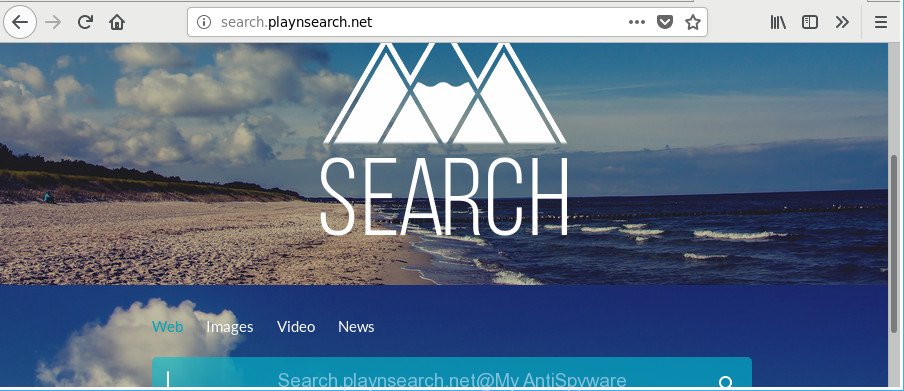
http://search.playnsearch.net/
Except that the Search.playnsearch.net makes changes to internet browser’s startpage and newtab, it also changes your search engine, which leads to the fact that use of the browser’s search becomes uncomfortable. The reason for this is that the search results will consist of a lot of ads, links to unwanted and ad sites and only the remaining part is search results for your query from well-known search engines like Google or Bing.
As well as undesired web browser redirects to Search.playnsearch.net, the browser hijacker can gather your Internet browsing activity by saving URLs visited, IP addresses, web browser version and type, cookie information, Internet Service Provider (ISP) and sites visited. Such kind of behavior can lead to serious security problems or personal info theft. This is another reason why the browser hijacker that redirects the browser to Search.playnsearch.net, is classified as PUP (potentially unwanted program).
So, it’s very important to free your computer of hijacker without a wait. The step-by-step instructions, which is shown below, will assist you to remove Search.playnsearch.net redirect from the Firefox, Chrome, MS Edge and IE and other web-browsers.
Remove Search.playnsearch.net (removal guide)
The Search.playnsearch.net is a hijacker that you might have difficulty in uninstalling it from your PC system. Happily, you’ve found the effective removal steps in this article. Both the manual removal solution and the automatic removal way will be provided below and you can just choose the one that best for you. If you’ve any questions or need assist then type a comment below. Certain of the steps below will require you to exit this web-site. So, please read the steps carefully, after that bookmark or print it for later reference.
To remove Search.playnsearch.net, perform the following steps:
- Remove Search.playnsearch.net without any tools
- Scan your PC and remove Search.playnsearch.net with free tools
- Run AdBlocker to block Search.playnsearch.net and stay safe online
- How to prevent Search.playnsearch.net hijacker infection from getting inside your PC system
- Finish words
Remove Search.playnsearch.net without any tools
Steps to remove Search.playnsearch.net hijacker without any apps are presented below. Be sure to carry out the step-by-step guidance completely to fully remove this annoying Search.playnsearch.net home page.
Uninstall suspicious programs using Microsoft Windows Control Panel
Some potentially unwanted apps, browser hijacking software and ‘ad supported’ software may be removed by uninstalling the freeware they came with. If this way does not succeed, then looking them up in the list of installed apps in Windows Control Panel. Use the “Uninstall” command in order to remove them.
Windows 10, 8.1, 8
Click the Windows logo, and then click Search ![]() . Type ‘Control panel’and press Enter as displayed below.
. Type ‘Control panel’and press Enter as displayed below.

After the ‘Control Panel’ opens, click the ‘Uninstall a program’ link under Programs category as displayed on the image below.

Windows 7, Vista, XP
Open Start menu and choose the ‘Control Panel’ at right as on the image below.

Then go to ‘Add/Remove Programs’ or ‘Uninstall a program’ (MS Windows 7 or Vista) like below.

Carefully browse through the list of installed applications and remove all dubious and unknown applications. We advise to click ‘Installed programs’ and even sorts all installed applications by date. When you have found anything suspicious that may be the hijacker that responsible for web-browser redirect to the annoying Search.playnsearch.net web-site or other PUP (potentially unwanted program), then choose this program and click ‘Uninstall’ in the upper part of the window. If the questionable program blocked from removal, then use Revo Uninstaller Freeware to fully remove it from your PC system.
Delete Search.playnsearch.net from Mozilla Firefox
Resetting Firefox web browser will reset all the settings to their default values and will remove Search.playnsearch.net, malicious add-ons and extensions. It will save your personal information such as saved passwords, bookmarks, auto-fill data and open tabs.
Click the Menu button (looks like three horizontal lines), and press the blue Help icon located at the bottom of the drop down menu as shown on the image below.

A small menu will appear, press the “Troubleshooting Information”. On this page, click “Refresh Firefox” button like below.

Follow the onscreen procedure to revert back your Firefox internet browser settings to their original settings.
Remove Search.playnsearch.net from Chrome
Another way to remove Search.playnsearch.net from Chrome is Reset Chrome settings. This will disable malicious addons and reset Chrome settings including search provider, home page and newtab page to default values. However, your saved passwords and bookmarks will not be changed, deleted or cleared.
Open the Chrome menu by clicking on the button in the form of three horizontal dotes (![]() ). It will show the drop-down menu. Choose More Tools, then press Extensions.
). It will show the drop-down menu. Choose More Tools, then press Extensions.
Carefully browse through the list of installed extensions. If the list has the extension labeled with “Installed by enterprise policy” or “Installed by your administrator”, then complete the following instructions: Remove Chrome extensions installed by enterprise policy otherwise, just go to the step below.
Open the Chrome main menu again, click to “Settings” option.

Scroll down to the bottom of the page and click on the “Advanced” link. Now scroll down until the Reset settings section is visible, like below and click the “Reset settings to their original defaults” button.

Confirm your action, click the “Reset” button.
Delete Search.playnsearch.net from Internet Explorer
By resetting IE web-browser you restore your web-browser settings to its default state. This is good initial when troubleshooting problems that might have been caused by hijacker like Search.playnsearch.net.
First, start the Internet Explorer, click ![]() ) button. Next, press “Internet Options” as on the image below.
) button. Next, press “Internet Options” as on the image below.

In the “Internet Options” screen select the Advanced tab. Next, click Reset button. The Internet Explorer will show the Reset Internet Explorer settings dialog box. Select the “Delete personal settings” check box and press Reset button.

You will now need to reboot your PC for the changes to take effect. It will remove browser hijacker which redirects your internet browser to intrusive Search.playnsearch.net web-page, disable malicious and ad-supported web-browser’s extensions and restore the IE’s settings such as home page, search provider and newtab to default state.
Scan your PC and remove Search.playnsearch.net with free tools
If your PC is still infected with the Search.playnsearch.net hijacker, then the best solution of detection and removal is to run an antimalware scan on the personal computer. Download free malicious software removal utilities below and start a full system scan. It will help you get rid of all components of the hijacker from hardisk and Windows registry.
Automatically remove Search.playnsearch.net search with Zemana Anti Malware
We recommend using the Zemana Free that are completely clean your PC of the browser hijacker. The utility is an advanced malware removal application designed by (c) Zemana lab. It is able to help you get rid of potentially unwanted applications, hijackers, adware, malicious software, toolbars, ransomware and other security threats from your PC system for free.
Click the link below to download the latest version of Zemana Anti-Malware for MS Windows. Save it on your MS Windows desktop or in any other place.
165503 downloads
Author: Zemana Ltd
Category: Security tools
Update: July 16, 2019
When the downloading process is finished, launch it and follow the prompts. Once installed, the Zemana Free will try to update itself and when this task is complete, press the “Scan” button to perform a system scan for the browser hijacker that causes internet browsers to show undesired Search.playnsearch.net web-site.

A system scan may take anywhere from 5 to 30 minutes, depending on your system. When a threat is found, the number of the security threats will change accordingly. When you are ready, click “Next” button.

The Zemana Free will get rid of browser hijacker responsible for redirecting your web browser to Search.playnsearch.net web-page and move items to the program’s quarantine.
Use HitmanPro to remove Search.playnsearch.net startpage
Hitman Pro is a free portable program that scans your system for ‘ad supported’ software, PUPs and browser hijacker infections such as Search.playnsearch.net and helps get rid of them easily. Moreover, it’ll also allow you remove any malicious internet browser extensions and add-ons.

- Installing the Hitman Pro is simple. First you’ll need to download Hitman Pro on your Windows Desktop from the link below.
- Once downloading is done, launch the Hitman Pro, double-click the HitmanPro.exe file.
- If the “User Account Control” prompts, click Yes to continue.
- In the Hitman Pro window, press the “Next” to search for hijacker that responsible for internet browser reroute to the unwanted Search.playnsearch.net page. While the Hitman Pro application is scanning, you can see how many objects it has identified as threat.
- Once HitmanPro completes the scan, Hitman Pro will open a list of all items found by the scan. You may remove items (move to Quarantine) by simply click “Next”. Now, click the “Activate free license” button to begin the free 30 days trial to remove all malicious software found.
How to automatically remove Search.playnsearch.net with Malwarebytes
Get rid of Search.playnsearch.net browser hijacker manually is difficult and often the hijacker is not completely removed. Therefore, we suggest you to use the Malwarebytes Free that are completely clean your PC. Moreover, the free program will allow you to get rid of malicious software, PUPs, toolbars and adware that your computer may be infected too.
Installing the MalwareBytes Anti-Malware (MBAM) is simple. First you will need to download MalwareBytes Anti-Malware (MBAM) on your Windows Desktop from the following link.
327724 downloads
Author: Malwarebytes
Category: Security tools
Update: April 15, 2020
After the downloading process is finished, close all software and windows on your machine. Open a directory in which you saved it. Double-click on the icon that’s named mb3-setup as on the image below.
![]()
When the installation starts, you will see the “Setup wizard” that will help you install Malwarebytes on your PC.

Once installation is complete, you will see window as shown in the figure below.

Now press the “Scan Now” button for checking your system for the browser hijacker infection responsible for redirecting your web-browser to Search.playnsearch.net web site. While the MalwareBytes Anti-Malware program is scanning, you can see count of objects it has identified as threat.

Once the scan is done, MalwareBytes will show a list of detected threats. Once you’ve selected what you want to remove from your PC click “Quarantine Selected” button.

The Malwarebytes will now begin to remove browser hijacker infection responsible for Search.playnsearch.net redirect. After disinfection is complete, you may be prompted to restart your machine.

The following video explains step-by-step guidance on how to remove browser hijacker infection, ad-supported software and other malicious software with MalwareBytes Free.
Run AdBlocker to block Search.playnsearch.net and stay safe online
It’s also critical to protect your web browsers from harmful web-pages and ads by using an ad blocker program like AdGuard. Security experts says that it will greatly reduce the risk of malicious software, and potentially save lots of money. Additionally, the AdGuard can also protect your privacy by blocking almost all trackers.
Installing the AdGuard is simple. First you will need to download AdGuard from the link below.
27036 downloads
Version: 6.4
Author: © Adguard
Category: Security tools
Update: November 15, 2018
After downloading it, launch the downloaded file. You will see the “Setup Wizard” screen as displayed on the image below.

Follow the prompts. After the installation is complete, you will see a window as shown on the image below.

You can click “Skip” to close the setup program and use the default settings, or press “Get Started” button to see an quick tutorial which will assist you get to know AdGuard better.
In most cases, the default settings are enough and you do not need to change anything. Each time, when you start your system, AdGuard will launch automatically and stop ads, Search.playnsearch.net redirect, as well as other harmful or misleading sites. For an overview of all the features of the application, or to change its settings you can simply double-click on the AdGuard icon, that is located on your desktop.
How to prevent Search.playnsearch.net hijacker infection from getting inside your PC system
The hijacker infection is usually is bundled with free applications and install themselves, with or without your knowledge, on your computer. This happens especially when you’re installing a freeware. The application installation package tricks you into accepting the setup of third party programs, that you do not really want. Moreover, some paid applications can also install optional applications which you don’t want! Therefore, always download free software and paid programs from reputable download webpages. Use ONLY custom or manual install mode and never blindly click Next button.
Finish words
Now your personal computer should be clean of the hijacker related to Search.playnsearch.net home page. We suggest that you keep Zemana Anti-Malware (ZAM) (to periodically scan your PC for new hijackers and other malware) and AdGuard (to help you block unwanted advertisements and harmful websites). Moreover, to prevent any browser hijacker infection, please stay clear of unknown and third party software, make sure that your antivirus program, turn on the option to find out PUPs.
If you need more help with Search.playnsearch.net search related issues, go to here.


















