The 8-search.co is a browser hijacker. It replaces your IE, Edge, Google Chrome and Mozilla Firefox’s newtab, search engine and homepage and can redirect your internet browser to certain intrusive websites. Of course, it’s not a malicious software or virus in the “general meaning” of this word. It’ll not delete or damage your files, but it can alter some computer’s settings or download and install other malicious applications. So, you’d better to get rid of 8-search.co using the few simple steps below and thereby restore your preferred homepage and search provider.
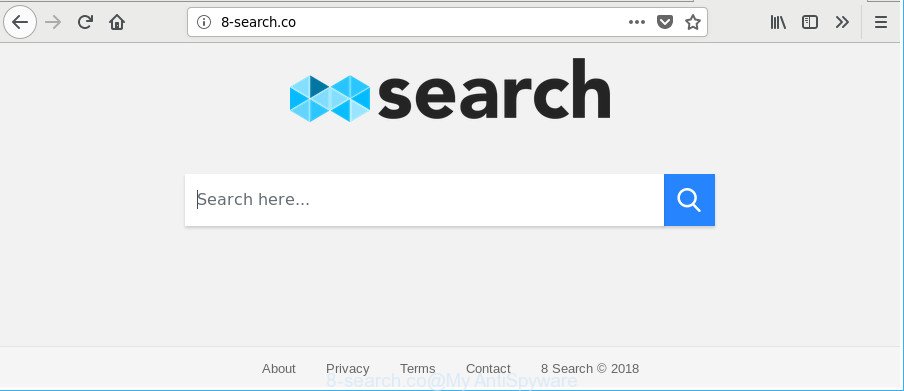
http://8-search.co/
After the hijack, common symptoms include:
- Changing the Microsoft Internet Explorer, Firefox, Microsoft Edge and Google Chrome built-in search box and default search engine to 8-search.co;
- Changing browser’s homepage to 8-search.co;
- Changing the ‘newtab page’ URL to launch an unwanted website.
Often, the system which has been infected with 8-search.co hijacker infection, will be also infected by adware (also known as ‘ad-supported’ software) that shows a large number of various ads. It can be pop-ups, text links in the web-pages, banners where they never had. What is more, the ad supported software may replace the legitimate advertisements with malicious advertisements that will offer to download and install malicious software and unwanted software or visit the various dangerous and misleading web pages.
Thus, the 8-search.co does not really have beneficial features. So, we advise you delete 8-search.co redirect from the Firefox, Chrome, IE and Microsoft Edge web-browsers sooner. This will also prevent the browser hijacker infection from tracking your online activities. A full 8-search.co removal can be easily carried out using manual or automatic method listed below.
How to remove 8-search.co from machine
Even if you have the up-to-date classic antivirus installed, and you’ve checked your system for malicious software and removed anything found, you need to do the instructions below. The 8-search.co browser hijacker infection removal is not simple as installing another antivirus. Classic antivirus software are not made to run together and will conflict with each other, or possibly crash MS Windows. Instead we suggest complete the manual steps below after that run Zemana AntiMalware, MalwareBytes AntiMalware or Hitman Pro, which are free programs dedicated to detect and remove malware like 8-search.co browser hijacker infection. Run these tools to ensure the browser hijacker is removed.
To remove 8-search.co, use the following steps:
- How to manually remove 8-search.co
- 8-search.co search automatic removal
- How to stop 8-search.co
- How to prevent 8-search.co browser hijacker infection from getting inside your PC system
- To sum up
How to manually remove 8-search.co
Steps to delete 8-search.co hijacker infection without any programs are presented below. Be sure to carry out the step-by-step steps completely to fully delete this unwanted 8-search.co homepage.
Uninstall potentially unwanted programs through the Microsoft Windows Control Panel
It is of primary importance to first identify and get rid of all PUPs, ‘ad supported’ software programs and browser hijacker infections through ‘Add/Remove Programs’ (Windows XP) or ‘Uninstall a program’ (Windows 10, 8, 7) section of your Microsoft Windows Control Panel.
- If you are using Windows 8, 8.1 or 10 then click Windows button, next click Search. Type “Control panel”and press Enter.
- If you are using Windows XP, Vista, 7, then press “Start” button and click “Control Panel”.
- It will show the Windows Control Panel.
- Further, click “Uninstall a program” under Programs category.
- It will display a list of all apps installed on the machine.
- Scroll through the all list, and remove dubious and unknown apps. To quickly find the latest installed apps, we recommend sort apps by date.
See more details in the video guidance below.
Delete 8-search.co from Mozilla Firefox by resetting internet browser settings
Resetting Mozilla Firefox web-browser will reset all the settings to their original state and will remove 8-search.co, malicious add-ons and extensions. However, your saved bookmarks and passwords will not be lost.
First, open the Mozilla Firefox. Next, click the button in the form of three horizontal stripes (![]() ). It will display the drop-down menu. Next, press the Help button (
). It will display the drop-down menu. Next, press the Help button (![]() ).
).

In the Help menu press the “Troubleshooting Information”. In the upper-right corner of the “Troubleshooting Information” page click on “Refresh Firefox” button as displayed in the figure below.

Confirm your action, click the “Refresh Firefox”.
Remove 8-search.co from Chrome
Reset Chrome settings will allow you to completely reset your web browser. The result of activating this function will bring Google Chrome settings back to its original state. This can remove 8-search.co and disable malicious extensions. Essential information like bookmarks, browsing history, passwords, cookies, auto-fill data and personal dictionaries will not be removed.
Open the Chrome menu by clicking on the button in the form of three horizontal dotes (![]() ). It will open the drop-down menu. Choose More Tools, then click Extensions.
). It will open the drop-down menu. Choose More Tools, then click Extensions.
Carefully browse through the list of installed extensions. If the list has the add-on labeled with “Installed by enterprise policy” or “Installed by your administrator”, then complete the following steps: Remove Google Chrome extensions installed by enterprise policy otherwise, just go to the step below.
Open the Chrome main menu again, click to “Settings” option.

Scroll down to the bottom of the page and click on the “Advanced” link. Now scroll down until the Reset settings section is visible, as shown in the figure below and click the “Reset settings to their original defaults” button.

Confirm your action, click the “Reset” button.
Remove 8-search.co search from Internet Explorer
In order to recover all browser newtab, search engine and start page you need to reset the Microsoft Internet Explorer to the state, which was when the MS Windows was installed on your machine.
First, run the Internet Explorer, press ![]() ) button. Next, click “Internet Options” as shown in the figure below.
) button. Next, click “Internet Options” as shown in the figure below.

In the “Internet Options” screen select the Advanced tab. Next, press Reset button. The Microsoft Internet Explorer will open the Reset Internet Explorer settings prompt. Select the “Delete personal settings” check box and press Reset button.

You will now need to reboot your system for the changes to take effect. It will delete hijacker responsible for redirecting your web-browser to 8-search.co site, disable malicious and ad-supported browser’s extensions and restore the IE’s settings like default search provider, new tab and startpage to default state.
8-search.co search automatic removal
There are not many good free anti-malware programs with high detection ratio. The effectiveness of malware removal utilities depends on various factors, mostly on how often their virus/malware signatures DB are updated in order to effectively detect modern malware, adware, hijacker infections and other potentially unwanted applications. We suggest to use several applications, not just one. These programs which listed below will help you delete all components of the browser hijacker infection from your disk and Windows registry and thereby remove 8-search.co start page.
How to automatically get rid of 8-search.co with Zemana Free
We advise using the Zemana which are completely clean your personal computer of the browser hijacker. The tool is an advanced malicious software removal application developed by (c) Zemana lab. It is able to help you delete PUPs, browser hijackers, adware, malicious software, toolbars, ransomware and other security threats from your machine for free.
Download Zemana from the link below. Save it on your Desktop.
165537 downloads
Author: Zemana Ltd
Category: Security tools
Update: July 16, 2019
After the downloading process is complete, close all windows on your computer. Further, launch the install file called Zemana.AntiMalware.Setup. If the “User Account Control” dialog box pops up as displayed in the following example, click the “Yes” button.

It will open the “Setup wizard” that will assist you install Zemana Anti-Malware on the machine. Follow the prompts and do not make any changes to default settings.

Once install is finished successfully, Zemana will automatically start and you can see its main window as shown on the image below.

Next, click the “Scan” button . Zemana AntiMalware tool will begin scanning the whole system to find out browser hijacker related to 8-search.co search. Depending on your PC, the scan can take anywhere from a few minutes to close to an hour. When a threat is found, the count of the security threats will change accordingly. Wait until the the checking is finished.

When the scan is done, Zemana will open a list of found threats. When you are ready, click “Next” button.

The Zemana AntiMalware (ZAM) will remove hijacker infection responsible for 8-search.co search. After the process is complete, you can be prompted to restart your PC system.
Remove 8-search.co hijacker and malicious extensions with HitmanPro
HitmanPro is a free tool that can identify browser hijacker which developed to redirect your web browser to the 8-search.co web-site. It is not always easy to locate all the junk software that your computer might have picked up on the Internet. HitmanPro will scan for the ad-supported software, hijackers and other malware you need to delete.

- Visit the following page to download the latest version of Hitman Pro for Windows. Save it on your Desktop.
- Once the downloading process is complete, run the HitmanPro, double-click the HitmanPro.exe file.
- If the “User Account Control” prompts, press Yes to continue.
- In the Hitman Pro window, click the “Next” . HitmanPro application will scan through the whole personal computer for the hijacker which developed to reroute your browser to the 8-search.co web site. A scan can take anywhere from 10 to 30 minutes, depending on the number of files on your PC system and the speed of your computer. While the tool is checking, you can see how many objects and files has already scanned.
- Once HitmanPro has finished scanning your PC, the results are displayed in the scan report. All found items will be marked. You can remove them all by simply click “Next”. Now, press the “Activate free license” button to begin the free 30 days trial to get rid of all malware found.
How to automatically delete 8-search.co with Malwarebytes
Delete 8-search.co browser hijacker infection manually is difficult and often the hijacker is not completely removed. Therefore, we advise you to run the Malwarebytes Free that are completely clean your system. Moreover, the free program will allow you to remove malicious software, potentially unwanted applications, toolbars and ad-supported software that your PC may be infected too.

MalwareBytes Anti-Malware (MBAM) can be downloaded from the following link. Save it on your Windows desktop or in any other place.
327767 downloads
Author: Malwarebytes
Category: Security tools
Update: April 15, 2020
Once the downloading process is finished, run it and follow the prompts. Once installed, the MalwareBytes Anti-Malware (MBAM) will try to update itself and when this process is done, press the “Scan Now” button for checking your PC for the browser hijacker responsible for 8-search.co redirect. This task may take quite a while, so please be patient. While the utility is scanning, you can see number of objects and files has already scanned. Review the results once the utility has finished the system scan. If you think an entry should not be quarantined, then uncheck it. Otherwise, simply click “Quarantine Selected” button.
The MalwareBytes Anti-Malware (MBAM) is a free application that you can use to remove all detected folders, files, services, registry entries and so on. To learn more about this malicious software removal tool, we advise you to read and follow the guidance or the video guide below.
How to stop 8-search.co
If you want to remove annoying advertisements, web-browser redirections and pop ups, then install an ad blocking program like AdGuard. It can block 8-search.co redirect, ads, pop-ups and block sites from tracking your online activities when using the IE, Chrome, MS Edge and Firefox. So, if you like browse the Internet, but you don’t like undesired ads and want to protect your PC system from malicious webpages, then the AdGuard is your best choice.
Visit the page linked below to download AdGuard. Save it on your MS Windows desktop.
27048 downloads
Version: 6.4
Author: © Adguard
Category: Security tools
Update: November 15, 2018
After downloading it, run the downloaded file. You will see the “Setup Wizard” screen as shown in the following example.

Follow the prompts. Once the installation is complete, you will see a window as on the image below.

You can press “Skip” to close the installation program and use the default settings, or press “Get Started” button to see an quick tutorial which will assist you get to know AdGuard better.
In most cases, the default settings are enough and you do not need to change anything. Each time, when you run your computer, AdGuard will start automatically and stop pop ups, web-pages like 8-search.co, as well as other malicious or misleading sites. For an overview of all the features of the application, or to change its settings you can simply double-click on the AdGuard icon, that is located on your desktop.
How to prevent 8-search.co browser hijacker infection from getting inside your PC system
Most commonly, the 8-search.co browser hijacker infection gets onto PC by being attached to the installation packages from a free hosting and file sharing web sites. So, install a free software is a a good chance that you will find a bundled hijacker. If you don’t know how to avoid it, then use a simple trick. During the installation, select the Custom or Advanced setup option. Next, click ‘Decline’ button and clear all checkboxes on offers that ask you to install optional applications. Moreover, please carefully read Term of use and User agreement before installing any software or otherwise you may end up with another unwanted program on your PC like this hijacker.
To sum up
Now your PC system should be free of the hijacker related to 8-search.co redirect. We suggest that you keep AdGuard (to help you stop unwanted ads and annoying malicious web-sites) and Zemana (to periodically scan your machine for new hijacker infections and other malicious software). Probably you are running an older version of Java or Adobe Flash Player. This can be a security risk, so download and install the latest version right now.
If you are still having problems while trying to get rid of 8-search.co homepage from the Edge, Internet Explorer, Chrome and Mozilla Firefox, then ask for help here here.



















