If your internet browser opens automatically to the If you are 18+ tap Allow then most probably that you unintentionally installed adware (also known as ‘ad-supported’ software) on your PC. This adware changes the Microsoft Internet Explorer, Edge, Google Chrome and Firefox settings to show a huge number of unwanted advertisements on all web pages, including pages where previously you ads have never seen. These ads can be varied: pop-up windows, boxes, in-text ads, different sized banners and so on.
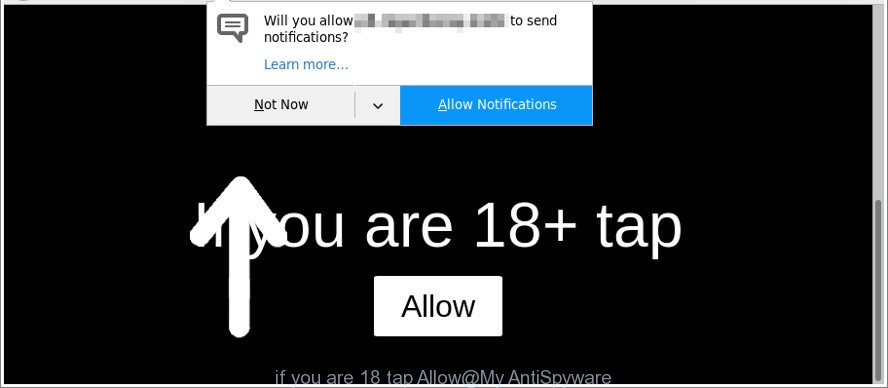
These “If you are 18+ tap Allow” pop-ups are created in order to trick you into subscribing to notification spam
It’s probably that you might be bothered with the ‘ad supported’ software that causes web browsers to open unwanted “If you are 18+ tap Allow” popups. You should not disregard this undesired software. The ‘ad supported’ software might not only display annoying advertisements, but reroute your browser to malicious websites.
What is more, the ad-supported software can analyze your surfing, and gain access to your user info and, later, can sell it to third parties. Thus, there are more than enough reasons to remove “If you are 18+ tap Allow” pop ups from your PC.
It’s important, do not trust “If you are 18+ tap Allow” web-site and don’t click on “Allow” button, as it may subscribe you to notification spam. The best option is to use the few simple steps posted below to free your computer of adware and thereby remove “If you are 18+ tap Allow” pop-up ads.
How to remove “If you are 18+ tap Allow” pop-ups
In order to remove “If you are 18+ tap Allow” pop-ups from the Chrome, MS Edge, Internet Explorer and Firefox, you need to reset the web browser settings. Additionally, you should look up for other suspicious entries, such as files, applications, web-browser extensions and shortcuts. However, if you want to get rid of “If you are 18+ tap Allow” pop-ups easily, you should run reputable anti malware utility and let it do the job for you.
To remove “If you are 18+ tap Allow”, complete the following steps:
- Remove “If you are 18+ tap Allow” redirect without any utilities
- How to automatically remove “If you are 18+ tap Allow” pop-ups
- Stop “If you are 18+ tap Allow” pop-ups
- Where the “If you are 18+ tap Allow” pop ups comes from
- Finish words
Remove “If you are 18+ tap Allow” pop-ups without any utilities
Read this “How to remove” section to know how to manually delete adware that made to reroute your browser to unwanted web sites like “If you are 18+ tap Allow”. Even if the steps does not work for you, there are several free malware removers below that can easily handle such ‘ad supported’ software responsible for redirecting your web-browser to “If you are 18+ tap Allow” web page.
Uninstall adware through the Microsoft Windows Control Panel
It is of primary importance to first identify and delete all PUPs, ad supported software applications and browser hijacker infections through ‘Add/Remove Programs’ (Windows XP) or ‘Uninstall a program’ (Windows 10, 8, 7) section of your Microsoft Windows Control Panel.
Make sure you have closed all web browsers and other programs. Press CTRL, ALT, DEL keys together to open the MS Windows Task Manager.

Click on the “Processes” tab, look for something suspicious that is the ‘ad supported’ software responsible for redirecting your web browser to “If you are 18+ tap Allow” page then right-click it and select “End Task” or “End Process” option. In most cases, malicious software masks itself to avoid detection by imitating legitimate MS Windows processes. A process is particularly suspicious: it’s taking up a lot of memory (despite the fact that you closed all of your applications), its name is not familiar to you (if you’re in doubt, you can always check the application by doing a search for its name in Google, Yahoo or Bing).
Next, uninstall any unwanted and suspicious applications from your Control panel.
Windows 10, 8.1, 8
Now, click the Windows button, type “Control panel” in search and press Enter. Choose “Programs and Features”, then “Uninstall a program”.

Look around the entire list of apps installed on your system. Most likely, one of them is the adware responsible for redirecting your browser to “If you are 18+ tap Allow” web-site. Select the questionable program or the program that name is not familiar to you and delete it.
Windows Vista, 7
From the “Start” menu in MS Windows, select “Control Panel”. Under the “Programs” icon, choose “Uninstall a program”.

Choose the questionable or any unknown applications, then click “Uninstall/Change” button to remove this unwanted program from your system.
Windows XP
Click the “Start” button, select “Control Panel” option. Click on “Add/Remove Programs”.

Choose an unwanted program, then click “Change/Remove” button. Follow the prompts.
Delete “If you are 18+ tap Allow” pop-ups from Firefox
The Firefox reset will remove redirections to annoying “If you are 18+ tap Allow” page, modified preferences, extensions and security settings. When using the reset feature, your personal information like passwords, bookmarks, browsing history and web form auto-fill data will be saved.
Click the Menu button (looks like three horizontal lines), and click the blue Help icon located at the bottom of the drop down menu as displayed in the figure below.

A small menu will appear, click the “Troubleshooting Information”. On this page, click “Refresh Firefox” button like below.

Follow the onscreen procedure to revert back your Mozilla Firefox web-browser settings to their original settings.
Remove “If you are 18+ tap Allow” from Chrome
Reset Chrome settings is a easy way to delete the browser hijackers, malicious and ‘ad-supported’ extensions, as well as to restore the web-browser’s homepage, search provider and newtab that have been modified by ad supported software related to “If you are 18+ tap Allow” pop-up ads.
First launch the Google Chrome. Next, click the button in the form of three horizontal dots (![]() ).
).
It will display the Google Chrome menu. Select More Tools, then press Extensions. Carefully browse through the list of installed addons. If the list has the addon signed with “Installed by enterprise policy” or “Installed by your administrator”, then complete the following steps: Remove Chrome extensions installed by enterprise policy.
Open the Chrome menu once again. Further, click the option named “Settings”.

The web-browser will display the settings screen. Another solution to open the Google Chrome’s settings – type chrome://settings in the web-browser adress bar and press Enter
Scroll down to the bottom of the page and click the “Advanced” link. Now scroll down until the “Reset” section is visible, like below and click the “Reset settings to their original defaults” button.

The Chrome will open the confirmation prompt like below.

You need to confirm your action, click the “Reset” button. The browser will start the task of cleaning. After it is done, the web browser’s settings including search engine, new tab page and homepage back to the values which have been when the Google Chrome was first installed on your machine.
Delete “If you are 18+ tap Allow” pop-ups from Microsoft Internet Explorer
The IE reset is great if your web-browser is hijacked or you have unwanted addo-ons or toolbars on your internet browser, that installed by an malicious software.
First, start the IE, then click ‘gear’ icon ![]() . It will show the Tools drop-down menu on the right part of the browser, then click the “Internet Options” as on the image below.
. It will show the Tools drop-down menu on the right part of the browser, then click the “Internet Options” as on the image below.

In the “Internet Options” screen, select the “Advanced” tab, then click the “Reset” button. The Microsoft Internet Explorer will show the “Reset Internet Explorer settings” dialog box. Further, click the “Delete personal settings” check box to select it. Next, press the “Reset” button as displayed on the image below.

Once the task is finished, click “Close” button. Close the IE and reboot your personal computer for the changes to take effect. This step will help you to restore your web-browser’s newtab page, default search provider and start page to default state.
How to automatically remove “If you are 18+ tap Allow” pop-ups
After completing the manual removal guide above all unwanted software, malicious web-browser’s plugins and adware that reroutes your web-browser to annoying “If you are 18+ tap Allow” webpage should be removed. If the problem with “If you are 18+ tap Allow” pop-ups is still remained, then we advise to scan your computer for any remaining malicious components. Run recommended free adware removal software below.
How to remove “If you are 18+ tap Allow” with Zemana Anti-malware
You can download and use the Zemana for free. This anti malware utility will scan all the Microsoft Windows registry items and files in your PC along with the system settings and web-browser addons. If it finds any malware, adware or harmful add-on then the Zemana AntiMalware will get rid of them from your computer completely.
Visit the page linked below to download the latest version of Zemana Anti-Malware (ZAM) for Microsoft Windows. Save it on your Desktop.
165537 downloads
Author: Zemana Ltd
Category: Security tools
Update: July 16, 2019
When the download is done, launch it and follow the prompts. Once installed, the Zemana Free will try to update itself and when this procedure is complete, press the “Scan” button to perform a system scan with this tool for the adware that causes multiple undesired ads.

While the Zemana Free is checking, you may see how many objects it has identified either as being malicious software. Once you’ve selected what you want to delete from your PC click “Next” button.

The Zemana Anti Malware (ZAM) will get rid of adware and move threats to the program’s quarantine.
Scan your system and get rid of “If you are 18+ tap Allow” pop-ups with HitmanPro
Hitman Pro is a free removal utility. It removes PUPs, adware, browser hijacker infections and undesired web browser addons. It will identify and delete adware which causes undesired “If you are 18+ tap Allow” pop ups. HitmanPro uses very small system resources and is a portable program. Moreover, HitmanPro does add another layer of malware protection.

- Installing the Hitman Pro is simple. First you’ll need to download HitmanPro on your system from the link below.
- Once downloading is finished, start the Hitman Pro, double-click the HitmanPro.exe file.
- If the “User Account Control” prompts, click Yes to continue.
- In the Hitman Pro window, click the “Next” to begin scanning your PC system for the ad-supported software and other unwanted programs. A scan can take anywhere from 10 to 30 minutes, depending on the number of files on your computer and the speed of your personal computer. While the HitmanPro is checking, you may see how many objects it has identified either as being malware.
- When the system scan is finished, HitmanPro will prepare a list of unwanted programs and adware. Make sure all threats have ‘checkmark’ and click “Next”. Now, click the “Activate free license” button to begin the free 30 days trial to delete all malicious software found.
Automatically remove “If you are 18+ tap Allow” pop ups with Malwarebytes
Manual “If you are 18+ tap Allow” pop ups removal requires some computer skills. Some files and registry entries that created by the adware may be not completely removed. We recommend that run the Malwarebytes Free that are completely free your personal computer of adware. Moreover, the free program will help you to remove malware, PUPs, browser hijackers and toolbars that your computer can be infected too.
MalwareBytes can be downloaded from the following link. Save it on your Microsoft Windows desktop or in any other place.
327767 downloads
Author: Malwarebytes
Category: Security tools
Update: April 15, 2020
Once the download is finished, close all apps and windows on your computer. Double-click the setup file named mb3-setup. If the “User Account Control” prompt pops up as shown in the following example, click the “Yes” button.

It will open the “Setup wizard” which will help you install MalwareBytes Anti Malware (MBAM) on your computer. Follow the prompts and do not make any changes to default settings.

Once installation is done successfully, click Finish button. MalwareBytes Free will automatically start and you can see its main screen like below.

Now press the “Scan Now” button . MalwareBytes Anti Malware application will scan through the whole PC system for the adware and malware. A scan may take anywhere from 10 to 30 minutes, depending on the number of files on your PC system and the speed of your PC system.

Once the scan get completed, MalwareBytes AntiMalware (MBAM) will show a list of all threats detected by the scan. Make sure all threats have ‘checkmark’ and click “Quarantine Selected” button. The MalwareBytes Anti-Malware will get rid of adware and add its components to the Quarantine. After disinfection is done, you may be prompted to restart the PC.

We recommend you look at the following video, which completely explains the process of using the MalwareBytes to remove adware, hijacker and other malicious software.
Stop “If you are 18+ tap Allow” pop-ups
If you want to remove undesired ads, web-browser redirects and pop ups, then install an ad-blocker program such as AdGuard. It can block “If you are 18+ tap Allow” pop ups and unwanted ads, stop web-sites from tracking your online activities when using the Chrome, Microsoft Internet Explorer, Edge and Mozilla Firefox. So, if you like surf the Web, but you don’t like unwanted ads and want to protect your computer from malicious websites, then the AdGuard is your best choice.
- Installing the AdGuard is simple. First you’ll need to download AdGuard from the following link. Save it to your Desktop.
Adguard download
27048 downloads
Version: 6.4
Author: © Adguard
Category: Security tools
Update: November 15, 2018
- After downloading it, run the downloaded file. You will see the “Setup Wizard” program window. Follow the prompts.
- Once the installation is finished, click “Skip” to close the installation program and use the default settings, or click “Get Started” to see an quick tutorial that will assist you get to know AdGuard better.
- In most cases, the default settings are enough and you do not need to change anything. Each time, when you launch your computer, AdGuard will start automatically and stop unwanted ads, “If you are 18+ tap Allow” pop-ups, as well as other harmful or misleading sites. For an overview of all the features of the application, or to change its settings you can simply double-click on the icon named AdGuard, which can be found on your desktop.
Where the “If you are 18+ tap Allow” pop ups comes from
The ad-supported software most likely to occur during the installation of free programs, due the fact that potentially unwanted applications like this are usually hidden in the installer. Thus, if you’ve installed some freeware using Quick(Standard) mode, you may have let the “If you are 18+ tap Allow” pop-ups get inside the web browser. Keep in mind that the Quick mode is unreliable because it do not warn about optional software. Thus, additional programs will be installed automatically unless you select Advanced/Custom method and uncheck its installation.
Finish words
Once you have finished the steps shown above, your machine should be clean from adware related to “If you are 18+ tap Allow” pop-ups. The Microsoft Internet Explorer, MS Edge, Chrome and Mozilla Firefox will no longer redirect you to various undesired sites. Unfortunately, if the few simple steps does not help you, then you have caught a new ad supported software, and then the best way – ask for help here.



















