The Search.searchlyee2.com webpage appeared on your computer without any notice? After that, you are faced with the fact that your browser is now re-directed to this intrusive web-pages every time when you press web browser’s home button, create a new tab or perform an World Wide Web search. The cause of all your problems with your PC system is browser hijacker that has been installed on many computers around the world without users permission, so you are one of many. Most probably, you do not even know how and where the Search.searchlyee2.com hijacker has got into your PC.
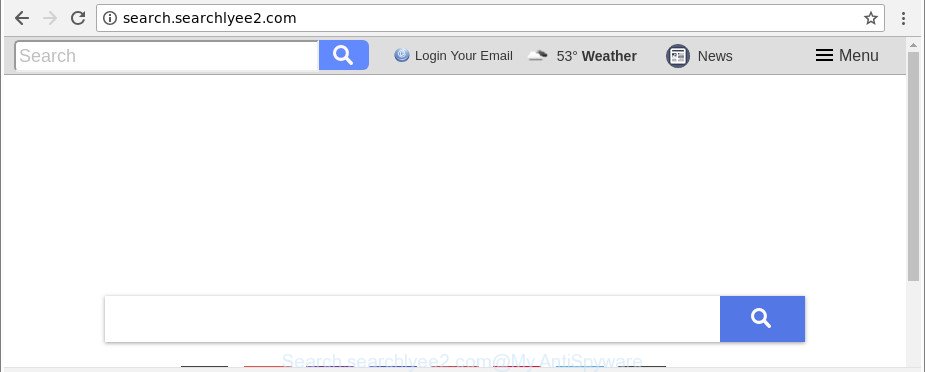
After the hijack, common symptoms include:
- Changing the Edge, Firefox, IE and Google Chrome built-in search box and default search provider to Search.searchlyee2.com;
- Changing web-browser’s start page to Search.searchlyee2.com;
- Replacing the ‘newtab’ URL to launch an unwanted web-site.
Although, Search.searchlyee2.com browser hijacker is not a virus, but it does bad things, and it imposes changes to settings of all your typical internet browsers. Moreover, an ‘ad-supported’ software (also known as adware) can be additionally installed on to your computer with this hijacker infection, that will open a large number of ads, or even massive full page advertisements that blocks surfing the Web. Often such these ads may recommend to install other unknown and unwanted software or visit malicious web sites.
So, it’s very important to clean your computer of hijacker infection ASAP. The steps, which is shown below, will allow you to get rid of Search.searchlyee2.com from the Firefox, Internet Explorer, Google Chrome and MS Edge and other web browsers.
Remove Search.searchlyee2.com from Windows 10 (8, 7, XP)
In the few simple steps below we will have a look at the hijacker and how to delete Search.searchlyee2.com from Google Chrome, MS Edge, Microsoft Internet Explorer and Mozilla Firefox web browsers for Windows OS, natively or by using a few free removal utilities. Certain of the steps will require you to reboot your computer or shut down this page. So, read this tutorial carefully, then bookmark or print it for later reference.
To remove Search.searchlyee2.com, use the following steps:
- How to delete Search.searchlyee2.com manually
- Run free malware removal utilities to completely get rid of Search.searchlyee2.com homepage
- Block Search.searchlyee2.com redirect and other undesired web pages
- How to avoid installation of Search.searchlyee2.com hijacker infection
- To sum up
How to delete Search.searchlyee2.com manually
Most common browser hijackers may be removed without any antivirus apps. The manual hijacker removal is few simple steps that will teach you how to remove the Search.searchlyee2.com startpage.
Delete Search.searchlyee2.com associated software by using Microsoft Windows Control Panel
In order to delete Search.searchlyee2.com, first thing you need to do is to delete unknown and suspicious programs from your PC system using Microsoft Windows control panel. When removing this hijacker infection, check the list of installed software and try to find suspicious programs and remove them all. Pay special attention to recently installed apps, as it’s most likely that the Search.searchlyee2.com hijacker сame along with it.
Windows 10, 8.1, 8
Click the Windows logo, and then click Search ![]() . Type ‘Control panel’and press Enter like below.
. Type ‘Control panel’and press Enter like below.

When the ‘Control Panel’ opens, press the ‘Uninstall a program’ link under Programs category as shown in the following example.

Windows 7, Vista, XP
Open Start menu and choose the ‘Control Panel’ at right as on the image below.

Then go to ‘Add/Remove Programs’ or ‘Uninstall a program’ (Windows 7 or Vista) as displayed on the image below.

Carefully browse through the list of installed programs and remove all dubious and unknown software. We suggest to press ‘Installed programs’ and even sorts all installed apps by date. After you have found anything questionable that may be the hijacker infection that responsible for web browser redirect to the unwanted Search.searchlyee2.com webpage or other potentially unwanted application (PUA), then choose this program and click ‘Uninstall’ in the upper part of the window. If the questionable program blocked from removal, then run Revo Uninstaller Freeware to completely remove it from your PC system.
Remove Search.searchlyee2.com from Chrome
Reset Chrome settings is a easy way to delete the hijacker, malicious and adware extensions, as well as to restore the browser’s homepage, search engine and newtab page that have been modified by browser hijacker infection.
First launch the Google Chrome. Next, click the button in the form of three horizontal dots (![]() ).
).
It will open the Google Chrome menu. Choose More Tools, then click Extensions. Carefully browse through the list of installed addons. If the list has the addon signed with “Installed by enterprise policy” or “Installed by your administrator”, then complete the following guide: Remove Chrome extensions installed by enterprise policy.
Open the Chrome menu once again. Further, click the option named “Settings”.

The internet browser will display the settings screen. Another method to show the Google Chrome’s settings – type chrome://settings in the web browser adress bar and press Enter
Scroll down to the bottom of the page and click the “Advanced” link. Now scroll down until the “Reset” section is visible, as shown on the screen below and click the “Reset settings to their original defaults” button.

The Google Chrome will open the confirmation prompt as shown below.

You need to confirm your action, click the “Reset” button. The internet browser will start the process of cleaning. After it’s done, the internet browser’s settings including new tab, home page and search engine by default back to the values which have been when the Chrome was first installed on your machine.
Remove Search.searchlyee2.com home page from Microsoft Internet Explorer
If you find that Internet Explorer web browser settings like start page, default search provider and new tab had been hijacked, then you may return your settings, via the reset web-browser process.
First, open the Microsoft Internet Explorer, press ![]() ) button. Next, click “Internet Options” as shown on the screen below.
) button. Next, click “Internet Options” as shown on the screen below.

In the “Internet Options” screen select the Advanced tab. Next, click Reset button. The Internet Explorer will open the Reset Internet Explorer settings dialog box. Select the “Delete personal settings” check box and click Reset button.

You will now need to restart your personal computer for the changes to take effect. It will get rid of hijacker that modifies internet browser settings to replace your new tab, home page and default search provider with Search.searchlyee2.com web-site, disable malicious and ad-supported internet browser’s extensions and restore the Internet Explorer’s settings like home page, new tab and default search engine to default state.
Get rid of Search.searchlyee2.com from Firefox
Resetting your Firefox is first troubleshooting step for any issues with your internet browser application, including the redirect to Search.searchlyee2.com page. It will keep your personal information such as browsing history, bookmarks, passwords and web form auto-fill data.
First, start the Firefox. Next, click the button in the form of three horizontal stripes (![]() ). It will open the drop-down menu. Next, click the Help button (
). It will open the drop-down menu. Next, click the Help button (![]() ).
).

In the Help menu press the “Troubleshooting Information”. In the upper-right corner of the “Troubleshooting Information” page press on “Refresh Firefox” button as on the image below.

Confirm your action, click the “Refresh Firefox”.
Run free malware removal utilities to completely get rid of Search.searchlyee2.com homepage
If your machine is still infected with the Search.searchlyee2.com browser hijacker infection, then the best method of detection and removal is to use an antimalware scan on the PC. Download free malware removal tools below and start a full system scan. It will help you get rid of all components of the browser hijacker infection from hardisk and Windows registry.
Automatically get rid of Search.searchlyee2.com home page with Zemana
Zemana Anti Malware (ZAM) is a utility which can get rid of adware, potentially unwanted programs, hijacker infections and other malicious software from your PC easily and for free. Zemana Anti Malware (ZAM) is compatible with most antivirus software. It works under Windows (10 – XP, 32 and 64 bit) and uses minimum of computer resources.
Zemana Free can be downloaded from the following link. Save it to your Desktop so that you can access the file easily.
165517 downloads
Author: Zemana Ltd
Category: Security tools
Update: July 16, 2019
When the download is done, start it and follow the prompts. Once installed, the Zemana will try to update itself and when this procedure is finished, press the “Scan” button . Zemana Free utility will begin scanning the whole PC system to find out hijacker infection responsible for redirects to Search.searchlyee2.com.

This task can take some time, so please be patient. While the Zemana AntiMalware (ZAM) program is scanning, you can see count of objects it has identified as threat. Make sure all threats have ‘checkmark’ and press “Next” button.

The Zemana Anti Malware will delete browser hijacker responsible for Search.searchlyee2.com redirect and move items to the program’s quarantine.
Delete Search.searchlyee2.com hijacker and malicious extensions with Hitman Pro
Hitman Pro is a free removal utility. It deletes PUPs, adware, browser hijacker infections and undesired browser extensions. It’ll identify and remove Search.searchlyee2.com browser hijacker and other web-browser’s malicious extensions. Hitman Pro uses very small computer resources and is a portable program. Moreover, HitmanPro does add another layer of malware protection.

- Click the following link to download Hitman Pro. Save it on your Desktop.
- After the downloading process is finished, start the Hitman Pro, double-click the HitmanPro.exe file.
- If the “User Account Control” prompts, click Yes to continue.
- In the Hitman Pro window, press the “Next” to look for hijacker responsible for redirects to Search.searchlyee2.com. While the tool is checking, you can see number of objects and files has already scanned.
- When finished, HitmanPro will display a list of all items detected by the scan. Review the results once the tool has done the system scan. If you think an entry should not be quarantined, then uncheck it. Otherwise, simply click “Next”. Now, press the “Activate free license” button to start the free 30 days trial to remove all malicious software found.
Use Malwarebytes to remove Search.searchlyee2.com
Manual Search.searchlyee2.com home page removal requires some computer skills. Some files and registry entries that created by the browser hijacker can be not completely removed. We advise that use the Malwarebytes Free that are completely clean your computer of browser hijacker infection. Moreover, the free program will allow you to remove malicious software, potentially unwanted programs, ‘ad supported’ software and toolbars that your system may be infected too.

Installing the MalwareBytes AntiMalware is simple. First you’ll need to download MalwareBytes Free on your system by clicking on the following link.
327739 downloads
Author: Malwarebytes
Category: Security tools
Update: April 15, 2020
Once the downloading process is finished, run it and follow the prompts. Once installed, the MalwareBytes Free will try to update itself and when this task is done, click the “Scan Now” button to perform a system scan with this utility for the hijacker infection responsible for redirecting user searches to Search.searchlyee2.com. This process may take some time, so please be patient. While the MalwareBytes Anti-Malware is scanning, you can see how many objects it has identified either as being malware. Review the results once the tool has finished the system scan. If you think an entry should not be quarantined, then uncheck it. Otherwise, simply click “Quarantine Selected” button.
The MalwareBytes Free is a free program that you can use to delete all detected folders, files, services, registry entries and so on. To learn more about this malicious software removal utility, we suggest you to read and follow the guidance or the video guide below.
Block Search.searchlyee2.com redirect and other undesired web pages
We recommend to install an ad blocking program which can block Search.searchlyee2.com and other intrusive websites. The ad blocking tool such as AdGuard is a program which basically removes advertising from the Web and stops access to malicious web-sites. Moreover, security experts says that using ad-blocking software is necessary to stay safe when surfing the Internet.
Download AdGuard on your MS Windows Desktop from the following link.
27039 downloads
Version: 6.4
Author: © Adguard
Category: Security tools
Update: November 15, 2018
Once the downloading process is done, start the downloaded file. You will see the “Setup Wizard” screen as on the image below.

Follow the prompts. Once the installation is complete, you will see a window as displayed in the following example.

You can press “Skip” to close the installation application and use the default settings, or click “Get Started” button to see an quick tutorial that will allow you get to know AdGuard better.
In most cases, the default settings are enough and you don’t need to change anything. Each time, when you start your PC, AdGuard will start automatically and block pop-ups, websites such as Search.searchlyee2.com, as well as other harmful or misleading web-sites. For an overview of all the features of the program, or to change its settings you can simply double-click on the AdGuard icon, that can be found on your desktop.
How to avoid installation of Search.searchlyee2.com hijacker infection
The hijacker is usually spreads bundled with free programs and install themselves, with or without your knowledge, on your machine. This happens especially when you are installing a free software. The application setup file tricks you into accepting the installation of third party programs, which you do not really want. Moreover, some paid apps can also install additional software that you don’t want! Therefore, always download freeware and paid apps from reputable download web sites. Use ONLY custom or manual installation mode and never blindly click Next button.
To sum up
Now your PC system should be free of the browser hijacker related to Search.searchlyee2.com startpage. We suggest that you keep AdGuard (to help you stop unwanted popup advertisements and undesired malicious webpages) and Zemana AntiMalware (to periodically scan your computer for new browser hijacker infections and other malicious software). Probably you are running an older version of Java or Adobe Flash Player. This can be a security risk, so download and install the latest version right now.
If you are still having problems while trying to remove Search.searchlyee2.com startpage from the Chrome, Edge, Mozilla Firefox and Internet Explorer, then ask for help here here.




















