The Find Packages Now is an undesired web-site which installed as your start page with the help of potentially unwanted program (PUP) that belongs to the browser hijacker family. Once started, it will change current settings of web browsers. So, every time when you start the Google Chrome, Microsoft Edge, Microsoft Internet Explorer and Firefox, it will always be forced to open Find Packages Now, even as your start page has been set to a completely different website. On current date, this browser hijacker continues to increase the number of computers that have been infected.
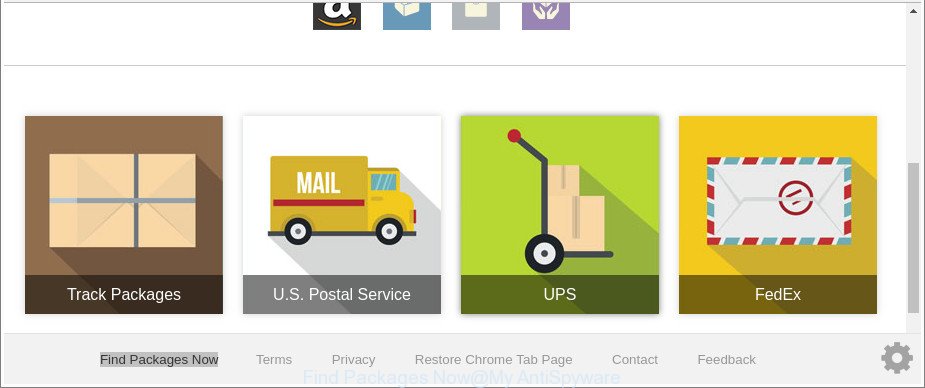
The “Find Packages Now” makes unwanted changes to web-browser settings
Except that the Find Packages Now can introduce changes to internet browser’s startpage and new tab page, it also rewrites your search engine, which leads to the fact that use of the web browser’s search becomes uncomfortable. The reason for this is that the search results will consist of a large amount of advertisements, links to undesired and ad pages and only the remaining part is search results for your query from well-known search engines such as Google or Bing.
What is more, the browser hijacker can analyze your browsing, and gain access to your privacy data and, later, can transfer it to third parties. Thus, there are more than enough reasons to remove Find Packages Now from your browser.
Thus, it is clear that the presence of hijacker on your PC system is not desirable, and you need to clean up your computer without a wait. Follow the steps below in order to delete Find Packages Now from Internet Explorer, Microsoft Edge, Chrome and Mozilla Firefox.
Remove Find Packages Now from Chrome, Firefox, IE, Edge
As with removing adware, malicious software or PUPs, there are few steps you can do. We suggest trying them all. If you do only one part of the instructions, then it should be use malicious software removal tool, because it should delete hijacker and stop any further infection. But to completely remove the Find Packages Now you’ll have to at least reset your web-browser settings like newtab page, search engine by default and homepage to default state, disinfect internet browsers shortcuts, remove all unwanted and suspicious apps, and remove browser hijacker by malware removal tools. Read it once, after doing so, please print this page as you may need to shut down your internet browser or restart your PC.
To remove Find Packages Now, follow the steps below:
- How to delete Find Packages Now without any software
- Scan your system and delete Find Packages Now with free tools
- Stop Find Packages Now and other annoying sites
- How does your PC get infected with Find Packages Now browser hijacker infection
- Finish words
How to delete Find Packages Now without any software
The step-by-step guide will help you delete Find Packages Now redirect. These Find Packages Now removal steps work for the Edge, Chrome, Internet Explorer and Mozilla Firefox, as well as every version of Windows operating system.
Delete dubious applications using MS Windows Control Panel
First method for manual browser hijacker removal is to go into the MS Windows “Control Panel”, then “Uninstall a program” console. Take a look at the list of apps on your computer and see if there are any dubious and unknown apps. If you see any, you need to remove them. Of course, before doing so, you can do an Web search to find details on the program. If it is a potentially unwanted application, ad-supported software or malicious software, you will likely find information that says so.
- If you are using Windows 8, 8.1 or 10 then click Windows button, next click Search. Type “Control panel”and press Enter.
- If you are using Windows XP, Vista, 7, then press “Start” button and click “Control Panel”.
- It will open the Windows Control Panel.
- Further, click “Uninstall a program” under Programs category.
- It will display a list of all applications installed on the system.
- Scroll through the all list, and remove dubious and unknown apps. To quickly find the latest installed apps, we recommend sort programs by date.
See more details in the video guide below.
Delete Find Packages Now homepage from Internet Explorer
By resetting Microsoft Internet Explorer internet browser you revert back your internet browser settings to its default state. This is good initial when troubleshooting problems that might have been caused by browser hijacker such as Find Packages Now.
First, open the Microsoft Internet Explorer. Next, press the button in the form of gear (![]() ). It will show the Tools drop-down menu, click the “Internet Options” as shown below.
). It will show the Tools drop-down menu, click the “Internet Options” as shown below.

In the “Internet Options” window click on the Advanced tab, then click the Reset button. The IE will display the “Reset Internet Explorer settings” window as shown in the following example. Select the “Delete personal settings” check box, then click “Reset” button.

You will now need to restart your system for the changes to take effect.
Get rid of Find Packages Now from Google Chrome
Like other modern internet browsers, the Chrome has the ability to reset the settings to their default values and thereby recover the web browser newtab, home page and search engine by default that have been replaced by the Find Packages Now hijacker.
Open the Chrome menu by clicking on the button in the form of three horizontal dotes (![]() ). It will show the drop-down menu. Choose More Tools, then press Extensions.
). It will show the drop-down menu. Choose More Tools, then press Extensions.
Carefully browse through the list of installed add-ons. If the list has the extension labeled with “Installed by enterprise policy” or “Installed by your administrator”, then complete the following guidance: Remove Chrome extensions installed by enterprise policy otherwise, just go to the step below.
Open the Chrome main menu again, click to “Settings” option.

Scroll down to the bottom of the page and click on the “Advanced” link. Now scroll down until the Reset settings section is visible, as displayed below and click the “Reset settings to their original defaults” button.

Confirm your action, press the “Reset” button.
Remove Find Packages Now from Firefox by resetting web browser settings
If your Firefox internet browser startpage has changed to Find Packages Now without your permission or an unknown search engine displays results for your search, then it may be time to perform the web-browser reset. Essential information such as bookmarks, browsing history, passwords, cookies, auto-fill data and personal dictionaries will not be removed.
Launch the Mozilla Firefox and press the menu button (it looks like three stacked lines) at the top right of the browser screen. Next, click the question-mark icon at the bottom of the drop-down menu. It will display the slide-out menu.

Select the “Troubleshooting information”. If you are unable to access the Help menu, then type “about:support” in your address bar and press Enter. It bring up the “Troubleshooting Information” page as displayed in the figure below.

Click the “Refresh Firefox” button at the top right of the Troubleshooting Information page. Select “Refresh Firefox” in the confirmation dialog box. The Mozilla Firefox will begin a process to fix your problems that caused by the browser hijacker that modifies internet browser settings to replace your default search provider, homepage and new tab page with Find Packages Now web page. After, it is finished, click the “Finish” button.
Scan your system and delete Find Packages Now with free tools
Use malware removal tools to remove Find Packages Now automatically. The freeware utilities specially created for hijacker, adware and other potentially unwanted apps removal. These utilities may get rid of most of hijacker from Firefox, IE, MS Edge and Google Chrome. Moreover, it can remove all components of Find Packages Now from Windows registry and system drives.
How to get rid of Find Packages Now with Zemana AntiMalware
Zemana is a tool which can remove adware, potentially unwanted apps, hijacker infections and other malware from your PC easily and for free. Zemana AntiMalware (ZAM) is compatible with most antivirus software. It works under Windows (10 – XP, 32 and 64 bit) and uses minimum of PC system resources.
Installing the Zemana AntiMalware (ZAM) is simple. First you’ll need to download Zemana Free from the following link. Save it on your Microsoft Windows desktop.
165517 downloads
Author: Zemana Ltd
Category: Security tools
Update: July 16, 2019
Once the download is finished, close all applications and windows on your system. Open a directory in which you saved it. Double-click on the icon that’s named Zemana.AntiMalware.Setup as shown on the image below.
![]()
When the install begins, you will see the “Setup wizard” which will help you setup Zemana Free on your system.

Once setup is finished, you will see window as displayed in the figure below.

Now click the “Scan” button . Zemana Anti Malware utility will begin scanning the whole system to find out browser hijacker which changes web browser settings to replace your search engine by default, new tab page and startpage with Find Packages Now web-site. A scan may take anywhere from 10 to 30 minutes, depending on the number of files on your PC system and the speed of your system. When a malware, adware or potentially unwanted applications are found, the count of the security threats will change accordingly.

When Zemana Anti-Malware has completed scanning your PC, Zemana Anti Malware will show a screen that contains a list of malicious software that has been found. Once you’ve selected what you wish to get rid of from your machine click “Next” button.

The Zemana Free will get rid of hijacker infection that cause a redirect to Find Packages Now web site and add items to the Quarantine.
Run Hitman Pro to delete Find Packages Now from the system
Hitman Pro is a portable utility which scans for and deletes unwanted programs like hijackers, ad supported software, toolbars, other internet browser add-ons and other malware. It scans your system for browser hijacker infection that responsible for internet browser reroute to the annoying Find Packages Now web site and prepares a list of threats marked for removal. HitmanPro will only delete those unwanted software that you wish to be removed.
Download HitmanPro by clicking on the link below.
After the downloading process is finished, open the directory in which you saved it and double-click the Hitman Pro icon. It will start the HitmanPro utility. If the User Account Control dialog box will ask you want to open the program, click Yes button to continue.

Next, press “Next” to scan for browser hijacker infection that cause Find Packages Now page to appear. This procedure can take quite a while, so please be patient. While the tool is scanning, you can see count of objects and files has already scanned.

Once the scan is done, a list of all threats detected is created as shown in the following example.

Review the scan results and then click “Next” button. It will open a prompt, click the “Activate free license” button. The HitmanPro will delete Find Packages Now browser hijacker and other browser’s harmful extensions and add items to the Quarantine. When disinfection is complete, the utility may ask you to reboot your system.
Remove Find Packages Now with Malwarebytes
Manual Find Packages Now start page removal requires some computer skills. Some files and registry entries that created by the hijacker can be not completely removed. We suggest that run the Malwarebytes Free that are completely free your system of hijacker infection. Moreover, the free application will allow you to remove malicious software, potentially unwanted software, adware and toolbars that your computer may be infected too.
Click the link below to download the latest version of MalwareBytes Free for Windows. Save it to your Desktop so that you can access the file easily.
327739 downloads
Author: Malwarebytes
Category: Security tools
Update: April 15, 2020
When downloading is finished, close all applications and windows on your personal computer. Double-click the install file called mb3-setup. If the “User Account Control” prompt pops up as displayed in the following example, click the “Yes” button.

It will open the “Setup wizard” that will help you install MalwareBytes Anti Malware (MBAM) on your PC. Follow the prompts and don’t make any changes to default settings.

Once installation is finished successfully, press Finish button. MalwareBytes Free will automatically start and you can see its main screen as on the image below.

Now click the “Scan Now” button to perform a system scan with this utility for the hijacker that alters web browser settings to replace your search provider, home page and newtab with Find Packages Now web site. During the scan MalwareBytes Anti-Malware will find threats exist on your PC.

Once the system scan is done, you can check all threats detected on your system. Make sure all items have ‘checkmark’ and press “Quarantine Selected” button. The MalwareBytes Free will remove hijacker infection that cause a redirect to Find Packages Now page. When that process is finished, you may be prompted to restart the computer.

We recommend you look at the following video, which completely explains the procedure of using the MalwareBytes Anti Malware to get rid of adware, hijacker and other malicious software.
Stop Find Packages Now and other annoying sites
One of the worst things is the fact that you cannot block all those intrusive sites such as Find Packages Now using only built-in Windows capabilities. However, there is a program out that you can use to stop intrusive web browser redirects, advertisements and pop ups in any modern browsers including MS Edge, Mozilla Firefox, Chrome and Internet Explorer. It’s called Adguard and it works very well.
Visit the following page to download the latest version of AdGuard for MS Windows. Save it on your Desktop.
27040 downloads
Version: 6.4
Author: © Adguard
Category: Security tools
Update: November 15, 2018
After downloading it, double-click the downloaded file to start it. The “Setup Wizard” window will show up on the computer screen as displayed on the image below.

Follow the prompts. AdGuard will then be installed and an icon will be placed on your desktop. A window will show up asking you to confirm that you want to see a quick guide like below.

Click “Skip” button to close the window and use the default settings, or click “Get Started” to see an quick instructions which will help you get to know AdGuard better.
Each time, when you start your PC, AdGuard will start automatically and stop pop-ups, Find Packages Now redirect, as well as other harmful or misleading webpages. For an overview of all the features of the application, or to change its settings you can simply double-click on the AdGuard icon, that may be found on your desktop.
How does your PC get infected with Find Packages Now browser hijacker infection
Many browser hijacker infections like Find Packages Now are included in the free programs installer. Most commonly, a user have a chance to disable all included “offers”, but some installers are made to confuse the average users, in order to trick them into installing an ad supported software or potentially unwanted software. Anyway, easier to prevent the browser hijacker rather than clean up your computer after one. So, keep the browser updated (turn on automatic updates), run a good antivirus apps, double check a free software before you launch it (do a google search, scan a downloaded file with VirusTotal), avoid malicious and unknown web-pages.
Finish words
Now your personal computer should be clean of the Find Packages Now browser hijacker and other internet browser’s malicious addons. We suggest that you keep AdGuard (to help you block unwanted pop up ads and undesired harmful sites) and Zemana Anti-Malware (ZAM) (to periodically scan your PC for new malware, browser hijackers and adware). Make sure that you have all the Critical Updates recommended for MS Windows OS. Without regular updates you WILL NOT be protected when new browser hijackers, harmful programs and ad supported software are released.
If you are still having problems while trying to get rid of Find Packages Now homepage from your web-browser, then ask for help here.




















