If your internet browser is redirecting the Regardensy.mobi then it is a sign that the adware (sometimes called ‘ad-supported’ software) get installed on your PC. This ad supported software alters the IE, Microsoft Edge, Mozilla Firefox and Chrome settings to open a large amount of intrusive pop ups on all web-pages, including websites where previously you advertisements have never seen. These ads can be varied: pop-up windows, boxes, in-text ads, different sized banners and so on.
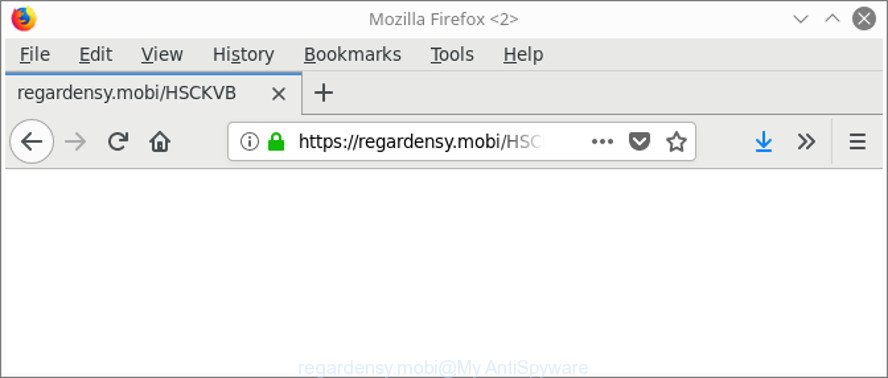
https://regardensy.mobi/ …
It’s probably that you might be bothered with the adware that reroutes your web browser to unwanted Regardensy.mobi web page. You should not disregard this undesired software. The ad supported software might not only display undesired ads, but redirect your web browser to misleading web pages.
What is more, the adware can analyze your surfing, and gain access to your confidential data and, later, can share it with third-parties. Thus, there are more than enough reasons to remove Regardensy.mobi pop ups from your machine.
As evident, the ad supported software is quite dangerous. So, we suggest you remove it from your machine sooner. Follow the steps presented below to remove Regardensy.mobi popup advertisements from the Mozilla Firefox, Chrome, Microsoft Internet Explorer and MS Edge.
Remove Regardensy.mobi redirect
Fortunately, it is not hard to get rid of ad-supported software that responsible for web browser redirect to the unwanted Regardensy.mobi web page. In the following steps, we will provide two methods to free your machine of this ‘ad supported’ software. One is the manual removal way and the other is automatic removal way. You can select the method that best fits you. Please follow the removal guide below to get rid of Regardensy.mobi pop-up ads right now!
To remove Regardensy.mobi, perform the steps below:
- How to manually remove Regardensy.mobi
- Scan your personal computer and remove Regardensy.mobi pop-ups with free utilities
- Block Regardensy.mobi advertisements and other intrusive web-pages
- Method of Regardensy.mobi pop-ups intrusion into your computer
- Finish words
How to manually remove Regardensy.mobi
The few simple steps will help you get rid of Regardensy.mobi pop up advertisements. These Regardensy.mobi removal steps work for the Mozilla Firefox, Chrome, MS Edge and Internet Explorer, as well as every version of MS Windows operating system.
Removing the Regardensy.mobi, check the list of installed apps first
Some of PUPs, ‘ad supported’ software and browser hijacker infections can be uninstalled using the Add/Remove programs utility which can be found in the Windows Control Panel. So, if you are using any version of MS Windows and you have noticed an unwanted application, then first try to delete it through Add/Remove programs.
Windows 8, 8.1, 10
First, click the Windows button
Windows XP, Vista, 7
First, click “Start” and select “Control Panel”.
It will show the Windows Control Panel as displayed in the figure below.

Next, press “Uninstall a program” ![]()
It will open a list of all programs installed on your system. Scroll through the all list, and delete any suspicious and unknown apps. To quickly find the latest installed apps, we recommend sort programs by date in the Control panel.
Remove Regardensy.mobi from Mozilla Firefox by resetting internet browser settings
Resetting your Firefox is good initial troubleshooting step for any issues with your web browser program, including the redirect to Regardensy.mobi webpage. Essential information like bookmarks, browsing history, passwords, cookies, auto-fill data and personal dictionaries will not be removed.
Click the Menu button (looks like three horizontal lines), and click the blue Help icon located at the bottom of the drop down menu as displayed on the image below.

A small menu will appear, click the “Troubleshooting Information”. On this page, click “Refresh Firefox” button like below.

Follow the onscreen procedure to restore your Mozilla Firefox web browser settings to their original state.
Remove Regardensy.mobi advertisements from Internet Explorer
If you find that Microsoft Internet Explorer web-browser settings like newtab page, search provider and startpage had been replaced by adware responsible for redirects to Regardensy.mobi, then you may revert back your settings, via the reset web browser procedure.
First, launch the Internet Explorer, click ![]() ) button. Next, click “Internet Options” as shown in the following example.
) button. Next, click “Internet Options” as shown in the following example.

In the “Internet Options” screen select the Advanced tab. Next, click Reset button. The Internet Explorer will show the Reset Internet Explorer settings dialog box. Select the “Delete personal settings” check box and press Reset button.

You will now need to reboot your PC system for the changes to take effect. It will remove ‘ad supported’ software which reroutes your browser to unwanted Regardensy.mobi webpage, disable malicious and ad-supported web-browser’s extensions and restore the Microsoft Internet Explorer’s settings like search provider by default, new tab page and startpage to default state.
Remove Regardensy.mobi pop-ups from Chrome
Run the Reset internet browser utility of the Google Chrome to reset all its settings like homepage, newtab and search provider by default to original defaults. This is a very useful tool to use, in the case of browser redirects to unwanted ad web-sites such as Regardensy.mobi.
Open the Google Chrome menu by clicking on the button in the form of three horizontal dotes (![]() ). It will show the drop-down menu. Select More Tools, then click Extensions.
). It will show the drop-down menu. Select More Tools, then click Extensions.
Carefully browse through the list of installed extensions. If the list has the extension labeled with “Installed by enterprise policy” or “Installed by your administrator”, then complete the following guide: Remove Chrome extensions installed by enterprise policy otherwise, just go to the step below.
Open the Chrome main menu again, press to “Settings” option.

Scroll down to the bottom of the page and click on the “Advanced” link. Now scroll down until the Reset settings section is visible, as shown in the following example and click the “Reset settings to their original defaults” button.

Confirm your action, click the “Reset” button.
Scan your personal computer and remove Regardensy.mobi pop-ups with free utilities
Manual removal guidance may not be for everyone. Each Regardensy.mobi removal step above, such as removing suspicious programs, restoring infected shortcut files, removing the adware from system settings, must be performed very carefully. If you’re in doubt during any of the steps listed in the manual removal above, then we suggest that you follow the automatic Regardensy.mobi removal instructions listed below.
How to automatically remove Regardensy.mobi redirect with Zemana Anti-malware
Zemana Anti-malware is a utility which can remove adware, potentially unwanted applications, hijackers and other malicious software from your PC system easily and for free. Zemana Anti-malware is compatible with most antivirus software. It works under Windows (10 – XP, 32 and 64 bit) and uses minimum of PC resources.
Zemana Anti-Malware can be downloaded from the following link. Save it on your MS Windows desktop or in any other place.
165523 downloads
Author: Zemana Ltd
Category: Security tools
Update: July 16, 2019
When the downloading process is finished, close all apps and windows on your PC. Open a directory in which you saved it. Double-click on the icon that’s called Zemana.AntiMalware.Setup as displayed on the screen below.
![]()
When the install begins, you will see the “Setup wizard” that will help you set up Zemana on your system.

Once installation is finished, you will see window as displayed in the figure below.

Now click the “Scan” button to perform a system scan for the adware that reroutes your browser to annoying Regardensy.mobi web-site. This task may take quite a while, so please be patient. While the utility is checking, you can see how many objects and files has already scanned.

When the scan is finished, Zemana Anti-Malware will display you the results. Once you have selected what you want to get rid of from your computer click “Next” button.

The Zemana Anti-Malware will start to delete adware responsible for Regardensy.mobi pop-up ads.
Scan your computer and delete Regardensy.mobi redirect with HitmanPro
Hitman Pro is a free utility which can identify adware that causes annoying Regardensy.mobi ads. It is not always easy to locate all the undesired applications that your computer might have picked up on the Internet. Hitman Pro will scan for the adware, browser hijacker infections and other malicious software you need to erase.

- Visit the page linked below to download Hitman Pro. Save it on your Desktop.
- After downloading is finished, run the HitmanPro, double-click the HitmanPro.exe file.
- If the “User Account Control” prompts, press Yes to continue.
- In the HitmanPro window, click the “Next” to perform a system scan with this utility for the ad supported software which reroutes your web-browser to unwanted Regardensy.mobi webpage. Depending on your computer, the scan can take anywhere from a few minutes to close to an hour.
- After HitmanPro has finished scanning your PC, a list of all items found is prepared. Make sure all items have ‘checkmark’ and click “Next”. Now, press the “Activate free license” button to start the free 30 days trial to remove all malware found.
Run Malwarebytes to delete Regardensy.mobi popup advertisements
Remove Regardensy.mobi popup ads manually is difficult and often the ‘ad supported’ software is not completely removed. Therefore, we recommend you to use the Malwarebytes Free that are completely clean your computer. Moreover, the free application will help you to get rid of malware, potentially unwanted applications, toolbars and hijackers that your PC system can be infected too.

- Installing the MalwareBytes Free is simple. First you will need to download MalwareBytes Anti-Malware (MBAM) from the following link. Save it to your Desktop.
Malwarebytes Anti-malware
327743 downloads
Author: Malwarebytes
Category: Security tools
Update: April 15, 2020
- After the downloading process is finished, close all apps and windows on your PC. Open a file location. Double-click on the icon that’s named mb3-setup.
- Further, click Next button and follow the prompts.
- Once setup is done, click the “Scan Now” button . MalwareBytes Anti Malware (MBAM) program will scan through the whole PC for the adware that causes multiple intrusive advertisements. A scan may take anywhere from 10 to 30 minutes, depending on the number of files on your machine and the speed of your PC. During the scan MalwareBytes AntiMalware (MBAM) will find threats present on your PC.
- After the scan get completed, MalwareBytes Anti-Malware (MBAM) will display a scan report. Once you have selected what you want to remove from your computer click “Quarantine Selected”. Once the clean up is finished, you can be prompted to restart your computer.
The following video offers a step-by-step tutorial on how to get rid of hijackers, adware and other malware with MalwareBytes AntiMalware (MBAM).
Block Regardensy.mobi advertisements and other intrusive web-pages
One of the worst things is the fact that you cannot stop all those annoying web-pages such as Regardensy.mobi using only built-in Microsoft Windows capabilities. However, there is a program out that you can use to stop unwanted web browser redirections, advertisements and pop ups in any modern web-browsers including MS Edge, Internet Explorer, Chrome and Mozilla Firefox. It’s named Adguard and it works very well.
AdGuard can be downloaded from the following link. Save it on your Windows desktop or in any other place.
27041 downloads
Version: 6.4
Author: © Adguard
Category: Security tools
Update: November 15, 2018
After downloading it, start the downloaded file. You will see the “Setup Wizard” screen as on the image below.

Follow the prompts. After the installation is complete, you will see a window as shown on the image below.

You can click “Skip” to close the setup application and use the default settings, or press “Get Started” button to see an quick tutorial which will allow you get to know AdGuard better.
In most cases, the default settings are enough and you don’t need to change anything. Each time, when you start your personal computer, AdGuard will start automatically and block pop-ups, web pages such as Regardensy.mobi, as well as other harmful or misleading webpages. For an overview of all the features of the program, or to change its settings you can simply double-click on the AdGuard icon, that is located on your desktop.
Method of Regardensy.mobi pop-ups intrusion into your computer
The ad supported software usually spreads along with certain free applications that you download off of the World Wide Web. Once started, it will infect your PC system and configure your browsers to display lots of undesired Regardensy.mobi ads without your permission. In order to avoid infection, in the Setup wizard, you should be be proactive and carefully read the ‘Terms of use’, the ‘license agreement’ and other setup screens, as well as to always choose the ‘Manual’ or ‘Advanced’ install mode, when installing anything downloaded from the Net.
Finish words
Now your system should be free of the ad-supported software responsible for redirects to Regardensy.mobi. We suggest that you keep AdGuard (to help you block unwanted advertisements and annoying harmful web pages) and Zemana Free (to periodically scan your personal computer for new ‘ad supported’ softwares and other malware). Probably you are running an older version of Java or Adobe Flash Player. This can be a security risk, so download and install the latest version right now.
If you are still having problems while trying to remove Regardensy.mobi popup ads from the Internet Explorer, Mozilla Firefox, Chrome and Microsoft Edge, then ask for help here here.





















Just wanted to say that none of these fixes worked for me, buit instead I discovered “Regardensy.mobi” was allowed to show notifications (hence the pop-up). To disable, click the little cog icon on the pop-up next time it shows and then block it from showing notifications.