If Flux Tab web-page has appeared within your browser, then you need to know that your PC system has become a victim of the undesired software from the browser hijacker group. So, it’s time to remember what free application have you recently installed to your system, because the browser hijacker most often infiltrates personal computer in a bundle with free or even paid apps as an additional component. Once started, this hijacker takes control of all your typical web-browsers and makes changes to certain browser settings like startpage, new tab page and default search provider with its own.
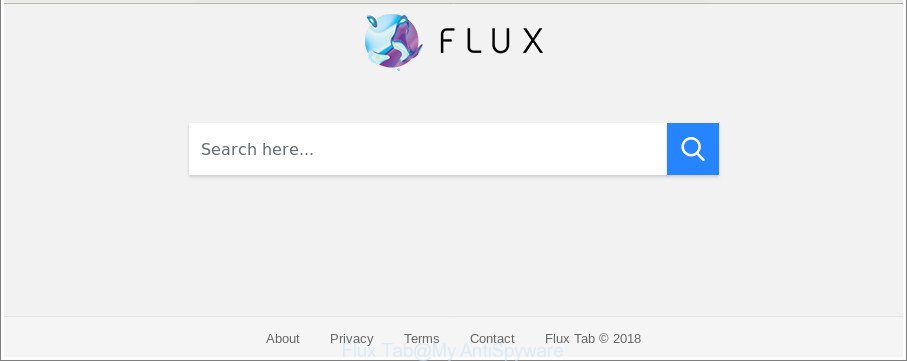
The “Flux Tab” makes changes to web-browser settings
When the Flux Tab hijacker infection is installed on a computer, it might:
- set Flux Tab as search provider by default, new tab, and startpage;
- prevent users from replacing search engine or startpage address;
- redirect your queries to sponsored webpages;
- provide altered search results;
- record your search queries;
- periodically redirects to questionable web pages;
- show undesired ads;
- gather Net browsing habits and share it with third-parties.
As well as unwanted web browser redirections to Flux Tab, the hijacker can collect your Web surfing activity by saving URLs visited, IP addresses, internet browser version and type, cookie information, Internet Service Provider (ISP) and web pages visited. Such kind of behavior can lead to serious security problems or privacy data theft. This is another reason why the browser hijacker infection that reroutes the browser to Flux Tab, is classified as PUP (potentially unwanted program).
We strongly recommend that you perform the guide below which will assist you to remove Flux Tab start page using the standard features of Windows and some proven free programs.
How to remove Flux Tab from Chrome, Firefox, IE, Edge
The following steps will help you to remove Flux Tab from the Google Chrome, Firefox, Edge and Internet Explorer. Moreover, the step-by-step tutorial below will allow you to get rid of malware such as PUPs, ad supported software and toolbars that your computer may be infected. Please do the guidance step by step. If you need assist or have any questions, then ask for our assistance or type a comment below. Read it once, after doing so, please print this page as you may need to close your browser or restart your computer.
To remove Flux Tab, complete the steps below:
- How to remove Flux Tab manually
- Flux Tab startpage automatic removal
- How to stop Flux Tab
- Tips to prevent Flux Tab and other unwanted applications
- To sum up
How to remove Flux Tab manually
To get rid of Flux Tab hijacker, ‘ad supported’ software and other unwanted apps you can try to do so manually. Unfortunately some of the browser hijackers won’t show up in your program list, but some browser hijackers may. In this case, you may be able to remove it via the uninstall function of your Microsoft Windows computer. You can do this by following the steps below.
Uninstall questionable software using Windows Control Panel
Some potentially unwanted applications, browser hijacking apps and adware can be deleted by uninstalling the free programs they came with. If this way does not succeed, then looking them up in the list of installed programs in Microsoft Windows Control Panel. Use the “Uninstall” command in order to delete them.
Windows 8, 8.1, 10
First, press Windows button

When the ‘Control Panel’ opens, press the ‘Uninstall a program’ link under Programs category as displayed on the image below.

You will see the ‘Uninstall a program’ panel as displayed in the following example.

Very carefully look around the entire list of software installed on your PC. Most likely, one of them is the hijacker infection responsible for Flux Tab redirect. If you have many software installed, you can help simplify the search of harmful programs by sort the list by date of installation. Once you’ve found a suspicious, unwanted or unused application, right click to it, after that click ‘Uninstall’.
Windows XP, Vista, 7
First, press ‘Start’ button and select ‘Control Panel’ at right panel as shown on the screen below.

When the Windows ‘Control Panel’ opens, you need to press ‘Uninstall a program’ under ‘Programs’ as shown on the screen below.

You will see a list of software installed on your machine. We recommend to sort the list by date of installation to quickly find the software that were installed last. Most probably, it’s the browser hijacker related to Flux Tab redirect. If you’re in doubt, you can always check the program by doing a search for her name in Google, Yahoo or Bing. When the application which you need to delete is found, simply click on its name, and then click ‘Uninstall’ like below.

Remove Flux Tab search from Firefox
If the Firefox internet browser application is hijacked, then resetting its settings can help. The Reset feature is available on all modern version of Firefox. A reset can fix many issues by restoring Mozilla Firefox settings like new tab page, default search provider and homepage to their default state. Essential information like bookmarks, browsing history, passwords, cookies, auto-fill data and personal dictionaries will not be removed.
Start the Mozilla Firefox and click the menu button (it looks like three stacked lines) at the top right of the web-browser screen. Next, click the question-mark icon at the bottom of the drop-down menu. It will show the slide-out menu.

Select the “Troubleshooting information”. If you are unable to access the Help menu, then type “about:support” in your address bar and press Enter. It bring up the “Troubleshooting Information” page as shown in the figure below.

Click the “Refresh Firefox” button at the top right of the Troubleshooting Information page. Select “Refresh Firefox” in the confirmation dialog box. The Mozilla Firefox will start a process to fix your problems that caused by the Flux Tab hijacker and other internet browser’s malicious extensions. When, it is finished, click the “Finish” button.
Remove Flux Tab search from Google Chrome
If Chrome start page, new tab page and search provider by default were hijacked by Flux Tab then ‘Reset Chrome’ is a way {which} allows to revert back the internet browser to its factory state. To reset Chrome to the original defaults, follow the instructions below.

- First launch the Chrome and click Menu button (small button in the form of three dots).
- It will display the Chrome main menu. Select More Tools, then click Extensions.
- You will see the list of installed extensions. If the list has the add-on labeled with “Installed by enterprise policy” or “Installed by your administrator”, then complete the following steps: Remove Chrome extensions installed by enterprise policy.
- Now open the Google Chrome menu once again, click the “Settings” menu.
- You will see the Google Chrome’s settings page. Scroll down and press “Advanced” link.
- Scroll down again and click the “Reset” button.
- The Google Chrome will display the reset profile settings page as shown on the screen above.
- Next click the “Reset” button.
- Once this procedure is finished, your web browser’s new tab, start page and default search engine will be restored to their original defaults.
- To learn more, read the blog post How to reset Chrome settings to default.
Delete Flux Tab start page from Internet Explorer
The Microsoft Internet Explorer reset is great if your web-browser is hijacked or you have unwanted plugins or toolbars on your browser, which installed by a malicious software.
First, launch the Internet Explorer, then press ‘gear’ icon ![]() . It will display the Tools drop-down menu on the right part of the web browser, then press the “Internet Options” as on the image below.
. It will display the Tools drop-down menu on the right part of the web browser, then press the “Internet Options” as on the image below.

In the “Internet Options” screen, select the “Advanced” tab, then click the “Reset” button. The Internet Explorer will display the “Reset Internet Explorer settings” dialog box. Further, click the “Delete personal settings” check box to select it. Next, press the “Reset” button like below.

After the task is complete, click “Close” button. Close the Internet Explorer and restart your computer for the changes to take effect. This step will help you to restore your browser’s newtab, default search provider and homepage to default state.
Flux Tab startpage automatic removal
If your PC is still infected with the Flux Tab browser hijacker, then the best method of detection and removal is to run an anti malware scan on the computer. Download free malware removal utilities below and launch a full system scan. It will help you get rid of all components of the browser hijacker infection from hardisk and Windows registry.
Automatically remove Flux Tab home page with Zemana AntiMalware
We suggest using the Zemana Anti Malware (ZAM). You may download and install Zemana to look for and get rid of Flux Tab home page from your PC system. When installed and updated, the malicious software remover will automatically scan and detect all threats exist on the computer.
Download Zemana Free on your PC from the link below.
165515 downloads
Author: Zemana Ltd
Category: Security tools
Update: July 16, 2019
When the download is finished, close all applications and windows on your PC system. Double-click the setup file named Zemana.AntiMalware.Setup. If the “User Account Control” dialog box pops up as shown on the screen below, click the “Yes” button.

It will open the “Setup wizard” that will help you install Zemana on your personal computer. Follow the prompts and do not make any changes to default settings.

Once install is finished successfully, Zemana will automatically start and you can see its main screen as on the image below.

Now click the “Scan” button . Zemana AntiMalware (ZAM) tool will start scanning the whole personal computer to find out Flux Tab browser hijacker and other web-browser’s malicious extensions. A system scan can take anywhere from 5 to 30 minutes, depending on your PC system. While the Zemana Anti Malware (ZAM) is scanning, you can see count of objects it has identified either as being malicious software.

When Zemana has completed scanning, Zemana Anti Malware will open a list of all threats detected by the scan. When you are ready, click “Next” button. The Zemana Anti Malware (ZAM) will begin to remove Flux Tab hijacker infection and other web browser’s harmful extensions. After disinfection is finished, you may be prompted to restart the system.
Run HitmanPro to remove Flux Tab from the computer
Hitman Pro is a free portable program that scans your system for adware, PUPs and browser hijackers like Flux Tab and allows remove them easily. Moreover, it will also allow you remove any malicious web-browser extensions and add-ons.
Download Hitman Pro by clicking on the following link. Save it directly to your MS Windows Desktop.
Download and use HitmanPro on your computer. Once started, click “Next” button . Hitman Pro program will scan through the whole personal computer for the hijacker which cause Flux Tab web page to appear. This process may take some time, so please be patient. .

Once HitmanPro has completed scanning your PC system, Hitman Pro will open a screen which contains a list of malicious software that has been found.

Next, you need to press Next button.
It will display a dialog box, press the “Activate free license” button to begin the free 30 days trial to get rid of all malware found.
Scan and clean your PC system of browser hijacker with Malwarebytes
Manual Flux Tab removal requires some computer skills. Some files and registry entries that created by the hijacker infection may be not completely removed. We suggest that run the Malwarebytes Free that are completely free your PC of hijacker infection. Moreover, the free application will help you to get rid of malicious software, potentially unwanted apps, ad-supported software and toolbars that your computer may be infected too.
Installing the MalwareBytes is simple. First you will need to download MalwareBytes by clicking on the link below.
327736 downloads
Author: Malwarebytes
Category: Security tools
Update: April 15, 2020
When the downloading process is finished, close all software and windows on your machine. Double-click the set up file named mb3-setup. If the “User Account Control” prompt pops up as displayed in the following example, click the “Yes” button.

It will open the “Setup wizard” that will help you set up MalwareBytes Anti-Malware on your PC. Follow the prompts and do not make any changes to default settings.

Once installation is finished successfully, click Finish button. MalwareBytes Anti-Malware will automatically start and you can see its main screen as shown in the following example.

Now press the “Scan Now” button to find hijacker infection responsible for redirecting user searches to Flux Tab. A scan may take anywhere from 10 to 30 minutes, depending on the count of files on your machine and the speed of your personal computer. While the MalwareBytes Free program is checking, you can see how many objects it has identified as threat.

Once MalwareBytes completes the scan, MalwareBytes will open a scan report. In order to get rid of all items, simply click “Quarantine Selected” button. The MalwareBytes Free will get rid of browser hijacker related to Flux Tab homepage and add items to the Quarantine. After finished, you may be prompted to restart the computer.

We recommend you look at the following video, which completely explains the procedure of using the MalwareBytes Free to remove adware, browser hijacker infection and other malware.
How to stop Flux Tab
We recommend to install an ad-blocking application that can block Flux Tab and other unwanted web pages. The ad blocking utility such as AdGuard is a program that basically removes advertising from the Web and blocks access to malicious web-pages. Moreover, security experts says that using ad blocking programs is necessary to stay safe when surfing the Internet.
Installing the AdGuard is simple. First you will need to download AdGuard on your MS Windows Desktop from the link below.
27038 downloads
Version: 6.4
Author: © Adguard
Category: Security tools
Update: November 15, 2018
After downloading it, double-click the downloaded file to start it. The “Setup Wizard” window will show up on the computer screen as displayed on the screen below.

Follow the prompts. AdGuard will then be installed and an icon will be placed on your desktop. A window will show up asking you to confirm that you want to see a quick guide like below.

Click “Skip” button to close the window and use the default settings, or click “Get Started” to see an quick tutorial which will assist you get to know AdGuard better.
Each time, when you run your personal computer, AdGuard will start automatically and block pop-up ads, Flux Tab redirect, as well as other malicious or misleading websites. For an overview of all the features of the program, or to change its settings you can simply double-click on the AdGuard icon, which is located on your desktop.
Tips to prevent Flux Tab and other unwanted applications
The Flux Tab browser hijacker gets onto PC system by being attached to various free programs, as a supplement, which is installed automatically. This is certainly not an honest way to get installed onto your machine. To avoid infecting of your machine and side effects in the form of changing your internet browser settings to Flux Tab start page, you should always carefully read the Terms of Use and the Software license. Additionally, always choose Manual, Custom or Advanced install type. This allows you to disable the installation of unnecessary and often harmful applications. Even if you uninstall the freeware from your PC system, your browser’s settings will not be restored. This means that you should manually get rid of Flux Tab home page from the Microsoft Internet Explorer, Mozilla Firefox, Edge and Google Chrome by follow the steps above.
To sum up
Now your PC system should be free of the hijacker infection that cause Flux Tab web page to appear. We suggest that you keep AdGuard (to help you block unwanted popup advertisements and annoying harmful web sites) and Zemana AntiMalware (to periodically scan your computer for new malware, browser hijackers and ad-supported software). Make sure that you have all the Critical Updates recommended for Windows OS. Without regular updates you WILL NOT be protected when new browser hijackers, malicious software and ad-supported software are released.
If you are still having problems while trying to delete Flux Tab home page from your browser, then ask for help here.



















