If your default search engine, new tab and home page has been modified to Search Dimension then you need to know that your computer has become a victim of the potentially unwanted application (PUA) from the browser hijacker family. Browser hijacking is a form of unwanted software that makes various changes to settings of all your typical browsers without a user permission, to reroute on malicious, intrusive and misleading sites. Also, if you’re seeing that the existing start page, error page, or search page has been modified to Search Dimension, then you do not need to wait, you need to follow the tutorial below and remove Search Dimension as quickly as possible.
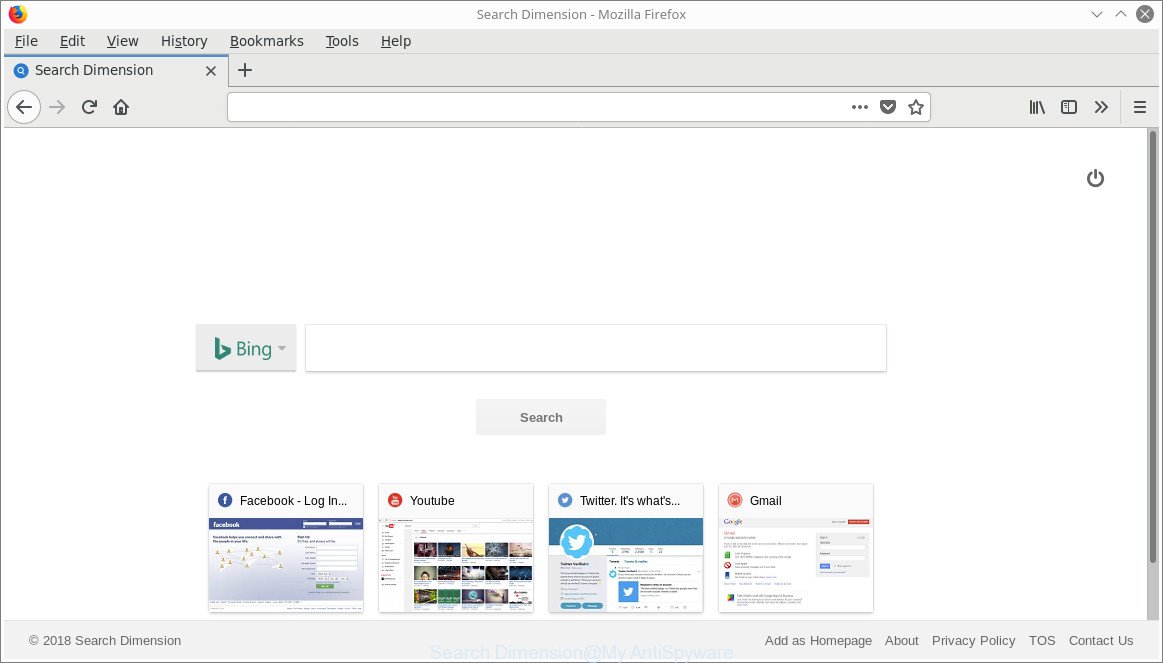
The “Search Dimension” makes unwanted changes to browser settings
When you perform a search through Search Dimension, in addition to search results from Yahoo, Bing or Google Custom Search which provide links to web pages, news articles, images or videos you will also be shown a ton of undesired ads. The makers of Search Dimension doing this to earn advertising money from these ads.
While the Search Dimension browser hijacker is active, you won’t be able to return the Edge, Internet Explorer, Mozilla Firefox and Google Chrome’ settings such as new tab, start page and search provider by default. If you try to set your homepage to be Google, Bing or Yahoo, those settings will be automatically changed to Search Dimension with the next PC system reboot. But this does not mean that you should just ignore it or get along with this fact. Because this is not the best option, due to the Search Dimension you can have problems with the MS Edge, Google Chrome, Mozilla Firefox and IE, undesired advertisements and even personal information theft.
So, if you happen to encounter unwanted Search Dimension search, then be quick and take effort to remove browser hijacker which cause Search Dimension page to appear ASAP. Follow the guide below to get rid of Search Dimension homepage. Let us know how you managed by sending us your comments please.
How to remove Search Dimension from Google Chrome, Firefox, IE, Edge
We can help you get rid of Search Dimension, without the need to take your system to a professional. Simply follow the removal steps below if you currently have the annoying browser hijacker infection on your computer and want to get rid of it. If you have any difficulty while trying to remove the browser hijacker, feel free to ask for our help in the comment section below. Read this manual carefully, bookmark or print it, because you may need to shut down your internet browser or restart your computer.
To remove Search Dimension, complete the following steps:
- How to manually get rid of Search Dimension
- Scan your PC and remove Search Dimension with free tools
- Use AdBlocker to block Search Dimension and stay safe online
- How does your personal computer get infected with Search Dimension hijacker
- Finish words
How to manually get rid of Search Dimension
The useful removal guidance for the Search Dimension home page. The detailed procedure can be followed by anyone as it really does take you step-by-step. If you follow this process to remove Search Dimension homepage let us know how you managed by sending us your comments please.
Uninstall Search Dimension related applications through the Control Panel of your computer
Some potentially unwanted programs, browser hijacking programs and ad supported software can be removed by uninstalling the free programs they came with. If this way does not succeed, then looking them up in the list of installed software in MS Windows Control Panel. Use the “Uninstall” command in order to remove them.
Press Windows button ![]() , then click Search
, then click Search ![]() . Type “Control panel”and press Enter. If you using Windows XP or Windows 7, then click “Start” and select “Control Panel”. It will open the Windows Control Panel as displayed on the screen below.
. Type “Control panel”and press Enter. If you using Windows XP or Windows 7, then click “Start” and select “Control Panel”. It will open the Windows Control Panel as displayed on the screen below.

Further, press “Uninstall a program” ![]()
It will display a list of all programs installed on your PC. Scroll through the all list, and remove any suspicious and unknown applications.
Get rid of Search Dimension start page from Internet Explorer
In order to restore all web-browser home page, search engine and new tab you need to reset the Internet Explorer to the state, which was when the Microsoft Windows was installed on your computer.
First, start the Microsoft Internet Explorer. Next, click the button in the form of gear (![]() ). It will show the Tools drop-down menu, press the “Internet Options” as displayed in the following example.
). It will show the Tools drop-down menu, press the “Internet Options” as displayed in the following example.

In the “Internet Options” window click on the Advanced tab, then press the Reset button. The IE will show the “Reset Internet Explorer settings” window as on the image below. Select the “Delete personal settings” check box, then click “Reset” button.

You will now need to restart your system for the changes to take effect.
Remove Search Dimension from Mozilla Firefox
If Firefox start page or search engine are hijacked by the Search Dimension, your internet browser shows intrusive popup advertisements, then ‘Reset Mozilla Firefox’ could solve these problems. Essential information like bookmarks, browsing history, passwords, cookies, auto-fill data and personal dictionaries will not be removed.
First, start the Firefox. Next, click the button in the form of three horizontal stripes (![]() ). It will show the drop-down menu. Next, click the Help button (
). It will show the drop-down menu. Next, click the Help button (![]() ).
).

In the Help menu press the “Troubleshooting Information”. In the upper-right corner of the “Troubleshooting Information” page click on “Refresh Firefox” button as displayed in the following example.

Confirm your action, click the “Refresh Firefox”.
Remove Search Dimension from Chrome
Reset Google Chrome settings is a simple way to remove the browser hijacker, malicious and ‘ad-supported’ extensions, as well as to restore the internet browser’s newtab page, search engine by default and home page that have been replaced by Search Dimension browser hijacker.
Open the Chrome menu by clicking on the button in the form of three horizontal dotes (![]() ). It will open the drop-down menu. Select More Tools, then click Extensions.
). It will open the drop-down menu. Select More Tools, then click Extensions.
Carefully browse through the list of installed addons. If the list has the extension labeled with “Installed by enterprise policy” or “Installed by your administrator”, then complete the following steps: Remove Chrome extensions installed by enterprise policy otherwise, just go to the step below.
Open the Google Chrome main menu again, click to “Settings” option.

Scroll down to the bottom of the page and click on the “Advanced” link. Now scroll down until the Reset settings section is visible, like below and click the “Reset settings to their original defaults” button.

Confirm your action, click the “Reset” button.
Scan your PC and remove Search Dimension with free tools
Anti Malware software differ from each other by many features like performance, scheduled scans, automatic updates, virus signature database, technical support, compatibility with other antivirus programs and so on. We suggest you use the following free apps: Zemana Free, MalwareBytes Anti Malware and HitmanPro. Each of these programs has all of needed features, but most importantly, they can identify the browser hijacker and get rid of Search Dimension from the Microsoft Internet Explorer, Google Chrome, Mozilla Firefox and Microsoft Edge.
Use Zemana AntiMalware (ZAM) to get rid of hijacker
We recommend using the Zemana Anti-Malware (ZAM) that are completely clean your computer of the browser hijacker. The utility is an advanced malware removal application developed by (c) Zemana lab. It’s able to help you get rid of PUPs, hijackers, ‘ad supported’ software, malicious software, toolbars, ransomware and other security threats from your computer for free.
Installing the Zemana Free is simple. First you’ll need to download Zemana AntiMalware by clicking on the link below.
165535 downloads
Author: Zemana Ltd
Category: Security tools
Update: July 16, 2019
When the downloading process is finished, close all windows on your computer. Further, launch the setup file named Zemana.AntiMalware.Setup. If the “User Account Control” prompt pops up as shown in the figure below, click the “Yes” button.

It will open the “Setup wizard” which will help you install Zemana on the machine. Follow the prompts and do not make any changes to default settings.

Once setup is finished successfully, Zemana will automatically launch and you can see its main window as on the image below.

Next, press the “Scan” button . Zemana Free utility will begin scanning the whole computer to find out hijacker responsible for redirects to Search Dimension. Depending on your system, the scan can take anywhere from a few minutes to close to an hour. During the scan Zemana AntiMalware will find out threats present on your PC system.

Once Zemana Free completes the scan, you can check all threats detected on your PC system. Once you have selected what you wish to delete from your machine press “Next” button.

The Zemana Anti Malware will begin to remove browser hijacker infection that cause a redirect to Search Dimension webpage. After disinfection is complete, you may be prompted to restart your PC.
Scan your PC and delete Search Dimension startpage with HitmanPro
Hitman Pro frees your system from adware, PUPs, unwanted toolbars, internet browser extensions and other unwanted apps such as hijacker infection responsible for redirecting user searches to Search Dimension. The free removal tool will help you enjoy your personal computer to its fullest. Hitman Pro uses advanced behavioral detection technologies to search for if there are unwanted apps in your PC system. You can review the scan results, and choose the threats you want to remove.

- Download Hitman Pro on your computer from the link below.
- When downloading is done, double click the Hitman Pro icon. Once this tool is started, click “Next” button . HitmanPro program will scan through the whole computer for the browser hijacker which created to redirect your internet browser to the Search Dimension web page. A scan may take anywhere from 10 to 30 minutes, depending on the number of files on your machine and the speed of your PC. While the Hitman Pro application is checking, you may see count of objects it has identified as threat.
- When HitmanPro has finished scanning, Hitman Pro will open a screen that contains a list of malicious software that has been detected. You may remove threats (move to Quarantine) by simply click “Next” button. Now click the “Activate free license” button to start the free 30 days trial to remove all malware found.
How to remove Search Dimension with Malwarebytes
Manual Search Dimension removal requires some computer skills. Some files and registry entries that created by the browser hijacker can be not completely removed. We suggest that run the Malwarebytes Free that are completely free your PC of hijacker infection. Moreover, the free program will help you to delete malware, potentially unwanted software, ad supported software and toolbars that your personal computer can be infected too.
Download MalwareBytes AntiMalware from the link below. Save it on your Desktop.
327760 downloads
Author: Malwarebytes
Category: Security tools
Update: April 15, 2020
Once downloading is finished, close all windows on your machine. Further, launch the file called mb3-setup. If the “User Account Control” prompt pops up as shown on the image below, click the “Yes” button.

It will show the “Setup wizard” that will assist you install MalwareBytes Anti-Malware (MBAM) on the PC. Follow the prompts and don’t make any changes to default settings.

Once installation is finished successfully, press Finish button. Then MalwareBytes Anti Malware will automatically start and you can see its main window as shown on the image below.

Next, click the “Scan Now” button . MalwareBytes Anti-Malware (MBAM) utility will begin scanning the whole computer to find out hijacker infection which developed to reroute your browser to the Search Dimension web-site. Depending on your computer, the scan can take anywhere from a few minutes to close to an hour. While the utility is scanning, you may see how many objects and files has already scanned.

When MalwareBytes Free has completed scanning your PC system, MalwareBytes Free will display a list of all items found by the scan. You may get rid of items (move to Quarantine) by simply click “Quarantine Selected” button.

The MalwareBytes Anti Malware will begin to remove browser hijacker infection which made to redirect your browser to the Search Dimension website. When the cleaning procedure is complete, you can be prompted to reboot your computer. We suggest you look at the following video, which completely explains the procedure of using the MalwareBytes AntiMalware (MBAM) to remove hijackers, adware and other malicious software.
Use AdBlocker to block Search Dimension and stay safe online
One of the worst things is the fact that you cannot block all those annoying websites like Search Dimension using only built-in Microsoft Windows capabilities. However, there is a application out that you can use to block undesired web-browser redirections, advertisements and popups in any modern browsers including Internet Explorer, Google Chrome, Mozilla Firefox and Microsoft Edge. It’s named Adguard and it works very well.
- Click the link below to download AdGuard. Save it on your Windows desktop.
Adguard download
27047 downloads
Version: 6.4
Author: © Adguard
Category: Security tools
Update: November 15, 2018
- When the download is finished, run the downloaded file. You will see the “Setup Wizard” program window. Follow the prompts.
- When the setup is done, click “Skip” to close the installation program and use the default settings, or click “Get Started” to see an quick tutorial which will assist you get to know AdGuard better.
- In most cases, the default settings are enough and you do not need to change anything. Each time, when you run your PC system, AdGuard will run automatically and block pop up advertisements, web pages such as Search Dimension, as well as other malicious or misleading web sites. For an overview of all the features of the application, or to change its settings you can simply double-click on the icon named AdGuard, which is located on your desktop.
How does your personal computer get infected with Search Dimension hijacker
Many browser hijacker infections such as Search Dimension come from internet browser toolbars, web browser extensions, BHOs (browser helper objects) and additional software. Most commonly, these items claim itself as software that improve your experience on the Net by providing a fast and interactive home page or a search engine that does not track you. Remember, how to avoid the unwanted applications. Be cautious, launch only reputable apps which download from reputable sources. NEVER install an unknown and suspicious program.
Finish words
Now your machine should be clean of the browser hijacker infection responsible for redirecting user searches to Search Dimension. We suggest that you keep AdGuard (to help you stop unwanted ads and unwanted harmful sites) and Zemana Free (to periodically scan your machine for new browser hijacker infections and other malicious software). Probably you are running an older version of Java or Adobe Flash Player. This can be a security risk, so download and install the latest version right now.
If you are still having problems while trying to remove Search Dimension redirect from the Mozilla Firefox, IE, Chrome and Edge, then ask for help here here.



















