If the Microsoft Edge, Firefox, Internet Explorer and Google Chrome from time to time displays the Onclicksuper.com, then it means that your browser has become the victim of the potentially unwanted application (PUA) from the adware (also known as ‘ad-supported’ software) category. The ad supported software will modify your internet browser settings or install an undesired web-browser extension so that it’ll often open a large amount of annoying Onclicksuper.com advertisements. If you would like to free your PC of ad-supported software and thereby get rid of Onclicksuper.com popup ads and are unable to do so, you can follow the tutorial below to look for and remove this ‘ad supported’ software and any other malware for free.
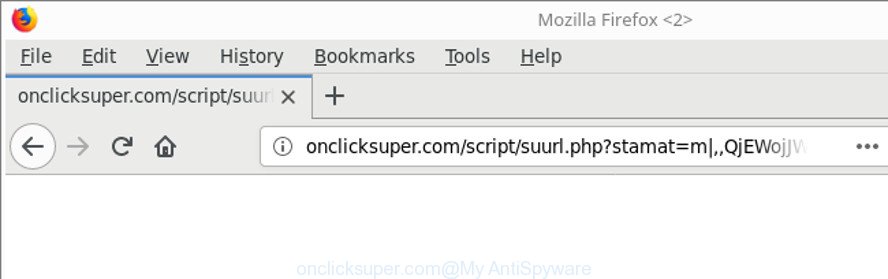
http://onclicksuper.com/script/suurl.php …
It’s not a good idea to have an undesired application like the adware which redirects your web browser to unwanted Onclicksuper.com web-site. The reason for this is simple, it doing things you don’t know about. Even worse, the adware can gather user information that may be later sold to third parties. You do not know if your home address, account names and passwords are safe. And of course you completely do not know what will happen when you click on any Onclicksuper.com advertisements.
The ad supported software can modify the settings of the Edge, Internet Explorer, Firefox and Chrome, but often that a harmful software like this can also infect all types of web browsers by modifying their desktop shortcuts. Thus forcing the user each time launch the web-browser to see the annoying Onclicksuper.com webpage.
Instructions that is shown below, will help you to clean your machine from the adware as well as delete Onclicksuper.com annoying popup ads from the Mozilla Firefox, Chrome, Microsoft Edge and Internet Explorer and other browsers.
Remove Onclicksuper.com redirect (removal instructions)
In the few simple steps below we will have a look at the adware and how to remove Onclicksuper.com from Firefox, MS Edge, Internet Explorer and Chrome web-browsers for Windows OS, natively or by using a few free removal utilities. Certain of the steps below will require you to shut down this site. So, please read the few simple steps carefully, after that bookmark or print it for later reference.
To remove Onclicksuper.com, complete the steps below:
- How to get rid of Onclicksuper.com pop up ads without any software
- Remove Onclicksuper.com related apps through the Control Panel of your machine
- Remove Onclicksuper.com pop up ads from Firefox
- Remove Onclicksuper.com pop up advertisements from Chrome
- Get rid of Onclicksuper.com advertisements from Microsoft Internet Explorer
- Disinfect the web-browser’s shortcuts to remove Onclicksuper.com redirect
- Get rid of unwanted Scheduled Tasks
- Onclicksuper.com advertisements automatic removal
- Run AdBlocker to stop Onclicksuper.com and stay safe online
- How to Onclicksuper.com redirect get installed onto system
- Finish words
How to get rid of Onclicksuper.com pop up ads without any software
The useful removal guidance for the Onclicksuper.com pop up ads. The detailed procedure can be followed by anyone as it really does take you step-by-step. If you follow this process to remove Onclicksuper.com popup ads let us know how you managed by sending us your comments please.
Remove Onclicksuper.com related apps through the Control Panel of your machine
In order to delete PUPs like this ‘ad supported’ software, open the Windows Control Panel and click on “Uninstall a program”. Check the list of installed applications. For the ones you do not know, run an Internet search to see if they are adware, browser hijacker or PUPs. If yes, delete them off. Even if they are just a applications that you do not use, then removing them off will increase your computer start up time and speed dramatically.
Press Windows button ![]() , then press Search
, then press Search ![]() . Type “Control panel”and press Enter. If you using Windows XP or Windows 7, then click “Start” and select “Control Panel”. It will show the Windows Control Panel like below.
. Type “Control panel”and press Enter. If you using Windows XP or Windows 7, then click “Start” and select “Control Panel”. It will show the Windows Control Panel like below.

Further, press “Uninstall a program” ![]()
It will open a list of all applications installed on your computer. Scroll through the all list, and remove any dubious and unknown programs.
Remove Onclicksuper.com pop up ads from Firefox
If Mozilla Firefox settings are hijacked by the adware, your browser displays unwanted pop-up ads, then ‘Reset Mozilla Firefox’ could solve these problems. It’ll save your personal information such as saved passwords, bookmarks, auto-fill data and open tabs.
Press the Menu button (looks like three horizontal lines), and click the blue Help icon located at the bottom of the drop down menu as displayed on the screen below.

A small menu will appear, click the “Troubleshooting Information”. On this page, click “Refresh Firefox” button as displayed on the screen below.

Follow the onscreen procedure to return your Mozilla Firefox internet browser settings to their original settings.
Remove Onclicksuper.com pop up advertisements from Chrome
Like other modern web browsers, the Google Chrome has the ability to reset the settings to their default values and thereby recover the browser’s settings such as search engine by default, newtab and startpage that have been modified by the adware responsible for redirects to Onclicksuper.com.
First launch the Google Chrome. Next, press the button in the form of three horizontal dots (![]() ).
).
It will display the Google Chrome menu. Choose More Tools, then press Extensions. Carefully browse through the list of installed plugins. If the list has the add-on signed with “Installed by enterprise policy” or “Installed by your administrator”, then complete the following guidance: Remove Google Chrome extensions installed by enterprise policy.
Open the Google Chrome menu once again. Further, click the option called “Settings”.

The browser will open the settings screen. Another method to display the Chrome’s settings – type chrome://settings in the web browser adress bar and press Enter
Scroll down to the bottom of the page and click the “Advanced” link. Now scroll down until the “Reset” section is visible, as displayed on the image below and press the “Reset settings to their original defaults” button.

The Google Chrome will display the confirmation prompt as shown in the figure below.

You need to confirm your action, click the “Reset” button. The browser will launch the process of cleaning. After it’s done, the web-browser’s settings including new tab page, start page and default search engine back to the values that have been when the Google Chrome was first installed on your machine.
Get rid of Onclicksuper.com advertisements from Microsoft Internet Explorer
By resetting Internet Explorer browser you revert back your internet browser settings to its default state. This is basic when troubleshooting problems that might have been caused by ad supported software that responsible for web-browser reroute to the unwanted Onclicksuper.com web site.
First, start the Internet Explorer, then press ‘gear’ icon ![]() . It will show the Tools drop-down menu on the right part of the web browser, then click the “Internet Options” as shown in the figure below.
. It will show the Tools drop-down menu on the right part of the web browser, then click the “Internet Options” as shown in the figure below.

In the “Internet Options” screen, select the “Advanced” tab, then press the “Reset” button. The Microsoft Internet Explorer will show the “Reset Internet Explorer settings” prompt. Further, click the “Delete personal settings” check box to select it. Next, click the “Reset” button as displayed on the screen below.

When the task is complete, press “Close” button. Close the Microsoft Internet Explorer and restart your system for the changes to take effect. This step will help you to restore your web browser’s default search engine, new tab and home page to default state.
Disinfect the web-browser’s shortcuts to remove Onclicksuper.com redirect
Important to know, most anti-malware software that are able to delete adware that causes multiple undesired pop-ups, but unable to search for and recover modified shortcuts. So, you need to fix the desktop shortcut files for your Internet Explorer, Firefox, Microsoft Edge and Chrome web browsers manually.
Right click on the web-browser’s shortcut, click Properties option. On the Shortcut tab, locate the Target field. Click inside, you will see a vertical line – arrow pointer, move it (using -> arrow key on your keyboard) to the right as possible. You will see a text “http://site.address” which has been added here. Remove everything after .exe. An example, for Google Chrome you should remove everything after chrome.exe.

To save changes, click OK . You need to clean all browser’s shortcut files. So, repeat this step for the Internet Explorer, Firefox, Edge and Chrome.
Get rid of unwanted Scheduled Tasks
If the undesired Onclicksuper.com site opens automatically on Windows startup or at equal time intervals, then you need to check the Task Scheduler Library and remove all tasks which have been created by ‘ad-supported’ programs.
Press Windows and R keys on your keyboard at the same time. It will open a dialog box that called Run. In the text field, type “taskschd.msc” (without the quotes) and press OK. Task Scheduler window opens. In the left-hand side, click “Task Scheduler Library”, as shown on the screen below.

Task scheduler, list of tasks
In the middle part you will see a list of installed tasks. Select the first task, its properties will be display just below automatically. Next, press the Actions tab. Necessary to look at the text which is written under Details. Found something such as “explorer.exe http://site.address” or “chrome.exe http://site.address” or “firefox.exe http://site.address”, then you need delete this task. If you are not sure that executes the task, then google it. If it’s a component of the malicious program, then this task also should be removed.
Further click on it with the right mouse button and select Delete as shown below.

Task scheduler, delete a task
Repeat this step, if you have found a few tasks that have been created by ‘ad-supported’ software. Once is complete, close the Task Scheduler window.
Onclicksuper.com advertisements automatic removal
AntiMalware applications differ from each other by many features like performance, scheduled scans, automatic updates, virus signature database, technical support, compatibility with other antivirus apps and so on. We suggest you use the following free software: Zemana, MalwareBytes Anti-Malware (MBAM) and Hitman Pro. Each of these applications has all of needed features, but most importantly, they can scan for the adware and get rid of Onclicksuper.com popup advertisements from the Chrome, Internet Explorer, Firefox and MS Edge.
Scan and clean your internet browser of Onclicksuper.com pop-ups with Zemana Anti-malware
You can delete Onclicksuper.com redirect automatically with a help of Zemana Anti-malware. We suggest this malicious software removal tool because it may easily delete browser hijacker infections, PUPs, ad-supported software that reroutes your browser to Onclicksuper.com site with all their components such as folders, files and registry entries.
Visit the following page to download Zemana. Save it to your Desktop so that you can access the file easily.
165036 downloads
Author: Zemana Ltd
Category: Security tools
Update: July 16, 2019
Once the downloading process is finished, start it and follow the prompts. Once installed, the Zemana Anti-Malware (ZAM) will try to update itself and when this process is finished, click the “Scan” button to perform a system scan with this utility for the adware responsible for redirects to Onclicksuper.com.

This process may take some time, so please be patient. While the Zemana Anti Malware (ZAM) application is scanning, you can see count of objects it has identified as threat. Review the report and then click “Next” button.

The Zemana Free will remove adware that cause annoying Onclicksuper.com pop-ups to appear and move threats to the program’s quarantine.
Delete Onclicksuper.com popups and malicious extensions with HitmanPro
HitmanPro is a free removal tool. It removes PUPs, adware, hijackers and unwanted internet browser extensions. It will identify and remove adware responsible for Onclicksuper.com pop-up advertisements. HitmanPro uses very small PC resources and is a portable program. Moreover, HitmanPro does add another layer of malware protection.
Click the link below to download the latest version of HitmanPro for MS Windows. Save it to your Desktop.
After downloading is done, open the file location. You will see an icon like below.

Double click the Hitman Pro desktop icon. Once the tool is started, you will see a screen as shown in the figure below.

Further, press “Next” button for scanning your computer for the ad supported software responsible for Onclicksuper.com pop up advertisements. A scan can take anywhere from 10 to 30 minutes, depending on the number of files on your computer and the speed of your PC. Once Hitman Pro completes the scan, a list of all threats found is prepared as displayed on the screen below.

When you’re ready, click “Next” button. It will open a dialog box, click the “Activate free license” button.
Use Malwarebytes to remove Onclicksuper.com popup advertisements
We advise using the Malwarebytes Free. You can download and install Malwarebytes to find out adware and thereby get rid of Onclicksuper.com pop-up advertisements from your web browsers. When installed and updated, the free malware remover will automatically check and detect all threats exist on the PC system.

- Download MalwareBytes Anti Malware on your MS Windows Desktop from the link below.
Malwarebytes Anti-malware
327265 downloads
Author: Malwarebytes
Category: Security tools
Update: April 15, 2020
- At the download page, click on the Download button. Your browser will display the “Save as” prompt. Please save it onto your Windows desktop.
- When downloading is finished, please close all apps and open windows on your system. Double-click on the icon that’s called mb3-setup.
- This will open the “Setup wizard” of MalwareBytes Anti-Malware (MBAM) onto your PC. Follow the prompts and do not make any changes to default settings.
- When the Setup wizard has finished installing, the MalwareBytes will start and show the main window.
- Further, click the “Scan Now” button to scan for ‘ad supported’ software that responsible for the appearance of Onclicksuper.com ads. Depending on your computer, the scan can take anywhere from a few minutes to close to an hour. While the MalwareBytes Anti-Malware is checking, you can see number of objects it has identified either as being malicious software.
- After MalwareBytes Free completes the scan, MalwareBytes Anti Malware will show a list of all threats detected by the scan.
- Review the results once the tool has done the system scan. If you think an entry should not be quarantined, then uncheck it. Otherwise, simply click the “Quarantine Selected” button. When the clean-up is finished, you may be prompted to reboot the computer.
- Close the Anti Malware and continue with the next step.
Video instruction, which reveals in detail the steps above.
Run AdBlocker to stop Onclicksuper.com and stay safe online
Enabling an ad blocking application like AdGuard is an effective way to alleviate the risks. Additionally, ad blocking apps will also protect you from malicious ads and web-pages, and, of course, block redirection chain to Onclicksuper.com and similar web-sites.
- Installing the AdGuard is simple. First you will need to download AdGuard from the link below. Save it on your Windows desktop.
Adguard download
26898 downloads
Version: 6.4
Author: © Adguard
Category: Security tools
Update: November 15, 2018
- Once downloading is done, start the downloaded file. You will see the “Setup Wizard” program window. Follow the prompts.
- When the installation is finished, click “Skip” to close the installation program and use the default settings, or click “Get Started” to see an quick tutorial that will help you get to know AdGuard better.
- In most cases, the default settings are enough and you do not need to change anything. Each time, when you launch your personal computer, AdGuard will start automatically and block pop up advertisements, Onclicksuper.com redirect, as well as other malicious or misleading sites. For an overview of all the features of the application, or to change its settings you can simply double-click on the icon called AdGuard, which can be found on your desktop.
How to Onclicksuper.com redirect get installed onto system
Many of the freeware out there install undesired browser toolbars, browser hijackers and PUPs such as the adware related to Onclicksuper.com redirect along with them without your knowledge. One has to be attentive while installing freeware in order to avoid accidentally installing bundled programs. It is important that you pay attention to the EULA (End User License Agreements) and choose the Custom, Manual or Advanced installation mode as it will typically disclose what additional software will also be installed.
Finish words
Now your computer should be clean of the adware that causes multiple undesired pop up ads. We suggest that you keep AdGuard (to help you block unwanted pop-up ads and intrusive malicious sites) and Zemana AntiMalware (to periodically scan your PC for new ad supported softwares and other malicious software). Probably you are running an older version of Java or Adobe Flash Player. This can be a security risk, so download and install the latest version right now.
If you are still having problems while trying to remove Onclicksuper.com ads from the Microsoft Internet Explorer, Mozilla Firefox, Chrome and Microsoft Edge, then ask for help here here.


















