If your web-browser gets redirected to unwanted web site named Install.stream-all.com or a lot of advertisements are displayed where they should not be then it could mean that your internet browser is affected by the obnoxious unwanted software from the ‘ad-supported’ software (also known as adware) family. Adware is a potentially unwanted application (PUA) that created to show annoying commercials on the affected PC system. In this post we will discuss what adware is and how can you get rid of Install.stream-all.com pop up ads from the Mozilla Firefox, Microsoft Internet Explorer, Chrome and MS Edge manually or with free ad supported software removal utilities compatible with MS Windows 10 (8, 7 and XP).
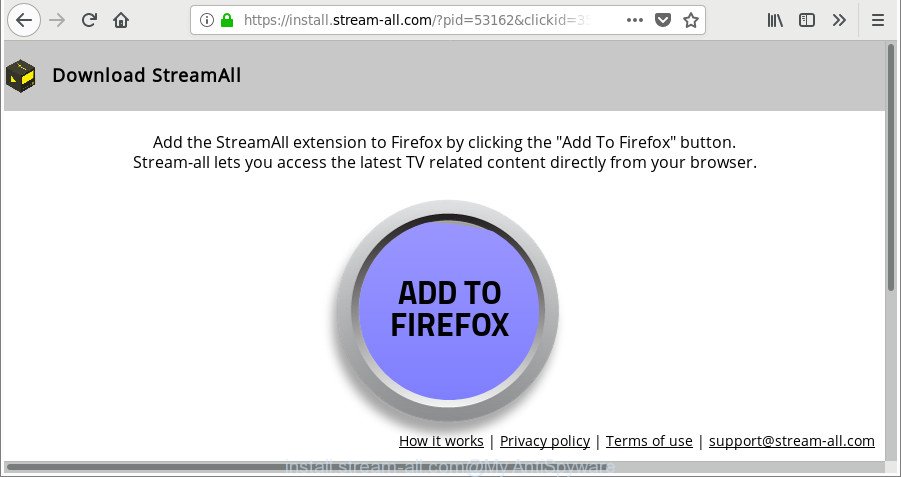
https://install.stream-all.com/?pid= …
It is likely that you might be worried with the ad-supported software which reroutes your browser to undesired Install.stream-all.com website. You should not disregard this undesired software. The ad supported software might not only show annoying advertisements, but reroute your browser to malicious web-pages. What is more, the adware can analyze your browsing, and gain access to your personal data and, later, can transfer it third party companies. Thus, there are more than enough reasons to delete Install.stream-all.com redirect from your personal computer.
We recommend you to remove adware and clean your computer from Install.stream-all.com pop-up advertisements without a wait, until the presence of the ad supported software has not led to even worse consequences. You need to follow the few simple steps below that will help you to completely remove the redirect to Install.stream-all.com unwanted web-page, using only the built-in Windows features and several free malicious software removal tools of well-known antivirus software companies.
How to remove Install.stream-all.com popup ads
There are a simple manual instructions below which will help you to get rid of Install.stream-all.com pop-up advertisements from your Windows personal computer. The most effective method to remove this adware is to perform the manual removal guidance and then run Zemana Anti-Malware, MalwareBytes Free or Hitman Pro automatic tools (all are free). The manual method will assist to weaken this adware and these malware removal utilities will completely remove Install.stream-all.com pop up ads and restore the Microsoft Edge, Firefox, Microsoft Internet Explorer and Chrome settings to default.
To remove Install.stream-all.com, use the steps below:
- How to delete Install.stream-all.com ads without any software
- Scan your machine and delete Install.stream-all.com pop-up ads with free utilities
- Stop Install.stream-all.com ads and other intrusive pages
- Method of Install.stream-all.com ads intrusion into your system
- To sum up
How to delete Install.stream-all.com ads without any software
The useful removal guide for the Install.stream-all.com pop-up ads. The detailed procedure can be followed by anyone as it really does take you step-by-step. If you follow this process to delete Install.stream-all.com redirect let us know how you managed by sending us your comments please.
Deleting the Install.stream-all.com, check the list of installed software first
Check out the Windows Control Panel (Programs and Features section) to see all installed applications. We suggest to click on the “Date Installed” in order to sort the list of software by the date you installed them. If you see any unknown and dubious programs, they are the ones you need to uninstall.
Windows 8, 8.1, 10
First, click Windows button

When the ‘Control Panel’ opens, click the ‘Uninstall a program’ link under Programs category like below.

You will see the ‘Uninstall a program’ panel as displayed below.

Very carefully look around the entire list of software installed on your personal computer. Most probably, one of them is the ‘ad supported’ software that causes multiple undesired ads. If you have many software installed, you can help simplify the search of malicious applications by sort the list by date of installation. Once you’ve found a suspicious, unwanted or unused program, right click to it, after that press ‘Uninstall’.
Windows XP, Vista, 7
First, press ‘Start’ button and select ‘Control Panel’ at right panel as displayed in the figure below.

Once the Windows ‘Control Panel’ opens, you need to click ‘Uninstall a program’ under ‘Programs’ as shown on the screen below.

You will see a list of software installed on your computer. We recommend to sort the list by date of installation to quickly find the software that were installed last. Most likely, it is the adware that cause undesired Install.stream-all.com pop up ads to appear. If you are in doubt, you can always check the application by doing a search for her name in Google, Yahoo or Bing. After the program which you need to uninstall is found, simply click on its name, and then click ‘Uninstall’ as shown on the image below.

Remove Install.stream-all.com redirect from Mozilla Firefox
Resetting your Firefox is good initial troubleshooting step for any issues with your browser program, including the redirect to Install.stream-all.com page. Essential information like bookmarks, browsing history, passwords, cookies, auto-fill data and personal dictionaries will not be removed.
Start the Firefox and click the menu button (it looks like three stacked lines) at the top right of the web browser screen. Next, click the question-mark icon at the bottom of the drop-down menu. It will open the slide-out menu.

Select the “Troubleshooting information”. If you are unable to access the Help menu, then type “about:support” in your address bar and press Enter. It bring up the “Troubleshooting Information” page as shown on the screen below.

Click the “Refresh Firefox” button at the top right of the Troubleshooting Information page. Select “Refresh Firefox” in the confirmation dialog box. The Firefox will begin a procedure to fix your problems that caused by the adware responsible for redirecting your browser to Install.stream-all.com web page. After, it’s complete, press the “Finish” button.
Remove Install.stream-all.com ads from Chrome
Use the Reset web browser tool of the Chrome to reset all its settings like start page, newtab page and default search engine to original defaults. This is a very useful tool to use, in the case of web-browser redirects to undesired ad web pages like Install.stream-all.com.
Open the Chrome menu by clicking on the button in the form of three horizontal dotes (![]() ). It will open the drop-down menu. Choose More Tools, then click Extensions.
). It will open the drop-down menu. Choose More Tools, then click Extensions.
Carefully browse through the list of installed extensions. If the list has the extension labeled with “Installed by enterprise policy” or “Installed by your administrator”, then complete the following guide: Remove Google Chrome extensions installed by enterprise policy otherwise, just go to the step below.
Open the Google Chrome main menu again, click to “Settings” option.

Scroll down to the bottom of the page and click on the “Advanced” link. Now scroll down until the Reset settings section is visible, as displayed in the following example and click the “Reset settings to their original defaults” button.

Confirm your action, press the “Reset” button.
Delete Install.stream-all.com pop up ads from Internet Explorer
The Internet Explorer reset is great if your internet browser is hijacked or you have unwanted addo-ons or toolbars on your web browser, which installed by an malicious software.
First, open the Internet Explorer, press ![]() ) button. Next, click “Internet Options” like below.
) button. Next, click “Internet Options” like below.

In the “Internet Options” screen select the Advanced tab. Next, click Reset button. The Microsoft Internet Explorer will open the Reset Internet Explorer settings prompt. Select the “Delete personal settings” check box and press Reset button.

You will now need to restart your computer for the changes to take effect. It will remove ‘ad supported’ software that causes multiple unwanted pop-up advertisements, disable malicious and ad-supported browser’s extensions and restore the Internet Explorer’s settings such as search provider, startpage and new tab page to default state.
Scan your machine and delete Install.stream-all.com pop-up ads with free utilities
After completing the manual removal guide above all unwanted software, malicious web browser’s extensions and adware that developed to redirect your web browser to various ad webpages like Install.stream-all.com should be uninstalled. If the problem with Install.stream-all.com pop up advertisements is still remained, then we recommend to scan your PC system for any remaining malicious components. Run recommended free adware removal apps below.
Automatically get rid of Install.stream-all.com pop up advertisements with Zemana Anti-malware
We suggest you to use the Zemana Anti-malware which are completely clean your personal computer of adware that designed to redirect your web browser to various ad web pages such as Install.stream-all.com. Moreover, the utility will help you to remove potentially unwanted programs, malicious software, toolbars and hijackers that your PC can be infected too.
Now you can setup and run Zemana AntiMalware (ZAM) to remove Install.stream-all.com pop up advertisements from your browser by following the steps below:
Visit the following page to download Zemana installer named Zemana.AntiMalware.Setup on your computer. Save it on your Desktop.
165535 downloads
Author: Zemana Ltd
Category: Security tools
Update: July 16, 2019
Start the install package after it has been downloaded successfully and then follow the prompts to install this utility on your personal computer.

During install you can change some settings, but we recommend you do not make any changes to default settings.
When setup is done, this malware removal tool will automatically start and update itself. You will see its main window as on the image below.

Now press the “Scan” button to find adware that causes lots of annoying Install.stream-all.com advertisements. A system scan can take anywhere from 5 to 30 minutes, depending on your system. While the Zemana Anti Malware application is scanning, you can see how many objects it has identified as threat.

When finished, Zemana will display you the results. Review the results once the tool has finished the system scan. If you think an entry should not be quarantined, then uncheck it. Otherwise, simply click “Next” button.

The Zemana AntiMalware (ZAM) will remove adware responsible for redirects to Install.stream-all.com. After disinfection is done, you can be prompted to reboot your system to make the change take effect.
Run HitmanPro to delete Install.stream-all.com popup ads
Hitman Pro is a portable tool that identifies and removes unwanted programs like browser hijackers, adware, toolbars, other internet browser extensions and other malicious software. It scans your PC system for adware that causes internet browsers to open undesired Install.stream-all.com pop-ups and creates a list of items marked for removal. HitmanPro will only erase those unwanted applications that you wish to be removed.
Visit the page linked below to download the latest version of HitmanPro for Microsoft Windows. Save it on your Desktop.
Download and use HitmanPro on your machine. Once started, click “Next” button . HitmanPro utility will start scanning the whole system to find out ‘ad supported’ software related to Install.stream-all.com pop-up advertisements. This task can take some time, so please be patient. While the Hitman Pro is checking, you may see how many objects it has identified either as being malware..

When finished, you may check all items detected on your machine.

In order to delete all items, simply press Next button.
It will show a dialog box, click the “Activate free license” button to start the free 30 days trial to delete all malware found.
Run Malwarebytes to delete Install.stream-all.com redirect
Remove Install.stream-all.com pop ups manually is difficult and often the adware is not completely removed. Therefore, we suggest you to run the Malwarebytes Free that are completely clean your system. Moreover, the free program will help you to get rid of malware, PUPs, toolbars and hijackers that your computer can be infected too.
MalwareBytes Anti-Malware can be downloaded from the following link. Save it on your MS Windows desktop.
327760 downloads
Author: Malwarebytes
Category: Security tools
Update: April 15, 2020
When the downloading process is done, close all software and windows on your system. Open a directory in which you saved it. Double-click on the icon that’s named mb3-setup like below.
![]()
When the installation starts, you will see the “Setup wizard” that will help you install Malwarebytes on your system.

Once install is finished, you’ll see window as shown in the figure below.

Now click the “Scan Now” button . MalwareBytes utility will begin scanning the whole system to find out adware that causes undesired Install.stream-all.com pop ups. During the scan MalwareBytes AntiMalware will detect threats exist on your personal computer.

After the scanning is complete, you’ll be displayed the list of all found threats on your computer. Next, you need to press “Quarantine Selected” button.

The Malwarebytes will now remove ad-supported software which redirects your web browser to undesired Install.stream-all.com web-site and add items to the Quarantine. When that process is complete, you may be prompted to reboot your PC.

The following video explains tutorial on how to remove hijacker infection, ‘ad supported’ software and other malicious software with MalwareBytes.
Stop Install.stream-all.com ads and other intrusive pages
It’s also critical to protect your web browsers from harmful web pages and ads by using an ad blocking program like AdGuard. Security experts says that it will greatly reduce the risk of malware, and potentially save lots of money. Additionally, the AdGuard may also protect your privacy by blocking almost all trackers.
- Installing the AdGuard is simple. First you will need to download AdGuard by clicking on the link below. Save it on your Desktop.
Adguard download
27047 downloads
Version: 6.4
Author: © Adguard
Category: Security tools
Update: November 15, 2018
- After downloading it, start the downloaded file. You will see the “Setup Wizard” program window. Follow the prompts.
- When the install is complete, click “Skip” to close the install application and use the default settings, or click “Get Started” to see an quick tutorial that will help you get to know AdGuard better.
- In most cases, the default settings are enough and you don’t need to change anything. Each time, when you start your PC system, AdGuard will launch automatically and block popup advertisements, Install.stream-all.com redirect, as well as other malicious or misleading web sites. For an overview of all the features of the program, or to change its settings you can simply double-click on the icon called AdGuard, which is located on your desktop.
Method of Install.stream-all.com ads intrusion into your system
In most cases, the ad supported software come in the composition, together with the install packages from a free hosting and file sharing websites. So, install a free programs is a a good chance that you will find a bundled adware. If you don’t know how to avoid it, then use a simple trick. During the installation, choose the Custom or Advanced installation type. Next, press ‘Decline’ button and clear all checkboxes on offers that ask you to install additional software. Moreover, please carefully read Term of use and User agreement before installing any software or otherwise you can end up with another unwanted program on your system like this adware that causes a lot of unwanted Install.stream-all.com pop ups.
To sum up
Now your computer should be clean of the adware that causes multiple undesired ads. We suggest that you keep Zemana (to periodically scan your machine for new ‘ad supported’ softwares and other malicious software) and AdGuard (to help you block undesired popups and malicious web pages). Moreover, to prevent any ad supported software, please stay clear of unknown and third party applications, make sure that your antivirus application, turn on the option to detect PUPs.
If you need more help with Install.stream-all.com ads related issues, go to here.



















