Are you seeing Constintptr.com web-site in the Google Chrome, Internet Explorer, Edge and Firefox every time you use the browser to surf the Net? Then you need to know that you are a victim of potentially unwanted application (PUA) from Adware (sometimes called ‘ad-supported’ software) category.
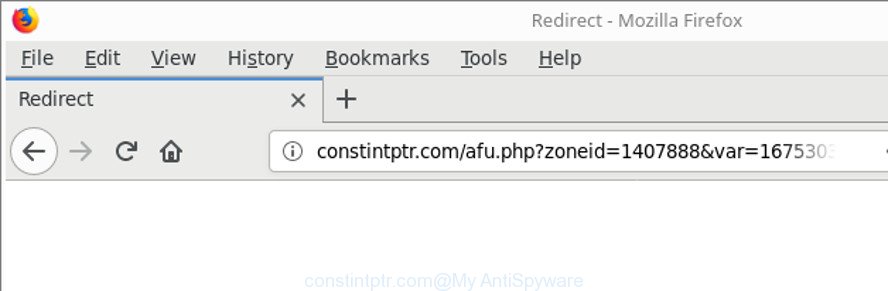
http://constintptr.com/ …
Adware is a software that created in order to display a large number of unwanted ads, pop-ups, deals and offers. Currently, Adware are widely spread, due to the fact that most people are trying to find freeware, download and install them on the machine without proper attention to the fact that an ‘ad supported’ program can be installed onto the machine along with them.
It is not a good idea to have an undesired application such as adware, which causes undesired Constintptr.com ads. The reason for this is simple, it doing things you do not know about. The worst is, the ad supported software can gather lots of user information about you that can be later sold to third parties. You do not know if your home address, account names and passwords are safe.
In addition to that, as was mentioned earlier, certain adware to also change all web-browsers shortcut files that located on your Desktop or Start menu. So, every affected shortcut file will try to redirect your web-browser to intrusive ad sites like Constintptr.com, some of which might be malicious. It can make the whole machine more vulnerable to hacker attacks.
We suggest you to get rid of ‘ad supported’ software and clean your computer from Constintptr.com ads as soon as possible, until the presence of the adware has not led to even worse consequences. You need to follow the few simple steps below that will allow you to completely remove the redirect to Constintptr.com intrusive web site, using only the built-in MS Windows features and several free malicious software removal tools of well-known antivirus software companies.
Remove Constintptr.com redirect (removal instructions)
We can assist you remove Constintptr.com from your web browsers, without the need to take your computer to a professional. Simply follow the removal instructions below if you currently have the intrusive adware on your system and want to remove it. If you have any difficulty while trying to delete the adware that causes a large amount of annoying Constintptr.com popup advertisements, feel free to ask for our help in the comment section below. Certain of the steps below will require you to close this web site. So, please read the steps carefully, after that bookmark or print it for later reference.
To remove Constintptr.com, perform the steps below:
- How to manually remove Constintptr.com
- Remove adware through the MS Windows Control Panel
- Get rid of unwanted Scheduled Tasks
- Get rid of Constintptr.com pop up advertisements from Internet Explorer
- Remove Constintptr.com pop up advertisements from Chrome
- Delete Constintptr.com advertisements from Mozilla Firefox
- Fix infected web browsers shortcuts to remove Constintptr.com redirect
- How to automatically remove Constintptr.com popup ads
- Run AdBlocker to stop Constintptr.com and stay safe online
- How to Constintptr.com popup advertisements get installed onto computer
- Finish words
How to manually remove Constintptr.com
The guide will help you delete Constintptr.com popups. These Constintptr.com removal steps work for the Edge, Google Chrome, Mozilla Firefox and IE, as well as every version of MS Windows operating system.
Remove adware through the MS Windows Control Panel
Check out the Windows Control Panel (Programs and Features section) to see all installed applications. We recommend to click on the “Date Installed” in order to sort the list of software by the date you installed them. If you see any unknown and suspicious programs, they are the ones you need to remove.
Press Windows button ![]() , then press Search
, then press Search ![]() . Type “Control panel”and press Enter. If you using Windows XP or Windows 7, then click “Start” and select “Control Panel”. It will display the Windows Control Panel as shown in the following example.
. Type “Control panel”and press Enter. If you using Windows XP or Windows 7, then click “Start” and select “Control Panel”. It will display the Windows Control Panel as shown in the following example.

Further, press “Uninstall a program” ![]()
It will open a list of all software installed on your computer. Scroll through the all list, and remove any questionable and unknown apps.
Get rid of unwanted Scheduled Tasks
Once installed, the adware can add a task in to the Windows Task Scheduler Library. Due to this, every time when you launch your system, it will show Constintptr.com intrusive webpage. So, you need to check the Task Scheduler Library and get rid of all malicious tasks which have been created by adware.
Press Windows and R keys on the keyboard together. This shows a dialog box that titled as Run. In the text field, type “taskschd.msc” (without the quotes) and click OK. Task Scheduler window opens. In the left-hand side, click “Task Scheduler Library”, as shown in the following example.

Task scheduler
In the middle part you will see a list of installed tasks. Please choose the first task, its properties will be show just below automatically. Next, press the Actions tab. Pay attention to that it launches on your machine. Found something like “explorer.exe http://site.address” or “chrome.exe http://site.address”, then remove this malicious task. If you are not sure that executes the task, check it through a search engine. If it is a component of the malicious applications, then this task also should be removed.
Having defined the task that you want to get rid of, then click on it with the right mouse button and choose Delete as shown on the image below.

Delete a task
Repeat this step, if you have found a few tasks that have been created by adware. Once is complete, close the Task Scheduler window.
Get rid of Constintptr.com pop up advertisements from Internet Explorer
In order to recover all browser start page, search provider by default and newtab you need to reset the Internet Explorer to the state, that was when the MS Windows was installed on your system.
First, launch the Microsoft Internet Explorer. Next, click the button in the form of gear (![]() ). It will display the Tools drop-down menu, press the “Internet Options” as on the image below.
). It will display the Tools drop-down menu, press the “Internet Options” as on the image below.

In the “Internet Options” window click on the Advanced tab, then click the Reset button. The Internet Explorer will display the “Reset Internet Explorer settings” window as displayed in the following example. Select the “Delete personal settings” check box, then click “Reset” button.

You will now need to restart your computer for the changes to take effect.
Remove Constintptr.com pop up advertisements from Chrome
Reset Google Chrome settings is a simple way to remove the hijacker infections, malicious and ‘ad-supported’ extensions, as well as to restore the browser’s search provider by default, homepage and newtab page that have been replaced by adware that causes tons of unwanted Constintptr.com pop-up ads.

- First, run the Chrome and press the Menu icon (icon in the form of three dots).
- It will open the Chrome main menu. Choose More Tools, then press Extensions.
- You’ll see the list of installed extensions. If the list has the extension labeled with “Installed by enterprise policy” or “Installed by your administrator”, then complete the following guide: Remove Chrome extensions installed by enterprise policy.
- Now open the Chrome menu once again, click the “Settings” menu.
- Next, click “Advanced” link, that located at the bottom of the Settings page.
- On the bottom of the “Advanced settings” page, press the “Reset settings to their original defaults” button.
- The Chrome will show the reset settings prompt as on the image above.
- Confirm the internet browser’s reset by clicking on the “Reset” button.
- To learn more, read the blog post How to reset Chrome settings to default.
Delete Constintptr.com advertisements from Mozilla Firefox
If your Firefox browser is redirected to Constintptr.com without your permission or an unknown search provider displays results for your search, then it may be time to perform the web browser reset. Essential information such as bookmarks, browsing history, passwords, cookies, auto-fill data and personal dictionaries will not be removed.
First, open the Mozilla Firefox and press ![]() button. It will show the drop-down menu on the right-part of the internet browser. Further, press the Help button (
button. It will show the drop-down menu on the right-part of the internet browser. Further, press the Help button (![]() ) as displayed on the screen below.
) as displayed on the screen below.

In the Help menu, select the “Troubleshooting Information” option. Another way to open the “Troubleshooting Information” screen – type “about:support” in the web browser adress bar and press Enter. It will display the “Troubleshooting Information” page like below. In the upper-right corner of this screen, press the “Refresh Firefox” button.

It will open the confirmation prompt. Further, press the “Refresh Firefox” button. The Mozilla Firefox will start a task to fix your problems that caused by the adware which created to reroute your browser to various ad web pages like Constintptr.com. Once, it is finished, click the “Finish” button.
Fix infected web browsers shortcuts to remove Constintptr.com redirect
Now you need to clean up the internet browser shortcut files. Check that the shortcut file referring to the right exe-file of the internet browser, and not on any unknown file.
Open the properties of the browser shortcut. Right click on the shortcut of infected internet browser and choose the “Properties” option and it’ll show the properties of the shortcut. Next, choose the “Shortcut” tab and have a look at the Target field as shown below.

Normally, if the last word in the Target field is chrome.exe, iexplore.exe, firefox.exe. Be sure to pay attention to the extension, should be “exe”! All shortcut files that have been altered by adware which causes undesired Constintptr.com pop ups, usually point to .bat, .cmd or .url files instead of .exe as displayed in the following example

Another variant, an address has been added at the end of the line. In this case the Target field looks like …Application\chrome.exe” http://site.address as displayed below.

In order to fix the infected shortcut file, you need to insert right path to the Target field or remove an address (if it has been added at the end). You can use the following information to fix your shortcuts which have been modified by adware responsible for redirects to Constintptr.com.
| Chrome | C:\Program Files (x86)\Google\Chrome\Application\chrome.exe |
| C:\Program Files\Google\Chrome\Application\chrome.exe | |
| Firefox | C:\Program Files\Mozilla Firefox\firefox.exe |
| Microsoft Internet Explorer | C:\Program Files (x86)\Internet Explorer\iexplore.exe |
| C:\Program Files\Internet Explorer\iexplore.exe | |
| Opera | C:\Program Files (x86)\Opera\launcher.exe |
| C:\Program Files\Opera\launcher.exe |
Once is finished, click OK to save changes. Repeat the step for all web-browsers that are rerouted to the Constintptr.com undesired web-page.
How to automatically remove Constintptr.com popup ads
The manual tutorial above is tedious to use and can not always help to completely remove the Constintptr.com pop ups. Here I am telling you an automatic method to get rid of this adware from your personal computer completely. Zemana Anti-Malware (ZAM), MalwareBytes AntiMalware (MBAM) and HitmanPro are anti-malware tools that can scan for and remove all kinds of malicious software including adware related to Constintptr.com redirect.
How to automatically get rid of Constintptr.com redirect with Zemana Anti-malware
You can remove Constintptr.com pop ups automatically with a help of Zemana Anti-malware. We suggest this malware removal utility because it may easily remove hijacker infections, potentially unwanted applications, adware which redirects your web-browser to Constintptr.com webpage with all their components such as folders, files and registry entries.
Installing the Zemana AntiMalware is simple. First you’ll need to download Zemana AntiMalware (ZAM) from the following link.
165540 downloads
Author: Zemana Ltd
Category: Security tools
Update: July 16, 2019
Once the downloading process is finished, close all apps and windows on your PC system. Double-click the set up file called Zemana.AntiMalware.Setup. If the “User Account Control” dialog box pops up as displayed in the following example, click the “Yes” button.

It will open the “Setup wizard” that will help you install Zemana AntiMalware on your system. Follow the prompts and don’t make any changes to default settings.

Once install is complete successfully, Zemana AntiMalware (ZAM) will automatically start and you can see its main screen as shown in the following example.

Now click the “Scan” button . Zemana tool will begin scanning the whole PC system to find out ad-supported software responsible for redirecting your web browser to Constintptr.com webpage. Depending on your PC system, the scan can take anywhere from a few minutes to close to an hour. When a threat is found, the number of the security threats will change accordingly. Wait until the the checking is complete.

As the scanning ends, Zemana will open a list of all threats detected by the scan. All found threats will be marked. You can remove them all by simply click “Next” button. The Zemana AntiMalware will remove adware that causes web-browsers to open undesired Constintptr.com pop up ads and move items to the program’s quarantine. When that process is finished, you may be prompted to restart the computer.
Use Hitman Pro to get rid of Constintptr.com ads
Hitman Pro cleans your computer from hijackers, potentially unwanted software, unwanted toolbars, web-browser plugins and other unwanted software like adware that causes multiple intrusive pop-up advertisements. The free removal utility will help you enjoy your computer to its fullest. HitmanPro uses advanced behavioral detection technologies to find if there are undesired programs in your machine. You can review the scan results, and select the threats you want to delete.

- Visit the following page to download HitmanPro. Save it on your Desktop.
- After the download is complete, double click the Hitman Pro icon. Once this utility is launched, press “Next” button to detect adware related to Constintptr.com popup advertisements. A system scan can take anywhere from 5 to 30 minutes, depending on your computer. While the Hitman Pro is scanning, you may see how many objects it has identified either as being malware.
- After the system scan is finished, HitmanPro will display a screen which contains a list of malware that has been found. Make sure all items have ‘checkmark’ and press “Next” button. Now click the “Activate free license” button to begin the free 30 days trial to remove all malware found.
Use Malwarebytes to get rid of Constintptr.com popups
We advise using the Malwarebytes Free which are completely clean your personal computer of the adware. The free utility is an advanced malicious software removal program developed by (c) Malwarebytes lab. This program uses the world’s most popular anti malware technology. It is able to help you get rid of unwanted Constintptr.com redirect from your web browsers, PUPs, malicious software, browser hijacker infections, toolbars, ransomware and other security threats from your personal computer for free.
Installing the MalwareBytes is simple. First you will need to download MalwareBytes Free from the following link. Save it to your Desktop.
327769 downloads
Author: Malwarebytes
Category: Security tools
Update: April 15, 2020
Once downloading is finished, close all apps and windows on your machine. Double-click the install file named mb3-setup. If the “User Account Control” dialog box pops up as displayed on the image below, click the “Yes” button.

It will open the “Setup wizard” which will help you setup MalwareBytes Anti-Malware on your PC. Follow the prompts and don’t make any changes to default settings.

Once installation is finished successfully, click Finish button. MalwareBytes Anti-Malware will automatically start and you can see its main screen as on the image below.

Now click the “Scan Now” button for scanning your system for the adware responsible for redirections to Constintptr.com. Depending on your personal computer, the scan can take anywhere from a few minutes to close to an hour. While the tool is checking, you may see number of objects and files has already scanned.

Once finished, MalwareBytes Anti-Malware will display you the results. In order to remove all threats, simply click “Quarantine Selected” button. The MalwareBytes Anti-Malware (MBAM) will remove ad supported software that responsible for internet browser redirect to the undesired Constintptr.com web site and move items to the program’s quarantine. After the task is finished, you may be prompted to reboot the machine.

We recommend you look at the following video, which completely explains the process of using the MalwareBytes to remove adware, hijacker infection and other malware.
Run AdBlocker to stop Constintptr.com and stay safe online
It’s also critical to protect your web browsers from malicious web pages and advertisements by using an ad-blocking program such as AdGuard. Security experts says that it will greatly reduce the risk of malware, and potentially save lots of money. Additionally, the AdGuard can also protect your privacy by blocking almost all trackers.
Visit the page linked below to download the latest version of AdGuard for MS Windows. Save it to your Desktop so that you can access the file easily.
27048 downloads
Version: 6.4
Author: © Adguard
Category: Security tools
Update: November 15, 2018
After downloading it, double-click the downloaded file to launch it. The “Setup Wizard” window will show up on the computer screen like below.

Follow the prompts. AdGuard will then be installed and an icon will be placed on your desktop. A window will show up asking you to confirm that you want to see a quick instructions like below.

Press “Skip” button to close the window and use the default settings, or press “Get Started” to see an quick guide that will help you get to know AdGuard better.
Each time, when you start your computer, AdGuard will launch automatically and stop pop-up ads, Constintptr.com redirect, as well as other malicious or misleading web-sites. For an overview of all the features of the application, or to change its settings you can simply double-click on the AdGuard icon, which is located on your desktop.
How to Constintptr.com popup advertisements get installed onto computer
Usually, adware gets into your computer as part of a bundle with free applications, sharing files and other unsafe software that you downloaded from the World Wide Web. The creators of this adware pays software creators for distributing ad supported software within their software. So, optional software is often included as part of the setup package. In order to avoid the installation of any ad supported software that causes lots of unwanted Constintptr.com popup ads: select only Manual, Custom or Advanced installation type and reject all optional apps in which you are unsure.
Finish words
After completing the step-by-step guidance above, your PC should be clean from this ad-supported software and other malware. The Internet Explorer, Chrome, Edge and Firefox will no longer display annoying Constintptr.com website when you surf the Internet. Unfortunately, if the steps does not help you, then you have caught a new ad-supported software, and then the best way – ask for help.
Please create a new question by using the “Ask Question” button in the Questions and Answers. Try to give us some details about your problems, so we can try to help you more accurately. Wait for one of our trained “Security Team” or Site Administrator to provide you with knowledgeable assistance tailored to your problem with the intrusive Constintptr.com pop-up advertisements.




















