If your Mozilla Firefox, Google Chrome, Internet Explorer and MS Edge browser startpage have changed to Search.hquickspeedcheck.com somehow, and you have tried to return your startpage and search engine from web-browser settings, but it did not help, then it is possible that browser hijacker (sometimes named hijackware) was installed on your machine. The hijacker infection is an one type of undesired apps which may make certain undesired changes to settings of installed browsers without your’s permission, to reroute you into undesired web-pages. The hijacker mostly modify the Chrome, Edge, Mozilla Firefox and Microsoft Internet Explorer current home page, search provider by default and new tab with its own.
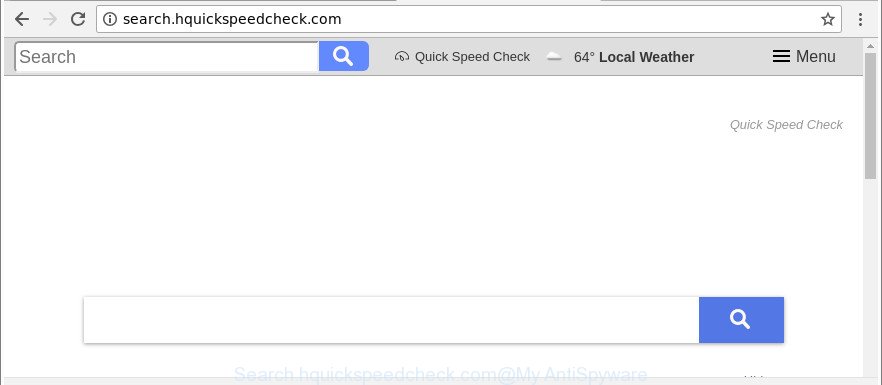
http://search.hquickspeedcheck.com/
Besides the fact that Search.hquickspeedcheck.com browser hijacker changes your home page, this unwanted webpage can set yourself as your search engine. But, obviously, it does not give you a good search results, as they will consist of lots of ads, links to unwanted and ad web-sites and only the remaining part is search results for your query from the major search engines. Of course, the very fact that you encounter with the inability to properly search the World Wide Web, is an unpleasant moment.
Moreover, the Search.hquickspeedcheck.com browser hijacker can collect lots of your user information. This personal information, in the future, may be transferred third party companies. What creates the risk of theft of confidential info about you.
We recommend you to clean your computer of browser hijacker infection immediately. Use the few simple steps below that will assist to remove Search.hquickspeedcheck.com and adware, that can be installed onto your computer along with it.
Remove Search.hquickspeedcheck.com from Windows 10 (8, 7, XP)
Even if you have the up-to-date classic antivirus installed, and you’ve checked your PC system for malware and removed anything found, you need to do the tutorial below. The Search.hquickspeedcheck.com browser hijacker infection removal is not simple as installing another antivirus. Classic antivirus programs are not designed to run together and will conflict with each other, or possibly crash MS Windows. Instead we recommend complete the manual steps below after that run Zemana Free, MalwareBytes Anti-Malware (MBAM) or Hitman Pro, which are free programs dedicated to search for and remove malicious software such as Search.hquickspeedcheck.com browser hijacker infection. Run these utilities to ensure the browser hijacker infection is removed.
To remove Search.hquickspeedcheck.com, execute the steps below:
- How to remove Search.hquickspeedcheck.com without any software
- Use free malware removal tools to completely remove Search.hquickspeedcheck.com home page
- Use AdBlocker to stop Search.hquickspeedcheck.com and stay safe online
- Tips to prevent Search.hquickspeedcheck.com and other unwanted software
- Finish words
How to remove Search.hquickspeedcheck.com without any software
The useful removal guide for the Search.hquickspeedcheck.com search. The detailed procedure can be followed by anyone as it really does take you step-by-step. If you follow this process to get rid of Search.hquickspeedcheck.com start page let us know how you managed by sending us your comments please.
Removing the Search.hquickspeedcheck.com, check the list of installed apps first
The process of hijacker removal is generally the same across all versions of Windows OS from 10 to XP. To start with, it is necessary to check the list of installed applications on your computer and delete all unused, unknown and questionable applications.
Windows 10, 8.1, 8
Click the Microsoft Windows logo, and then click Search ![]() . Type ‘Control panel’and press Enter as on the image below.
. Type ‘Control panel’and press Enter as on the image below.

After the ‘Control Panel’ opens, press the ‘Uninstall a program’ link under Programs category as shown in the figure below.

Windows 7, Vista, XP
Open Start menu and select the ‘Control Panel’ at right like below.

Then go to ‘Add/Remove Programs’ or ‘Uninstall a program’ (Windows 7 or Vista) as displayed in the following example.

Carefully browse through the list of installed applications and remove all dubious and unknown software. We recommend to click ‘Installed programs’ and even sorts all installed software by date. When you’ve found anything questionable that may be the hijacker infection responsible for changing your web browser settings to Search.hquickspeedcheck.com or other potentially unwanted application (PUA), then select this program and press ‘Uninstall’ in the upper part of the window. If the questionable program blocked from removal, then use Revo Uninstaller Freeware to completely delete it from your PC.
Delete Search.hquickspeedcheck.com from Internet Explorer
In order to recover all web-browser newtab page, home page and search engine by default you need to reset the Microsoft Internet Explorer to the state, that was when the Microsoft Windows was installed on your system.
First, run the Microsoft Internet Explorer, click ![]() ) button. Next, click “Internet Options” like below.
) button. Next, click “Internet Options” like below.

In the “Internet Options” screen select the Advanced tab. Next, click Reset button. The Internet Explorer will open the Reset Internet Explorer settings dialog box. Select the “Delete personal settings” check box and click Reset button.

You will now need to reboot your system for the changes to take effect. It will get rid of Search.hquickspeedcheck.com browser hijacker and other web browser’s malicious extensions, disable malicious and ad-supported web browser’s extensions and restore the IE’s settings such as new tab page, home page and search engine to default state.
Remove Search.hquickspeedcheck.com from Google Chrome
Like other modern internet browsers, the Google Chrome has the ability to reset the settings to their default values and thereby recover the browser search provider by default, startpage and newtab page that have been changed by the Search.hquickspeedcheck.com hijacker.
Open the Chrome menu by clicking on the button in the form of three horizontal dotes (![]() ). It will open the drop-down menu. Choose More Tools, then press Extensions.
). It will open the drop-down menu. Choose More Tools, then press Extensions.
Carefully browse through the list of installed add-ons. If the list has the extension labeled with “Installed by enterprise policy” or “Installed by your administrator”, then complete the following instructions: Remove Google Chrome extensions installed by enterprise policy otherwise, just go to the step below.
Open the Chrome main menu again, click to “Settings” option.

Scroll down to the bottom of the page and click on the “Advanced” link. Now scroll down until the Reset settings section is visible, as shown in the following example and click the “Reset settings to their original defaults” button.

Confirm your action, click the “Reset” button.
Delete Search.hquickspeedcheck.com from Firefox
If the Firefox internet browser program is hijacked, then resetting its settings can help. The Reset feature is available on all modern version of Firefox. A reset can fix many issues by restoring Firefox settings like startpage, search provider and newtab page to their original state. It’ll save your personal information like saved passwords, bookmarks, auto-fill data and open tabs.
First, open the Mozilla Firefox. Next, press the button in the form of three horizontal stripes (![]() ). It will open the drop-down menu. Next, click the Help button (
). It will open the drop-down menu. Next, click the Help button (![]() ).
).

In the Help menu click the “Troubleshooting Information”. In the upper-right corner of the “Troubleshooting Information” page press on “Refresh Firefox” button as displayed on the image below.

Confirm your action, click the “Refresh Firefox”.
Use free malware removal tools to completely remove Search.hquickspeedcheck.com home page
Many antivirus companies have developed software that help detect and delete browser hijacker infection, and thereby return installed browsers settings. Below is a a few of the free applications you may want to use. Your PC system may have a lot of potentially unwanted applications, adware and browser hijackers installed at the same time, so we recommend, if any unwanted or harmful program returns after restarting the system, then run your computer into Safe Mode and run the anti-malware tool once again.
Remove Search.hquickspeedcheck.com redirect with Zemana Free
Zemana AntiMalware (ZAM) highly recommended, because it can scan for security threats such ad supported software and hijackers that most ‘classic’ antivirus applications fail to pick up on. Moreover, if you have any Search.hquickspeedcheck.com hijacker removal problems which cannot be fixed by this utility automatically, then Zemana Free provides 24X7 online assistance from the highly experienced support staff.
Now you can install and run Zemana AntiMalware to remove Search.hquickspeedcheck.com start page from your web browser by following the steps below:
Visit the page linked below to download Zemana Free installation package named Zemana.AntiMalware.Setup on your personal computer. Save it to your Desktop.
165512 downloads
Author: Zemana Ltd
Category: Security tools
Update: July 16, 2019
Start the setup file after it has been downloaded successfully and then follow the prompts to install this tool on your system.

During install you can change some settings, but we recommend you do not make any changes to default settings.
When installation is done, this malicious software removal utility will automatically start and update itself. You will see its main window as shown on the image below.

Now press the “Scan” button . Zemana Anti-Malware (ZAM) utility will start scanning the whole system to find out browser hijacker that cause a redirect to Search.hquickspeedcheck.com webpage. Depending on your personal computer, the scan may take anywhere from a few minutes to close to an hour.

After Zemana Anti-Malware (ZAM) completes the scan, Zemana Anti-Malware (ZAM) will show a screen that contains a list of malware that has been detected. Make sure all items have ‘checkmark’ and click “Next” button.

The Zemana Anti-Malware (ZAM) will begin to delete hijacker infection responsible for changing your internet browser settings to Search.hquickspeedcheck.com. After finished, you can be prompted to reboot your system to make the change take effect.
Run HitmanPro to remove Search.hquickspeedcheck.com
The Hitman Pro tool is free and easy to use. It can scan and delete hijacker infection that cause Search.hquickspeedcheck.com web site to appear, malicious software, potentially unwanted applications and adware from machine (Microsoft Windows 10, 8, 7, XP) and thereby return web-browsers default settings (home page, search provider and new tab). Hitman Pro is powerful enough to look for and remove malicious registry entries and files that are hidden on the computer.
HitmanPro can be downloaded from the following link. Save it on your Desktop.
Download and use HitmanPro on your PC. Once started, click “Next” button to perform a system scan with this tool for the hijacker infection responsible for redirections to Search.hquickspeedcheck.com. A scan may take anywhere from 10 to 30 minutes, depending on the number of files on your system and the speed of your computer. While the HitmanPro is checking, you may see how many objects it has identified either as being malware..

Once the checking is finished, a list of all items found is prepared.

You may remove items (move to Quarantine) by simply click Next button.
It will show a prompt, press the “Activate free license” button to start the free 30 days trial to delete all malware found.
How to automatically get rid of Search.hquickspeedcheck.com with Malwarebytes
We recommend using the Malwarebytes Free. You may download and install Malwarebytes to look for and get rid of Search.hquickspeedcheck.com from your machine. When installed and updated, the free malware remover will automatically scan and detect all threats present on the PC.

- Installing the MalwareBytes Anti Malware is simple. First you will need to download MalwareBytes on your PC by clicking on the link below.
Malwarebytes Anti-malware
327736 downloads
Author: Malwarebytes
Category: Security tools
Update: April 15, 2020
- At the download page, click on the Download button. Your browser will show the “Save as” prompt. Please save it onto your Windows desktop.
- Once downloading is done, please close all software and open windows on your personal computer. Double-click on the icon that’s called mb3-setup.
- This will open the “Setup wizard” of MalwareBytes Anti-Malware (MBAM) onto your PC. Follow the prompts and don’t make any changes to default settings.
- When the Setup wizard has finished installing, the MalwareBytes Free will run and display the main window.
- Further, click the “Scan Now” button . MalwareBytes tool will start scanning the whole PC to find out hijacker infection that designed to reroute your internet browser to the Search.hquickspeedcheck.com web-page. A scan can take anywhere from 10 to 30 minutes, depending on the number of files on your computer and the speed of your PC. While the MalwareBytes is checking, you can see count of objects it has identified either as being malicious software.
- Once the system scan is done, MalwareBytes Anti Malware (MBAM) will open a list of found items.
- Review the scan results and then press the “Quarantine Selected” button. After disinfection is finished, you may be prompted to restart the machine.
- Close the Anti-Malware and continue with the next step.
Video instruction, which reveals in detail the steps above.
Use AdBlocker to stop Search.hquickspeedcheck.com and stay safe online
Use an ad blocker utility such as AdGuard will protect you from malicious advertisements and content. Moreover, you may find that the AdGuard have an option to protect your privacy and stop phishing and spam web sites. Additionally, ad blocking software will help you to avoid undesired pop-up advertisements and unverified links that also a good way to stay safe online.
Click the following link to download AdGuard. Save it on your Desktop.
27037 downloads
Version: 6.4
Author: © Adguard
Category: Security tools
Update: November 15, 2018
Once the downloading process is finished, double-click the downloaded file to run it. The “Setup Wizard” window will show up on the computer screen as shown in the figure below.

Follow the prompts. AdGuard will then be installed and an icon will be placed on your desktop. A window will show up asking you to confirm that you want to see a quick guidance as displayed on the screen below.

Press “Skip” button to close the window and use the default settings, or click “Get Started” to see an quick instructions that will assist you get to know AdGuard better.
Each time, when you start your PC, AdGuard will launch automatically and stop pop up ads, Search.hquickspeedcheck.com redirect, as well as other harmful or misleading web-sites. For an overview of all the features of the application, or to change its settings you can simply double-click on the AdGuard icon, that is located on your desktop.
Tips to prevent Search.hquickspeedcheck.com and other unwanted software
The Search.hquickspeedcheck.com browser hijacker spreads with a simple but quite effective way. It is integrated into the installer of various free applications. Thus on the process of install, it will infect your web browser and change it’s settings on the Search.hquickspeedcheck.com. To avoid browser hijacker infection, you just need to follow a few simple rules: carefully read the Terms of Use and the license, choose only a Manual, Custom or Advanced installation mode, which enables you to make sure that the program you want to install, thereby protect your PC from the hijacker such as the Search.hquickspeedcheck.com.
Finish words
Now your computer should be free of the browser hijacker infection which changes web-browser settings to replace your newtab page, homepage and search provider with Search.hquickspeedcheck.com page. We suggest that you keep AdGuard (to help you stop unwanted pop up advertisements and intrusive harmful websites) and Zemana Free (to periodically scan your computer for new browser hijackers and other malware). Probably you are running an older version of Java or Adobe Flash Player. This can be a security risk, so download and install the latest version right now.
If you are still having problems while trying to remove Search.hquickspeedcheck.com from the Chrome, Microsoft Internet Explorer, Edge and Mozilla Firefox, then ask for help here here.



















