If the internet browser keep redirecting to the Mysearches.co, every time when you run your browser, then it’s a sign that your machine has become a victim of the hijacker. Once started, it’ll modify some Internet Explorer, Chrome, MS Edge and Mozilla Firefox’s settings such as start page, newtab and default search engine. So, while your machine is affected, you’ll see the Mysearches.co unwanted webpage instead of your homepage. We strongly recommend you to clean your personal computer of browser hijacker and remove Mysearches.co immediately.
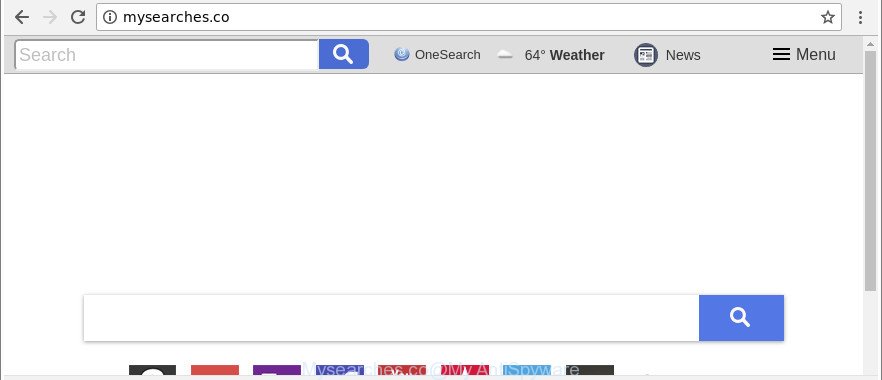
http://mysearches.co/
The Mysearches.co browser hijacker will alter your web browser’s search engine so that all searches are sent through Mysearches.co, that redirects to Bing, Yahoo or Google Custom Search engine which displays the search results for your query. The devs behind this browser hijacker are utilizing legitimate search engine as they may earn revenue from the advertisements that are opened in the search results.
It is likely that you might be bothered with the browser hijacker infection responsible for redirecting user searches to Mysearches.co. You should not disregard this undesired software. The hijacker infection might not only change your start page or search provider, but redirect your browser to misleading sites. What is more, the hijacker can analyze your surfing, and gain access to your privacy information and, later, can transfer it third party companies. Thus, there are more than enough reasons to delete Mysearches.co from your browser.
We strongly suggest that you perform the steps below that will assist you to remove Mysearches.co startpage using the standard features of Windows and some proven free programs.
Remove Mysearches.co from Google Chrome, Firefox, IE, Edge (Removal guide)
Not all unwanted applications such as browser hijacker responsible for redirections to Mysearches.co are easily uninstallable. You might see a new homepage, new tab page, search provider and other type of undesired changes to the Microsoft Internet Explorer, MS Edge, Chrome and Firefox settings and might not be able to figure out the program responsible for this activity. The reason for this is that many unwanted applications neither appear in MS Windows Control Panel. Therefore in order to completely get rid of Mysearches.co homepage, you need to perform the following steps. Read it once, after doing so, please print this page as you may need to shut down your browser or restart your machine.
To remove Mysearches.co, perform the following steps:
- How to delete Mysearches.co manually
- How to automatically delete Mysearches.co hijacker
- How to block Mysearches.co redirect
- Prevent Mysearches.co browser hijacker from installing
- To sum up
How to delete Mysearches.co manually
If you perform exactly the few simple steps below you should be able to remove the Mysearches.co from the Internet Explorer, Firefox, Chrome and MS Edge web browsers.
Uninstall Mysearches.co associated software by using Windows Control Panel
In order to get rid of PUPs like this browser hijacker, open the Windows Control Panel and click on “Uninstall a program”. Check the list of installed applications. For the ones you do not know, run an Internet search to see if they are ad-supported software, browser hijacker or potentially unwanted applications. If yes, uninstall them off. Even if they are just a apps which you do not use, then uninstalling them off will increase your computer start up time and speed dramatically.
Press Windows button ![]() , then click Search
, then click Search ![]() . Type “Control panel”and press Enter. If you using Windows XP or Windows 7, then click “Start” and select “Control Panel”. It will display the Windows Control Panel as displayed below.
. Type “Control panel”and press Enter. If you using Windows XP or Windows 7, then click “Start” and select “Control Panel”. It will display the Windows Control Panel as displayed below.

Further, press “Uninstall a program” ![]()
It will display a list of all software installed on your system. Scroll through the all list, and remove any dubious and unknown applications.
Remove Mysearches.co from Google Chrome
Reset Chrome settings is a simple way to delete the hijacker infection, harmful and adware extensions, as well as to recover the browser’s new tab, search provider and start page that have been changed by hijacker.
First open the Google Chrome. Next, press the button in the form of three horizontal dots (![]() ).
).
It will open the Google Chrome menu. Select More Tools, then click Extensions. Carefully browse through the list of installed addons. If the list has the plugin signed with “Installed by enterprise policy” or “Installed by your administrator”, then complete the following guidance: Remove Chrome extensions installed by enterprise policy.
Open the Chrome menu once again. Further, click the option named “Settings”.

The browser will display the settings screen. Another way to open the Chrome’s settings – type chrome://settings in the browser adress bar and press Enter
Scroll down to the bottom of the page and press the “Advanced” link. Now scroll down until the “Reset” section is visible, as shown below and click the “Reset settings to their original defaults” button.

The Chrome will show the confirmation dialog box as shown on the image below.

You need to confirm your action, click the “Reset” button. The web browser will start the process of cleaning. When it is done, the browser’s settings including newtab page, homepage and default search provider back to the values that have been when the Google Chrome was first installed on your PC.
Delete Mysearches.co from Mozilla Firefox by resetting internet browser settings
If Firefox startpage or search engine are hijacked by the Mysearches.co, your internet browser displays intrusive pop-up advertisements, then ‘Reset Firefox’ could solve these problems. Essential information such as bookmarks, browsing history, passwords, cookies, auto-fill data and personal dictionaries will not be removed.
First, launch the Mozilla Firefox. Next, click the button in the form of three horizontal stripes (![]() ). It will display the drop-down menu. Next, press the Help button (
). It will display the drop-down menu. Next, press the Help button (![]() ).
).

In the Help menu press the “Troubleshooting Information”. In the upper-right corner of the “Troubleshooting Information” page click on “Refresh Firefox” button as displayed in the figure below.

Confirm your action, click the “Refresh Firefox”.
Delete Mysearches.co redirect from Internet Explorer
If you find that IE internet browser settings like startpage, search engine by default and new tab page had been hijacked, then you may restore your settings, via the reset web-browser procedure.
First, open the IE. Next, press the button in the form of gear (![]() ). It will show the Tools drop-down menu, press the “Internet Options” as displayed in the figure below.
). It will show the Tools drop-down menu, press the “Internet Options” as displayed in the figure below.

In the “Internet Options” window click on the Advanced tab, then press the Reset button. The IE will show the “Reset Internet Explorer settings” window like below. Select the “Delete personal settings” check box, then click “Reset” button.

You will now need to restart your machine for the changes to take effect.
How to automatically delete Mysearches.co hijacker
The easiest method to get rid of Mysearches.co hijacker is to use an antimalware application capable of detecting browser hijackers including Mysearches.co. We suggest try Zemana Free or another free malware remover that listed below. It has excellent detection rate when it comes to adware, browser hijacker infections and other potentially unwanted apps.
Remove Mysearches.co with Zemana Anti-Malware
Zemana Free is a utility that can remove adware, potentially unwanted applications, hijacker infections and other malicious software from your computer easily and for free. Zemana Anti Malware (ZAM) is compatible with most antivirus software. It works under Windows (10 – XP, 32 and 64 bit) and uses minimum of PC system resources.
Please go to the following link to download the latest version of Zemana AntiMalware (ZAM) for Windows. Save it on your Windows desktop.
165495 downloads
Author: Zemana Ltd
Category: Security tools
Update: July 16, 2019
Once the download is complete, close all apps and windows on your system. Open a directory in which you saved it. Double-click on the icon that’s called Zemana.AntiMalware.Setup as displayed below.
![]()
When the setup begins, you will see the “Setup wizard” which will allow you install Zemana AntiMalware (ZAM) on your machine.

Once install is complete, you will see window like below.

Now press the “Scan” button to perform a system scan with this utility for the Mysearches.co browser hijacker infection and other internet browser’s malicious extensions. Depending on your PC, the scan may take anywhere from a few minutes to close to an hour. When a threat is detected, the count of the security threats will change accordingly. Wait until the the checking is finished.

When the checking is finished, Zemana Anti Malware (ZAM) will display a list of found items. When you’re ready, click “Next” button.

The Zemana Anti-Malware (ZAM) will get rid of browser hijacker responsible for redirects to Mysearches.co.
Get rid of Mysearches.co browser hijacker and malicious extensions with Hitman Pro
HitmanPro is a completely free (30 day trial) tool. You don’t need expensive methods to get rid of browser hijacker that causes web-browsers to open intrusive Mysearches.co website and other malicious software. HitmanPro will remove all the undesired programs such as ad-supported software and hijacker infections at zero cost.

- Visit the following page to download the latest version of HitmanPro for Windows. Save it to your Desktop.
- When the download is finished, double click the Hitman Pro icon. Once this tool is started, click “Next” button to perform a system scan for the browser hijacker which made to redirect your internet browser to the Mysearches.co web site. This procedure can take some time, so please be patient. While the Hitman Pro application is scanning, you may see number of objects it has identified as threat.
- After that process is finished, Hitman Pro will display you the results. Review the results once the tool has finished the system scan. If you think an entry should not be quarantined, then uncheck it. Otherwise, simply press “Next” button. Now press the “Activate free license” button to begin the free 30 days trial to delete all malicious software found.
Get rid of Mysearches.co with Malwarebytes
Manual Mysearches.co redirect removal requires some computer skills. Some files and registry entries that created by the browser hijacker infection may be not completely removed. We advise that run the Malwarebytes Free that are completely free your PC system of browser hijacker infection. Moreover, the free program will allow you to delete malware, potentially unwanted programs, ad supported software and toolbars that your computer may be infected too.
MalwareBytes can be downloaded from the following link. Save it to your Desktop.
327714 downloads
Author: Malwarebytes
Category: Security tools
Update: April 15, 2020
When the downloading process is finished, close all applications and windows on your computer. Open a directory in which you saved it. Double-click on the icon that’s named mb3-setup as displayed in the following example.
![]()
When the setup begins, you will see the “Setup wizard” which will help you install Malwarebytes on your computer.

Once installation is finished, you will see window as shown below.

Now click the “Scan Now” button . MalwareBytes Anti Malware (MBAM) application will scan through the whole PC system for the hijacker which redirects your web-browser to undesired Mysearches.co web site. This process can take quite a while, so please be patient. While the MalwareBytes Free is checking, you may see how many objects it has identified either as being malicious software.

As the scanning ends, MalwareBytes Free will display a list of all threats detected by the scan. Next, you need to press “Quarantine Selected” button.

The Malwarebytes will now delete browser hijacker infection responsible for modifying your web browser settings to Mysearches.co and add threats to the Quarantine. Once that process is finished, you may be prompted to restart your PC system.

The following video explains tutorial on how to get rid of browser hijacker, adware and other malware with MalwareBytes Free.
How to block Mysearches.co redirect
To put it simply, you need to use an adblocker utility (AdGuard, for example). It will stop and protect you from all unwanted web sites like Mysearches.co, ads and {pop-ups}. To be able to do that, the ad-blocker program uses a list of filters. Each filter is a rule that describes a malicious web site, an advertising content, a banner and others. The ad-blocker program automatically uses these filters, depending on the web-sites you are visiting.
Click the link below to download the latest version of AdGuard for Microsoft Windows. Save it to your Desktop.
27034 downloads
Version: 6.4
Author: © Adguard
Category: Security tools
Update: November 15, 2018
After the download is done, launch the downloaded file. You will see the “Setup Wizard” screen as displayed on the screen below.

Follow the prompts. After the setup is done, you will see a window as on the image below.

You can click “Skip” to close the setup program and use the default settings, or click “Get Started” button to see an quick tutorial which will help you get to know AdGuard better.
In most cases, the default settings are enough and you don’t need to change anything. Each time, when you start your PC system, AdGuard will run automatically and block popups, Mysearches.co redirect, as well as other harmful or misleading web-pages. For an overview of all the features of the program, or to change its settings you can simply double-click on the AdGuard icon, which may be found on your desktop.
Prevent Mysearches.co browser hijacker from installing
Many software used to hijack a system’s browser. So, when you installing free programs, carefully read the disclaimers, select the Custom or Advanced setup method to watch for third-party applications that are being installed, because some of the software are adware and potentially unwanted apps.
To sum up
Now your PC should be clean of the hijacker infection that changes web-browser settings to replace your search engine, new tab page and startpage with Mysearches.co webpage. We suggest that you keep AdGuard (to help you block unwanted pop ups and annoying harmful sites) and Zemana Anti-Malware (to periodically scan your PC system for new browser hijackers and other malware). Probably you are running an older version of Java or Adobe Flash Player. This can be a security risk, so download and install the latest version right now.
If you are still having problems while trying to get rid of Mysearches.co homepage from the Internet Explorer, Chrome, Mozilla Firefox and MS Edge, then ask for help here here.


















